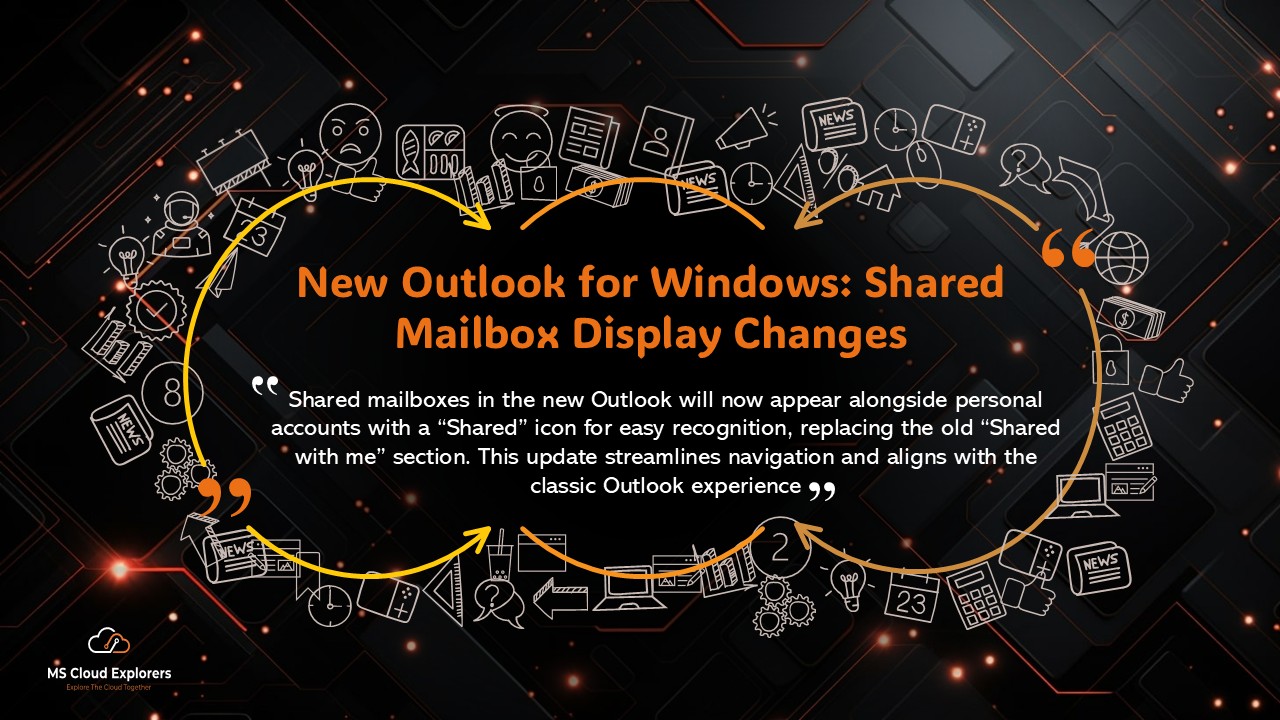
Microsoft is introducing a key update in the new Outlook for Windows desktop that changes how shared mailboxes are displayed. This rollout, aligned with classic Outlook behavior, aims to simplify navigation and provide a consistent user experience.
Let’s break down what’s changing, when it’s happening, how it affects your organization, and what you should do next.
🗓 Rollout Timeline
| Release Phase | Start Date | Completion Date |
| Targeted Release | Early May 2025 | Late May 2025 |
| General Availability | Early June 2025 | Late June 2025 |
| GCC Availability | Early July 2025 | Late July 2025 |
🔄 What’s Changing in Shared Mailboxes in New Outlook?
- Old Behavior: Shared mailboxes appeared under the “Shared with me” section in the folder pane.
- New Behavior: Shared mailboxes will now be displayed like individual accounts at the same level in the folder pane.
- A “Shared” icon will be added for quick visual distinction from personal mailboxes.
- There will be a change to the “Shared with me” section.
- A teaching tip will guide users when this new experience is rolled out.
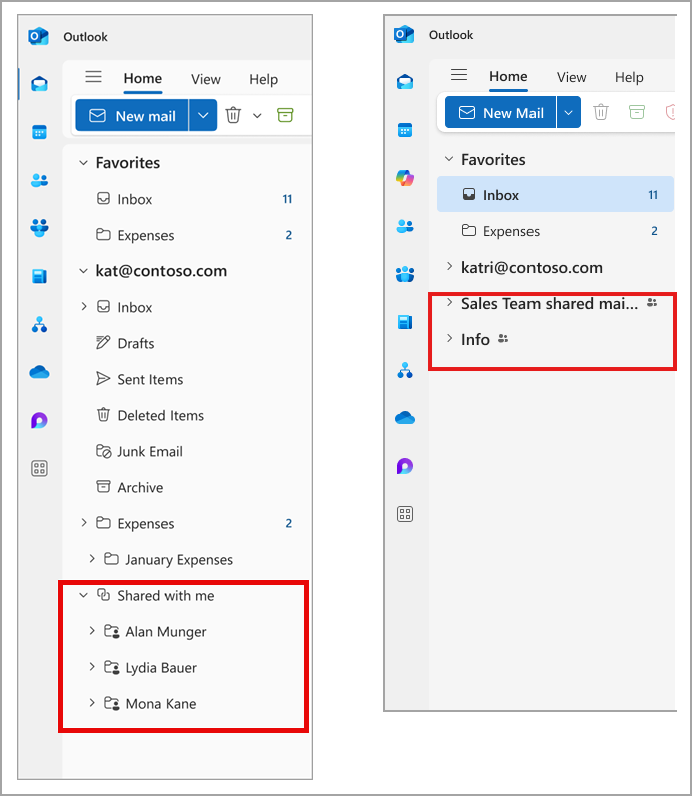
✅ Important: Users will not lose access to any shared mailboxes or folders. The display format is changing, not permissions.
🏢 How This Impacts Your Organization
- Streamlined UI: Aligns with classic Outlook for a more consistent experience across platforms.
- No administrative action is needed: By default, this change will be enabled.
- User Communication Needed: Let users know about the new location of shared mailboxes to prevent confusion.
- Documentation Updates: Update internal user guides or knowledge base articles that reference the old “Shared with me” section.
📌 What You Need To Do
- Notify users about the new display format for shared mailboxes.
- Update internal documentation to reflect the changes.
- Direct users to updated Microsoft documentation:
Check Out the guide on how to access shared mailbox
No technical changes or permissions updates are necessary—this change is entirely UI-based and managed by Microsoft.
🔚 Conclusion
The upcoming changes to how shared mailboxes are displayed in the new Outlook for Windows represent a thoughtful UI improvement. By presenting shared mailboxes at the same hierarchy level as regular accounts and labeling them with a “Shared” icon, Microsoft makes it easier to identify and access shared resources.
Be proactive: inform your users and revise documentation before the rollout hits your organization.
❓ FAQs
Q1. Will this affect the classic Outlook for Windows?
No, only the new Outlook for Windows desktop experience is affected by this update.
Q2. Do users need to re-add shared mailboxes after the update?
No, all shared mailboxes and folders will remain accessible—only the display location changes.
Q3. Can this update be disabled by admins?
No, the change is automatic and cannot be disabled. However, it does not alter mailbox permissions or data.
Q4. What’s the benefit of this new layout?
This layout improves visibility and consistency, especially for users transitioning from the classic Outlook experience.
Q5. Will the Outlook mobile app follow this format?
This update is currently limited to the new desktop version of Outlook for Windows.
Stay updated on the latest in Microsoft 365, SharePoint, OneDrive, Teams, Intune, and more! Subscribe to our newsletter for exclusive insights and updates.

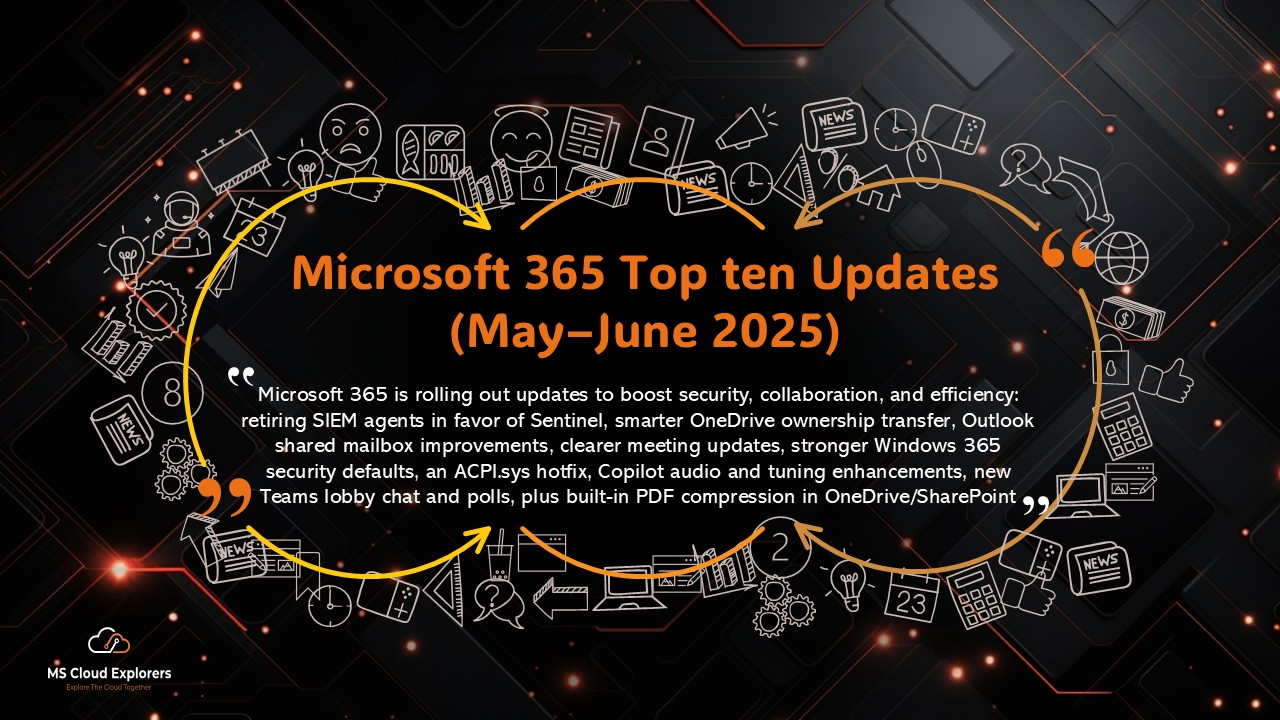
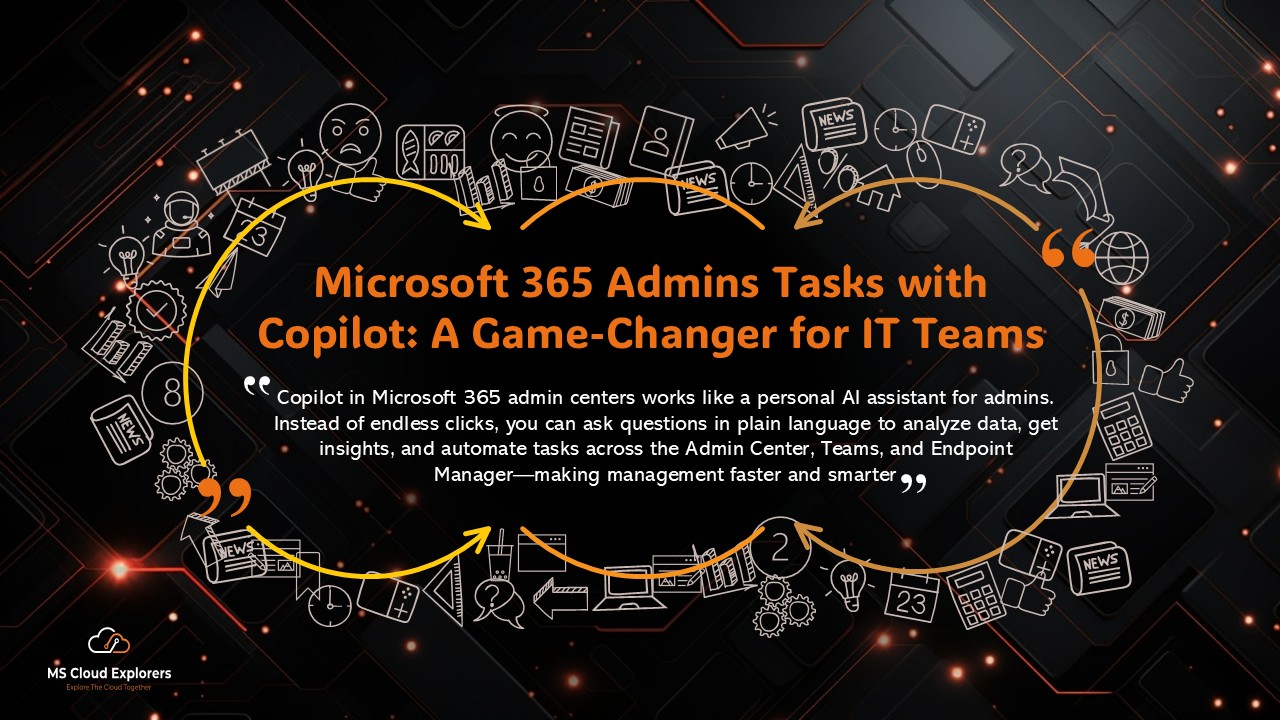
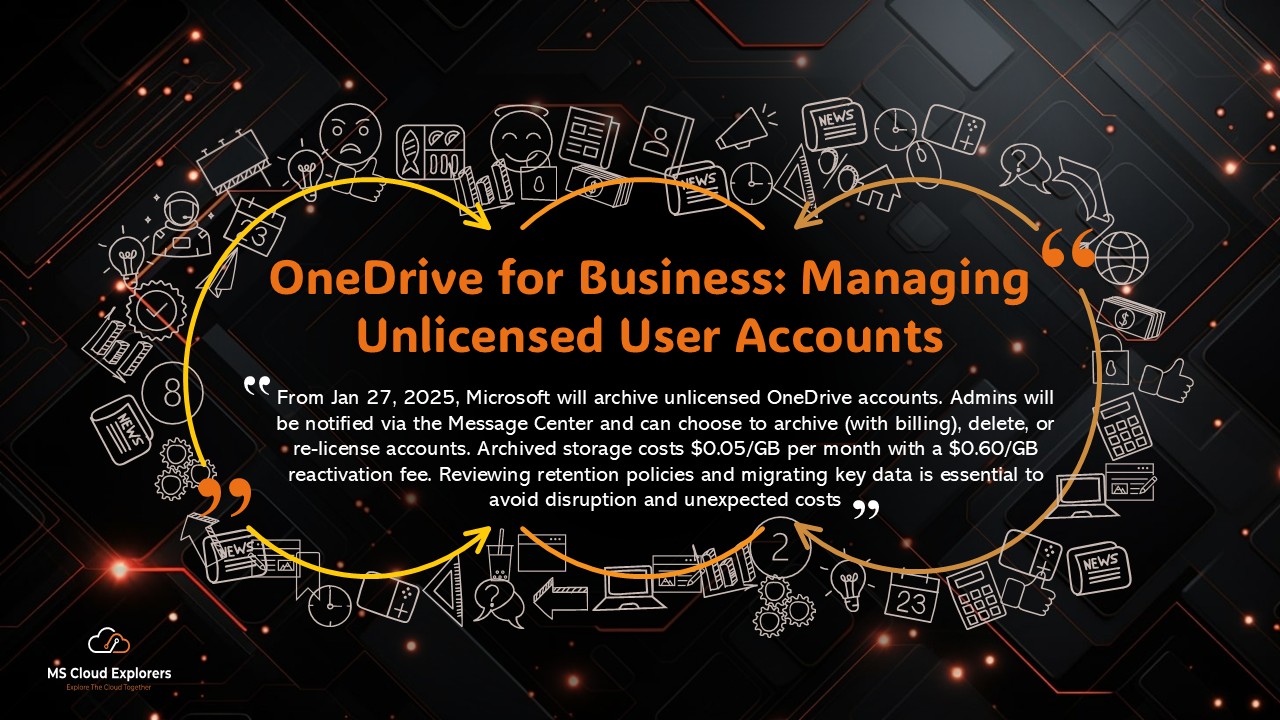
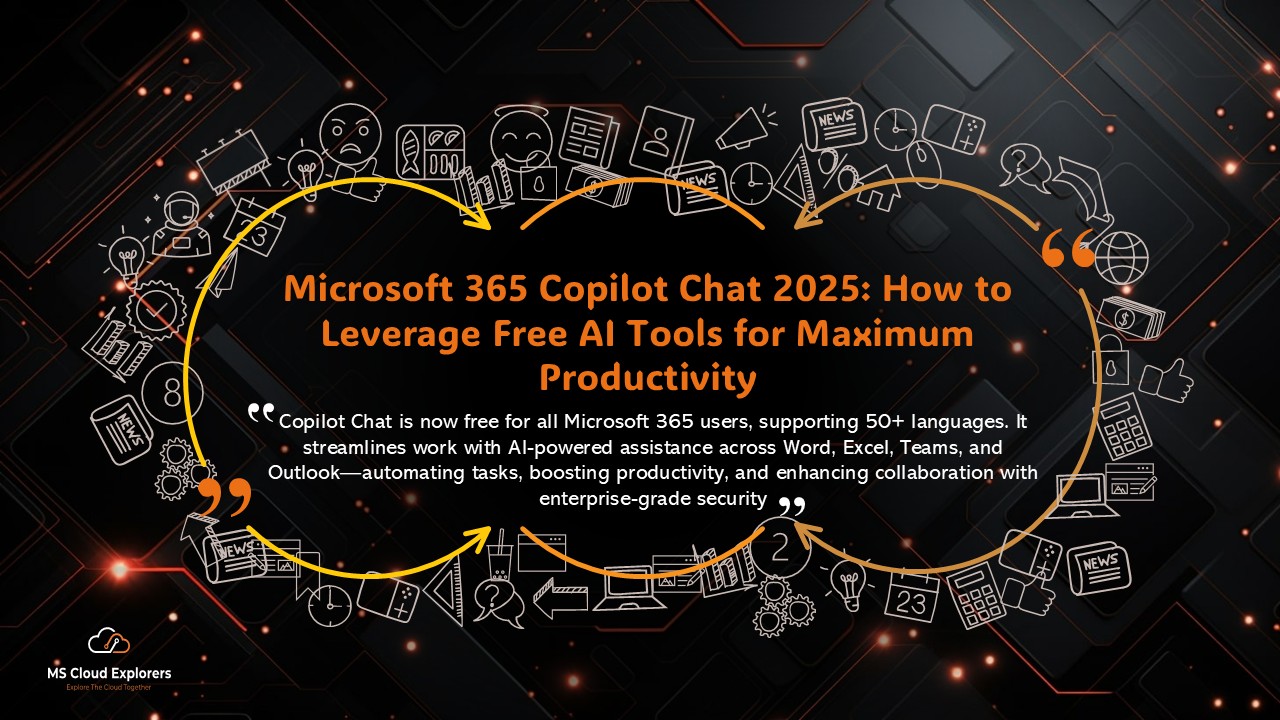
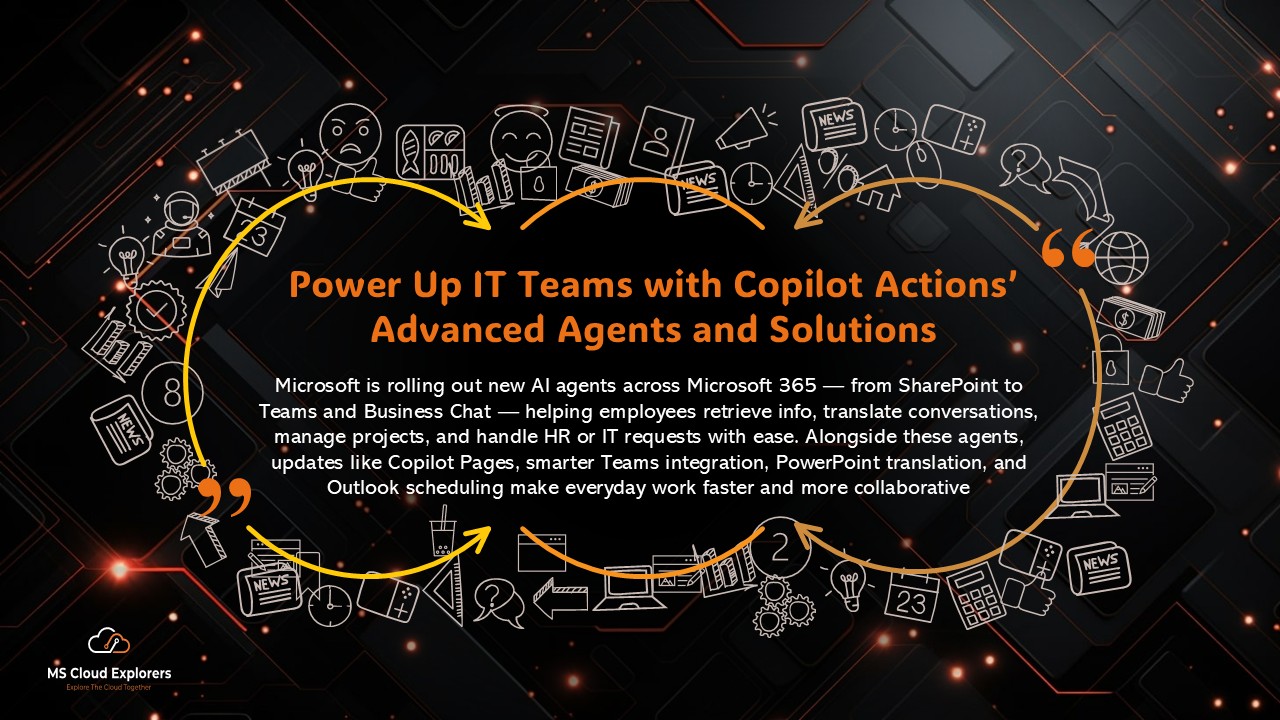
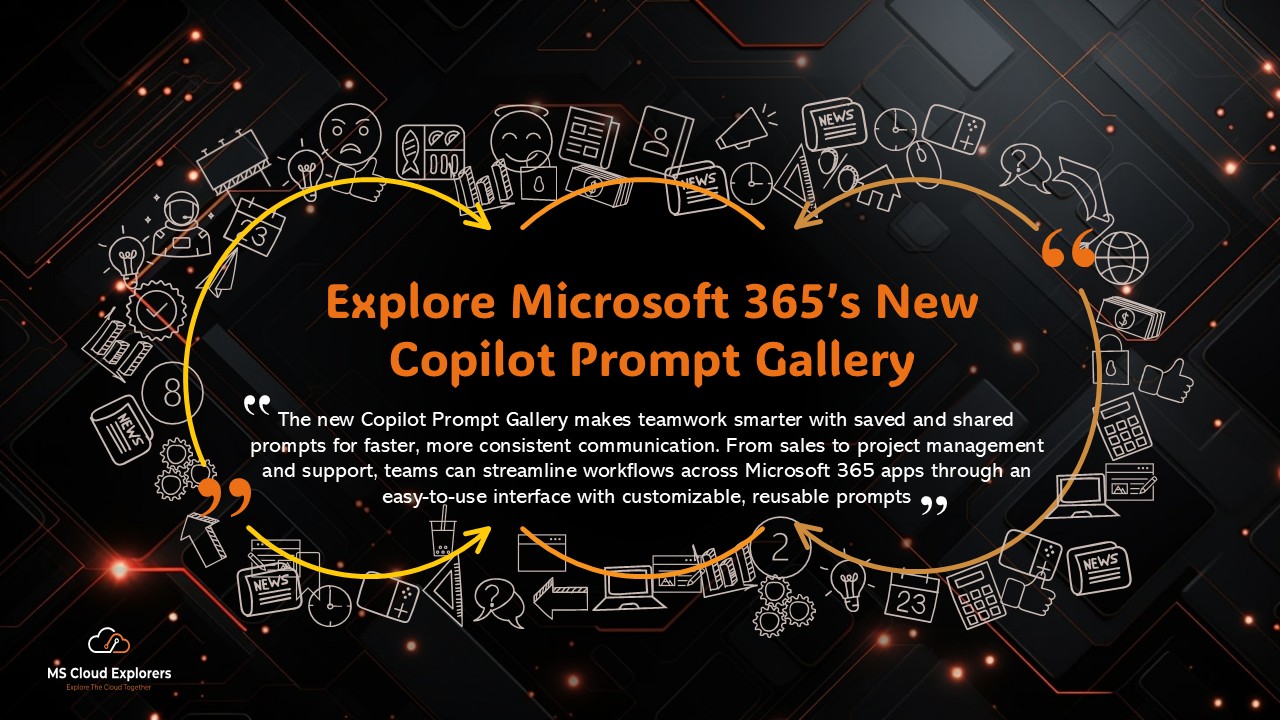
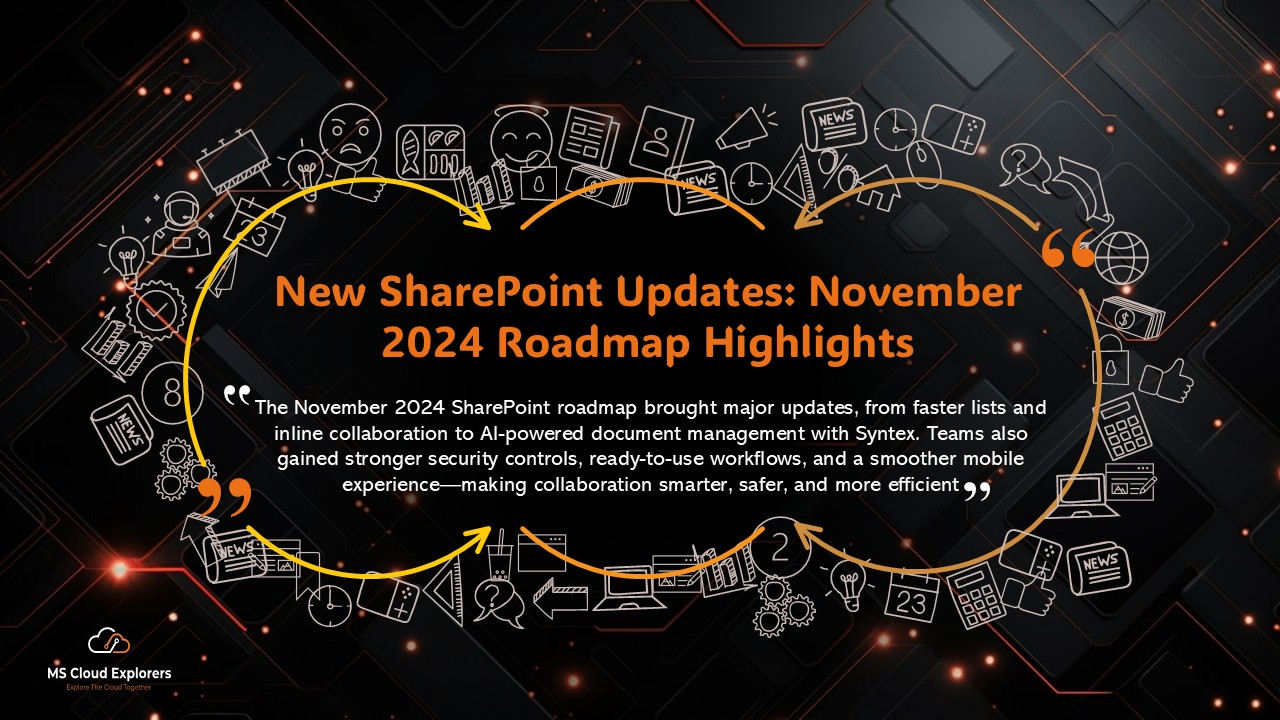
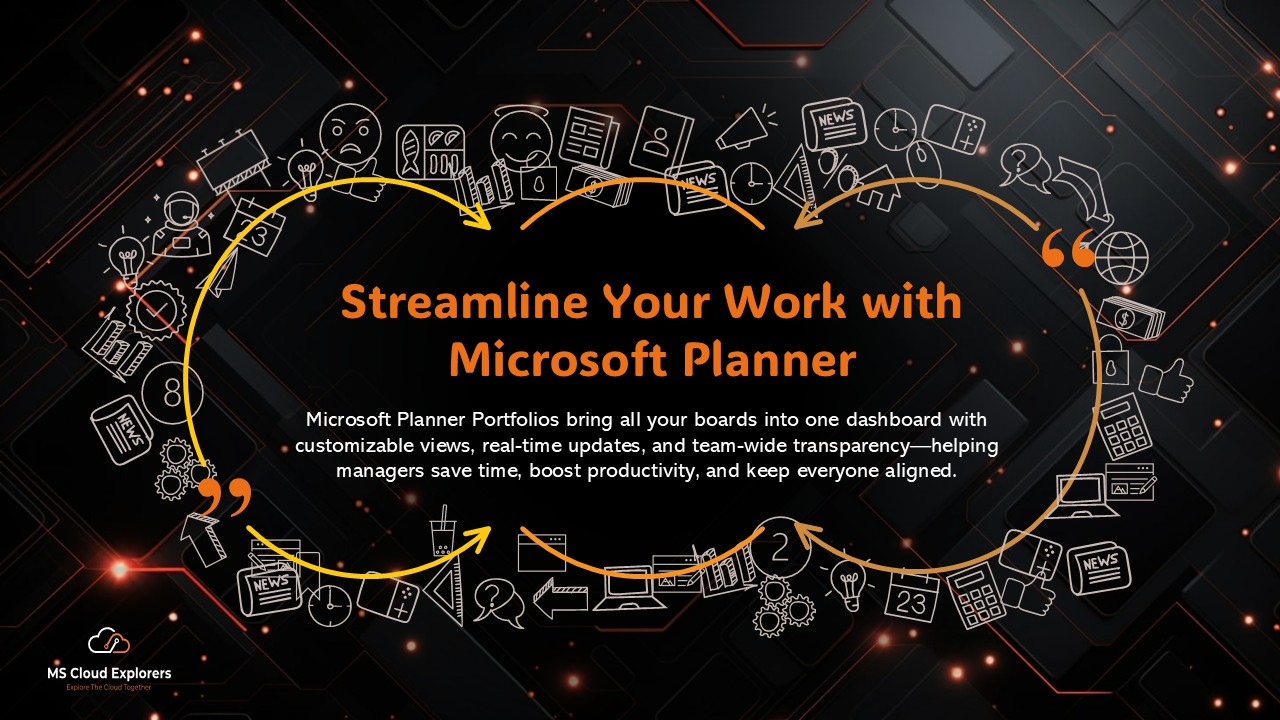
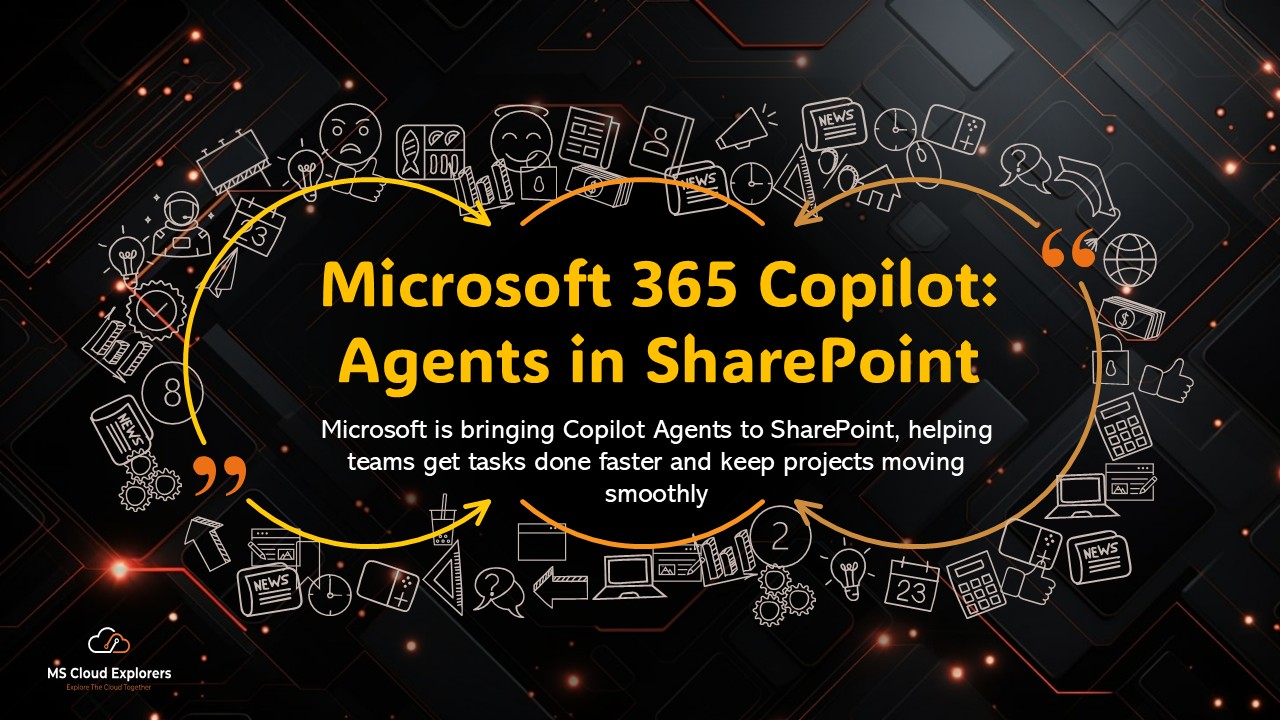
We were using just the classic Outlook until now, but with all the new features Microsoft is adding, we’ve started rolling out the new Outlook in our org. This post is super helpful to understand what’s new—good to know about these updates! Only thing is, I think PST support is still missing, which might be a bit of a blocker for some teams.”
Thanks for your comment! Glad to hear you’re starting the rollout—it’s definitely a big change from classic Outlook, but the new experience brings a lot of improvements, especially around consistency with the web version.
You’re right about the PST file support—currently, the new Outlook doesn’t support importing or accessing local PST files directly. Microsoft has acknowledged this limitation, and while there’s no confirmed timeline yet, we’re hopeful they’ll address it in future updates. In the meantime, users who rely heavily on PSTs might need to stick with the classic version or use workarounds like importing PSTs into their mailbox via Outlook desktop.
Appreciate you sharing your experience—let us know how the rollout goes in your environment!
Looks good overall! One small concern: the new search box seems a bit slower for me. Anyone else noticing that?
Thanks for sharing your experience! Some users are reporting slower search responses during the initial rollout.
If the delay continues, clearing locally cached indexes or toggling the “Download headers only” setting under Mail Settings → Sync often speeds things up. Let us know if that helps in your environment!
I’m still getting used to the new Outlook UI, but I really like how cleaner and more modern it looks now. One thing I’m confused about—will classic Outlook still be available after this update, or is this mandatory?
Glad to hear you’re enjoying the fresh look of the new Outlook UI! 😊
To answer your question—Microsoft is gradually transitioning users to the new experience, but as of now, the classic Outlook is still available for most tenants. However, over time, the new UI will become the default, and the classic experience may be phased out.
This sounds great, does it mean that the “Quick Steps” and “Rules” will be specific to each shared folder (In classic outlook they remain the same accross all shared mailboxes – and the email account they are shared with)
In the new Outlook for Windows, Quick Steps currently don’t work with shared mailboxes—they only apply to your main mailbox. This is different from classic Outlook, where Quick Steps could be used across all shared folders. Microsoft plans to support this in the future once shared mailboxes can be promoted as full accounts, but there’s no official timeline yet. As for Inbox Rules, they do work with shared mailboxes, but only if you set them up as server-side rules through Outlook on the Web or Exchange PowerShell. These rules apply to all users who have access to the shared mailbox. So for now, Quick Steps are mailbox-specific, and rules need to be created at the server level to work across shared folders.
Wow, I didn’t know these UI changes were coming to the new Outlook for Windows! I’ve been using the new version for a while now, but some of the updates mentioned here like the refreshed ribbon and simplified settings are definitely welcome. Thanks for breaking it down so clearly — makes it easier to understand what’s changing without getting overwhelmed.
Thank you for your feedback! We’re really glad you found the article helpful. Microsoft is rolling out updates gradually, so it’s great to hear firsthand experiences from users like you. If you notice any other changes or have questions about the new Outlook experience, feel free to drop them here — we’d love to keep the conversation going!