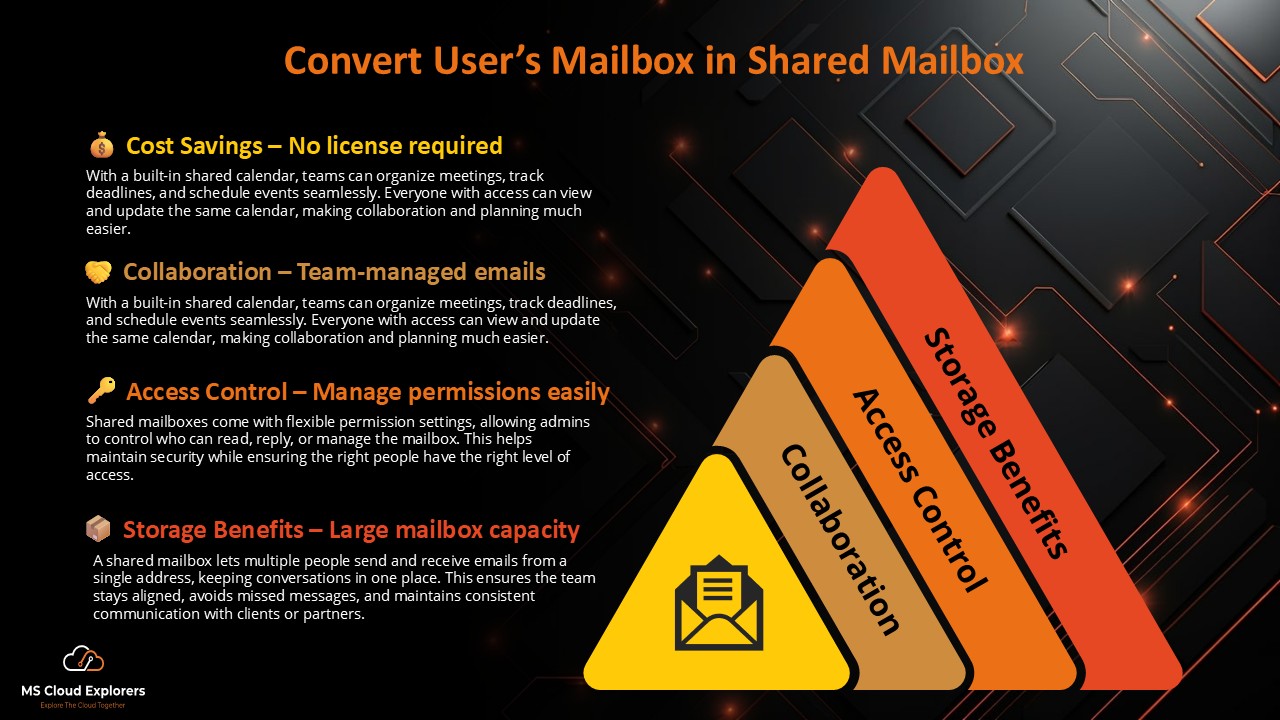
Convert User Mailbox to a Shared Mailbox
Converting a user mailbox to a shared mailbox in Microsoft 365 can improve organizational efficiency and streamline collaboration. Shared mailboxes allow multiple users to access and manage email communication without the need for additional licenses. In this guide, we provide a step-by-step approach to converting user mailboxes to shared mailboxes in Microsoft 365, ensuring a seamless process and effective management.
What is a Shared Mailbox in Microsoft 365?
A shared mailbox is an email inbox that multiple users can access to send and receive emails. It is commonly used for:
- Departmental communication (e.g., support@domain.com, hr@domain.com)
- Customer service handling
- Project-based communication
- Internal team collaboration
Unlike standard user mailboxes, shared mailboxes do not require a license if the size is under 50GB and no direct login is required.
The Reasons for Converting a User’s Mailbox to a Shared One?
- Cost Savings: Shared mailboxes do not require licenses, which reduces expenses.
- Collaboration: Multiple team members can manage and respond to emails.
- Access Control: Admins can assign permissions to specific users.
- Storage Benefits: Shared mailboxes offer up to 50GB of storage without a license.
Prerequisites for Converting a User Mailbox to a Shared Mailbox
Before converting a user mailbox, ensure the following:
- You have Microsoft 365 admin privileges.
- The mailbox is not actively being used by a logged-in user.
- Back up any important emails, contacts, or calendar items.
- If needed, reduce the mailbox size to under 50GB.
Here are the steps on how to convert a User Mailbox to a Shared Mailbox
- Access Microsoft Exchange Online admin Center
- Log in to the Microsoft Exchange Admin Center.
- Navigate to Recipients > Mailboxes.
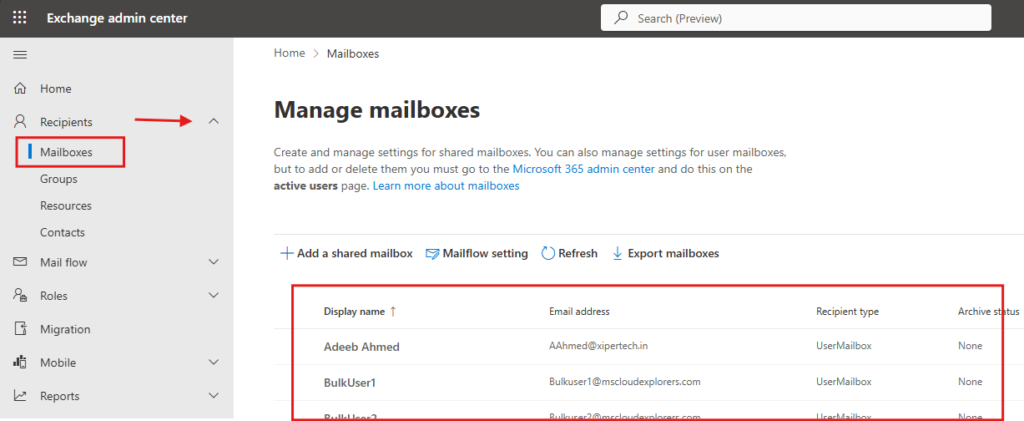
- Select the User Mailbox
- Find the user mailbox you want to convert.
- To view the user’s properties, click on their name.
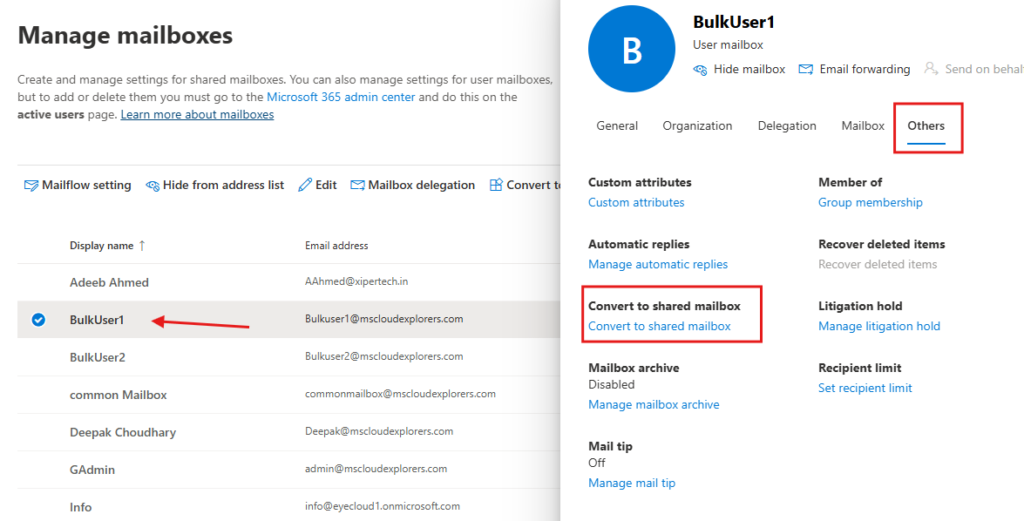
- Convert the Mailbox
- Go to the Others Settings tab.
- Under Convert to Shared mailbox, click on Convert to Shared Mailbox.
- Confirm the action to proceed.
- Verify the Conversion
- Once the conversion is complete, verify the mailbox status.
- Check under Mailboxes in the Exchange Admin Center to ensure the mailbox is listed as Shared.
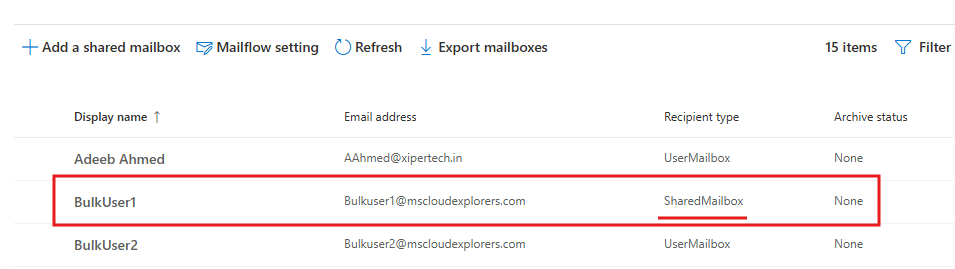
Converting a User’s Mailbox to a Shared Mailbox with PowerShell Commands
For administrators comfortable with PowerShell, the following steps can be used to convert mailboxes:
Step 1: Connect to Exchange Online PowerShell
Run the following command to connect:
Connect-ExchangeOnline -UserPrincipalName admin@yourdomain.com -ShowProgress $trueStep 2: Convert the Mailbox
Use the Set-Mailbox command to convert the mailbox:
Set-Mailbox -Identity user@yourdomain.com -Type SharedStep 3: Verify the Conversion
Check the status of the mailbox to confirm it is shared:
Get-Mailbox -Identity user@yourdomain.com | Format-Table Name, RecipientTypeDetailsIf you don’t have the Exchange Online module installed in PowerShell, check out this guide on how to install PowerShell modules.
Additionally, if you’re looking to create a new shared mailbox in Microsoft 365, check out this step-by-step guide.
Managing Permissions for the Shared Mailbox
Once the mailbox is converted, assign permissions to users who need access by following these steps:
- Go to the Microsoft 365 Admin Center > Teams & Groups > Shared Mailboxes.
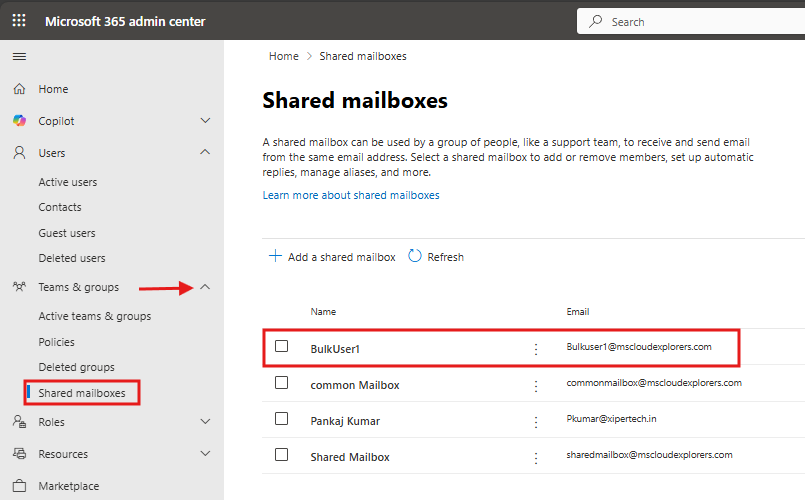
- Select the shared mailbox and click on “Edit” under “Members.”
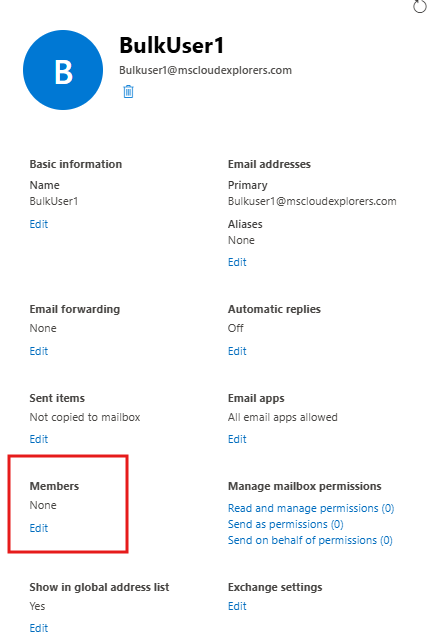
- When you add a member to the shared mailbox, they will automatically have “Read and Manage” and “Send As” permissions. You can manage this access from the “Manage mailbox permissions” settings in the user properties.
- Here’s an explanation of each permission:
- Full Access or Read and Manage: Enables users to open and manage the mailbox.
- Send As: Enables users to send emails as the shared mailbox.
- Send on Behalf: Enables users to send emails on the shared mailbox’s behalf.
Using PowerShell for Permissions
Assign permissions using the following PowerShell commands:
- Full Access:
Add-MailboxPermission -Identity sharedmailbox@yourdomain.com -User user@yourdomain.com -AccessRights FullAccess- Send As:
Add-RecipientPermission -Identity sharedmailbox@yourdomain.com -Trustee user@yourdomain.com -AccessRights SendAsBenefits of Shared Mailboxes
- Centralized Communication: Teams can collaborate more efficiently by managing emails in one location.
- Enhanced Flexibility: Users can access shared mailboxes across devices and applications.
- No Additional Costs: Shared mailboxes under 50GB do not require additional licenses.
- Seamless Integration: Shared mailboxes integrate seamlessly with Outlook and Microsoft Teams.
Common Issues and Troubleshooting
- Conversion Fails
- Cause: The mailbox is too large or active.
- Solution: Reduce mailbox size and ensure no active sessions are using the mailbox.
- Permissions Not Working
- Cause: Incorrect permissions assignment.
- Solution: Recheck the assigned permissions using PowerShell or Admin Center.
- Mailbox Not Visible in Outlook
- Cause: Outlook sync issues.
- Solution: Re-add the shared mailbox in Outlook settings.
Conclusion
Converting a user mailbox to a shared mailbox is a smart way to boost collaboration and reduce licensing costs within Microsoft 365. Whether you’re an IT admin or managing a team, following this guide ensures a seamless transition with proper access control and security. For more powerful administration, PowerShell provides additional flexibility and automation.
FAQs
How to Add a Shared Mailbox in Outlook?
- Open the Outlook desktop app and go to File > Account Settings > Account Settings.
- Select your email account and click on Change.
- Go to More Settings > Advanced.
- Under Mailboxes, click Add and enter the shared mailbox email address.
- Click OK and restart Outlook.
How to Send an Email from a Shared Mailbox in Outlook?
- Open Outlook and create a new email.
- Click on From and select the shared mailbox email address.
- Draft your email and click Send.
How to Remove a Shared Mailbox from Outlook?
- Open the Outlook app and go to File tab at the top > Account Settings > Account Settings.
- Select your account and click Change.
- Go to More Settings > Advanced.
- Select the shared mailbox under Mailboxes and click Remove.
- Click OK and restart Outlook.
How to Add a Shared Mailbox in Outlook Web under your account?
- Log in to Outlook Web.
- Right-click on Folders and select Add Shared Folder or Mailbox.
- Type the shared mailbox email address and click Add.
- You should see Shared Mailbox under your mailbox similar to Outlook App.
How to Add a Shared Mailbox in Outlook for Mac?
- Open Outlook on your Mac.
- Go to Tools > Accounts.
- Select your account and click Advanced.
- Under Delegates Tab, click the + icon to add the shared mailbox.
- Type the shared mailbox email address and save the settings.
Stay informed on all things Microsoft 365—subscribe to MS Cloud Explorers for expert insights and cloud productivity tips

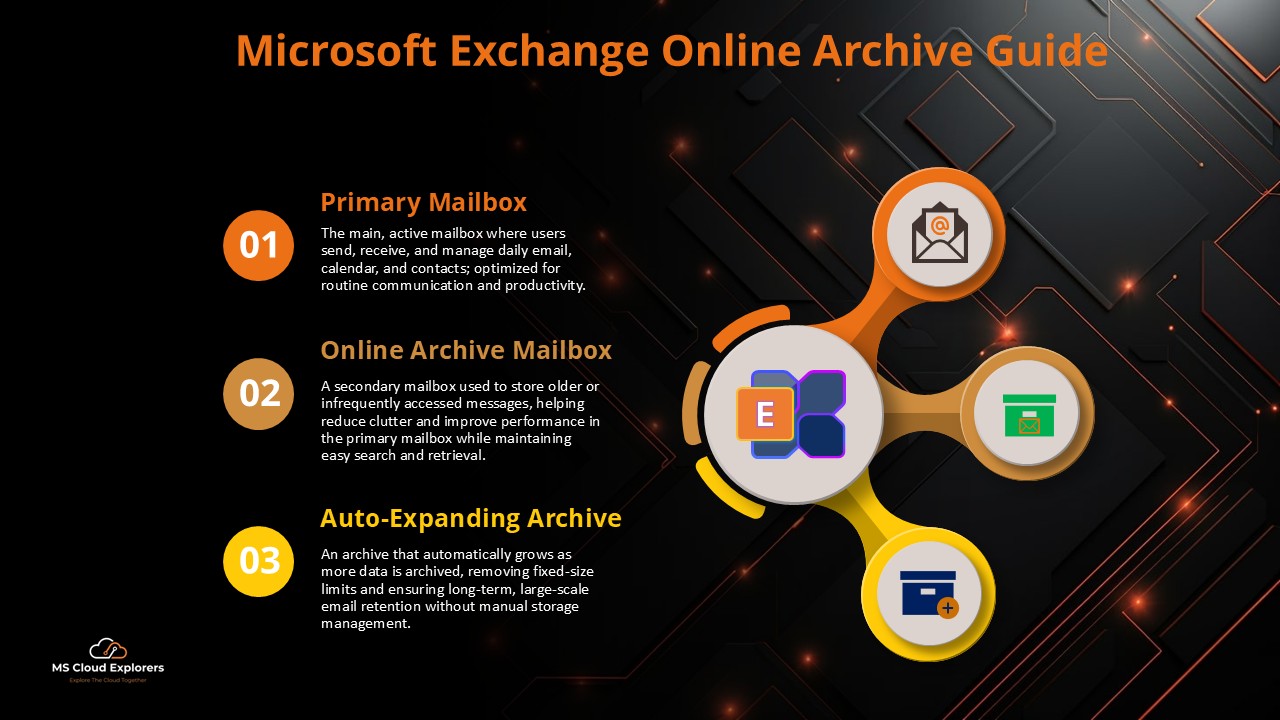
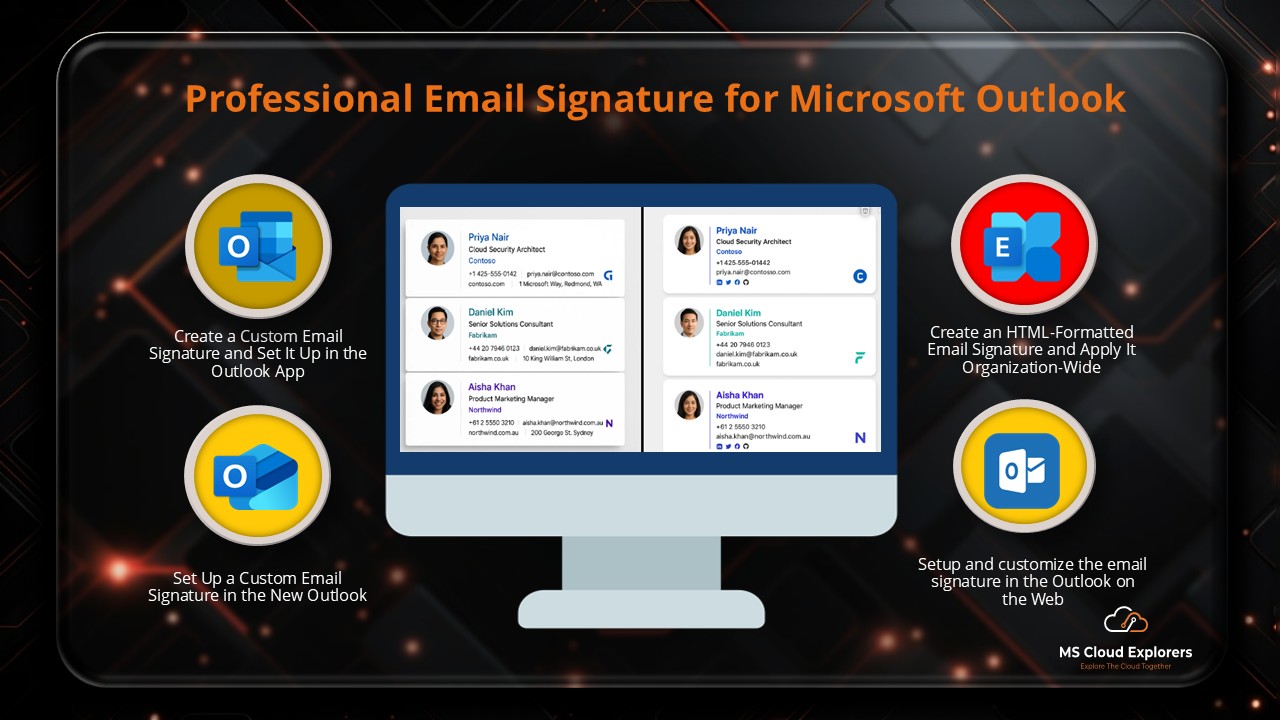
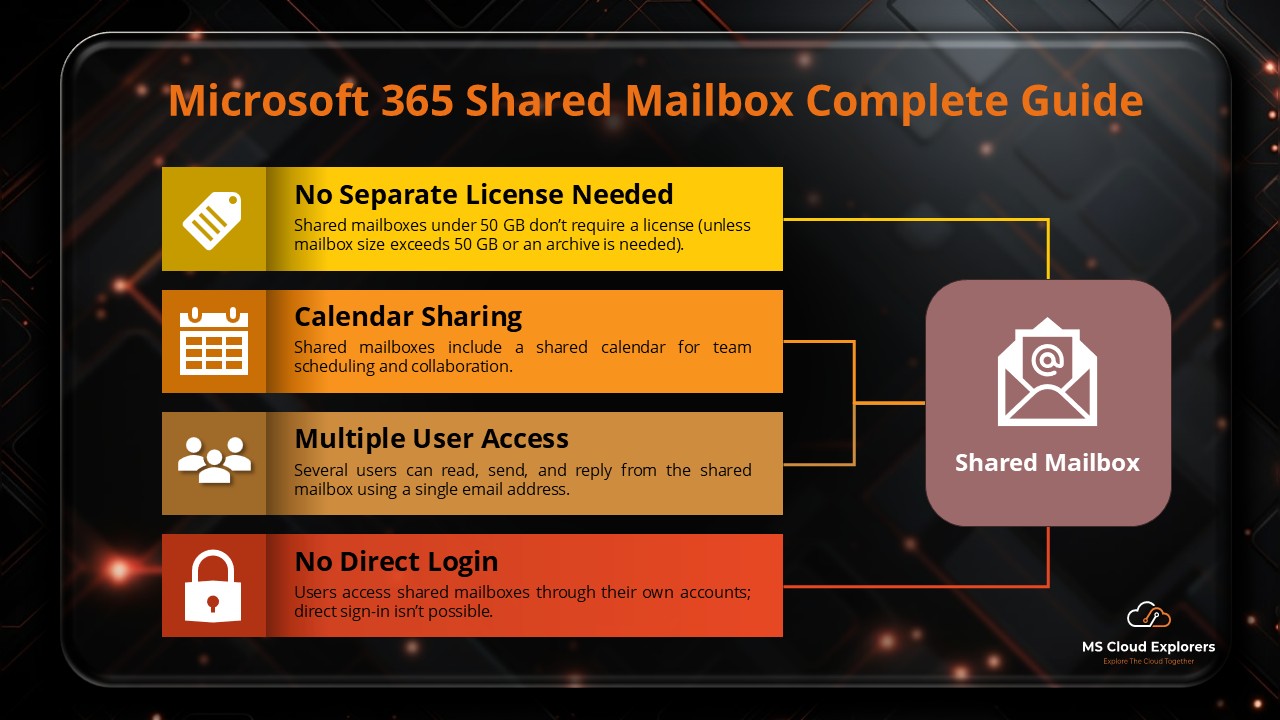
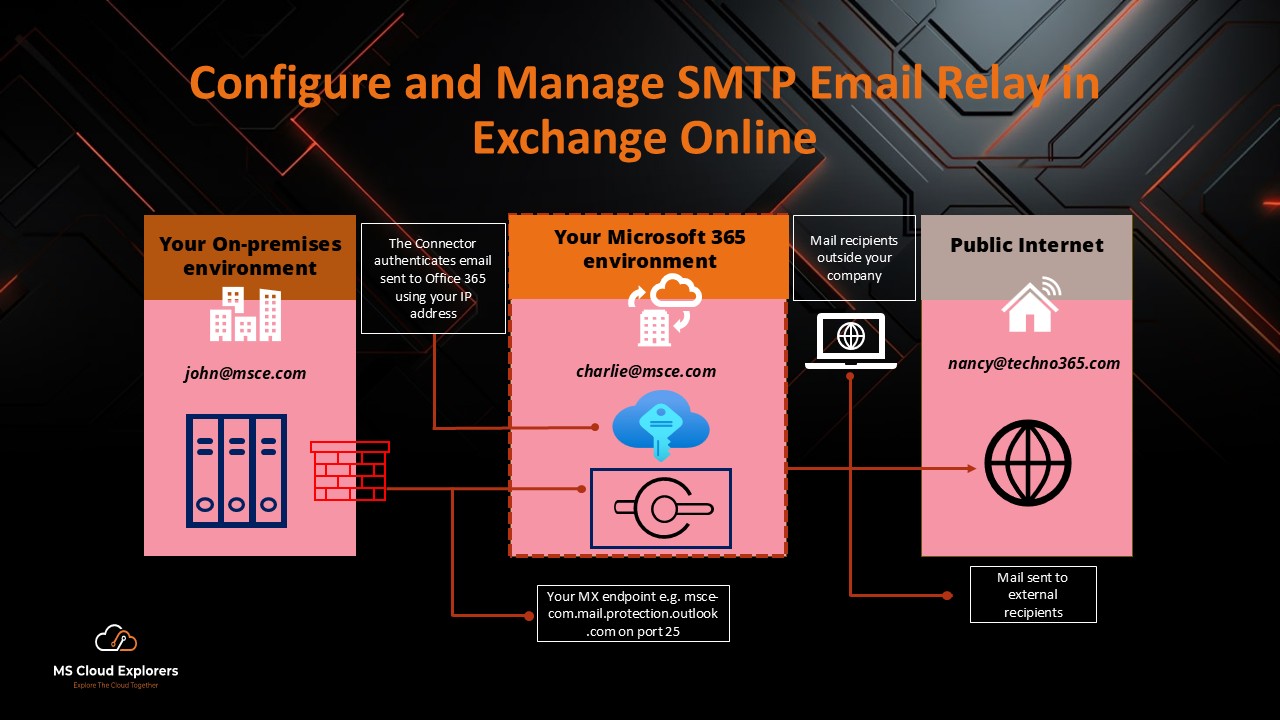
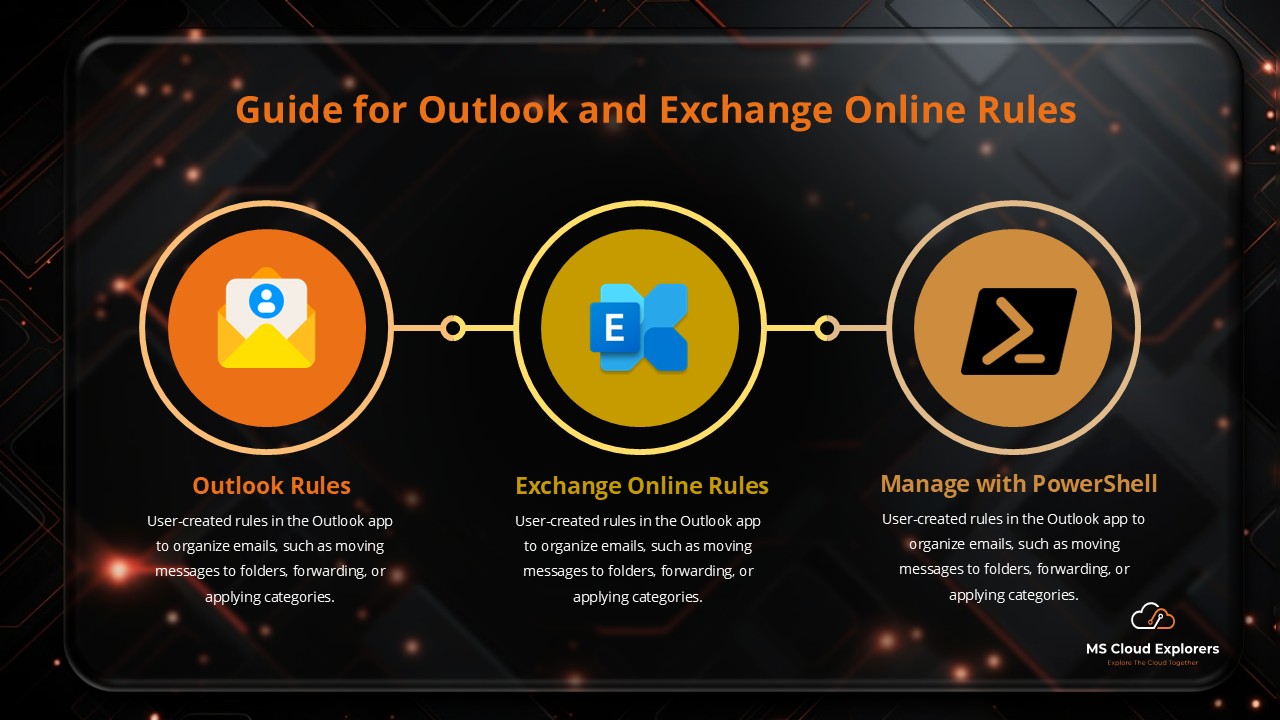
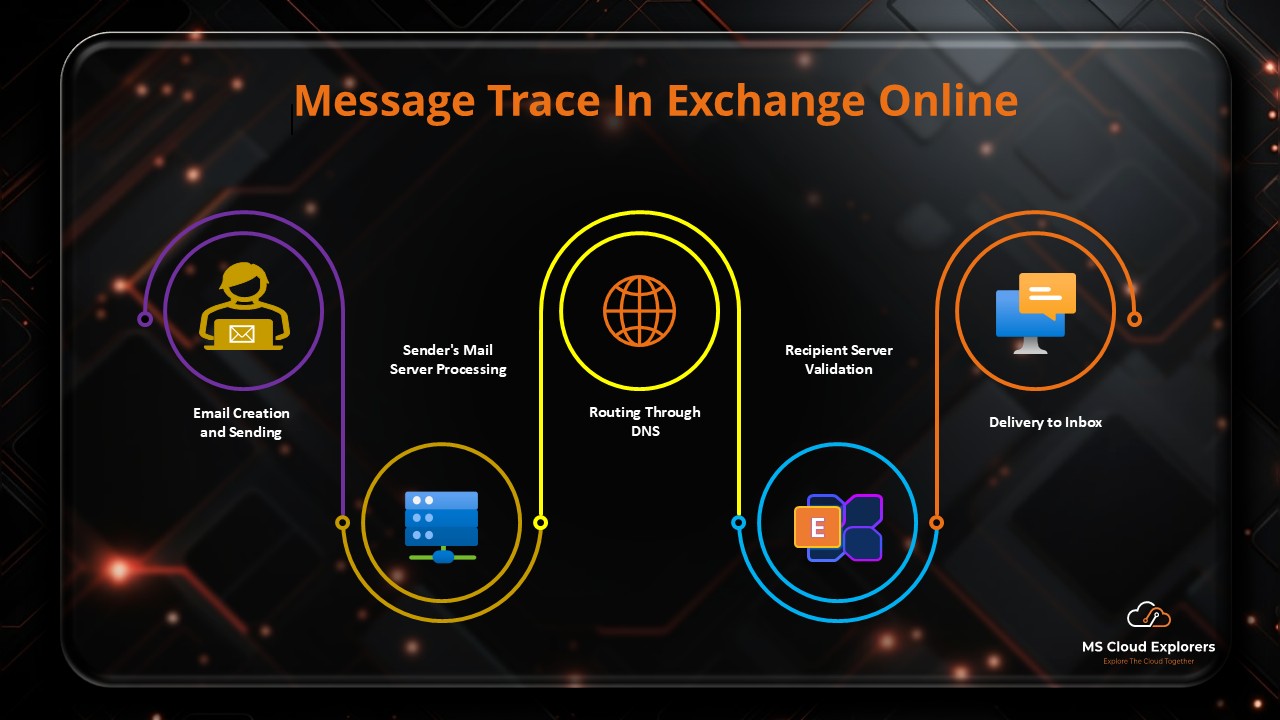
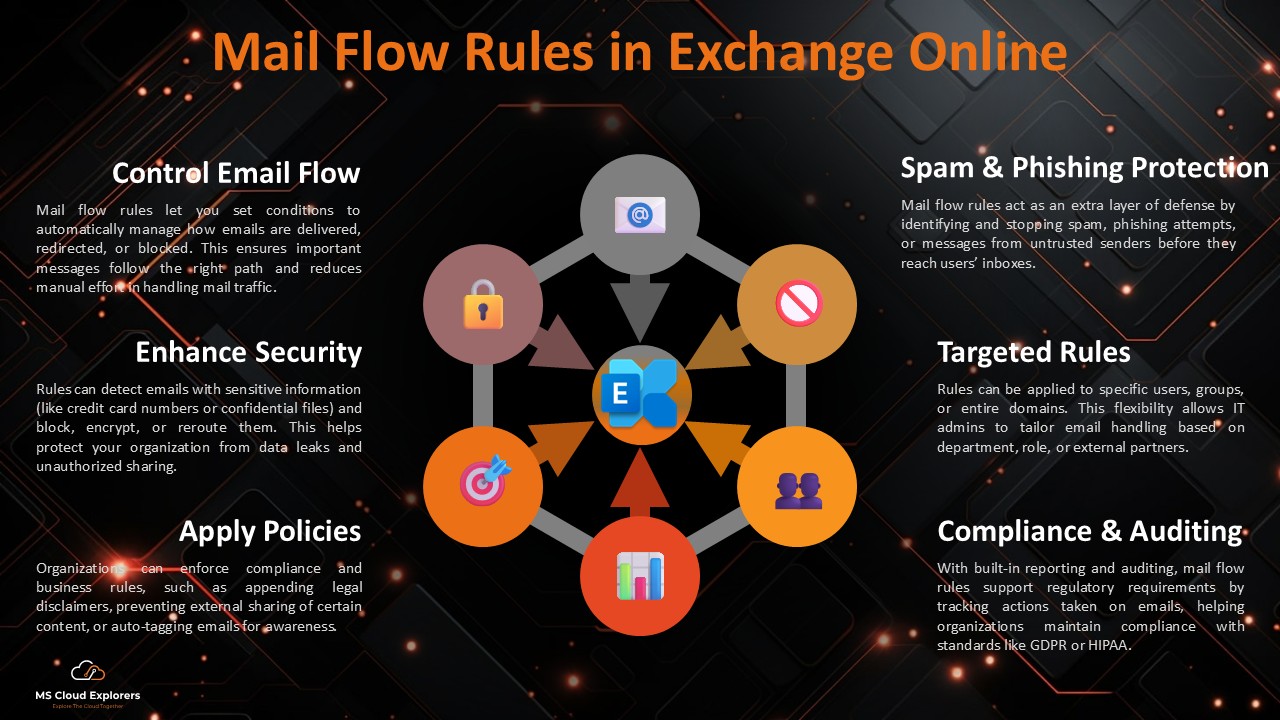
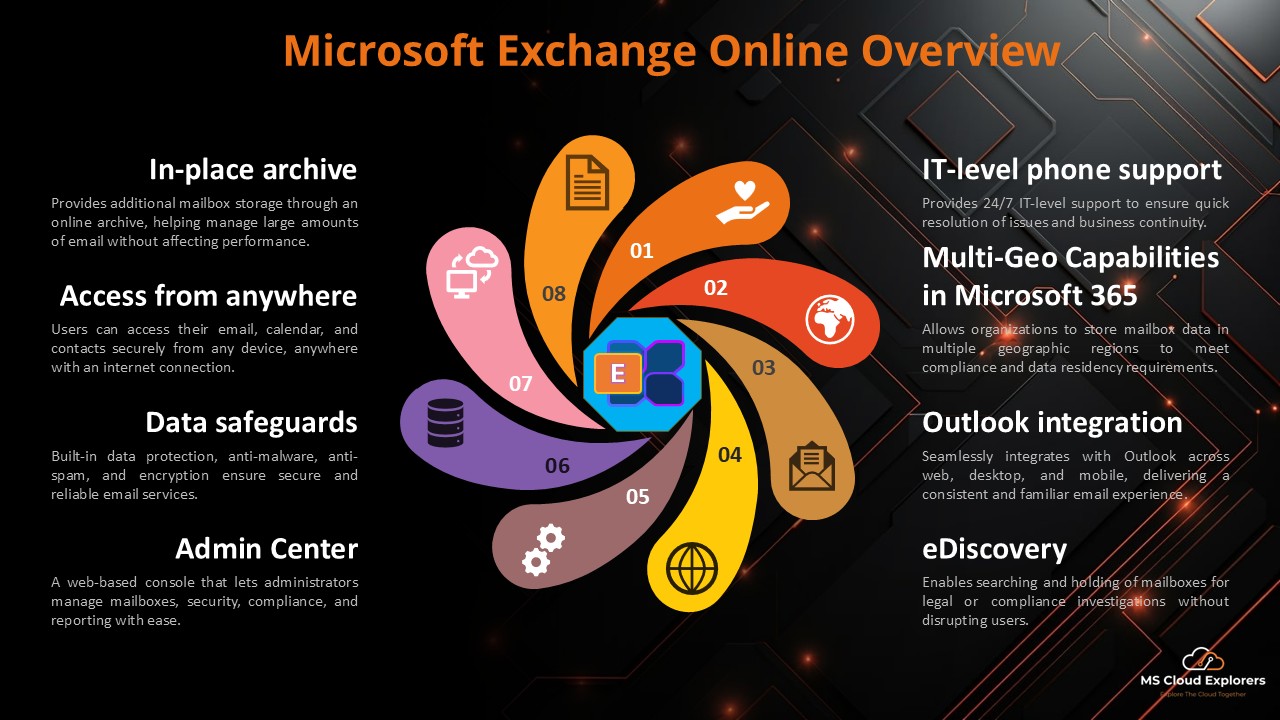
2 comments on “How to Transition a Microsoft 365 User Mailbox to a Shared Mailbox”