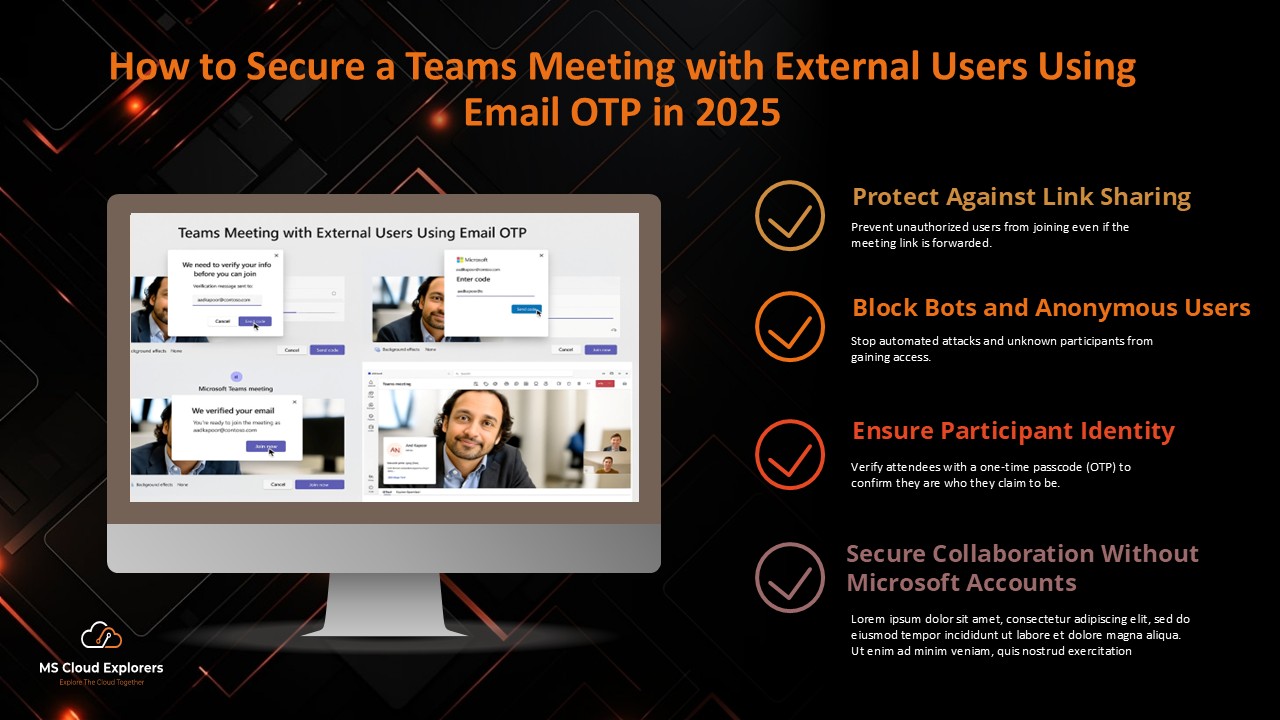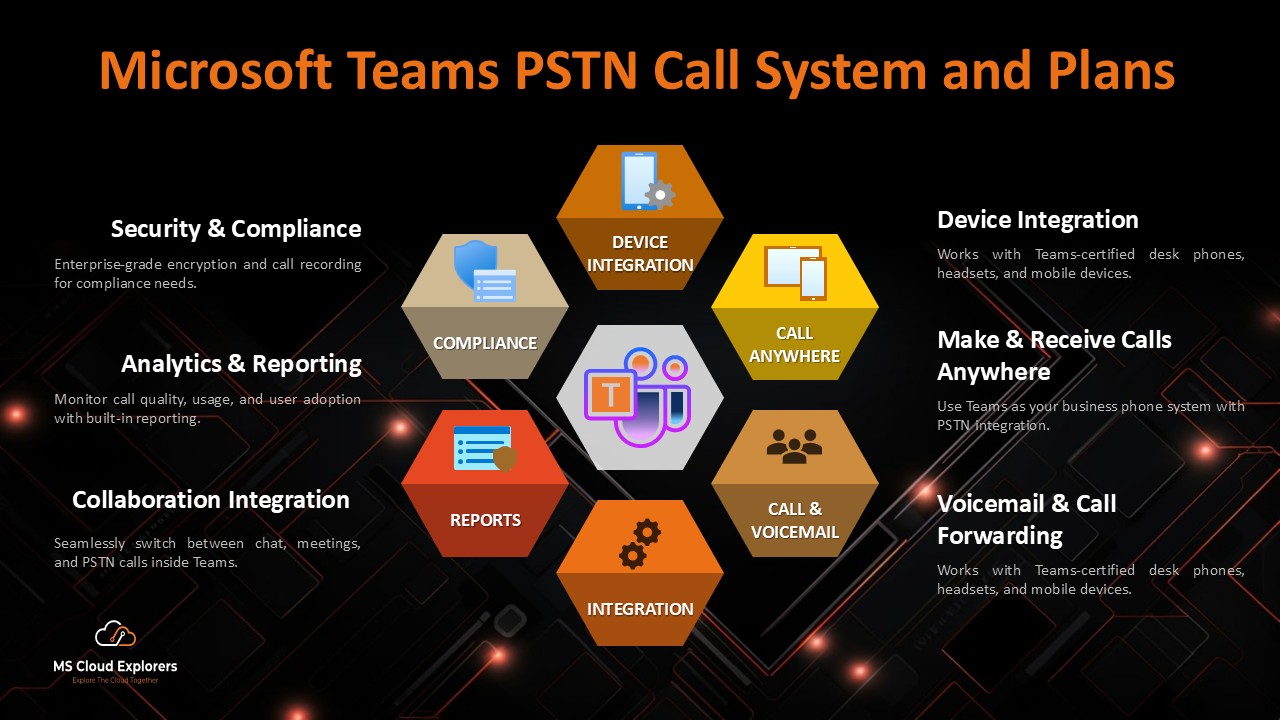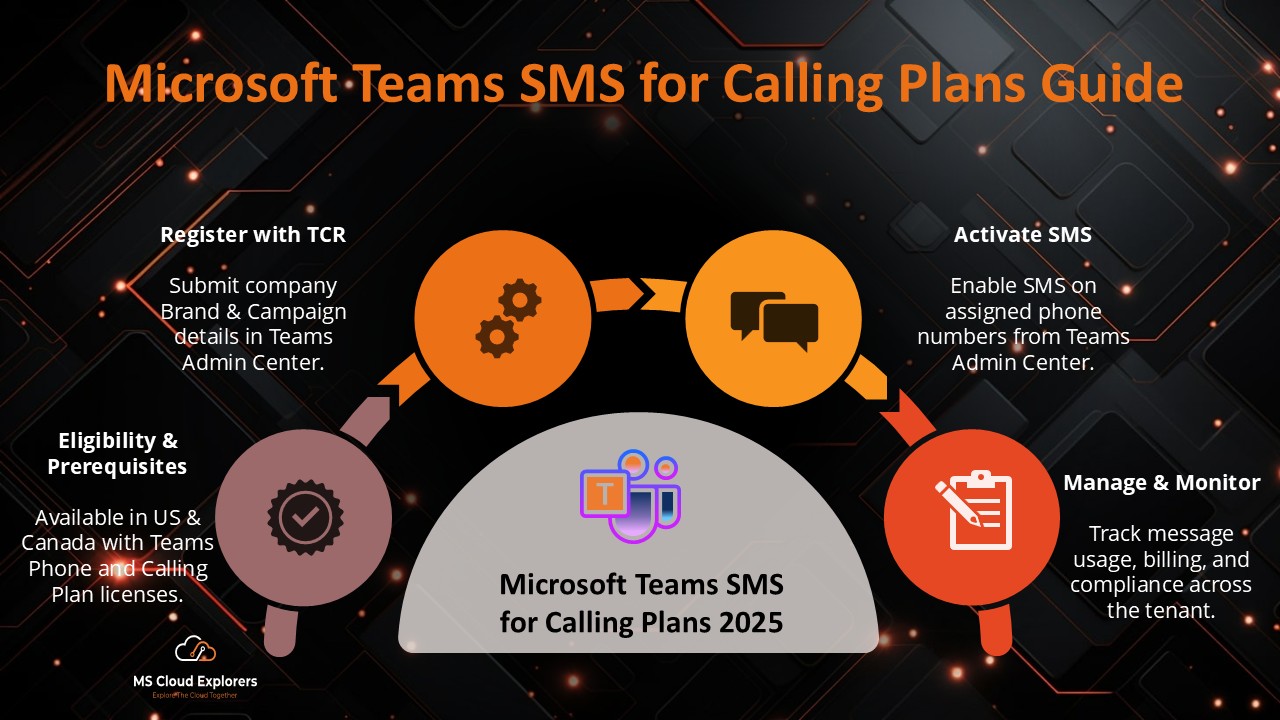
🚀 Introduction
Have you ever wished you could send and receive text messages directly in Microsoft Teams—just like you manage calls and chats?
Now you can. Microsoft has rolled out native SMS support for users with Microsoft Teams Calling Plans in the United States, Puerto Rico, and Canada.
This guide breaks down everything IT admins need to know to enable Microsoft Teams: SMS for calling plans in 2025—from licensing to 10DLC registration and final setup.
📦 What Is Microsoft Teams SMS for Calling Plans?
The new SMS feature allows users with eligible Calling Plans to send and receive text messages right inside the Microsoft Teams app. It’s available on desktop and mobile, and works across:
- Windows
- macOS
- iOS
- Android
Instead of switching to your phone or another tool, you can now manage SMS just like Teams chats.
🎯 Why Should You Enable SMS in Teams?
Here’s what’s in it for your organization:
- ✅ Centralize communications (calls, chats, and texts)
- ✅ No need for third-party SMS tools
- ✅ Boost productivity with one platform
- ✅ Keep your messages within a secure, monitored environment
🧰 What You’ll Need Before You Start
Before you jump into setup, make sure your environment meets these conditions:
Licenses
Each user must have:
- Microsoft Teams license
- Teams Phone license
- Microsoft Teams Calling Plan license
Phone Number
- A Calling Plan number assigned via Teams Admin Center
10DLC Registration
- You’ll need to register your Brand and Campaign with The Campaign Registry (TCR), per U.S. messaging compliance rules.
🛠️ How to Set Up Microsoft Teams SMS for Calling Plans (2025)
Step 1: Register Your Brand
- Sign in to the Teams Admin Center.
- Go to: Voice > Phone Numbers > SMS > Brand Registration
- Enter:
- Legal company name
- Tax ID (EIN, BN, or VAT)
- Company address
- Website URL
- Submit and wait for TCR approval (this may take 4–6 weeks).
Step 2: Register Your SMS Campaign
Once your brand is approved:
- Navigate back to the Teams Admin Center
- Go to: Voice > Phone Numbers > SMS > Campaign Registration
- Enter:
- Campaign name
- Description of messages
- Sample messages
- Privacy Policy & Terms and Conditions URLs
- Opt-in description (Call to Action)
- Support contact info (email or phone)
- Submit for approval.
💡 Pro Tip: Make sure all campaign details match your brand registration to avoid rejection.
Step 3: Assign Necessary Licenses
In the Microsoft 365 Admin Center:
- Assign the following licenses to each SMS-enabled user:
- Microsoft Teams
- Teams Phone
- Teams Calling Plan
Step 4: Assign a Phone Number and Enable SMS
- In Teams Admin Center, go to: Voice > Phone Numbers
- Assign a Calling Plan number to the user.
- Select that number and click Enable SMS.
Done! 🎉
Your users can now start using SMS directly inside Teams.
🗓️ When Is It Rolling Out?
- Rollout began: February 2025
- Expected full rollout: Late April 2025
📢 Important Notes
- Only U.S. and Canada-based businesses can register non-profit brands with U.S. EINs.
- If your application is rejected, a support case is auto-generated.
- You can view and manage your support case via the Phone Number Service Center > My Company Cases.
✅ Final Thoughts
The introduction of SMS in Microsoft Teams Calling Plans is a major win for admins and end-users alike. You can finally centralize all core communication types—calls, chats, and SMS—into one clean, secure, and manageable environment.
Admins who act early and complete their 10DLC registration will be well ahead of the curve by the time full rollout completes in April 2025.
FAQs
1. What is Microsoft Teams: SMS for calling plans?
This feature allows users with Microsoft Teams Calling Plans to send and receive text messages directly from within Microsoft Teams.
2. Who is eligible for SMS in Teams?
Only users in the U.S., Puerto Rico, and Canada with the correct licenses and Calling Plan numbers assigned are currently supported.
3. What is the 10DLC registration?
10DLC stands for 10-digit long code, a compliance requirement for sending SMS via U.S. carriers. Admins must register a Brand and Campaign to enable SMS.
4. How long does the approval process take?
Due to high demand, the Brand and Campaign approval process may take 4–6 weeks. Submitting accurate and complete info can help reduce delays.
5. Can I use SMS in Teams without registering?
No. Without registering for 10DLC, your SMS functionality in Teams will not work. Brand and Campaign registration are mandatory steps.
Stay updated on the latest in Microsoft 365, SharePoint, OneDrive, Teams, Intune, and more! Subscribe to our newsletter for exclusive insights and updates.