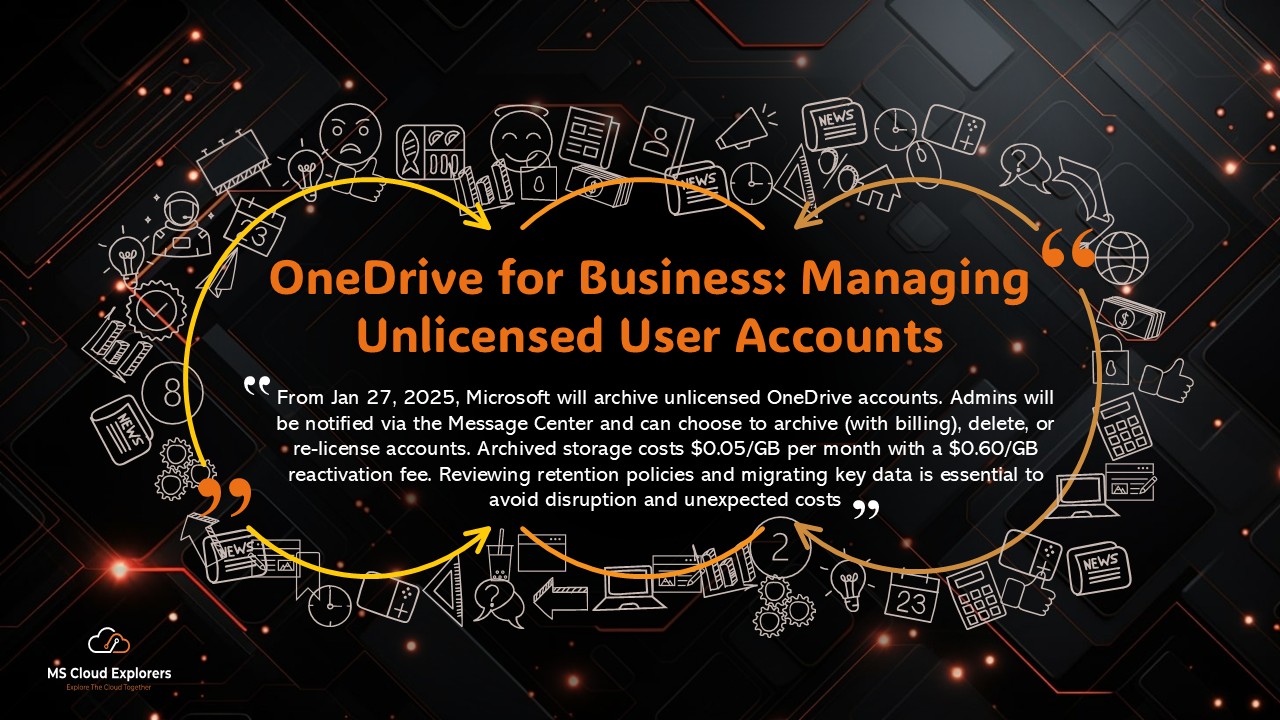
As of January 27, 2025, Microsoft is implementing a new policy affecting unlicensed OneDrive for Business accounts. This policy aims to improve security, compliance, and storage management while ensuring organizations can effectively manage OneDrive user accounts.
This guide explains what this policy change means, how it affects users and administrators, and what steps organizations can take to prepare.
What is Changing?
Starting January 27, 2025, any unlicensed OneDrive for Business accounts that remain unlicensed for more than 93 days will become inaccessible to both administrators and end users.
How Does an Account Become Unlicensed?
An account becomes unlicensed when:
- An admin removes the OneDrive license from a user.
- The user is deleted from Entra ID.
- A subscription expires or changes due to licensing agreements.
Unlicensed accounts will be automatically archived but will not be accessible unless an admin takes action. For example, if a OneDrive account became unlicensed on August 1, 2025, it will become inaccessible on October 1, 2025.
Admin Notifications and Preparation Steps
Will Admins Be Notified?
Yes, Microsoft notifies administrators about upcoming OneDrive account unlicensing through the Microsoft 365 Message Center.
Steps to Prepare
To minimize disruption, admins should:
- Review existing retention policies to determine which data needs to be preserved.
- Migrate important data from unlicensed accounts to licensed accounts or SharePoint.
- Enable billing for archived unlicensed accounts to maintain access.
- Generate reports from the SharePoint Admin Center to monitor unlicensed accounts.
By following these steps, admins can ensure compliance and avoid unexpected data loss.
Impact on Administrators
What Are the Admin’s Options for Managing Unlicensed Accounts?
From January 27, 2025, admins will have three options:
- Enable Archive Billing – Retain access to archived OneDrive accounts by paying a storage fee.
- Delete the Unlicensed Account – If no retention policy applies, the account can be removed permanently.
- Re-License the Account – Restore access by assigning a new OneDrive license.
All Purview features, including retention policies, legal holds, and eDiscovery search & export, will still apply to archived OneDrive accounts.
Cost Considerations for Archived Accounts
- Storage Fee: $0.05 per GB per month.
- Reactivation Fee: $0.60 per GB (grants 30-day access before re-archiving).
- Reactivation Time: Can take up to 24 hours.
- Unlicensed for Over 93 Days: The account remains inaccessible unless an Azure subscription is linked and billing is enabled in the SharePoint Admin Center.
Organizations should plan accordingly to avoid unexpected costs.
How to Identify Unlicensed OneDrive for Business Accounts
Admins can access reports by navigating to: SharePoint Admin Center → Reports → OneDrive Accounts
The report will show:
- Retention Period – The account is unlicensed but retained due to settings.
- Retention Policy – The account is preserved under compliance policies.
- Active User Without a License – The user remains in Entra ID but lacks a license.
- Duplicate Accounts – Multiple OneDrive accounts linked to the same user.
Monitoring these reports helps ensure proper management of unlicensed accounts.
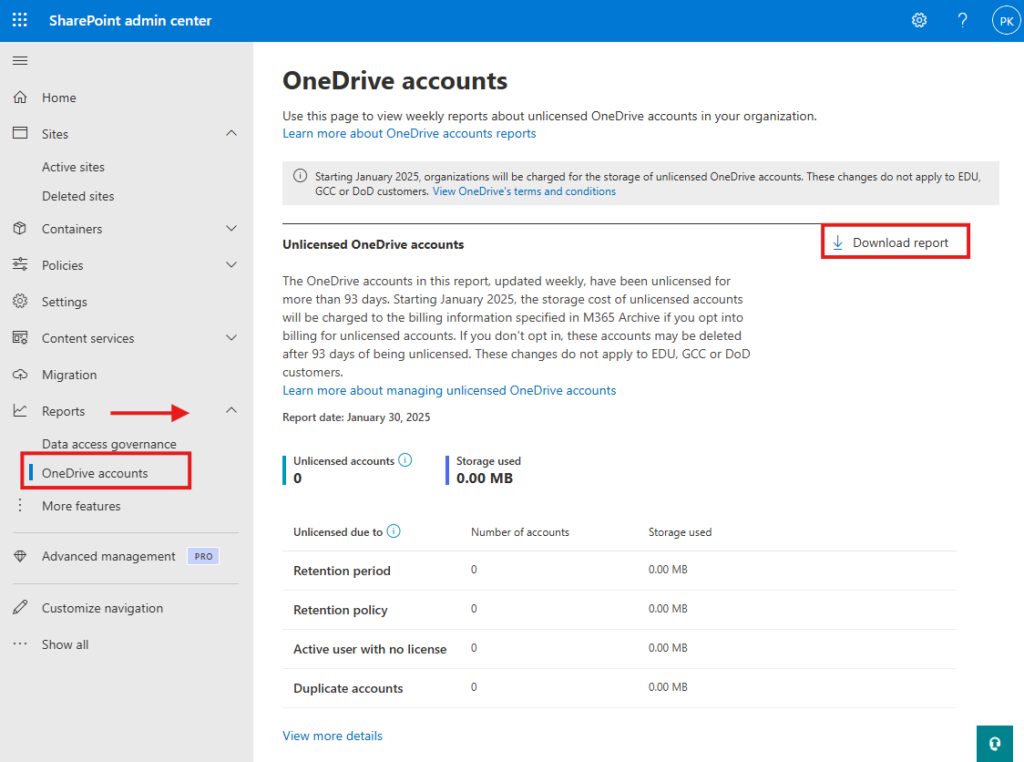
Accessing Archived Accounts
To restore access to an archived unlicensed account, admins must:
- Set up an Azure subscription using Syntex pay-as-you-go.
- Have Global or SharePoint Admin permissions.
- Enable Microsoft 365 Archive Billing (available from December 2024).
If an account remains unlicensed for over 93 days, it will not be accessible until these prerequisites are met.
Impact on Educational Institutions
Do These Changes Affect EDU Tenants?
No, this policy does not apply to Education (EDU) tenants with over 50% education licenses.
However, EDU admins should still monitor unlicensed accounts because:
- Unlicensed accounts use pooled storage, which can lead to compliance issues.
- Alumni accounts may move to a free Exchange Online for Alumni license but still retain OneDrive storage.
- Duplicate accounts may arise when users leave and rejoin the organization.
EDU admins can track unlicensed OneDrive accounts using the SharePoint Admin Center Reports.
Final Thoughts
This OneDrive for Business policy change is a crucial step towards enhancing security, compliance, and storage efficiency. By understanding the impact and preparing ahead, organizations can prevent data loss, reduce costs, and streamline account management.
Key Takeaways:
✅ Unlicensed OneDrive accounts will be archived after 93 days. ✅ Admins receive advance notifications to prepare. ✅ Options include archiving, deleting, or re-licensing accounts. ✅ Storage and reactivation fees apply for archived accounts. ✅ Education tenants with 50%+ EDU licenses are not affected. By implementing these updates, organizations can ensure a smooth transition and maintain secure, well-managed storage for their business needs.
Additional Resources
- Manage Unlicensed OneDrive User Accounts – Microsoft Learn
- OneDrive for Business Quick Start Guide
- OneDrive Office Hours – Unlicensed User Accounts
- OneDrive for Business Download
Stay updated on the latest in Microsoft 365, Exchange Online, SharePoint, OneDrive, Teams, Intune, and more! Subscribe to our newsletter for exclusive insights and updates.

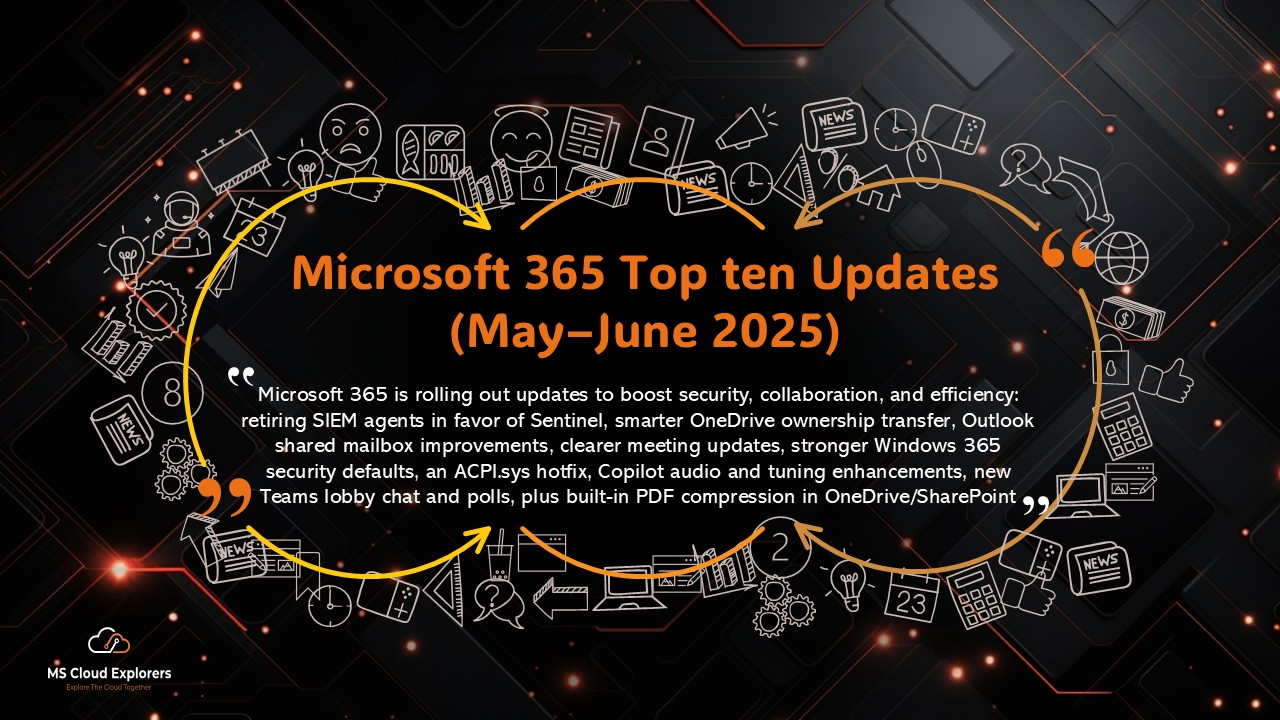
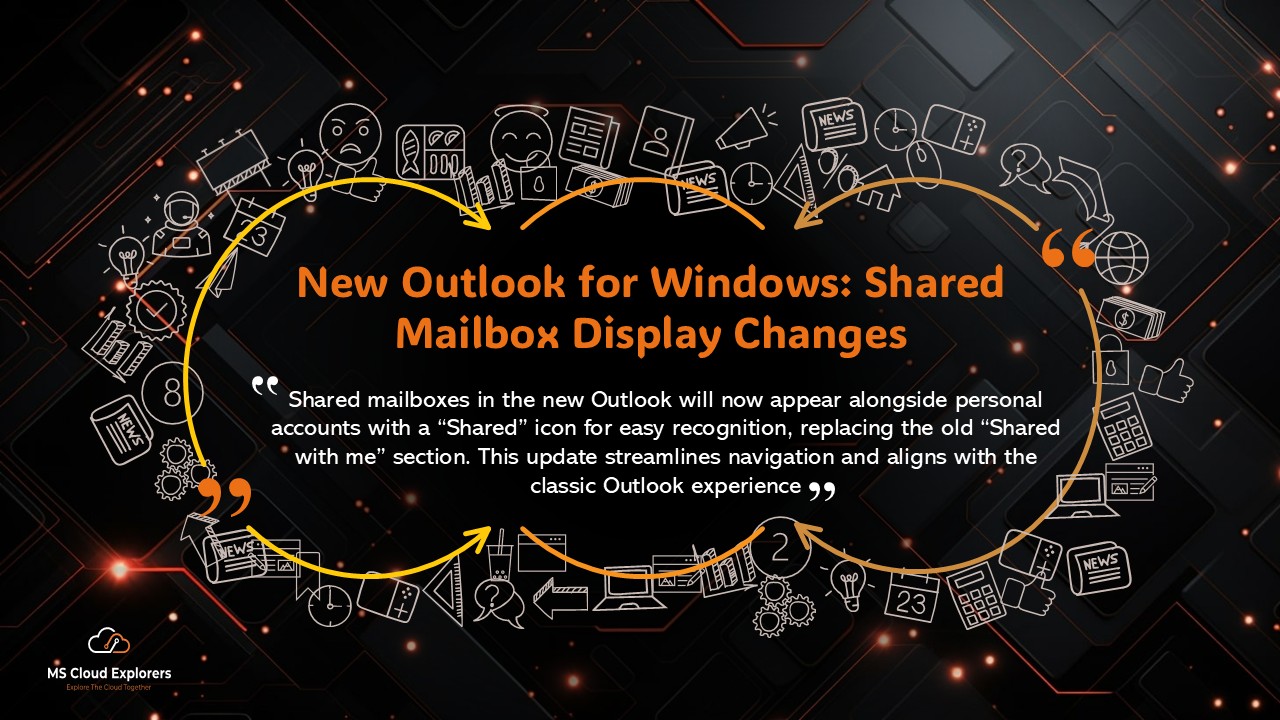
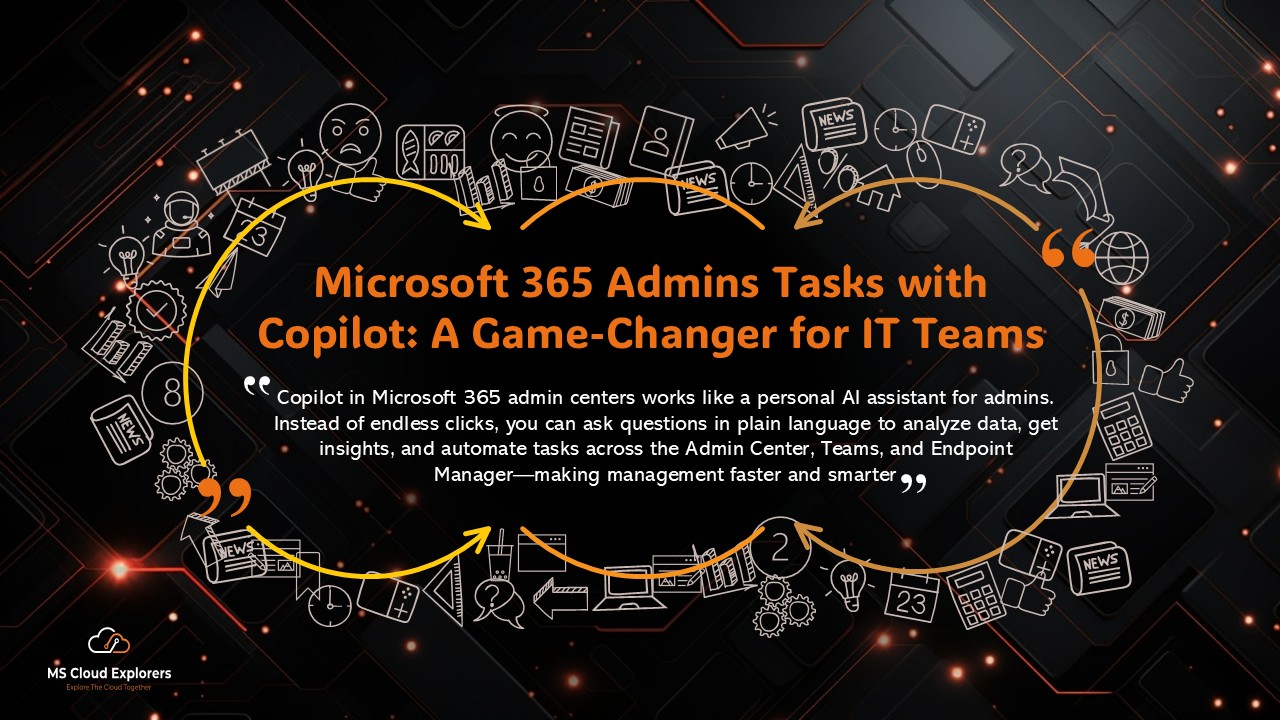
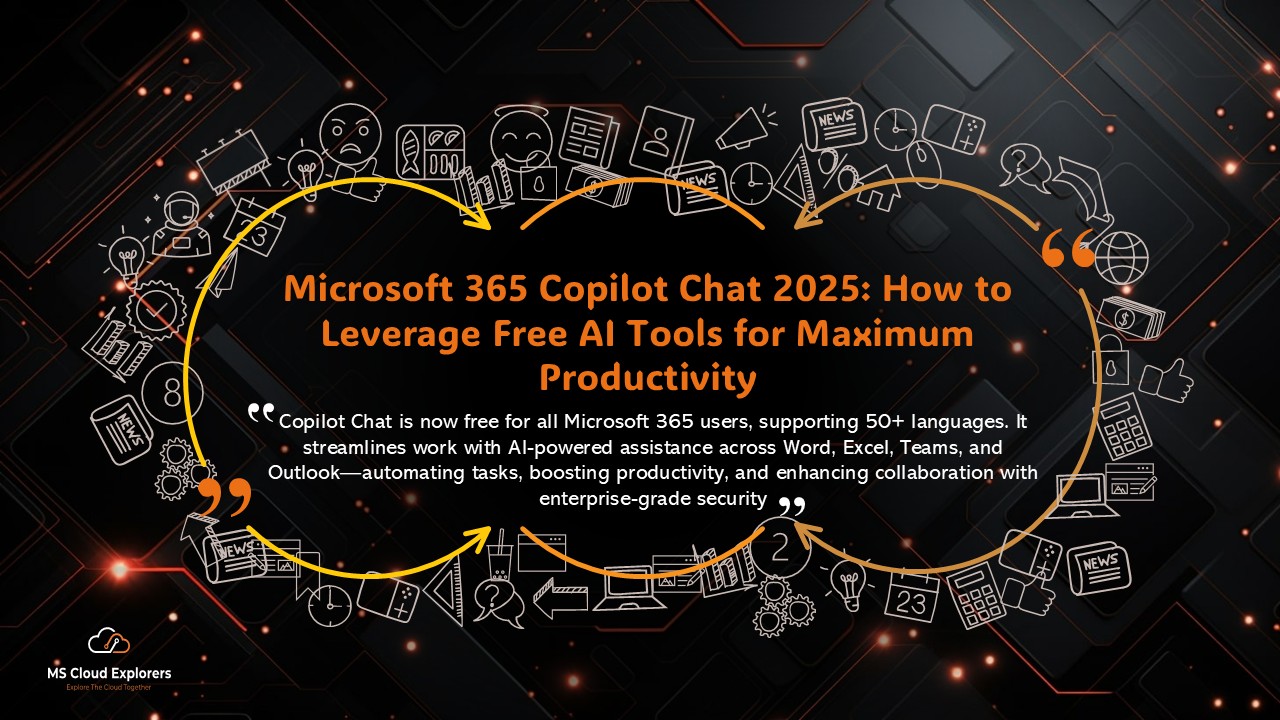
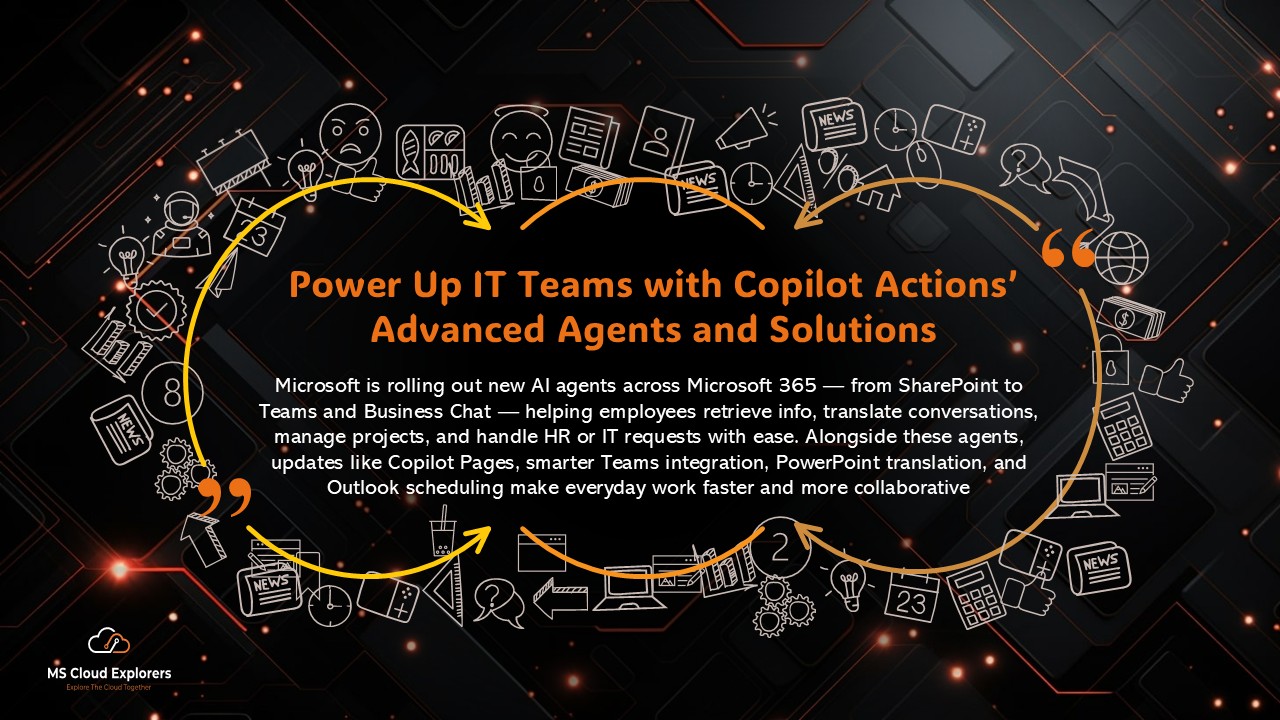
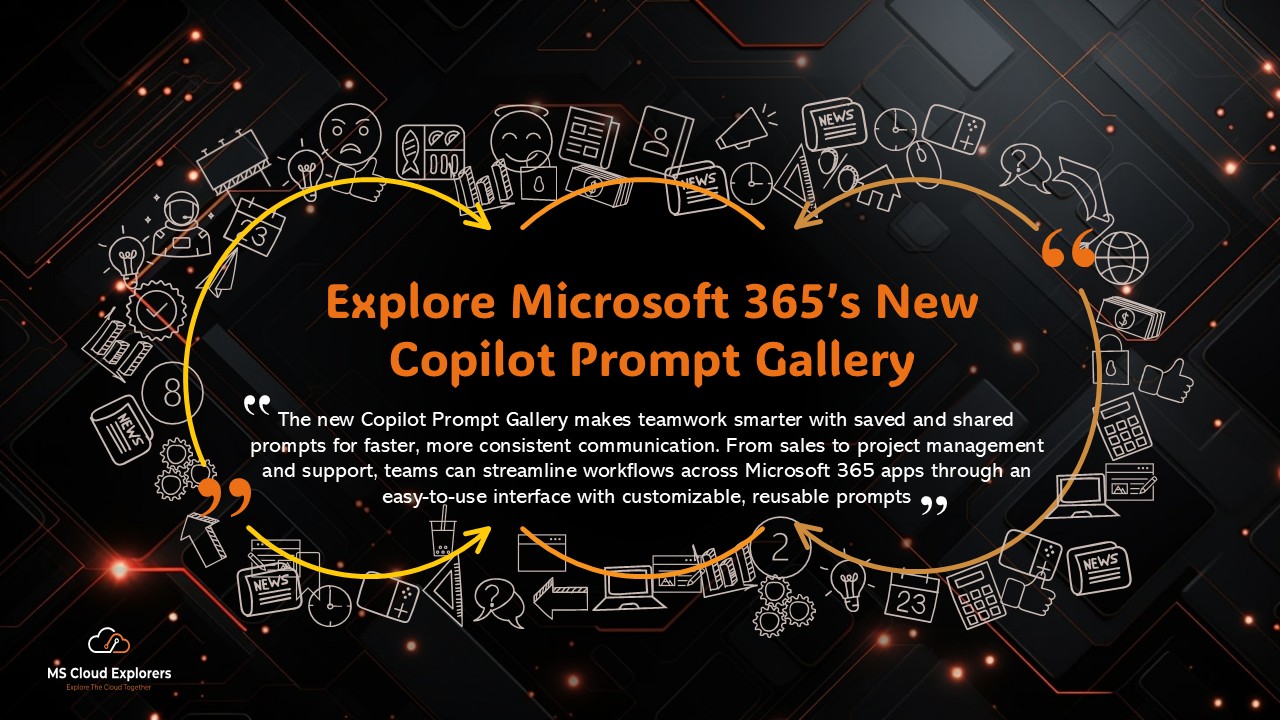
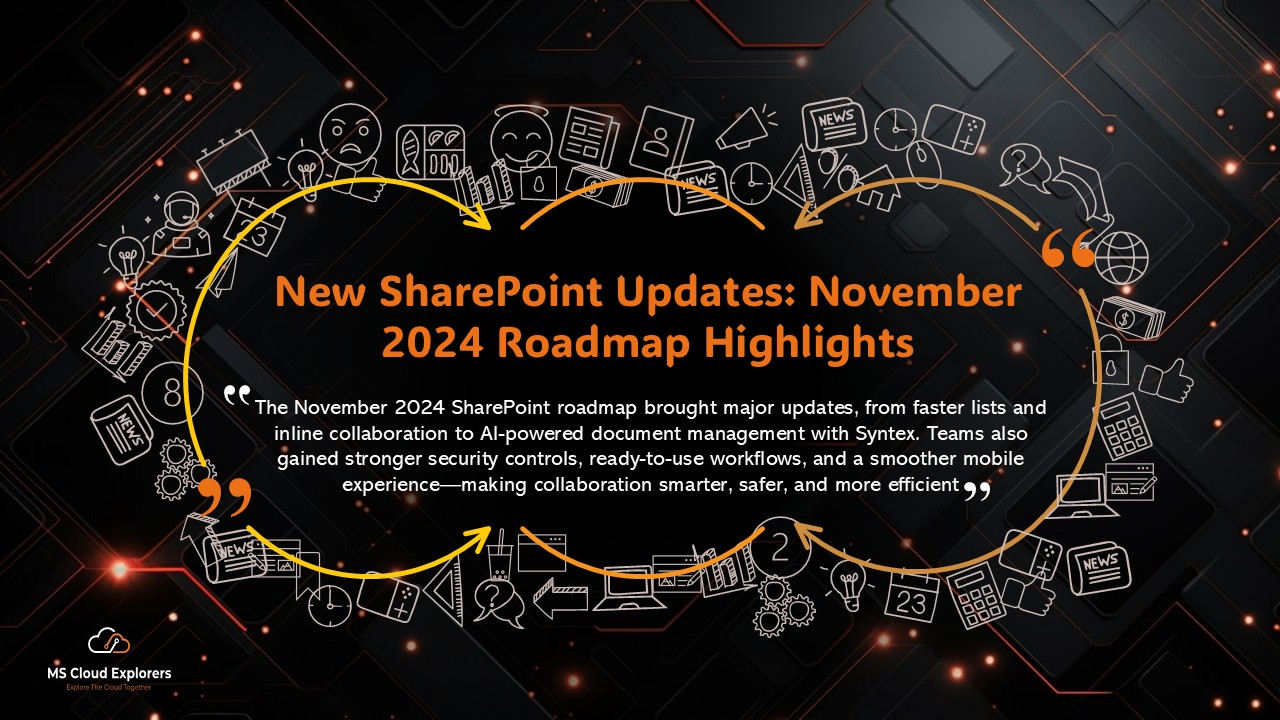
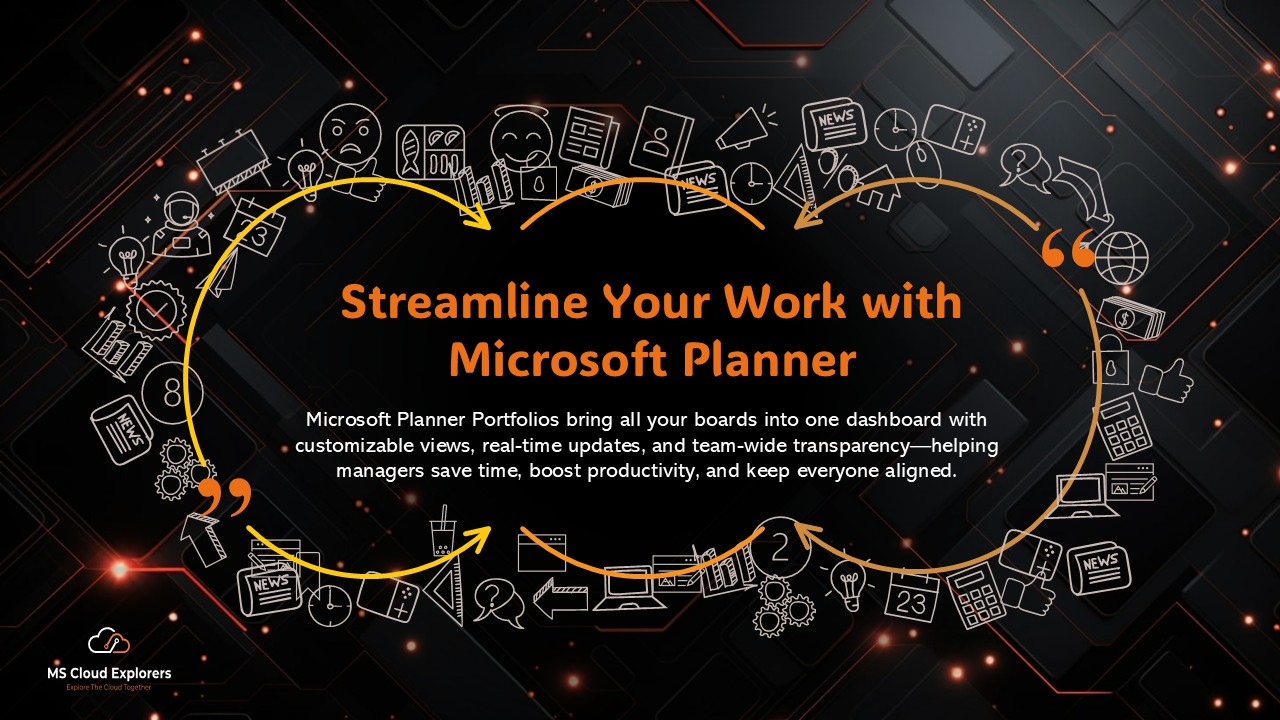
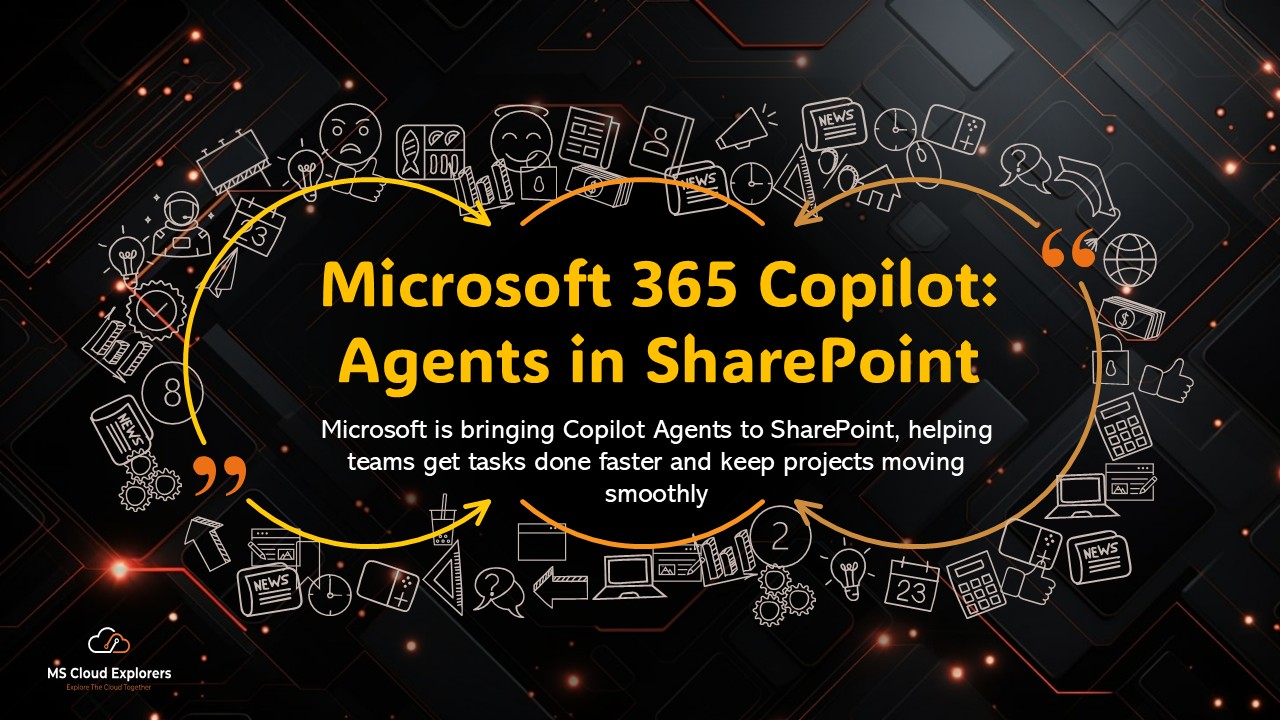
thanks for the information, we have some of the retired users onedive data, can you suggested and cheaper option or better option to hold their data.
thanks for your questions, yes the best option is migrate their data to sharepoint site. just identify all of the users that you want to retain the data and create a archive sharepoint site and move to there.
Really helpful post! I’ve always wondered what happens to OneDrive data when someone leaves the company or their license is removed. Thanks for breaking it down!
Thanks for the kind words! That’s a common concern, and we’re glad the post helped clarify it. OneDrive handles unlicensed users quite smartly — with a retention window that gives admins time to recover or transfer data. If you’re managing user offboarding regularly, setting up automated retention and access policies can really save time. Let us know if you’d like a walkthrough on that!