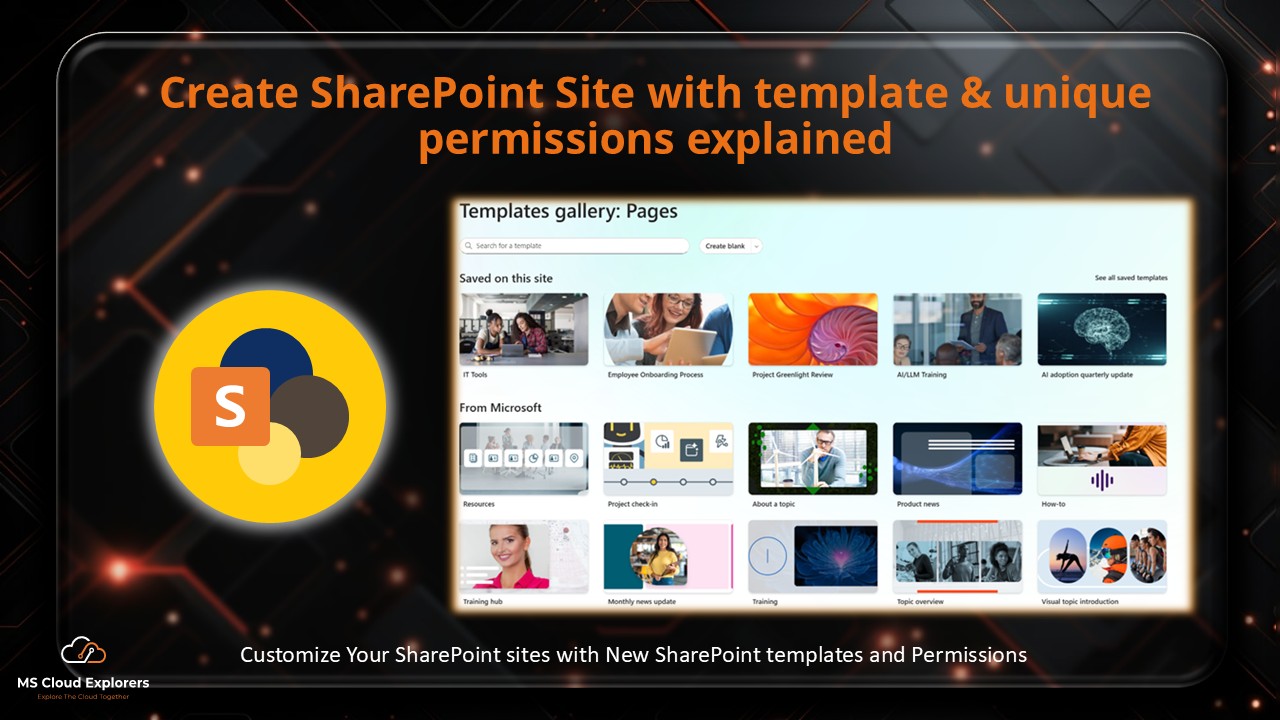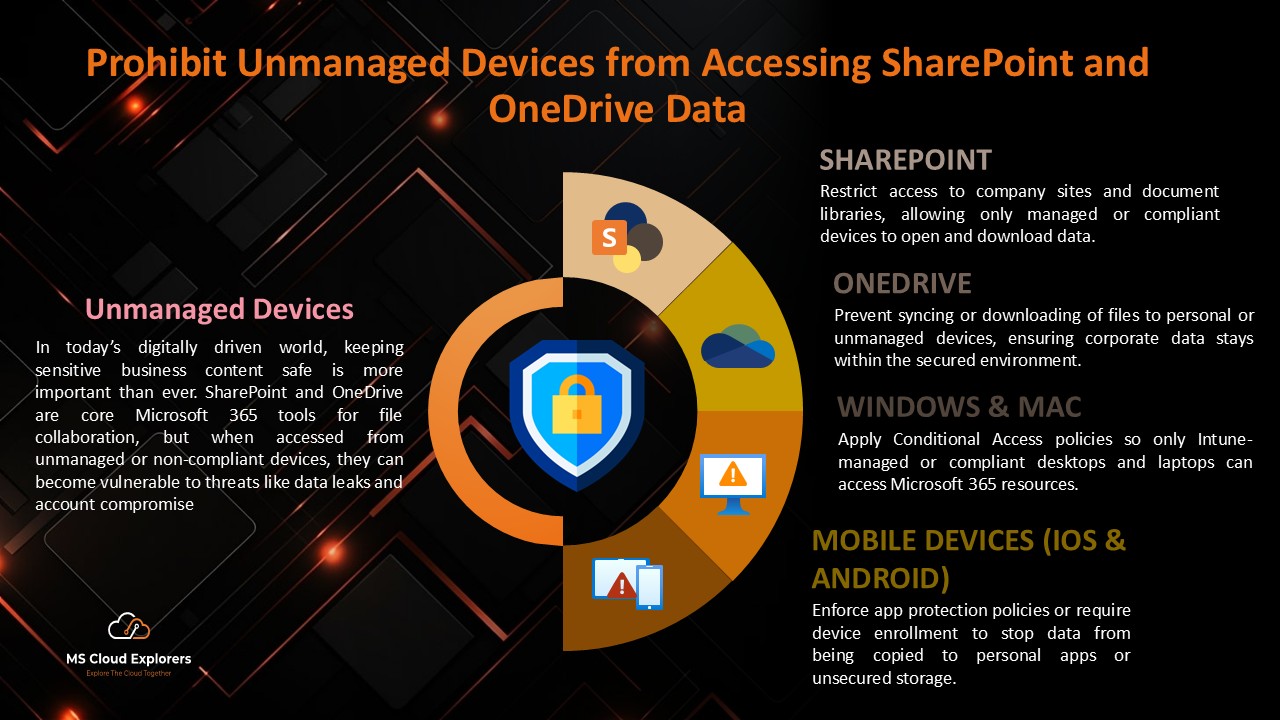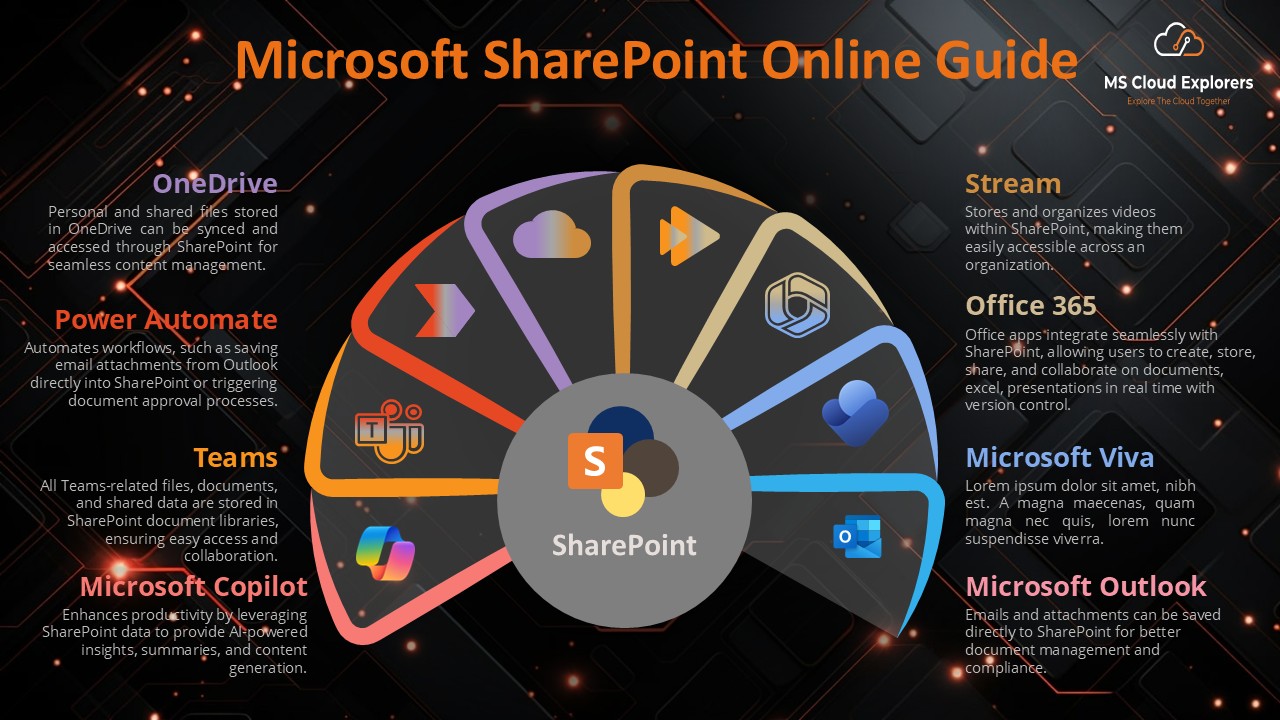The Ultimate Guide to SharePoint: Create a Stunning Site Template and Lock Down Permissions
Have you ever wondered how teams at large companies stay organized and efficient while working on complex projects? One of the secret weapons is Microsoft SharePoint—a dynamic platform that...