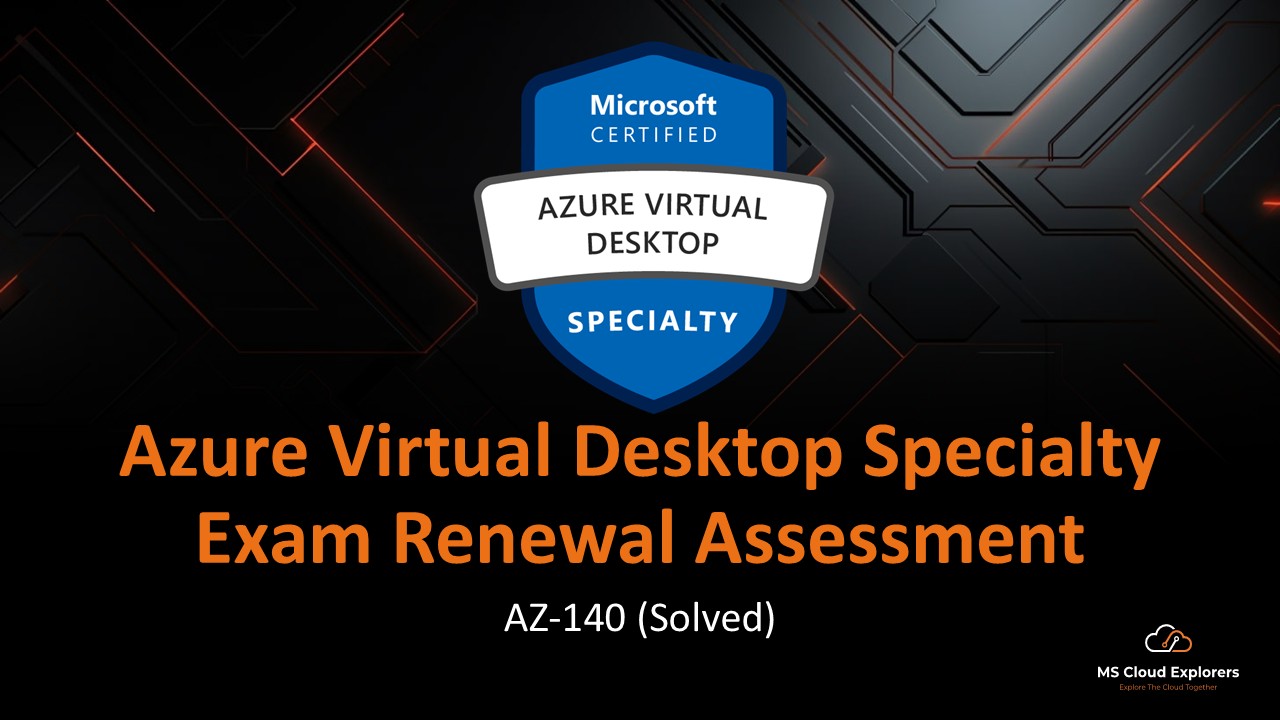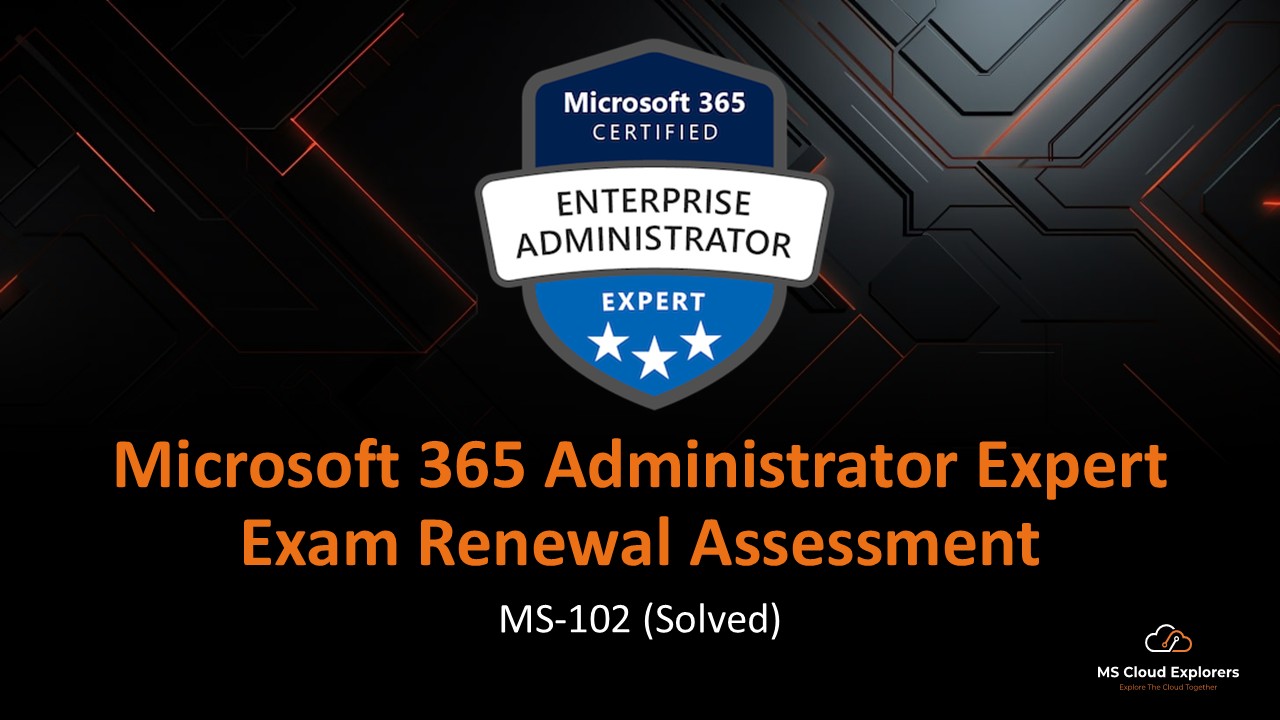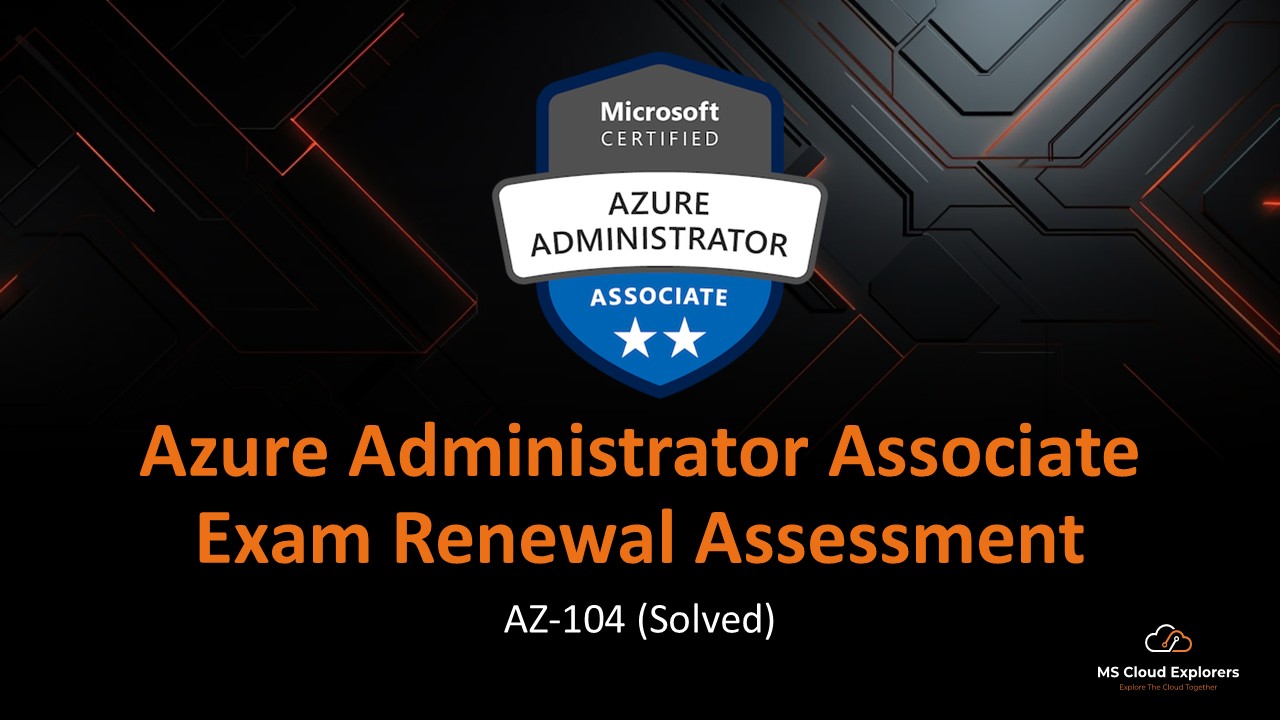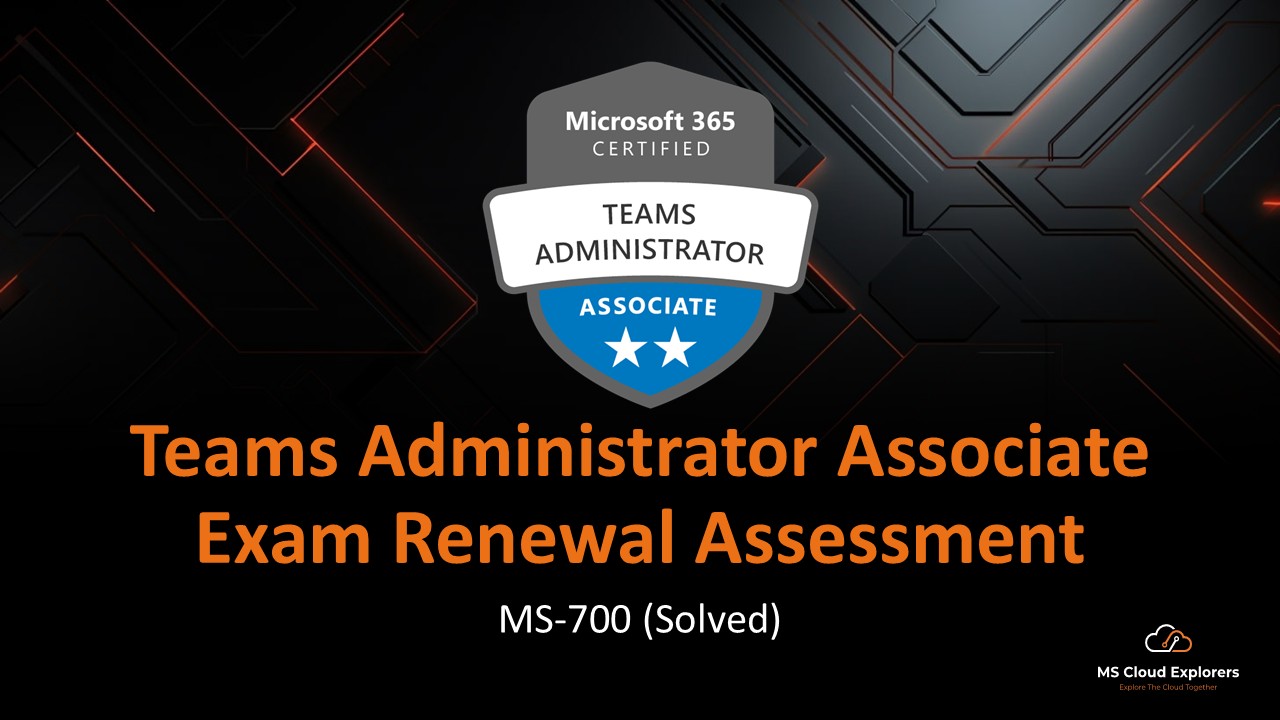
- December 21, 2024
- Pankaj Kumar
- 0

MS-700 Assessment
Microsoft Teams Administrator Assessment
Your organization, MSCloudExplorers, uses Microsoft Teams for internal collaboration and communication across departments.
You want to be alerted if any user posts messages that contain inappropriate, offensive, or policy-violating content within a team or channel.
Which type of Microsoft 365 policy should you configure to detect and review this behavior?
Communication compliance policy
Information barrier policy
Sensitivity label policy
Terms of use policy
Reveal Solution
Correct Answer: communication compliance policy
Explanation:
A communication compliance policy helps detect and take action on inappropriate content or behavior in Microsoft Teams, Exchange, and other Microsoft 365 services.
It uses machine learning and predefined templates to flag content related to harassment, threats, and sensitive topics, and allows reviewers to investigate and take action.
Information barriers restrict communication between groups but don’t monitor content.
Sensitivity labels protect data, not behavior.
Terms of use policies record user acceptance but don’t monitor messages.
Your organization, MSCloudExplorers, uses Microsoft Teams to collaborate across departments and with external partners.
You’re planning to deploy communication compliance policies to monitor and review user communications.
Which three types of communication are supported for monitoring by communication compliance in Microsoft Teams? (Choose three)
Chat messages sent by guest users
Group chats
Microsoft Teams Business Voice
Private Microsoft Teams channels
Public Microsoft Teams channels
Reveal Solution
Correct Answers:
- Chat messages sent by guest users
- Group chats
- Public Microsoft Teams channels
Explanation:
Communication compliance policies in Microsoft Teams allow you to monitor and analyze messages for compliance or regulatory purposes. Here’s how each option applies:
Chat messages sent by guest users – Communication compliance policies support monitoring messages from guest users who participate in your Teams environment.
Group chats – Group chats between users in Teams are supported and can be monitored for compliance.
Public Microsoft Teams channels – Messages in public channels are supported and can be monitored to ensure they align with organizational policies.
Your organization, MSCloudExplorers, uses Microsoft Teams for collaboration across internal departments and with external partners.
You have a team named Research, which includes both internal users and guest (external) members.
A Data Loss Prevention (DLP) policy named Policy1 is currently applied to this team. The policy is configured to block guest users from accessing sensitive information, but it is only applied to Teams chat and channel messages.
Recently, you received a report that a guest user accessed a sensitive file stored in the Research team’s file library. You confirm that Policy1 is active, but does not apply to file storage locations.
To ensure guest users are prevented from accessing sensitive data in the Research team, which two changes should you make to Policy1?
(Choose two)
- Add the Exchange email location.
- Add the OneDrive accounts location.
- Add the SharePoint sites location.
- Enable the policy tips option.
- Enable the Restrict Third Party Apps option.
Reveal Solution
Correct Answers:
- Add the SharePoint sites location.
- Add the OneDrive accounts location.
Explanation:
Data Loss Prevention (DLP) policies in Microsoft 365 help prevent the sharing of sensitive data. In Microsoft Teams, files shared in a team are stored in the associated SharePoint site, while files shared in private chats are stored in the user’s OneDrive for Business. Therefore, to block guest users from accessing sensitive data, you need to include both SharePoint sites and OneDrive accounts in the DLP policy locations.
Your organization, MSCloudExplorers, uses Microsoft 365 services to manage collaboration and file storage.
You need to implement data retention across the following locations to ensure content is preserved in compliance with your company’s policies:
Microsoft SharePoint sites
Microsoft OneDrive accounts
Microsoft Teams channel messages
Microsoft Teams 1:1 and group chats
What is the minimum number of separate retention policies you need to create to cover all of these content types?
- 1
- 2
- 3
- 4
Reveal Solution
Correct Answers:
- 2
Explanation:
A single retention policy cannot cover all the specified locations because the underlying data architectures and retention mechanisms differ between services like SharePoint/OneDrive and Microsoft Teams. SharePoint and OneDrive use unified retention settings for file storage, while Microsoft Teams requires specific policies to manage chat and channel message data. Teams messages are stored in Exchange mailboxes and a separate backend, necessitating distinct retention settings from those used for SharePoint and OneDrive. Therefore, at least two policies are required to ensure proper coverage.
SharePoint sites and OneDrive accounts: These can be managed under a single retention policy since their data structures and retention settings are unified.
Microsoft Teams channel messages and chats: These can also be managed under a single retention policy because Teams retention policies allow combining channel messages and chat messages in one policy.
Your organization, MSCloudExplorers, relies on Microsoft Teams for internal collaboration and communication.
You have two teams: Department1 and Department2. Due to compliance requirements, users in Department1 must not be allowed to communicate with users in Department2 within Microsoft Teams — including chats, calls, or collaboration.
Which type of policy should you configure to enforce this communication restriction?
- data loss prevention (DLP) policy
- information barrier policy
- network security group (NSG)
- permission policy
Reveal Solution
Correct Answers:
- information barrier policy
Explanation:
Information barrier policies in Microsoft Teams are designed to restrict communication and collaboration between specific groups of users. This is typically used to comply with regulatory or business requirements, such as preventing conflicts of interest or maintaining confidentiality between departments.
Your organization, MSCloudExplorers, uses Microsoft Teams for internal collaboration.
You have two teams: Department1 and Department2. You need to ensure that users in Department1 cannot communicate with users in Department2 using Microsoft Teams.
You’ve already created two segments, one for each department.
Which PowerShell cmdlet should you run next to enforce this restriction?
- New-InformationBarrierPolicy
- New-SupervisoryreviewPolicyV2
- Set-TeamChannel
- Set-TeamMemberSettings
Reveal Solution
Correct Answers:
New-InformationBarrierPolicy
Explanation:
After creating the segments (Department1 and Department2), the New-InformationBarrierPolicy cmdlet is used to create an Information Barrier policy to prevent communication between those segments. Information Barriers are designed specifically to restrict interactions between defined user groups within Microsoft Teams or other Microsoft 365 services.
Your organization, MSCloudExplorers, uses Microsoft Teams across departments for collaboration and communication.
You need to assign a policy package (such as the “Education” or “Frontline Worker” package) to 500 users in bulk to standardize their Teams settings.
Which PowerShell cmdlet should you use to perform this bulk assignment efficiently?
- Grant-CsUserPolicyPackage
- New-CsGroupPolicyAssignment
- New-CsBatchPolicyPackageAssignmentOperation
- Update-CsCustomPolicyPackage
Reveal Solution
Correct Answers:
New-CsBatchPolicyPackageAssignmentOperation
Explanation:
The New-CsBatchPolicyPackageAssignmentOperation cmdlet is used to assign policy packages to a large number of users in bulk (e.g., 500 users). This cmdlet allows you to apply a policy package to multiple users simultaneously, streamlining the process when dealing with a significant number of users.
Your company, MSCloudExplorers, uses Microsoft Teams for daily operations and collaboration.
A user named Admin1 wants to explore and test pre-release features available in the Teams public preview.
You need to ensure that Admin1 is able to switch to the public preview mode in the Teams client app.
What should you configure to allow this?
Assign Admin1 a Teams developer role
Enable targeted release in Microsoft 365 admin center
Update Admin1’s Teams update policy to allow public preview
Enable preview features in the Teams desktop app settings
Reveal Solution
Correct Answers:
- Update Admin1’s Teams update policy to allow public preview
Explanation:
To enable the Teams Public Preview for a user, you must update their Teams update policy and set the “Show preview features” setting to Enabled. Once this is applied, Admin1 will be able to switch to public preview mode from the Teams app settings.
Targeted release in Microsoft 365 affects general feature rollouts but not Teams-specific previews
The Teams developer role does not control public preview access
The desktop app setting only appears after the policy allows it
Your organization, MSCloudExplorers, uses Microsoft Teams to support cross-departmental collaboration.
You want to enforce the following naming rules whenever a user creates a new team:
The name of the user’s department should be automatically appended to the end of the Team name
The Team name must not include certain restricted words, such as “Project” or “Test”
What should you configure to implement these naming rules?
- From MS Entra admin center, create a Groups Naming policy.
- In MS Entra admin center, modify the Tenant properties.
- In the MS Teams admin center, modify a Team template.
- From the MS Teams admin center, modify the Global (Org-wide default) Teams policy.
Reveal Solution
Correct Answers:
- From Microsoft Entra admin center, create a Groups Naming policy.
Explanation:
A Groups Naming policy in the Microsoft Entra admin center (formerly Azure AD) allows you to enforce naming conventions for Microsoft 365 Groups. Since Teams are backed by Microsoft 365 Groups, the naming policy will apply to Teams as well.
With a Groups Naming policy, you can:
- Automatically add attributes like a user’s department to the Team name.
- Block specific words (e.g., “Project” or “Test”) from being used in Team names.
You’re planning to roll out Microsoft Teams at a secondary school for staff and students to use for virtual classrooms, collaboration, and communication.
You want to apply a set of predefined policy settings that reflect common school-specific requirements—including messaging restrictions, meeting permissions, and student safety settings.
What should you configure to achieve this with minimal effort?
- Microsoft Teams advisor
- Network Planner
- policy packages
- Team apps
Reveal Solution
Correct Answers:
- Policy packages
Explanation:
Policy packages in Microsoft Teams are pre-configured collections of settings tailored for specific scenarios, such as education or healthcare. For a secondary school, you can use the Education policy package, which includes recommended settings for messaging, meeting options, and other features suitable for a school environment.
This helps ensure that students, teachers, and staff have appropriate permissions and controls in place without manually configuring individual policies.
Your organization, MSCloudExplorers, uses Microsoft Teams for project collaboration and has Guest access enabled.
You manage a team named Project1, which includes several external collaborators. To enhance security, you want to ensure that guest access to the team’s content automatically expires after 90 days.
What should you configure to enforce this access expiration policy?
- From Microsoft Teams admin center, configure External access settings.
- From Microsoft Teams admin center, configure Guest access settings.
- From Microsoft 365 admin center, configure Privileged access settings.
- From SharePoint admin center, configure External sharing settings.
Reveal Solution
Correct Answers:
- From the SharePoint admin center, configure External sharing settings
Explanation:
Guest users who access Teams content (files, documents, etc.) are actually accessing data stored in SharePoint (for channels) and OneDrive (for private chats).
To set expiration policies for guest access, you must configure external sharing settings from the SharePoint admin center — where you can define how long guests retain access before it’s revoked automatically (e.g., 90 days).
External access settings manage federation with external domains (not guest lifecycles).
Guest access settings in Teams control feature-level permissions but don’t set expiration.
Privileged access settings are related to Just-in-Time access and roles, not guest content access.
You are the Microsoft Teams administrator for MSCloudExplorers.com, a company that works regularly with several external partner organizations.
You need to enforce the following settings specifically for external (guest) users when they are added to any team:
Screen sharing must be disabled
Edit sent messages must be enabled
Delete sent messages must be disabled
Which section should you configure in the Microsoft Teams admin center to meet these requirements?
- External access
- Guest access
- Teams polices
- Teams settings
Reveal Solution
Correct Answers:
- Guest access.
Explanation:
The settings for external users (guests) in Microsoft Teams, such as screen sharing, editing sent messages, and deleting sent messages, are managed under Guest access in the Microsoft Teams admin center.
Here’s how these settings align with your requirements:
- Screen sharing: Not enabled: You can control whether guests can share their screen in meetings or calls under guest access settings.
- Edit sent messages: On: This setting allows guests to edit their messages after sending them.
- Delete sent messages: Off: This setting ensures guests cannot delete messages after they’ve been sent.
Your organization uses Microsoft Teams and has Guest access enabled to collaborate with external users.
You manage a team named Project1, and you need to ensure that all guest users must authenticate—either by signing in or entering a verification code—before accessing Project1’s files or content.
Your solution should only apply to the Project1 team and not affect other teams across the organization.
What should you do?
- From Microsoft Teams admin center, create and assign an Enhanced encryption policy.
- From Microsoft Teams admin center, modify Guest permissions for Project1.
- From SharePoint Admin center, modify External sharing settings at the organization level.
- From SharePoint Admin center, modify External sharing settings for the Project1 site.
Reveal Solution
Correct Answers:
- From SharePoint Admin center, modify External sharing settings for the Project1 site.
Explanation:
When guest users are accessing content in Microsoft Teams, the content is stored in the associated SharePoint site. To ensure that all guest users are required to sign in or provide a verification code when accessing the content, you should configure External sharing settings in the SharePoint Admin center specifically for the Project1 site.
By modifying the external sharing settings for the specific Project1 site, you can enforce more restrictive access requirements for guest users, including requiring them to sign in or provide a verification code.
You are the Microsoft Teams administrator for MSCloudExplorers.com, a company that collaborates with external partners.
You’ve been asked to ensure that only users from techno.com can be invited as guests to collaborate in Microsoft Teams — and that users from any other external domains cannot be added.
What should you configure to enforce this requirement?
- From the Microsoft Entra admin center (Azure AD Portal), configure Conditional access (CA).
- From the Microsoft Entra admin center, configure Hybrid management.
- From the Microsoft Teams admin center, modify External access settings.
- From the Microsoft Teams admin center, modify Guest access settings.
Reveal Solution
Correct Answers:
- From the Microsoft Teams admin center, modify Guest access settings.
Explanation:
To ensure that Adatum.com users can only invite users from Contoso.com to be members of and collaborate in Teams, you should configure the Guest access settings in the Microsoft Teams admin center.
By modifying the Guest access settings, you can control which external domains are allowed to collaborate in Teams. In this case, you can restrict guest access to only allow users from Contoso.com. This ensures that Adatum.com users can invite only those from the specified external domain (Contoso.com) to collaborate within Teams.
By modifying the external sharing settings for the specific Project1 site, you can enforce more restrictive access requirements for guest users, including requiring them to sign in or provide a verification code.
Your organization uses Microsoft Teams for internal collaboration and communication.
You’ve configured the following External access settings in the Microsoft Teams admin center:
People in my organization can communicate with Teams users whose accounts aren’t managed by an organization: On
Allow communication between users in my organization and Skype users: On
Allow only specific external domains: mscloudexplorers.com
Which of the following statements best describes your organization’s current external communication posture?
- All other domains besides MSCloudExplorers.com are blocked from communicating with the organization.
- Anonymous participants cannot join meetings.
- Users from MSCloudExplorers.com are assigned Microsoft 365 licenses.
- Users from MSCloudExplorers.com
- have access to teams and channels.
Reveal Solution
Correct Answers:
- All other domains besides adatum.com are blocked from communicating with the organization.
Explanation:
The External access settings you’ve configured allow communication with users from external domains, but you’ve also set a restriction to only allow communication with the domain Adatum.com. This means:
- “Allow only specific external domains: Adatum.com” limits external communication to only the Adatum.com domain, and all other external domains are blocked from communicating with your organization via Teams.
- This setting does not directly affect user licenses, team membership, or anonymous participation in meetings.
Your organization uses Microsoft Teams for communication and device-based collaboration in meeting rooms and shared spaces.
You plan to remotely provision a new Teams-certified device (such as a Teams Rooms system or Teams display).
What is the first step you should perform to begin provisioning the device remotely?
- Configure a device tag.
- Generate a verification code.
- From the MS Teams admin center, add the device IP address.
- In the MS Teams admin center, add the device MAC address.
Reveal Solution
Correct Answers:
- Generate a verification code.
Explanation:
When provisioning a new Teams device remotely, the first step is typically to generate a verification code. This code is used during the setup process to authenticate the device and link it to your organization’s Microsoft Teams environment.
The verification code is a key part of the process for remotely provisioning and configuring Teams devices like desk phones, conference room devices, or other hardware. This code ensures that the device is properly registered and authorized for use within your organization.
Your company uses Microsoft Teams to support team-based collaboration.
There’s a team named Team1, and you’ve been asked to recommend a new channel that meets the following requirements:
Guests should be able to access and participate in the channel
The channel should use a separate SharePoint site for file storage
Only a subset of Team1 members should have access to the channel
Which type of channel should you recommend creating within Team1?
- Private channel
- Shared channel
- Standard channel
Reveal Solution
Correct Answers:
- Shared channel
Explanation:
A Shared channel in Microsoft Teams is designed to allow collaboration with external guests (if configured), while also:
- Having its own dedicated SharePoint site
- Supporting restricted membership, independent from the parent team (Team1)
- Enabling cross-team and cross-tenant collaboration without switching tenants
Private channels also support restricted membership but do not support guest access from outside the org.
Standard channels are open to the entire team and don’t use a separate SharePoint site
Your organization uses Microsoft Teams to support collaboration across departments.
A user named User1 is developing a Teams app called App1 and plans to make it available to all Teams users in the company.
You need to ensure that User1 can review App1’s required permissions and grant consent on behalf of the entire organization, while still following the principle of least privilege.
Which role should you assign to User1?
- Billing Administrator
- Global Administrator
- Teams Administrator
- Teams Communication Administrator
Reveal Solution
Correct Answers: Global Administrator
Explanation:
To consent to app permissions on behalf of all users in Microsoft Teams (or Microsoft 365 apps in general), the user must have permission to grant tenant-wide admin consent.
Only the following roles have this ability:
Global Administrator
Privileged Role Administrator
Cloud Application Administrator (with limitations)
There is no Teams-specific role that can approve organization-wide app permissions. Assigning the Global Administrator role allows User1 to grant app permissions, but if you’re strictly following least privilege, you may consider Cloud Application Administrator—though it may require combining roles or elevation via PIM.
Billing Administrator handles licenses and payments, not apps
Teams Administrator manages policies and settings, not app permissions
Teams Communication Administrator focuses on calling/meeting infrastructure
Your company uses Microsoft Teams for daily collaboration and productivity.
You want to identify which Teams apps available in your environment require a paid subscription by using the Microsoft Teams admin center.
What action should you take on the Manage apps page to find this information?
- Review the Licenses column
- Review the Publishing status column
- Select Org-wide app settings
- Select the All subscriptions tab
Reveal Solution
Correct Answers:
- Review the Licenses column
Explanation:
The Licenses column in the Manage apps page of the Microsoft Teams admin center displays whether an app requires a paid subscription. This helps you identify which apps need a license for full functionality.
Your company uses Microsoft Teams for communication and has integrated Teams Phone to support calling capabilities.
You’ve acquired 150 subscriber and service phone numbers that you plan to assign across your organization.
To which of the following resources can you assign a phone number?
(Choose three correct answers.)
- Call queue
- Conference bridge
- Microsoft 365 group
- Team
- User
Reveal Solution
Correct Answers:
- Call queue
- Conference bridge
- User
Explanation:
You can assign phone numbers to the following resources in Microsoft Teams Phone:
- Call queue: Phone numbers can be assigned to call queues to manage incoming calls for a group of users.
- Conference bridge: A conference bridge is used for managing dial-in meetings, and you can assign phone numbers to conference bridges to allow participants to join meetings by calling a phone number.
- User: Phone numbers can be assigned directly to individual users so they can make and receive calls in Microsoft Teams.
Your organization uses Microsoft Teams for communication and has integrated Teams Phone.
You’ve purchased the following Microsoft Calling Plan licenses:
✅ 150 × Domestic Calling Plan
✅ 50 × Domestic and International Calling Plan
Based on your license count, how many subscriber phone numbers can you obtain for your organization?
- 150
- 175
- 200
- 230
Reveal Solution
Correct Answers:175
Explanation:
Each Calling Plan license (whether Domestic or Domestic & International) entitles the organization to one subscriber phone number.
So, with 150 Domestic + 50 Domestic & International, you can obtain:
👉 150 + 50 = 175 subscriber numbers
These numbers can then be assigned to licensed Teams Phone users.
Service numbers (used for call queues, auto attendants, etc.) are managed separately and have different limits.
Your organization uses Microsoft Teams for communication and has integrated Teams Phone.
You need to recommend a solution that enables users to make and receive calls to landlines and mobile phones over the Public Switched Telephone Network (PSTN).
The solution must meet the following requirements:
✅ Use Microsoft-managed PSTN connectivity
✅ Avoid subscribing to a local PSTN carrier
Which option should you recommend?
- Calling Plans
- Direct Routing
- Microsoft Teams Rooms
- Operator Connect
Reveal Solution
Correct Answers:
- Calling Plans
Explanation:
Calling Plans is a Microsoft-managed solution that provides direct access to the Public Switched Telephone Network (PSTN) through Microsoft. It allows users to make and receive calls to landlines and mobile devices without needing to subscribe to a local PSTN carrier. This solution is fully integrated with Microsoft Teams, ensuring users can connect seamlessly to the PSTN using Microsoft-managed infrastructure.
Your organization uses Microsoft Teams for communication and has implemented Teams Phone.
You’ve created an Auto Attendant named Attendant1 to handle incoming calls.
You need to ensure that callers can exit the menu at any point and be connected directly to a specific person in the organization (such as a receptionist or support agent).
Which two settings should you configure in Attendant1 to meet this requirement?
(Choose two correct answers.)
- Call routing options
- Dial scope
- Greeting options
- Operator
Reveal Solution
Correct Answers:
- Call routing options
- Operator
Explanation:
To allow a caller to break out of the menu system at any time and speak to a specific person, you need to configure the following:
- Call routing options: This setting enables you to define how calls are routed within the auto attendant. You can set up options that allow callers to choose the option to speak with a specific person or operator. You would typically configure this to allow an “operator” or a specific number extension as an option in the menu.
- Operator: The operator setting is crucial because it specifies who the caller can be directed to if they choose the option to speak with a live person. You would typically set the operator as a user or a group that can handle these calls.
We’d love your feedback!
Share your thoughts on the Renewal Test and help us improve by reporting any inaccurate answers.
🔗 Explore more Renewal Tests at mscloudexplorers.com/learn
📘 Discover more Microsoft 365 & Intune-related blogs at mscloudexplorers.com/blog
🔔 Follow us on LinkedIn for regular updates, tips, and community insights.