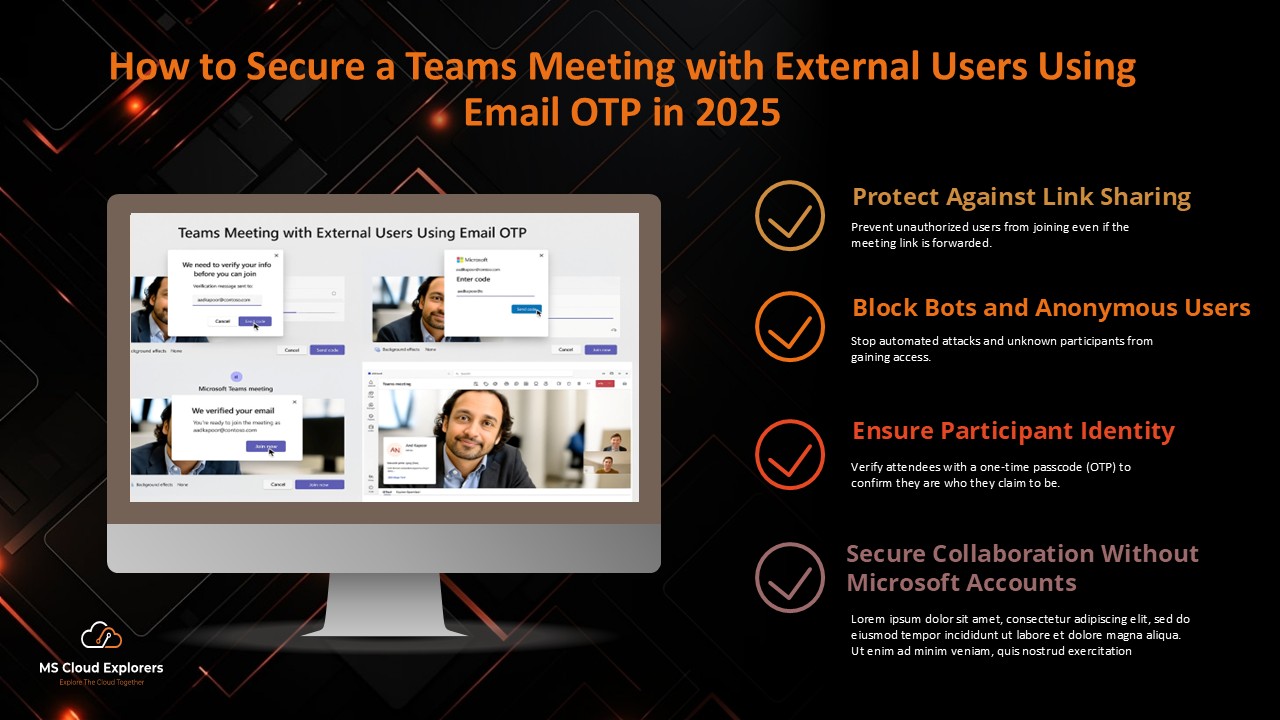
Microsoft Teams continues to lead in remote collaboration, especially when working with partners, vendors, or clients outside your organization. But there’s always a risk when external users can join meetings without verifying their identity.
To boost security, Microsoft now allows Teams meeting with external users using email-based OTP (One-Time Passcode) verification. This ensures that only verified users can access your meetings—even if the link gets shared unintentionally.
Let’s break it down and explore how admins and organizers can enable this feature, why it matters, and how external users join meetings securely.
🔐 Why Email OTP Verification Matters for External Users
- ✅ Protect against link sharing
- ✅ Block bots and anonymous users
- ✅ Ensure participants are who they say they are
- ✅ Enable secure collaboration without Microsoft accounts
🧰 What You Need Before You Start
To activate email verification for Teams meetings with external users, make sure you have:
- A Teams Premium License is required for this function
- Access to Microsoft Teams Admin Center
- Meeting policy configuration rights
🧾 Step-by-Step Guide to Set Up Email OTP for External Participants
Step 1: Open the Microsoft Teams Admin Center
- Go to admin.teams.microsoft.com
- Sign in with your admin credentials
Step 2: Edit Meeting Policy Settings
- From the left side pane, go to Meetings > Meeting policies
- Either select an existing policy or create a new one
- Under Meeting join & lobby, look for:
- After verifying, anonymous users can attend a meeting.
- Choose By email code from the dropdown

This change requires Teams Premium and will only apply to users with that license.
Step 3: Let Organizers Control Email Verification
Once the admin enables both:
- Anonymous join
- Email verification
Meeting organizers get a toggle when scheduling meetings.
Here’s how:
- When scheduling a Teams meeting, click Meeting options
- Scroll to Recording & transcription
- Turn ON: Require unverified participants option.

Anyone without an account with Microsoft will now need to enter their email address and have it validated with a one-time PIN.
👥 How Microsoft Teams Meeting with External Users with OTP works
When invited external users try to join:
- They’re asked to verify their email address
- A one-time code is sent to that email
- After entering the correct code, they join the meeting
No Microsoft account needed. Just a valid email.
If the organizer doesn’t enable this setting, external guests join without verification and are labeled as “unverified.”
🛎️ How the Lobby Works with Email OTP
Meeting organizers and admins can still control lobby behavior. Here’s how it works:
| Scenario | Lobby Behavior |
| User verifies using the same email as the invite | Can join directly (if allowed in policy) |
| User verifies using a different email | Placed in the lobby with “Email verified” tag |
Verified email appears in:
- Lobby profile card
- Participant list
- Meeting chat
Organizers can choose to admit or reject.
✅ Top Benefits of Email OTP Verification
- No account? No problem. Guests don’t need a Microsoft account to join securely.
- Better identity control: Verifies email ownership to reduce spoofing or impersonation.
- Enhanced security: Stops bots and random link access.
- Improved tracking: Shows verified user info in lobby and chat for better meeting insights.
- Custom follow-up: Know who joined so you can send targeted documents or surveys.
📆 Rollout Timeline
- Targeted Release Start: Mid-January 2024
- Targeted Completion: Late January 2025
- General Availability: March–April 2025
Available to organizations with Teams Premium.
🎯 Conclusion
Securing a Teams meeting with external users is no longer a guessing game. With the new OTP verification feature, Microsoft gives you the power to confirm who joins your meeting—without needing them to have a Microsoft account.
This feature balances security and simplicity, making Teams an even better platform for cross-company collaboration.
So, whether you’re hosting a vendor kickoff or a client review call—set up OTP email verification and meet with peace of mind.
🧠 FAQs
1. What is the purpose of email OTP verification in Teams meetings?
It ensures external users verify their identity before joining, reducing the risk of anonymous access or data leaks.
2. Can users without Microsoft accounts join Teams meetings with this feature?
Yes! They can enter their regular email and verify it with a code to join securely.
3. Is this feature only available in Teams Premium?
Yes, email OTP for external users is currently a Teams Premium feature.
4. What happens if an external user uses a different email to verify?
They’ll be placed in the lobby with an “Email verified” label until the organizer lets them in.
5. Can organizers enable or disable this setting per meeting?
Yes, once the admin enables it, organizers will see a toggle in Meeting options when scheduling.
Stay updated on the latest in Microsoft 365, SharePoint, OneDrive, Teams, Intune, and more! Subscribe to our newsletter for exclusive insights and updates.

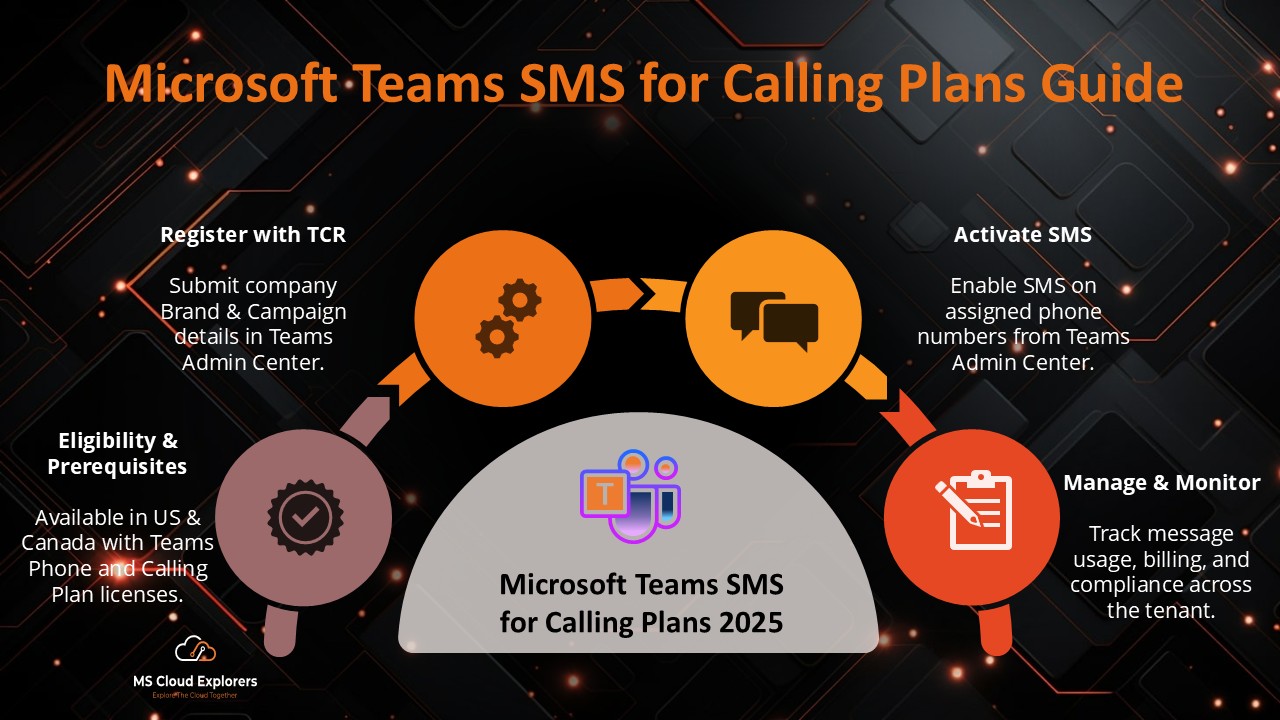
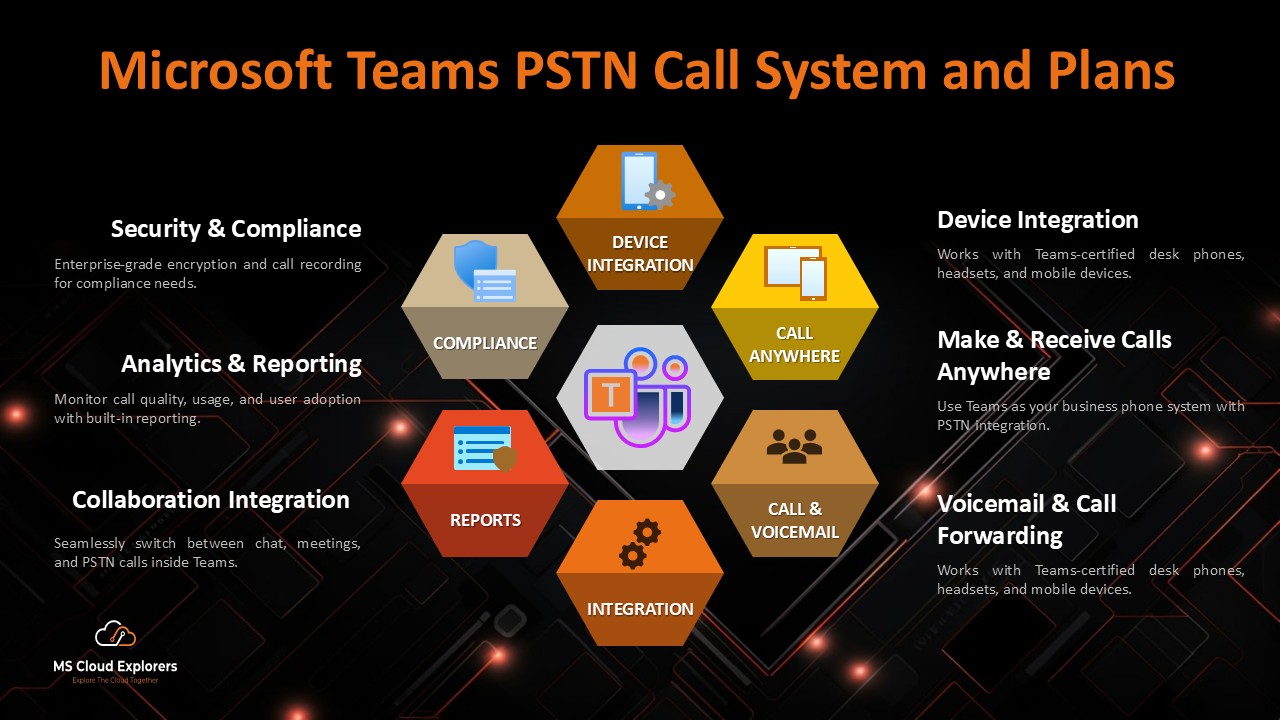
Really useful guide on enabling OTP for external users in Teams meetings! The step-by-step instructions and screenshots make it easy to follow. One suggestion: could you include a section comparing this with Guest Access or B2B collaboration to highlight when OTP is the best choice? Thanks for the clarity!
Thanks for your input! I’m happy the instructions were clear. That’s a great idea—I’ll add a comparison of OTP versus Guest Access/B2B setups to help readers decide the best approach. Appreciate your suggestion