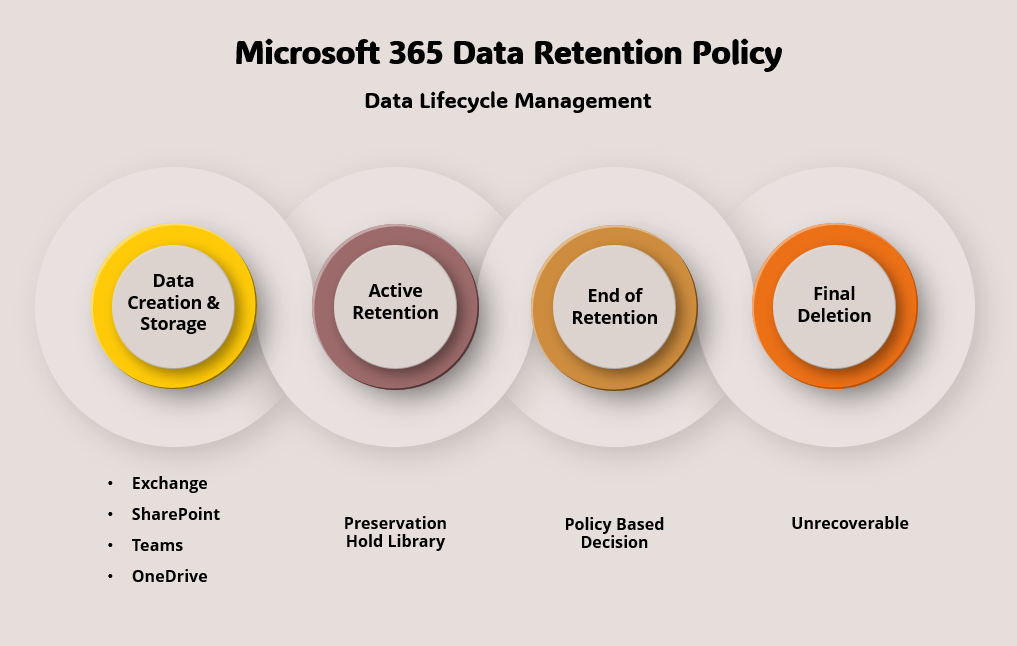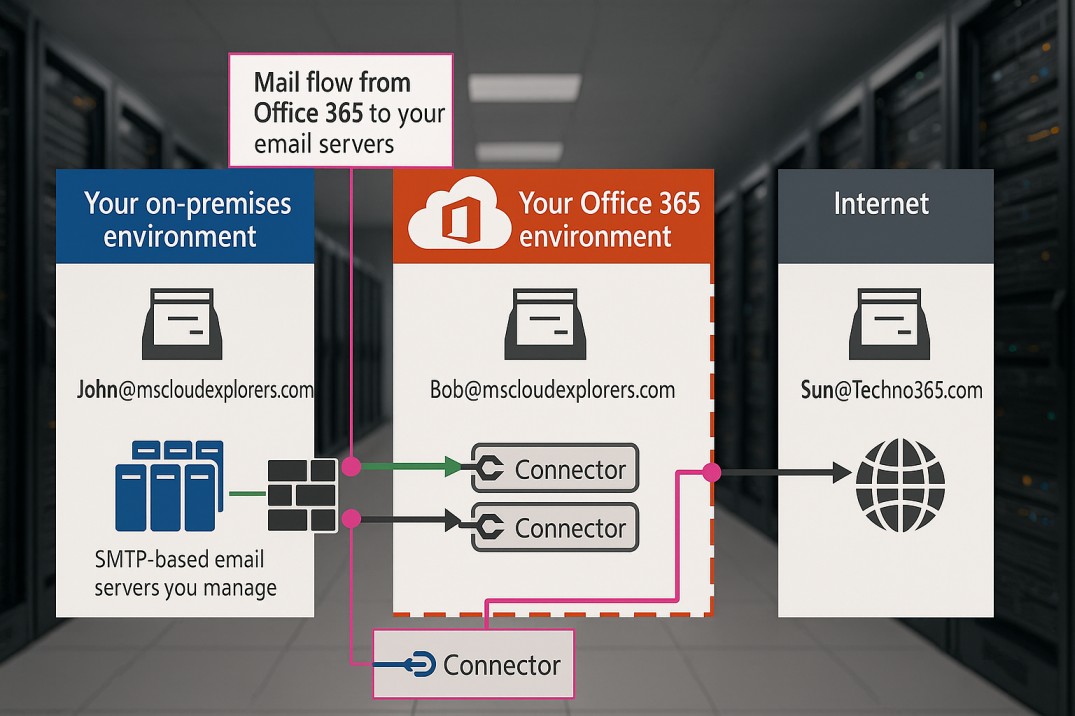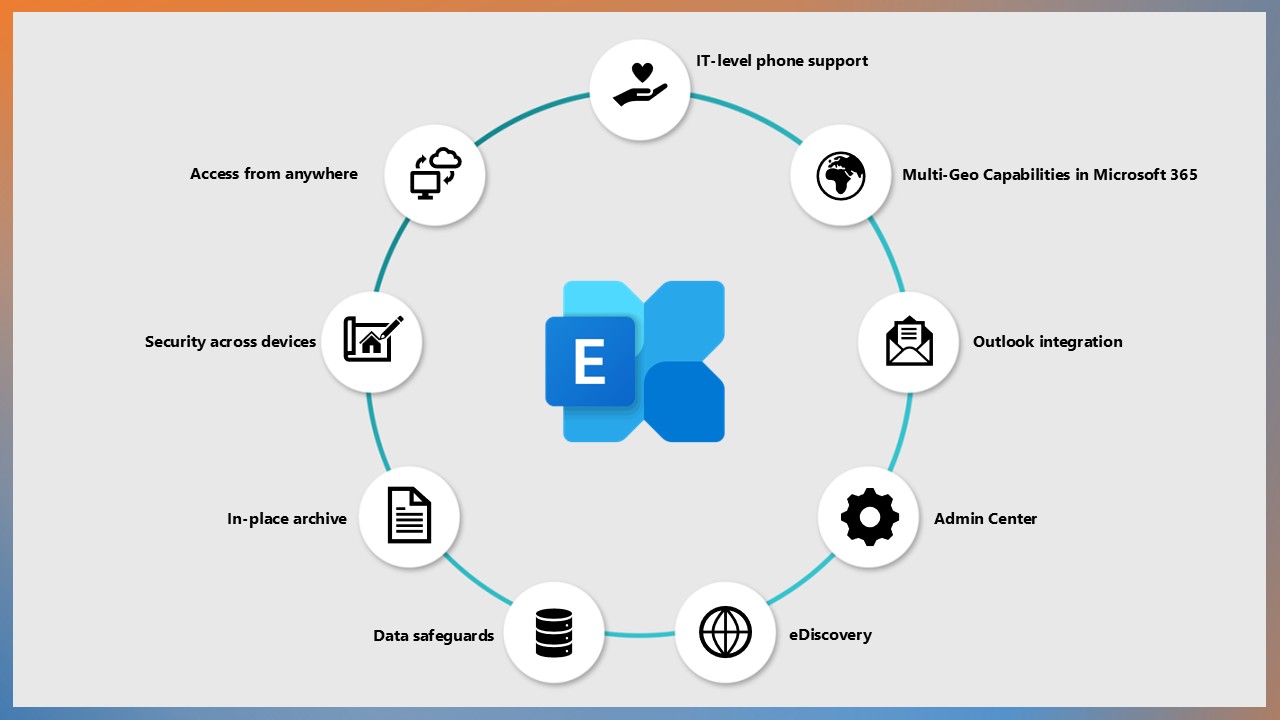What Are Mail Flow Rules?
Mail flow rules, also known as transport rules, are a powerful feature in Microsoft Exchange Online that allow administrators to define conditions and actions for email messages as they travel through the Exchange organization. These rules help enforce organizational policies, prevent data leakage, and manage email traffic effectively.
Unlike Outlook rules, mail flow rules are server-side rules that apply to all messages processed by Exchange Online, regardless of the user’s email client.
Difference Between Outlook Rules and Mail Flow Rules
| Feature | Outlook Rules | Mail Flow Rules |
| Scope | User-specific, operates within Outlook | Organization-wide, operates on Exchange |
| Execution Location | Client-side or server-side |
Always server-side |
| Control | Managed by individual users | Managed by Exchange administrators |
| Complexity | Limited to user’s mailbox actions | Highly customizable with advanced options |
Key Takeaway:
Mail flow rules are designed for organizational-level email management, while Outlook rules are primarily for personal mailbox organization.
How Do Mail Flow Rules Work?
Mail flow rules operate based on conditions, exceptions, and actions:
- Conditions: Define criteria that a message must meet for the rule to apply (e.g., sender domain, recipient address, keywords).
- Exceptions: Specify criteria to exclude messages from the rule’s actions.
- Actions: Define what happens when conditions are met (e.g., block, allow, add disclaimers).
The rules are processed in order of priority, starting from the lowest number. Administrators can set the priority to control the sequence of rule execution.
Step-by-Step Guide to Configuring Mail Flow Rules
1. Access the Exchange Admin Center (EAC)
- Log in to the Microsoft 365 admin portal.
- Navigate to Admin Centers > Exchange.
2. Create a New Rule
- In the EAC, go to Mail Flow > Rules.
- Click + and select Create a new rule.
3. Define Rule Properties
- Name: Provide a descriptive name for the rule.
- Apply this rule if: Define the condition(s).
- Do the following: Specify the action(s).
- Except if: Add exceptions if needed.
- Mode: Set to “Enforce,” “Audit,” or “Test.”
4. Set Priority and Save
- Adjust the priority if necessary.
- Save the rule.
How to Create a Whitelisted Domain Mail Flow Rule
A whitelisted domain rule ensures that emails from specific domains bypass filtering.
Steps:
- Follow steps to create a new rule.
- Under Apply this rule if, choose The sender’s domain is and specify the domain(s).
- Under Do the following, select Modify the message properties > Set the spam confidence level (SCL) > -1 (whitelisted).
- Add the Exception in the Except If Section (If needed).
- Save the rule and click Next.
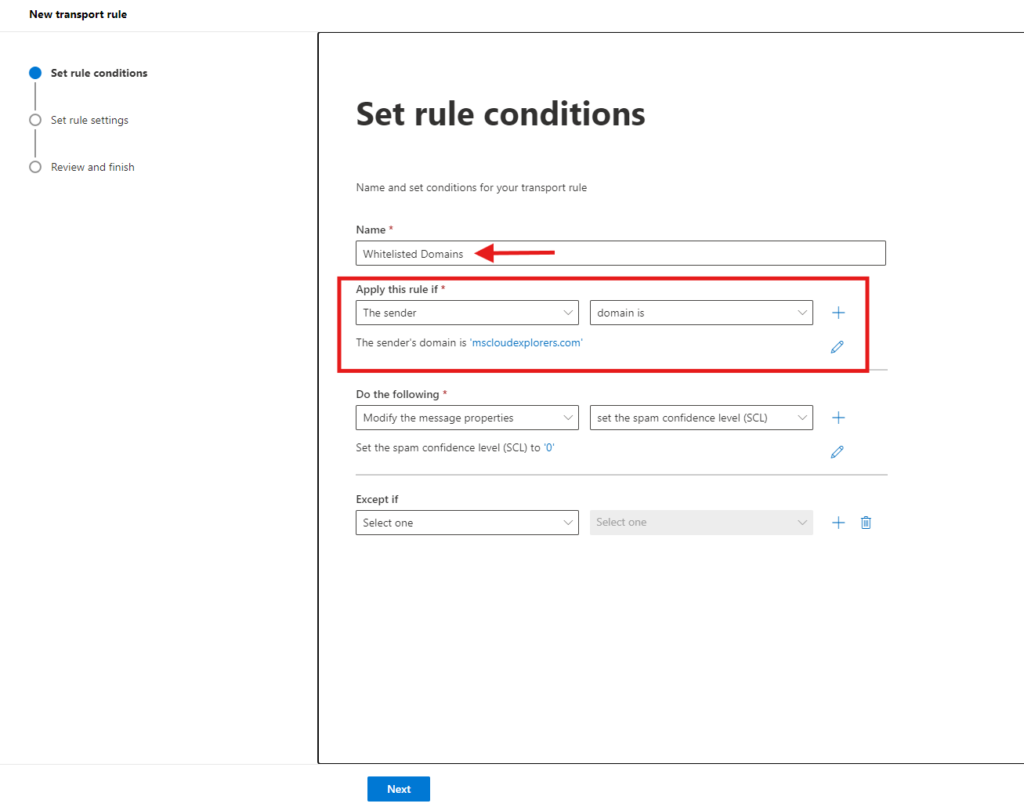
Key Properties:
- Conditions: Sender’s domain.
- Actions: Adjust spam confidence level.
- Mode: Enforce.

Review and Finish:
- Review the Rule Properties and click on the Finish.
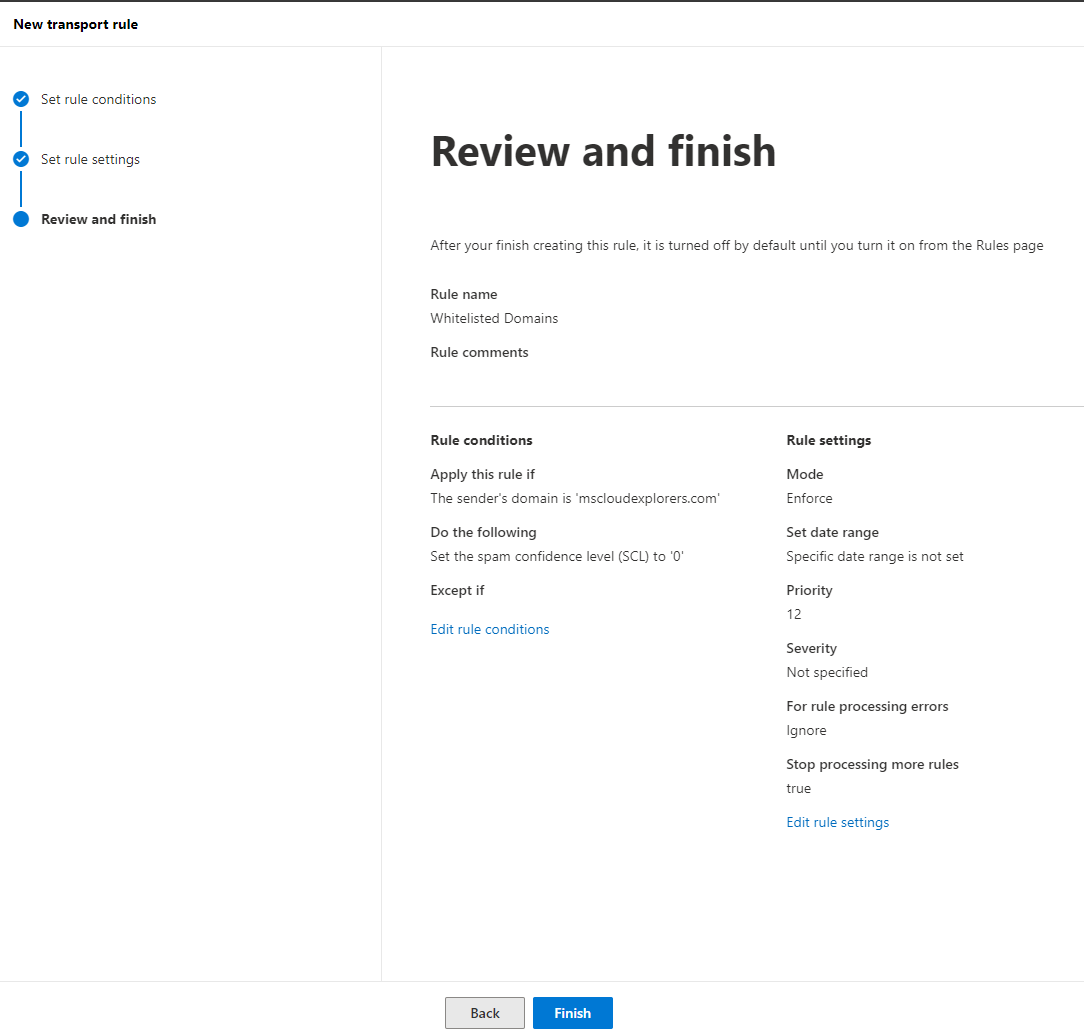
How to Create a Blocklisted Domain Mail Flow Rule
A blocklisted domain rule prevents emails from specific domains from reaching your organization.
Steps:
- Follow steps to create a new rule.
- Under Apply this rule if, choose The sender’s domain is and specify the domain(s).
- Under Do the following, select Delete the message > Delete the message without notifying anyone.
- Add the Exception in the Except If Section (If needed).
- Save the rule and Click on the Next.

Key Properties:
- Conditions: Sender’s domain.
- Actions: Delete or reject message.
- Exceptions: Specify trusted senders if needed.
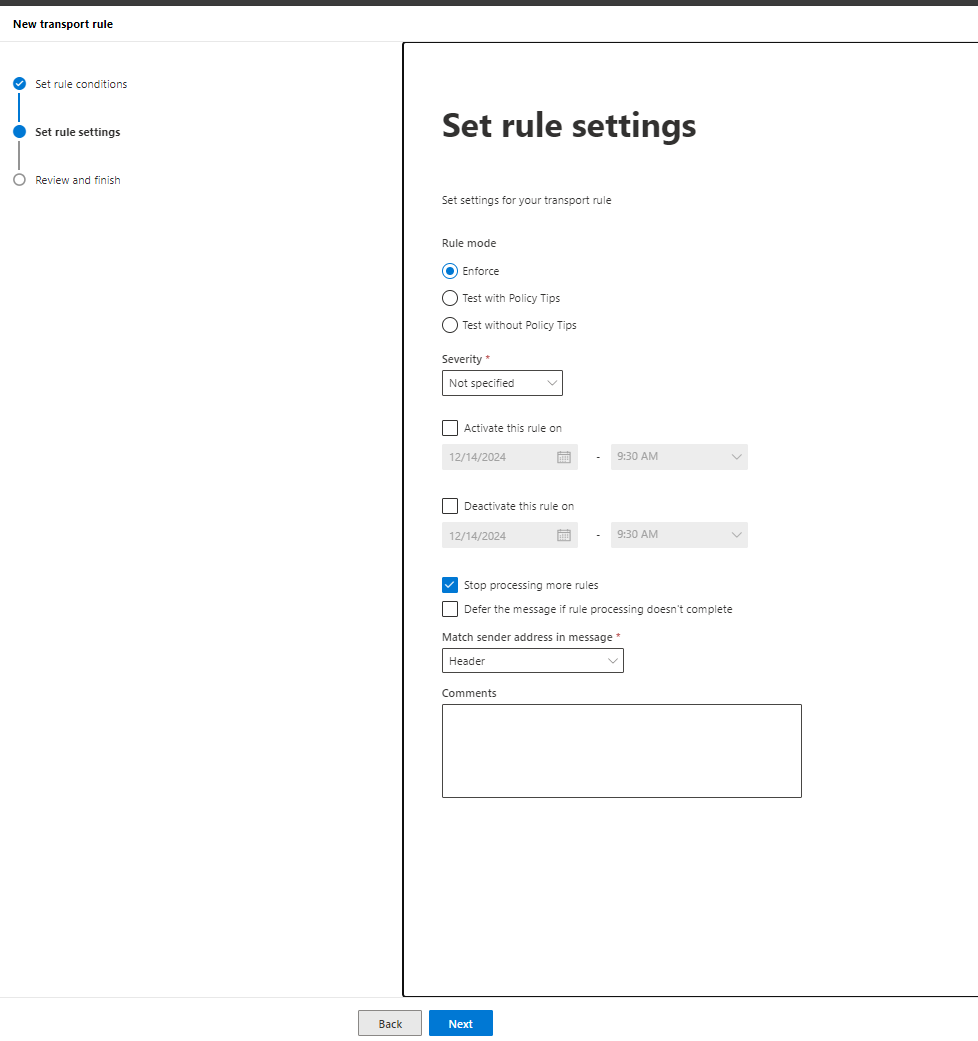
Review and Finish:
- Review the Rule Properties and click on the Finish.

These are just Exchange Online mail flow rules to help you understand the rule structure. However, you can also whitelist and block domains from the Microsoft Security Center. Check out the article to learn how to do that. – Microsoft.Security
FAQs
- What is the difference between transport rules and DLP policies?
Transport rules manage mail flow organization-wide, while Data Loss Prevention (DLP) policies focus on protecting sensitive information. - Can mail flow rules be applied to external senders?
Yes, mail flow rules can target both internal and external senders. - How do I test a mail flow rule?
Set the rule’s mode to “Test with Policy Tips” or “Test without Policy Tips” to evaluate its impact without enforcing it. - Can I prioritize mail flow rules?
Yes, assign a priority number to determine the order of execution. - What are the differences between Outlook rules and mail flow rules?
Outlook rules are user-specific and managed by individuals to organize their personal mailboxes. They always processed after mail reached to the mailbox. Mail flow rules, on the other hand, are organization-wide, managed by administrators, and operate only on the server-side to control and secure email traffic across the organization. They always processed before mail reached to the mailbox.
By effectively using Microsoft Exchange Online Mail Flow Rules, administrators can enforce compliance, streamline communication, and protect organizational data. Follow this guide to set up rules that meet your organization’s specific requirements.
Stay updated with the latest insights, updates, and expert guidance on Microsoft 365, Azure, and cloud productivity tools by subscribing to MS Cloud Explorers empowering you to stay ahead in the digital workspace.