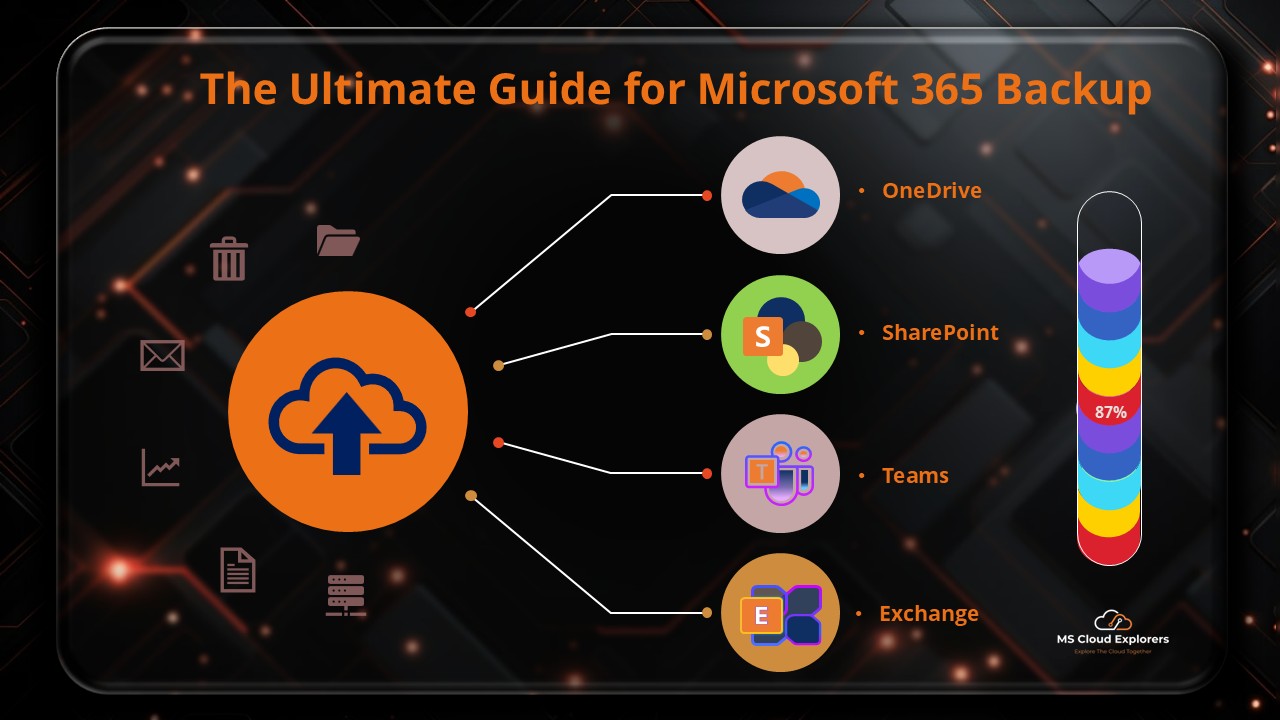
Data loss can be catastrophic for any business. Whether it’s accidental deletion, cyber threats, or compliance requirements, having a Backup Microsoft 365 strategy is essential. This guide will walk you through everything you need to know about Microsoft 365 backup solutions, ensuring your data in OneDrive, SharePoint, and Exchange remains protected and recoverable.
What is Microsoft 365 Backup?
Microsoft 365 Backup is a native solution designed to protect and restore data from OneDrive, SharePoint, and Exchange Online. It allows organizations to back up specific or all accounts, ensuring quick recovery in case of data loss.
Key Microsoft 365 Data Retention Features
1. Retention Policies
These policies help automatically keep or delete data across Microsoft 365 apps like Exchange, SharePoint, OneDrive, and Teams—ensuring compliance with internal and legal standards.
Learn more
2. Litigation Hold
Litigation Hold is designed to preserve mailbox content—even deleted items—when you anticipate legal action. It prevents data loss during lawsuits or audits by locking down information until the hold is lifted.
Read more about Litigation Hold
3. eDiscovery Holds
Ideal for legal or compliance cases, eDiscovery holds freeze selected data so it can’t be altered or deleted during an investigation.
Understand eDiscovery Holds
Why Separate Microsoft 365 Backups Are Still Needed
Built-in tools are helpful but not foolproof. Here’s why a dedicated backup is essential:
-
Accidental Deletion: Once data passes the retention window, recovery is no longer possible.
-
Ransomware Attacks: Native tools can’t always offer full, quick restores in critical moments.
-
Compliance: Some regulations require data to be stored in external, tamper-proof environments.
Combining Microsoft’s retention features with a separate backup solution ensures complete, long-term data protection.
Key Features of Microsoft 365 Backup
- Comprehensive Backup – Protects OneDrive, SharePoint, and Exchange data.
- Granular Restore Options – Recover specific files, emails, or entire accounts.
- Automated Backups – Set policies to back up data at regular intervals.
- Flexible Retention Policies – Keep backups as per compliance and business needs.
Here are the Steps on How to Set Up Microsoft 365 Backup
Follow these steps to configure backups for OneDrive, SharePoint, and Exchange in Microsoft 365:
Step 1: Goto the Microsoft 365 Admin Portal
- Sign in to the Microsoft 365 Admin Portal with Global admin credentials.
- Navigate to Settings > Microsoft 365 Backup.
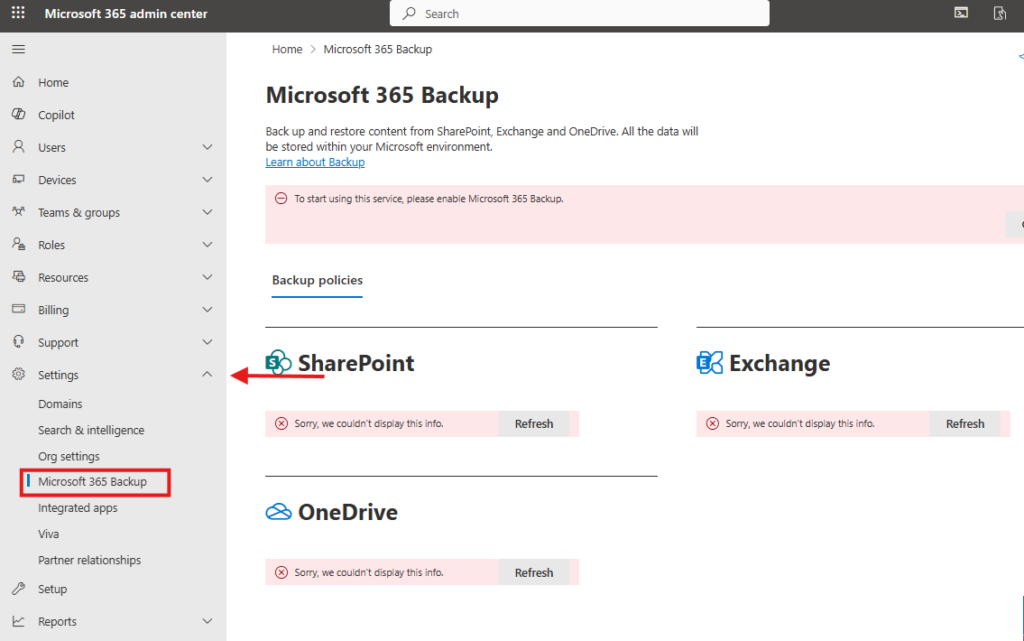
Step 2: Setup the Azure Billing for Backup
- Select the Go to Setup page Under the Microsoft 365 Backup windows.
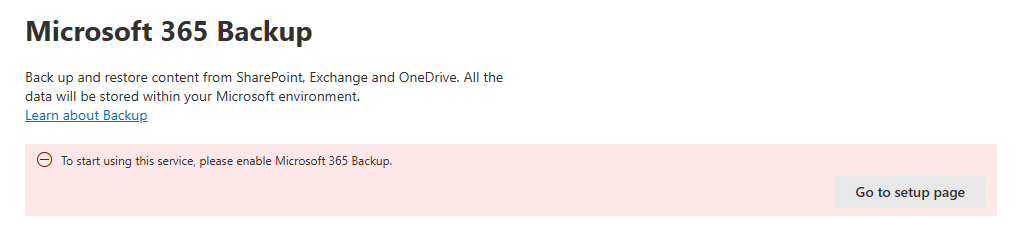
- New Setup windows will appear. Under the Billing and Licenses select the Activate pay-as-you-go services.
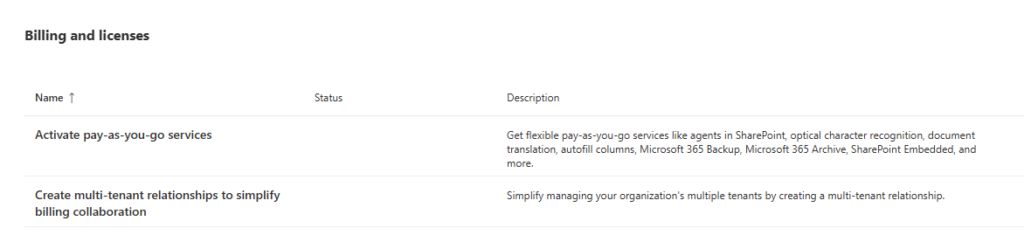
- Select the Get Started in the Activate pay-as-you-go Service page
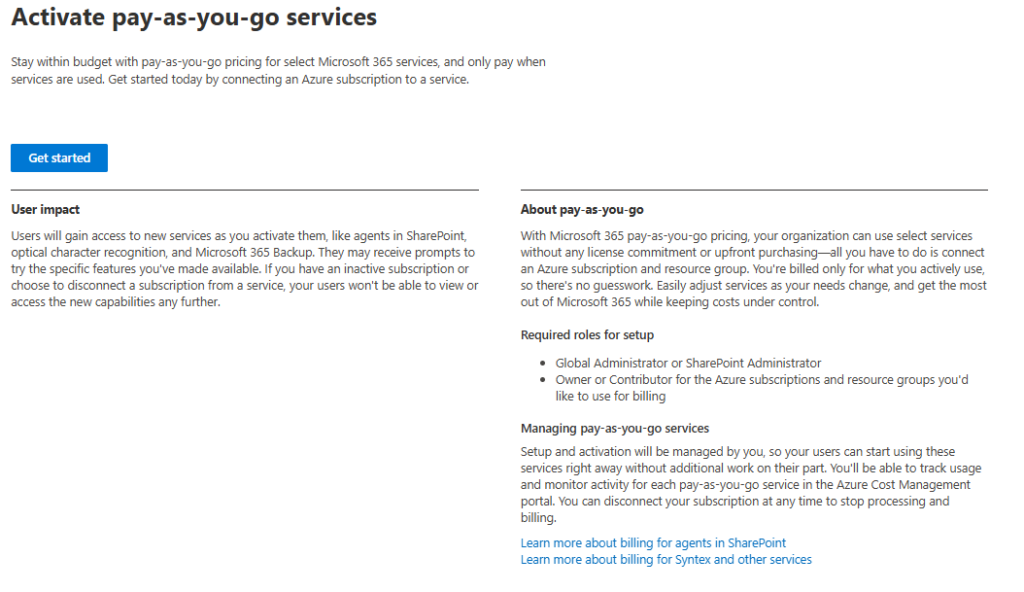
- Select the Syntex Services (Optical character, recognition, document translation, autofill columns, and more)
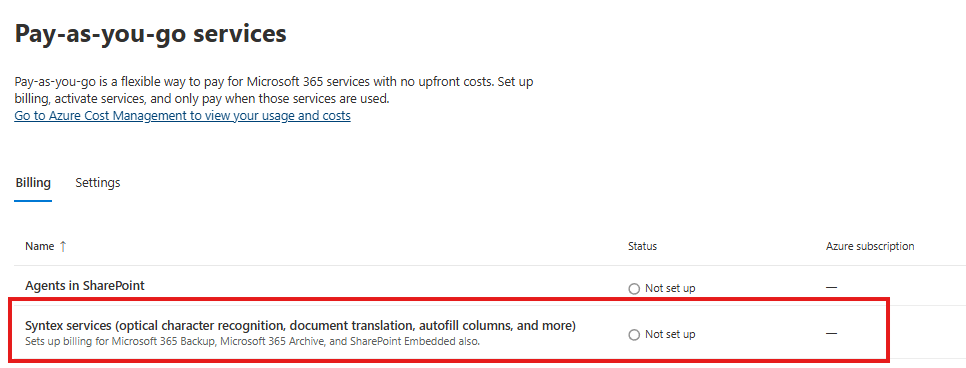
- Create the new Azure subscription if you don’t have already, Or Choose the subscription and Resources group details if you have one.
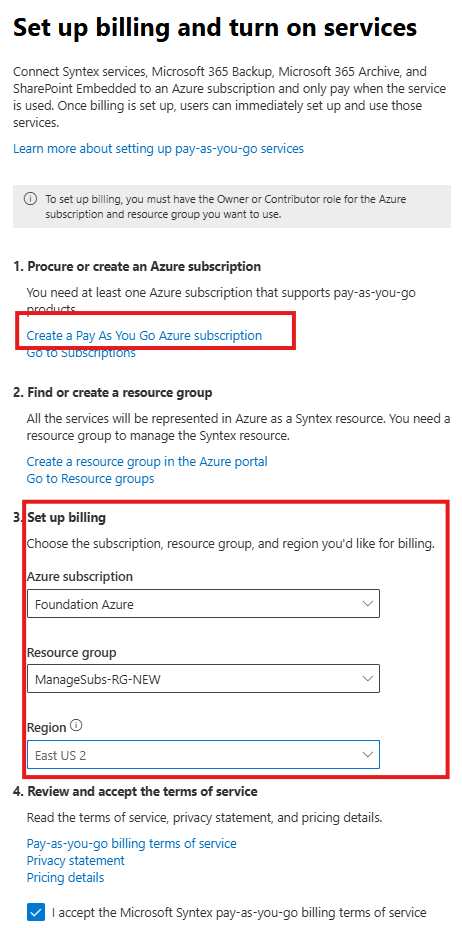
- Save the details.
Step 3: Configure Backup Policies
For each service, follow these steps:
Once the Azure Subscription attached with Microsoft 365 Backup you should see the Below options enable
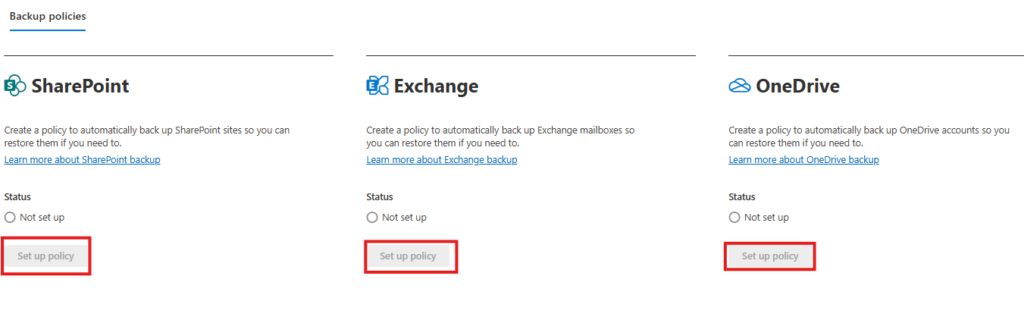
1. OneDrive Backup
- Click Set Up Policy under OneDrive.
- Select which accounts to back up:
- Upload a CSV with account details.
- Select accounts manually.
- Use security groups or distribution lists.
- Review settings and Create Policy.
2. SharePoint Backup
- Click Set Up Policy under SharePoint.
- Choose which sites to back up:
- Upload a list of site URLs.
- Select sites based on keywords or names.
- Manually choose individual sites.
- Review settings and Create Policy.
3. Exchange Backup
- Click Set Up Policy under Exchange.
- Select mailboxes to back up:
- Upload a list via CSV.
- Select mailboxes manually.
- Use security groups or filters.
- Review settings and Create Policy.
Best Practices for Microsoft 365 Backup Solutions
- Automate Regular Backups – Ensure data is backed up frequently.
- Test Restore Capabilities – Periodically test recovery to verify backups.
- Monitor Backup Jobs – Keep an eye on logs for errors or failures.
- Educate Employees – Train employees on secure data storage and backup policies.
- Use Third-Party Backup Solutions – Consider additional tools like Veeam or Spanning Backup for advanced protection.
Microsoft 365 Backup & Compliance
Regulatory frameworks such as GDPR, HIPAA, and ISO 27001 require businesses to maintain secure data backups. Microsoft 365 Backup ensures:
- Data Residency Compliance – Storing data in region-specific locations.
- Access Control – Restricting access to sensitive backup data.
- Audit Logs – Maintaining a detailed log of backup and restore activities.
Third-Party Microsoft 365 Backup Solutions
For businesses requiring more flexibility, third-party Microsoft 365 backup solutions offer extended features:
- Veeam Backup for Microsoft 365 – Advanced protection for Exchange, SharePoint, and OneDrive.
- Spanning Backup – Unlimited backups with retention policies and instant restores.
- AvePoint Backup – Securely protects and restores Microsoft 365 data with ease.
Conclusion
A Microsoft 365 backup solution is essential for protecting your business data. Whether you use Microsoft’s built-in tools or a third-party backup provider, ensuring your data is secure, backed up, and easily recoverable should be a top priority.
FAQs
1. Why do I need a Office 365 backup?
Microsoft 365 does not provide long-term retention or full restoration in case of accidental deletion, cyberattacks, or compliance requirements.
2. Does Office 365 offer built-in backup?
Yes, but it has limitations. Microsoft’s retention policies do not replace a dedicated backup solution.
3. Can I recover deleted files in Microsoft 365?
Yes, but deleted files are only available for a limited time (e.g., 93 days in SharePoint). After that, a backup is required.
4. How often should I back up my Microsoft 365 data?
It’s recommended to back up daily or at least weekly, depending on your data sensitivity and compliance needs.
5. What is the best Microsoft 365 backup solution? It depends on your needs.
Microsoft’s native backup is great for basic protection, but third-party solutions offer more advanced features like unlimited retention and faster recovery.
Stay updated on the latest in Microsoft 365, SharePoint, OneDrive, Teams, Intune, and more! Subscribe to our newsletter for exclusive insights and updates.
Related Links:
- eDiscovery in Office 365 Step-by-Step Guide
- Configure Retention Policy in Microsoft 365
- Exchange Online Archive for Mailboxes








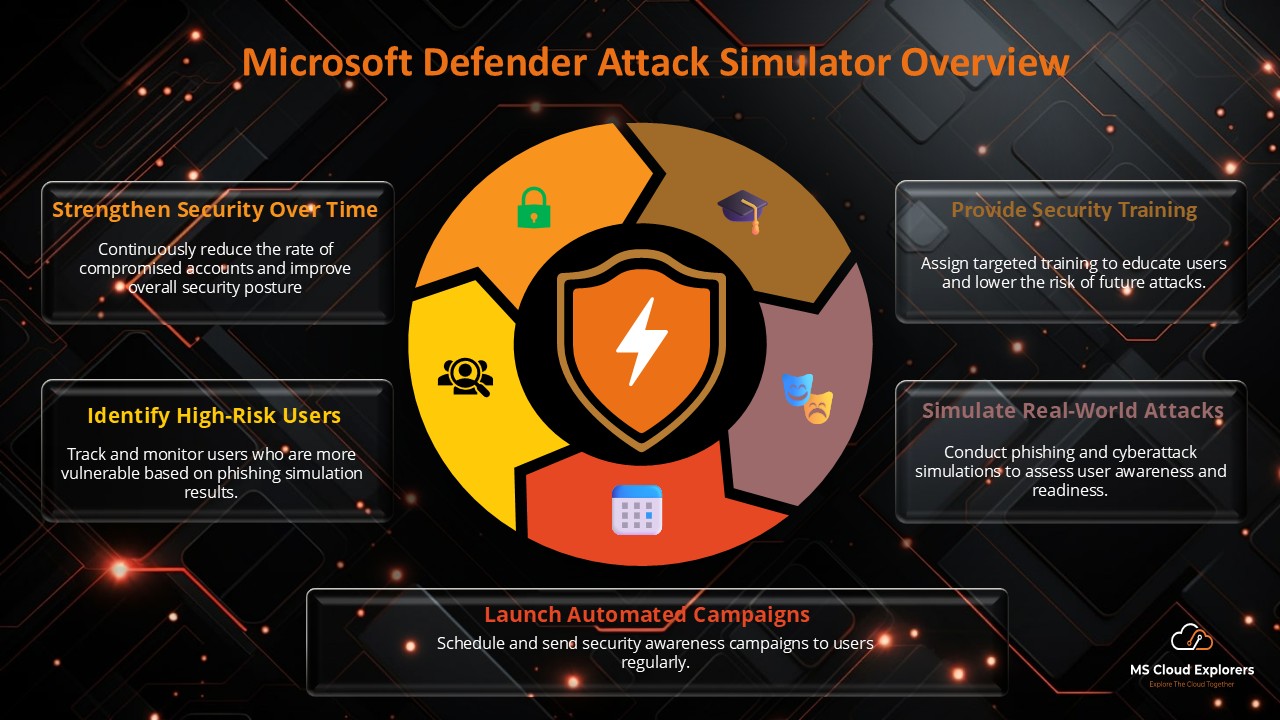
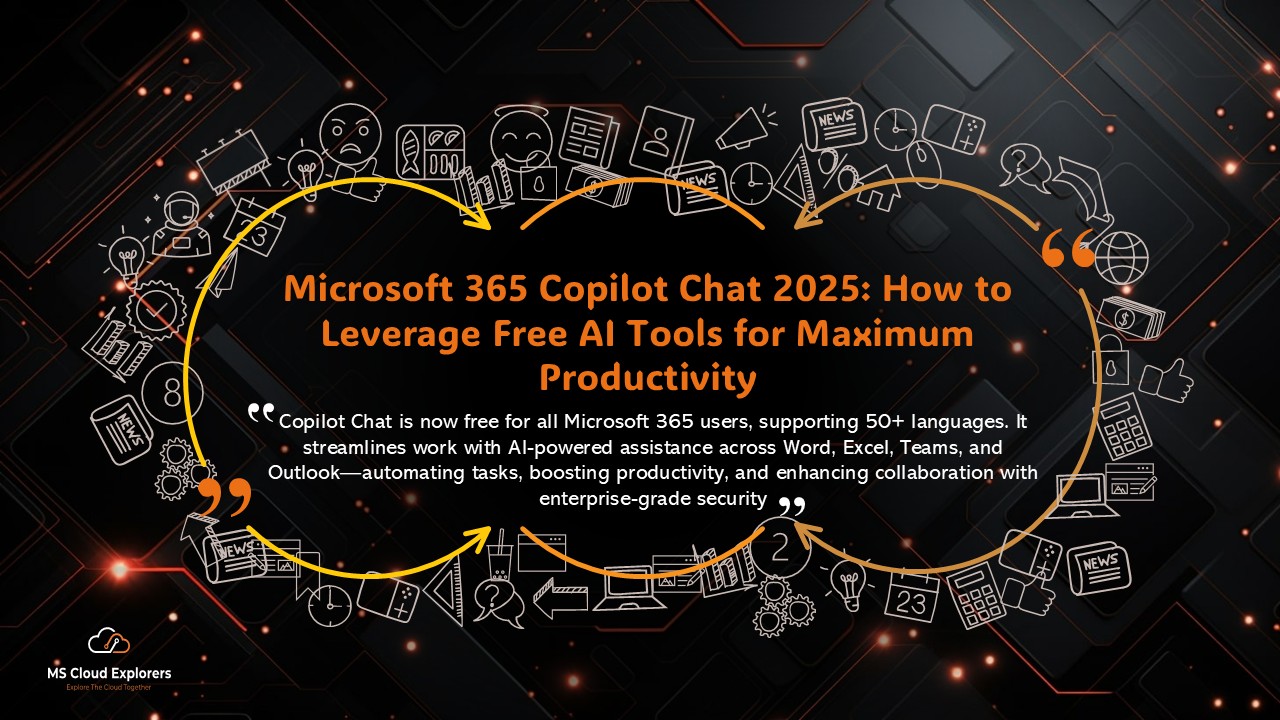


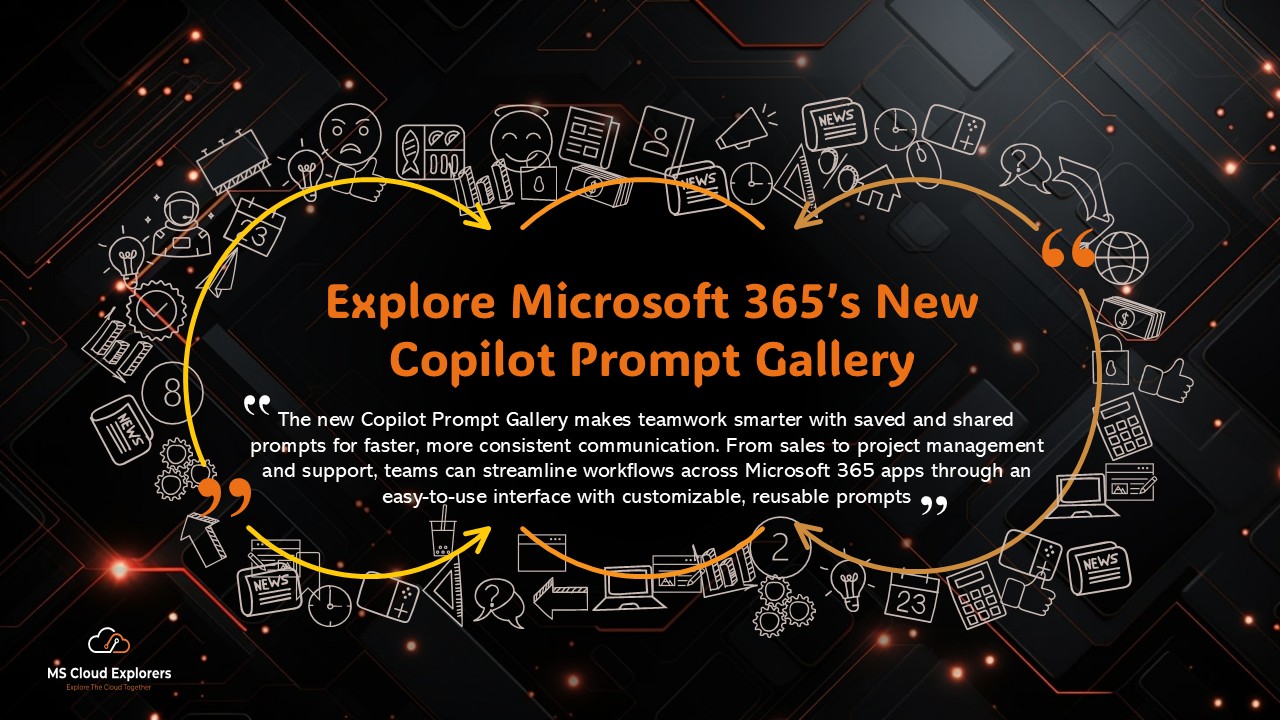

Very nice post. I just stumbled upon your weblog and wished to say that
I have truly enjoyed browsing your blog posts. In any case I will be subscribing to your
feed and I hope you write again soon!
Thank you so much for your kind words—we’re really glad you enjoyed browsing through our blog posts. Your support means a lot to us! 😊
We’ve got more helpful content on the way, so stay tuned and thanks again for subscribing to the feed!