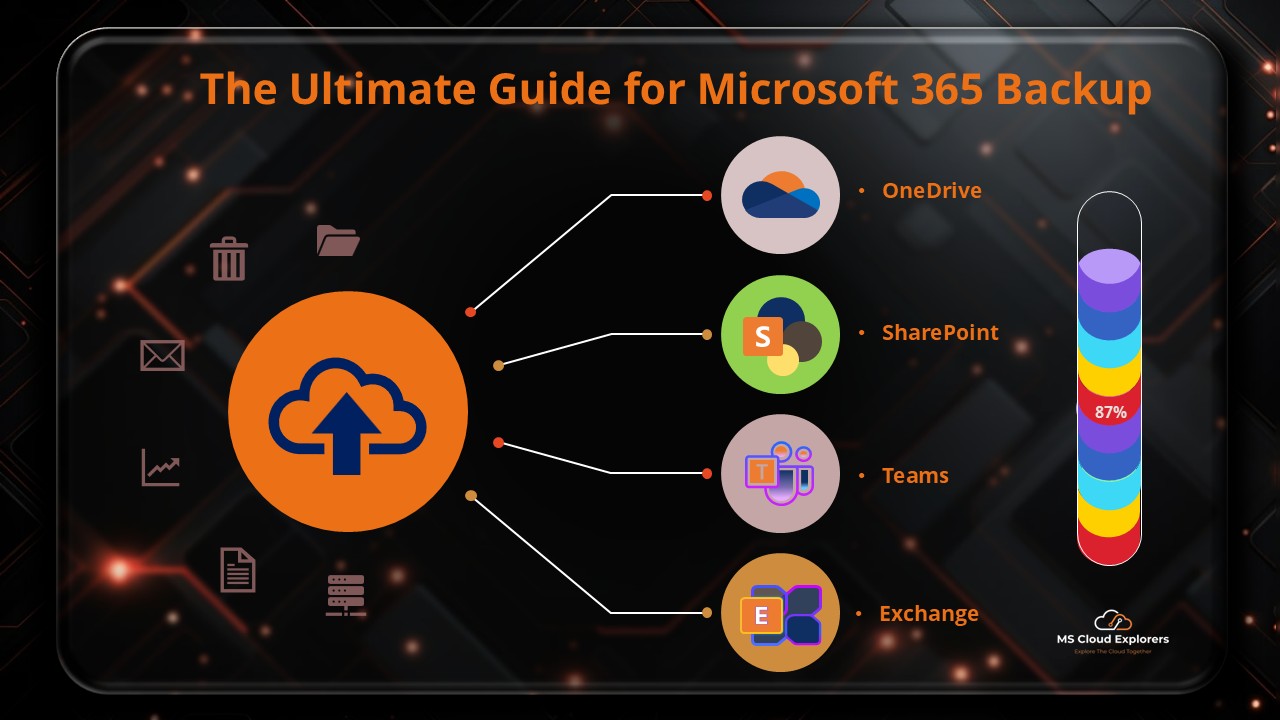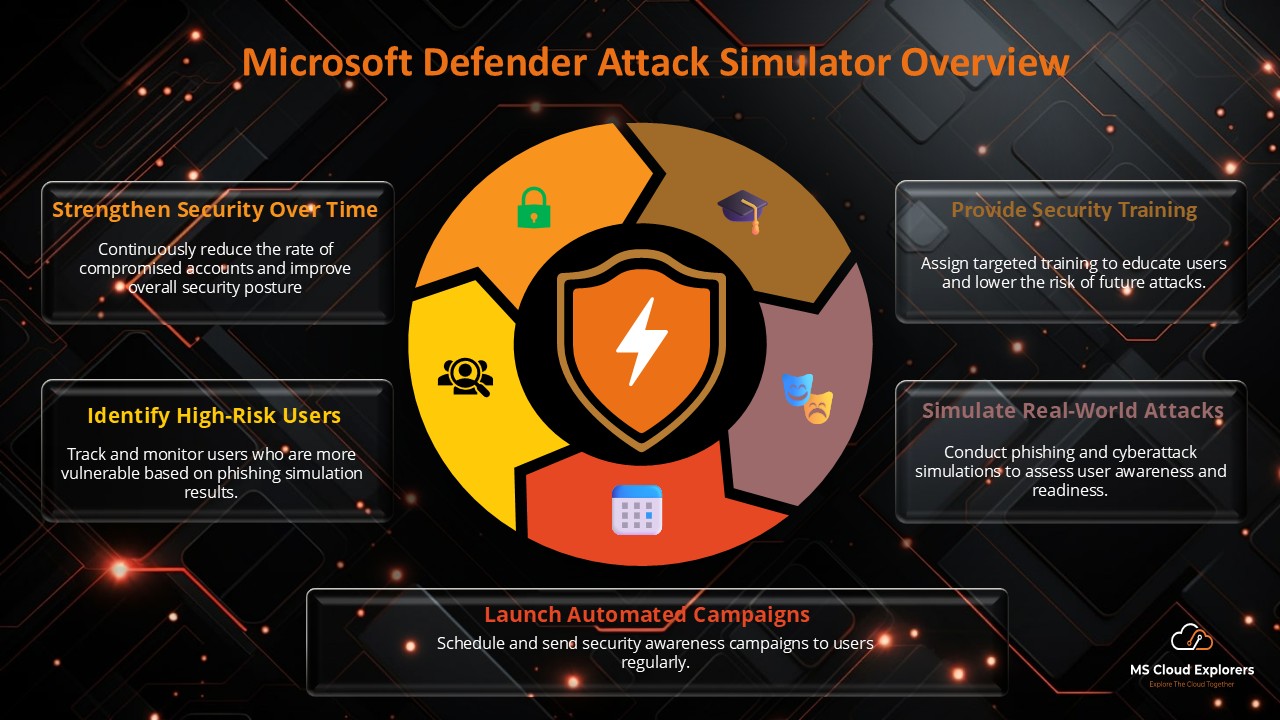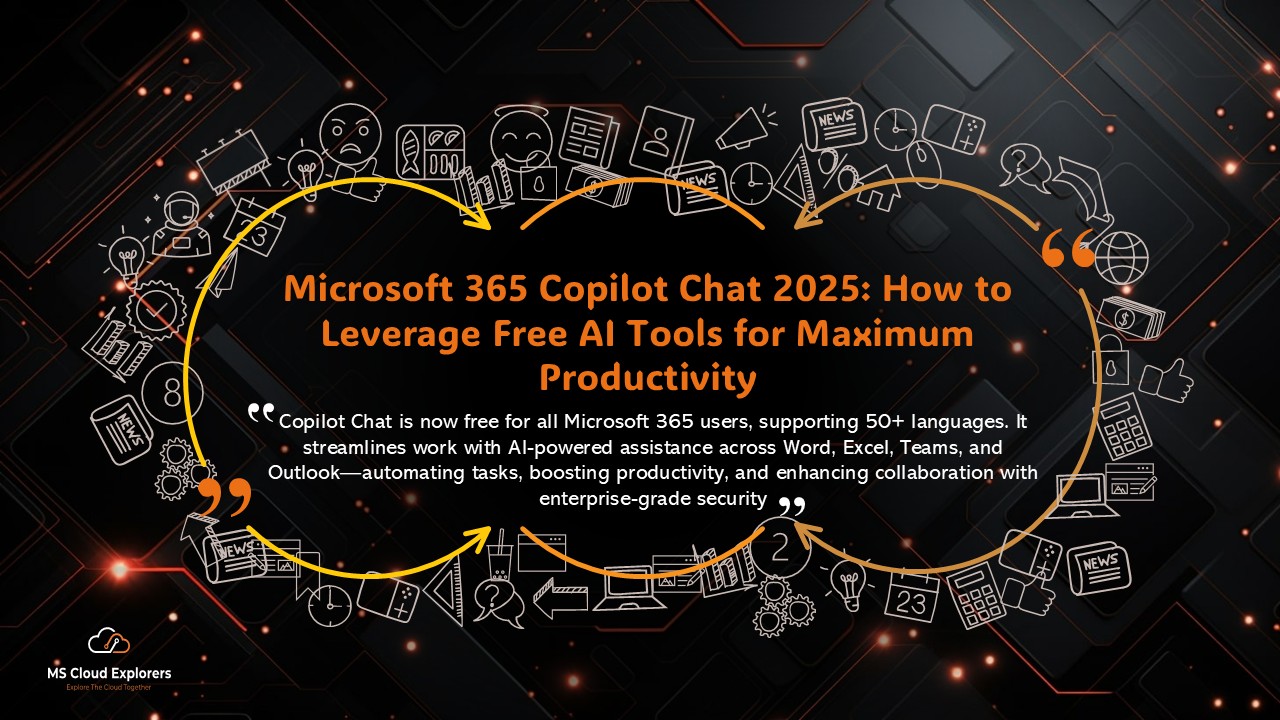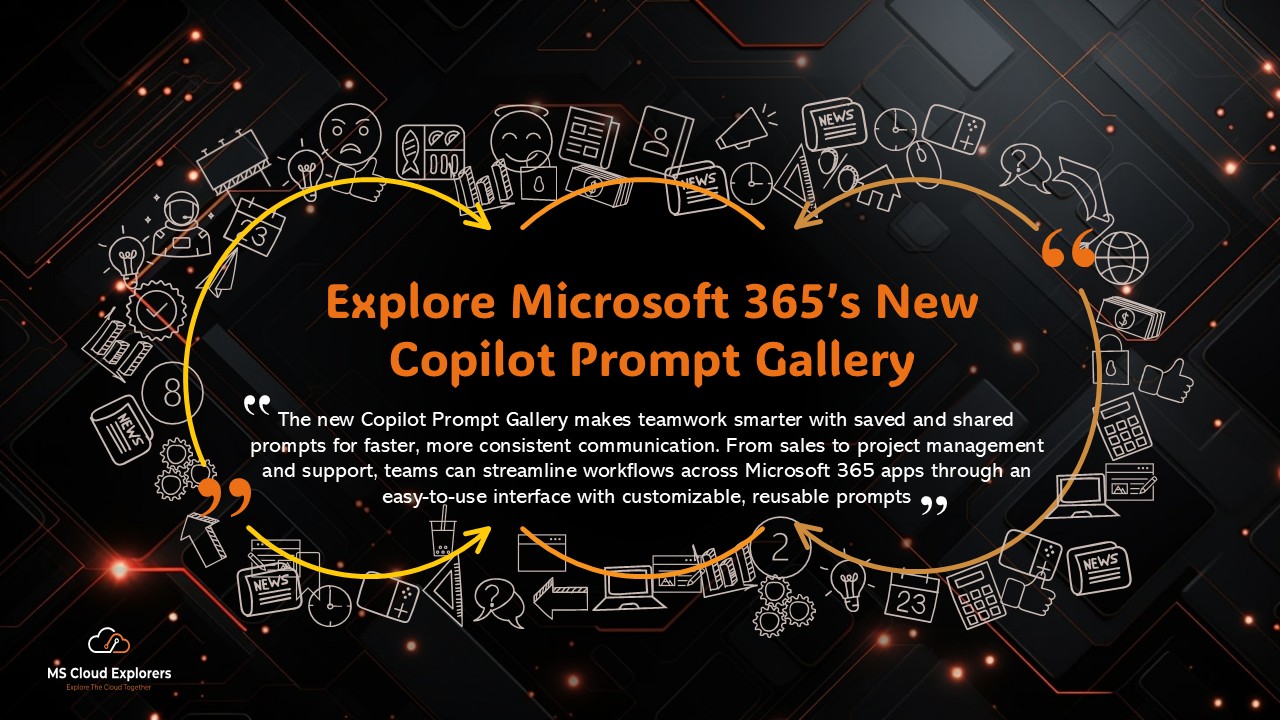In today’s rapidly evolving digital landscape, leveraging advanced tools like Microsoft 365 Copilot is essential for enhancing productivity and streamlining workflows. This guide provides an in-depth exploration of Copilot’s capabilities, offering detailed insights and practical tips to help organizations fully harness its potential.
Understanding Microsoft 365 Copilot
Microsoft 365 Copilot is an AI-powered assistant integrated into the Microsoft 365 suite, designed to assist users by generating text, summarizing information, and providing data-driven insights. By analyzing context from user inputs and existing documents, Copilot facilitates efficient task completion across various applications, including Word, Excel, PowerPoint, and Outlook.
Preparing Your Organization for Copilot Integration
Before integrating Copilot into your organization’s workflow, it’s crucial to ensure that your data environment is secure and well-organized. Copilot utilizes data from your Microsoft 365 applications to generate responses; therefore, maintaining data integrity and security is paramount. Implementing robust security measures and organizing your data effectively will enhance Copilot’s performance and safeguard sensitive information.
Best Practices for Utilizing Copilot Effectively
To maximize the benefits of Microsoft 365 Copilot, consider the following best practices:
1. Provide Clear and Specific Prompts
When interacting with Copilot, articulate your requests clearly and specifically. Detailed prompts enable Copilot to generate more accurate and relevant responses, thereby improving the quality of assistance provided.
2. Review and Edit Generated Content
While Copilot is adept at generating content, it’s essential to review and edit its outputs to ensure accuracy and alignment with your organization’s standards. This practice helps maintain the quality and reliability of the information disseminated.
3. Leverage Copilot Across Applications
Utilize Copilot’s capabilities across various Microsoft 365 applications to enhance productivity:
- Word: Draft documents and generate summaries.
- Excel: Analyze data trends and create visualizations.
- PowerPoint: Design presentations with AI-generated content.
- Outlook: Compose emails and manage communications efficiently.
4. Stay Informed About Updates and Features
Microsoft keeps adding new features and enhancements to Copilot. Staying informed about these updates will allow your organization to leverage the latest functionalities and maintain a competitive edge.
Implementing Copilot: A Step-by-Step Approach
Integrating Copilot into your organization’s workflow involves several key steps:
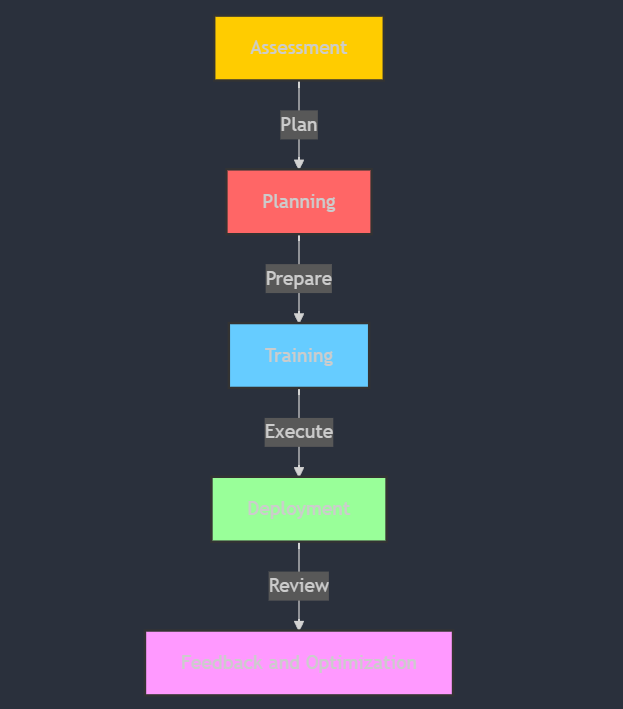
- Assessment: Evaluate your current workflows to identify areas where Copilot can add value.
- Planning: Develop a comprehensive plan outlining how Copilot will be integrated into your processes.
- Training: Provide training sessions for employees to familiarize them with Copilot’s features and functionalities.
- Deployment: Implement Copilot across selected applications and monitor its performance.
- Feedback and Optimization: Collect user feedback and continuously optimize Copilot’s integration to enhance its effectiveness.
Conclusion
Microsoft 365 Copilot offers transformative capabilities that can significantly enhance organizational productivity. By following the best practices outlined in this guide and carefully planning the integration process, organizations can fully leverage Copilot’s potential to achieve their strategic objectives.
FAQs
- What is Microsoft 365 Copilot?
Microsoft 365 Copilot is an AI-powered assistant integrated into Microsoft 365 applications such as Word, Excel, PowerPoint, and Outlook. It helps users generate content, analyze data, create presentations, and automate repetitive tasks to improve productivity. - How does Microsoft 365 Copilot work?
Copilot uses advanced AI and machine learning algorithms to understand user inputs and provide intelligent suggestions based on context. It pulls data from Microsoft 365 applications, including emails, documents, and spreadsheets, to generate relevant responses and automate workflows. - Which Microsoft 365 apps support Copilot?
A number of Microsoft 365 apps incorporate Copilot, including::
- Word – Assists with drafting, summarizing, and editing content.
- Excel – Analyzes data, generates insights, and creates visual reports.
- PowerPoint – Helps design professional presentations with AI-generated content.
- Outlook – Assists in composing emails, summarizing conversations, and managing schedules.
- Teams – Provides meeting summaries, action items, and collaboration insights.
- How can businesses benefit from Microsoft 365 Copilot?
Businesses can improve efficiency, reduce manual workloads, and enhance collaboration using Copilot. Key benefits include:
- Faster document creation and editing.
- Data-driven decision-making with AI analysis in Excel.
- Improved email and communication management.
- Streamlined workflow automation and task prioritization.
- Can I customize Microsoft 365 Copilot for my business needs?
Yes, organizations can tailor Copilot’s functionalities by adjusting settings, permissions, and integrations based on their specific workflows. IT administrators can configure access controls to align Copilot’s usage with business requirements. - Do I need additional licenses to use Microsoft 365 Copilot?
Microsoft 365 Copilot requires a specific license, which may be separate from standard Microsoft 365 plans. Pricing and availability vary, so businesses should check with Microsoft for licensing details and subscription plans.
Stay updated on the latest in Microsoft 365, Exchange Online, SharePoint, OneDrive, Teams, Intune, and more! Subscribe to our newsletter for exclusive insights and updates.