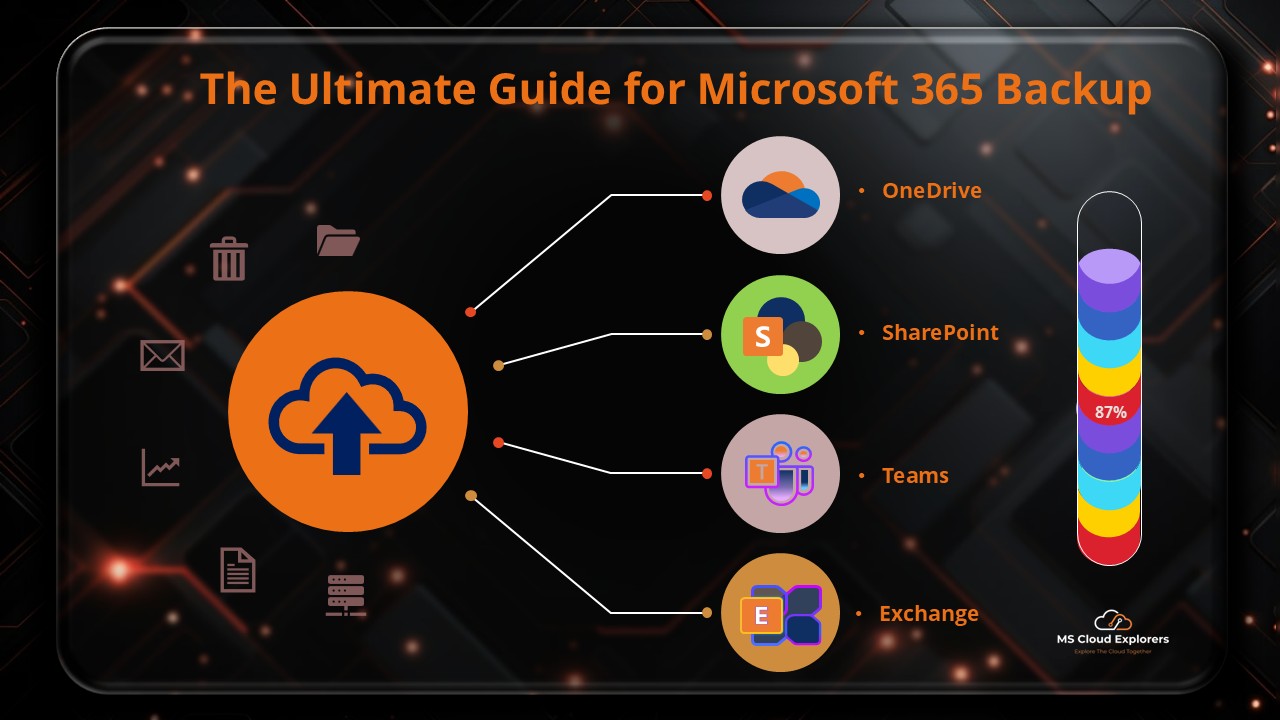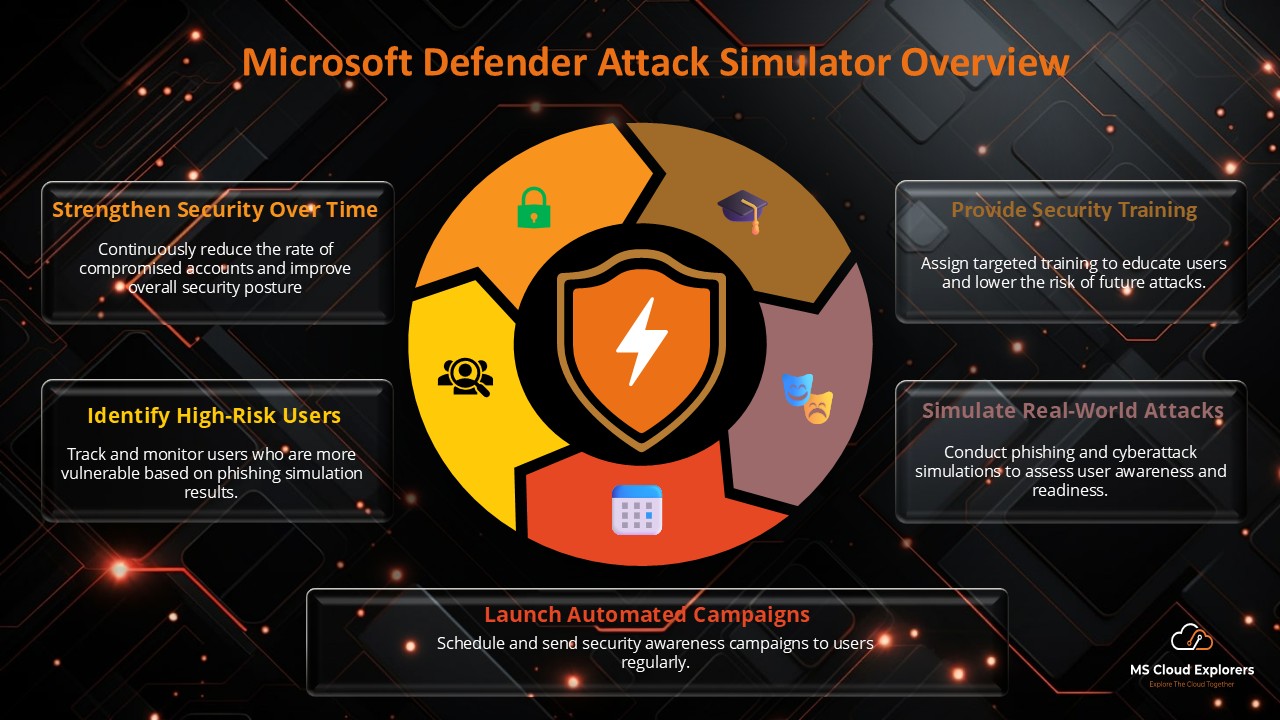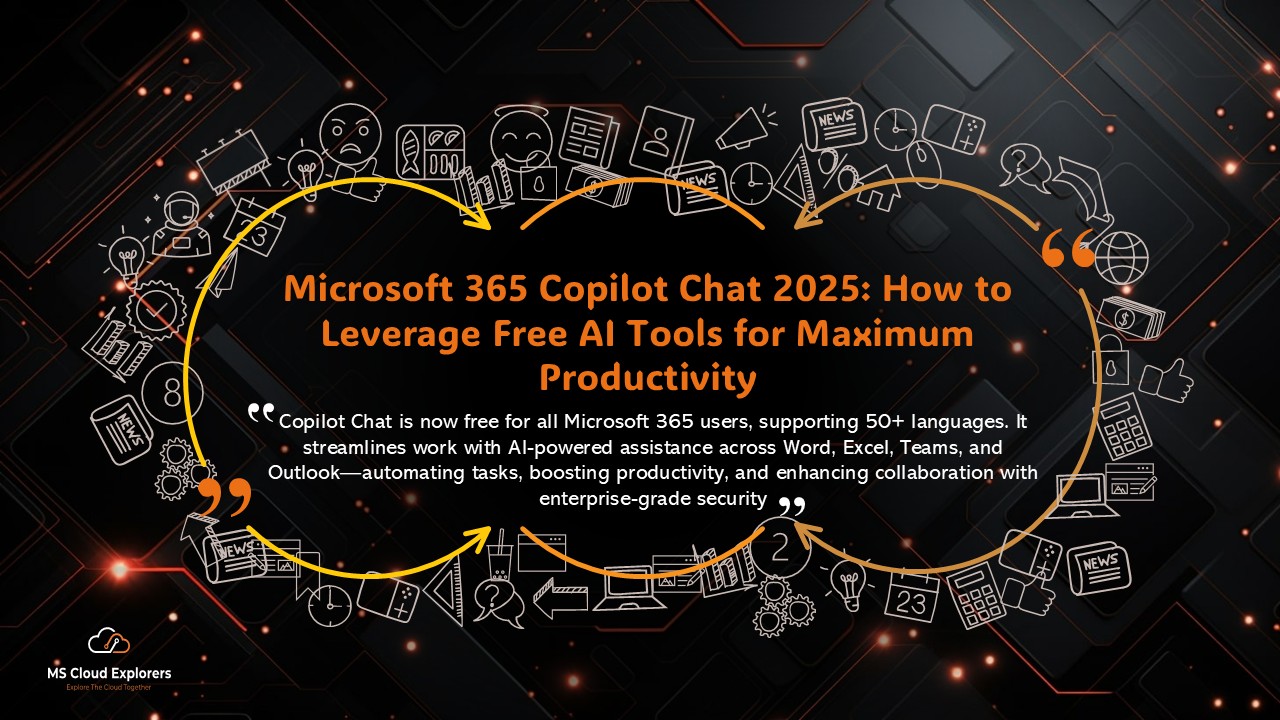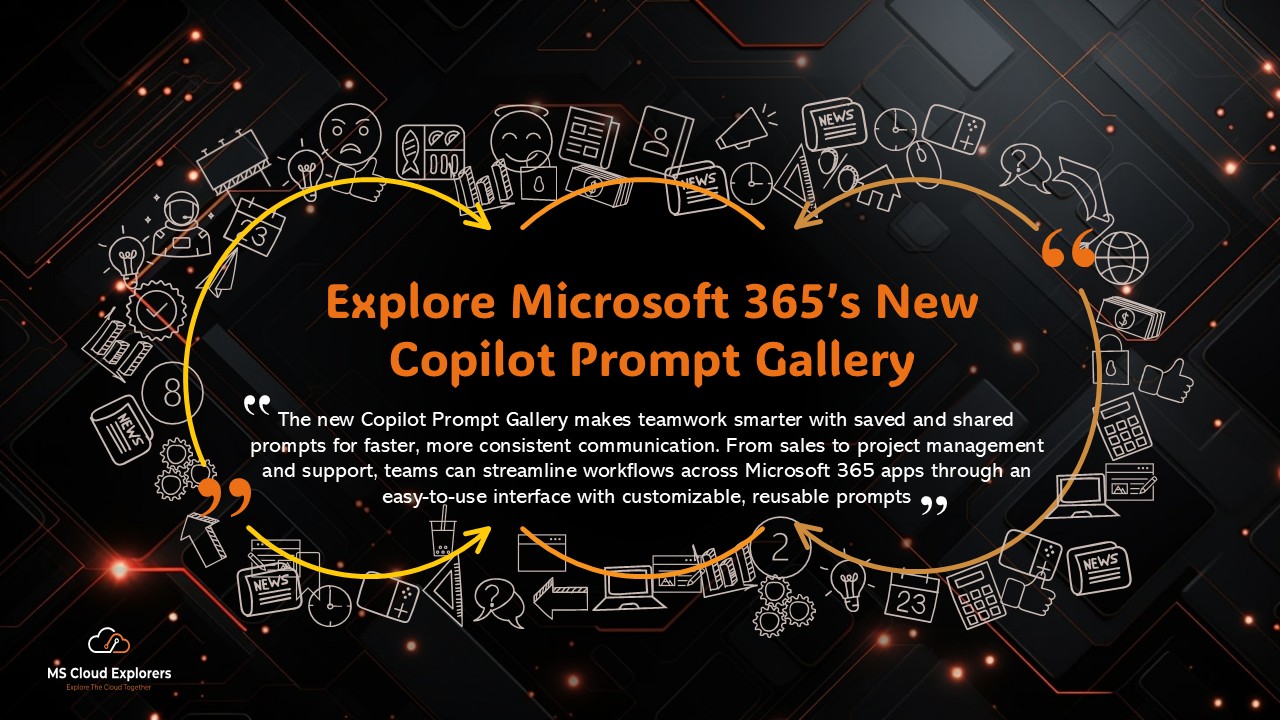Imagine leaving your house unlocked with all your valuables inside. That’s what skipping a Microsoft 365 security audit feels like.
As organizations rely more on cloud tools for collaboration, productivity, and data management, their attack surface expands dramatically. A regular security audit ensures your Microsoft 365 environment is locked down, compliant, and resilient.
This guide covers everything you need — from what to audit and how to prepare, to the tools, scripts, and best practices that help secure your tenant.
What is a Microsoft 365 Security Audit?
A Microsoft 365 security audit is a comprehensive review of your organization’s environment designed to uncover:
-
Security gaps and misconfigurations
-
Compliance and data protection issues
-
Risky user or admin behaviors
Scope of the Audit Includes:
-
User and admin access
-
Data sharing and permissions
-
Email and Exchange protection
-
Device and endpoint security
-
Monitoring and logging configuration
This isn’t just about compliance — it’s your first line of defense against internal and external threats.
Benefits of Regular Security Assessments
Why should you perform regular Microsoft 365 security audits?
-
🔒 Proactive Risk Reduction – Identify and fix weak points before attackers find them.
-
📊 Compliance Readiness – Stay audit-ready for ISO 27001, HIPAA, and GDPR.
-
🔁 Operational Continuity – Avoid downtime caused by security incidents.
-
💡 Security Awareness – Detect shadow admin accounts or unused privileges.
When Should You Perform a Microsoft 365 Security Audit?
While continuous monitoring is ideal, schedule deeper audits:
-
Quarterly – For high-security or regulated industries
-
After major changes – Vendor onboarding or migrations
-
Post-incident – Following a breach or unusual activity
Pre-Audit Preparation
Before you start your Microsoft 365 audit, gather:
-
A cross-functional team (IT, Security, Compliance)
-
List of critical apps and data repositories
-
Access to portals: Microsoft 365 Admin Center, Entra ID, Purview, and Security
Pro Tip: Assign the Global Reader role to auditors for secure, read-only access.
Key Areas to Audit in Microsoft 365
1. Identity and Access Management
-
Enforce Multi-Factor Authentication (MFA) for all users and admins.
-
Configure Conditional Access policies to reduce risky sign-ins.
-
Review and clean up guest accounts.
-
Maintain break-glass accounts with monitoring alerts.
🔗 Read the complete guide on Microsoft Entra ID Protection.
2. Licensing and Role-Based Access
-
Verify licenses are assigned only to active users.
-
Limit privileged roles like Global Admin and Exchange Admin.
-
Remove inactive users from admin roles.
Tip: Run PowerShell reports to analyze license usage and access roles. Review the License with the PowerShell script
3. Exchange Online & Email Security
-
Enable Anti-phishing, Anti-spam, and Anti-malware policies.
-
Configure DMARC, DKIM, and SPF for email authentication.
-
Enable mail flow auditing for compliance tracking.
4. SharePoint & OneDrive Sharing Settings
-
Restrict external sharing to trusted domains.
-
Apply sensitivity labels to confidential content.
-
Review for anonymous links that expose data publicly.
5. Microsoft Teams & Collaboration Controls
-
Audit guest and external access policies.
-
Align chat and file sharing settings with compliance rules.
-
Train users on secure collaboration practices.
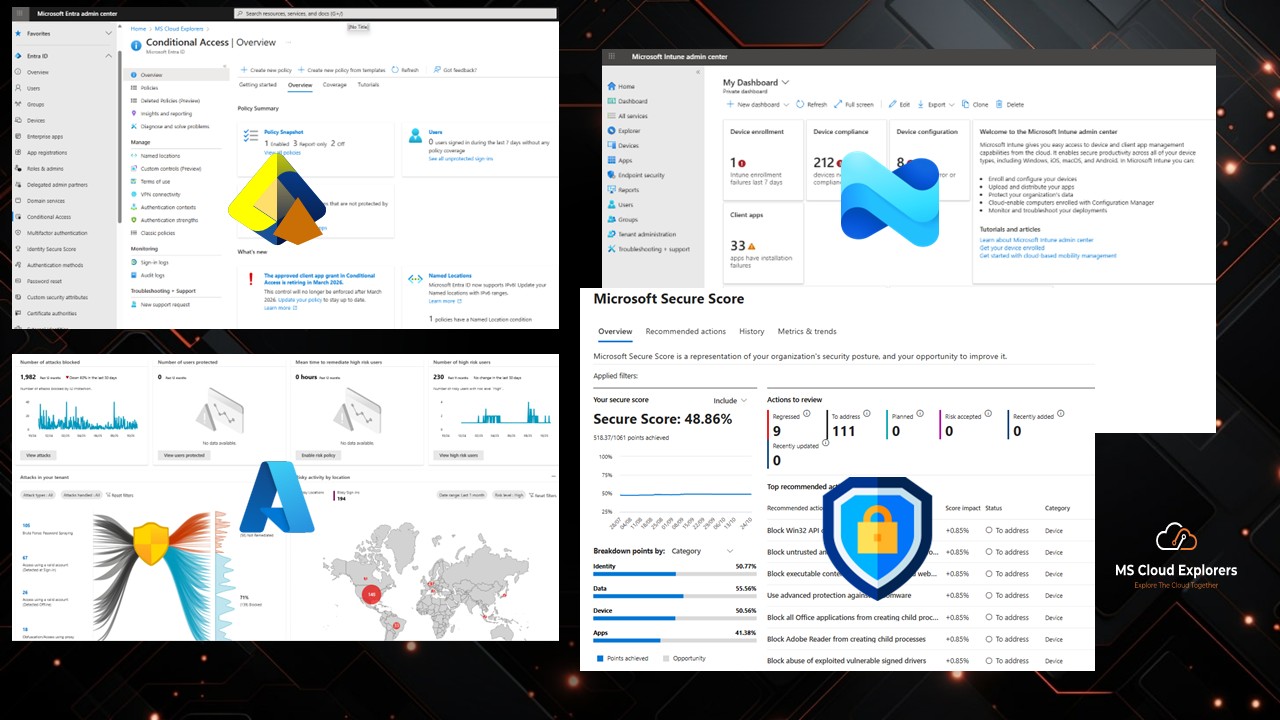
6. Microsoft Defender for Office 365
-
Enable Safe Links for URL scanning.
-
Turn on Safe Attachments for malware detection.
-
Configure automated threat notifications.
🔗 Check out our guide on Microsoft Defender for Office 365.
7. Data Loss Prevention & Information Protection
-
Apply DLP policies to monitor sensitive data (financial, health).
-
Map sensitive information types to policies.
-
Train users on sensitivity labels and data classification.
🔗 Learn how to set up DLP policies.
8. Audit Logs and Activity Reports
-
Ensure Unified Audit Log is enabled (minimum 180 days).
-
Configure activity alerts for mass deletions or permission changes.
9. Microsoft Entra ID Protection
-
Configure user risk and sign-in risk policies.
-
Block or force password reset for high-risk users.
-
Enable automated remediation for compromised accounts.
🔗 Complete guide on Microsoft Entra ID Overview
10. Endpoint Security & Intune Compliance
-
Ensure all corporate devices are enrolled in Intune.
-
Apply mobile application policies for Teams, Outlook, and OneDrive.
-
Enforce compliance using Conditional Access.
🔗 Explore our full guide on Microsoft Intune Compliance.
Top Tools for Microsoft 365 Security Auditing
Microsoft Secure Score
-
Get a security score (0–100) with improvement insights
-
Track progress and historical trends
🔗 Read the complete guide on Microsoft Secure Score
Third-Party Tools
- SysKit, AvePoint, Admin Droid, Cloud Capsule, for deeper reporting and alerting
- Automated policy monitoring and license usage analysis
📑 Creating a Security Audit Checklist
A working checklist helps you standardize the audit. Here’s a quick example:
| Area | Item to Check | Status |
| MFA | Enabled for all users | ✅ |
| DLP | Policy for Credit Card numbers | ❌ |
| Admin Roles | Global Admin count | 5 (should be < 3) |
| Audit Logs | Enabled | ✅ |
Post-Audit Action Plan
Once the audit is complete:
- ✅ Prioritize findings by risk
- 🧑💻 Assign ownership and remediation timelines
- 🔁 Review Secure Score monthly
- 🧾 Set a quarterly audit review calendar
Conclusion
A Microsoft 365 security audit isn’t a compliance checkbox — it’s your roadmap to a secure and resilient cloud environment.
By auditing regularly, empowering admins, and following a structured approach, you protect your organization from data leaks, account takeovers, and compliance pitfalls.
Don’t wait for an incident — start your next Microsoft 365 security audit today.
FAQs
1. How often should I audit my Microsoft 365 tenant?
At minimum, quarterly. More frequently for high-risk industries or post-breach scenarios.
2. Is Secure Score enough for a full audit?
No. It’s a great starting point but doesn’t cover all compliance or configuration nuances.
3. Can I automate M365 audits?
Yes, with tools like Microsoft Graph API, PowerShell scripts, and third-party platforms like SysKit or AvePoint.
4. Do I need third-party tools for a successful audit?
Not necessarily. Microsoft’s built-in tools are robust, but third-party tools add depth, reporting, and automation.
5. What’s the difference between a security audit and a compliance audit?
Security audits focus on risk and technical misconfigurations, while compliance audits align practices to standards like GDPR, HIPAA, or ISO.