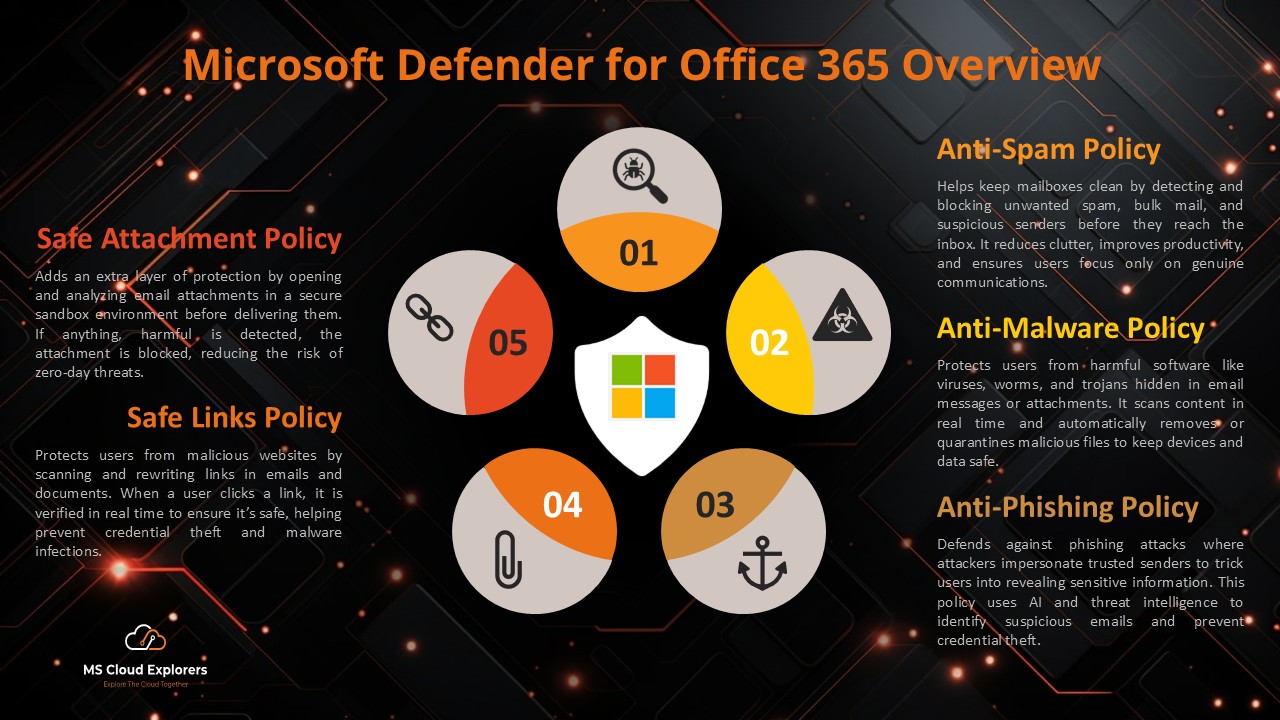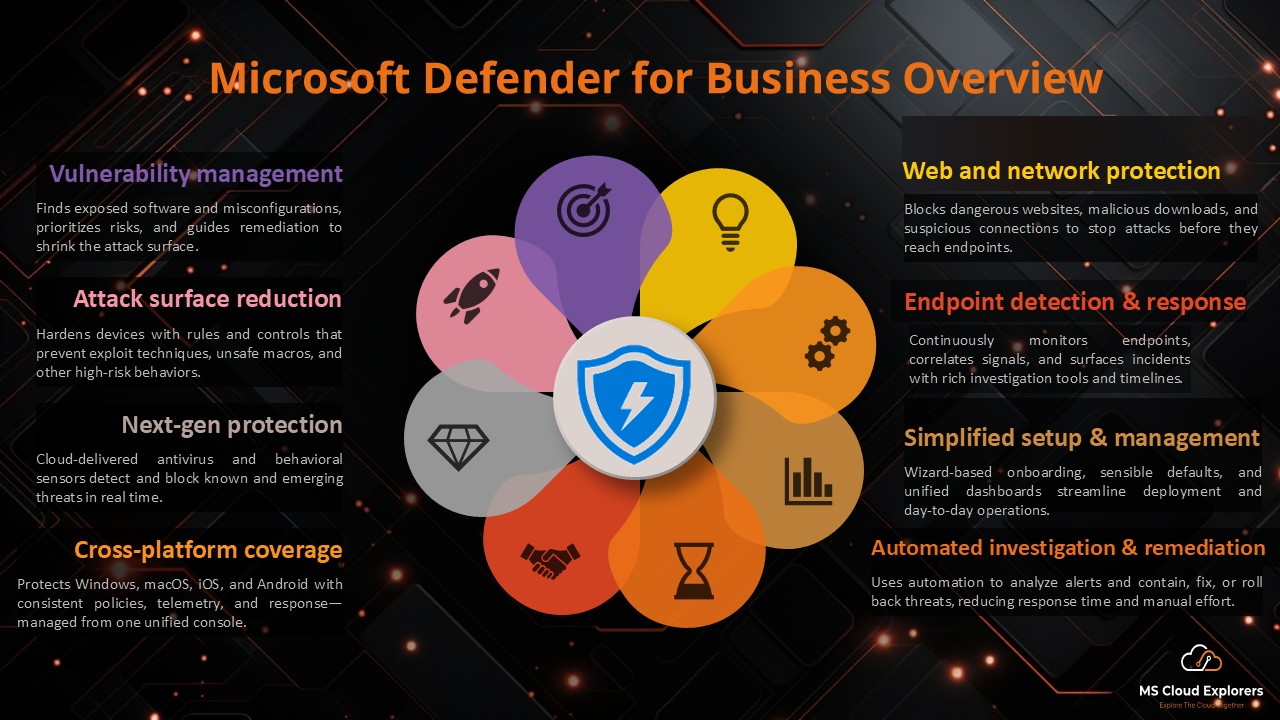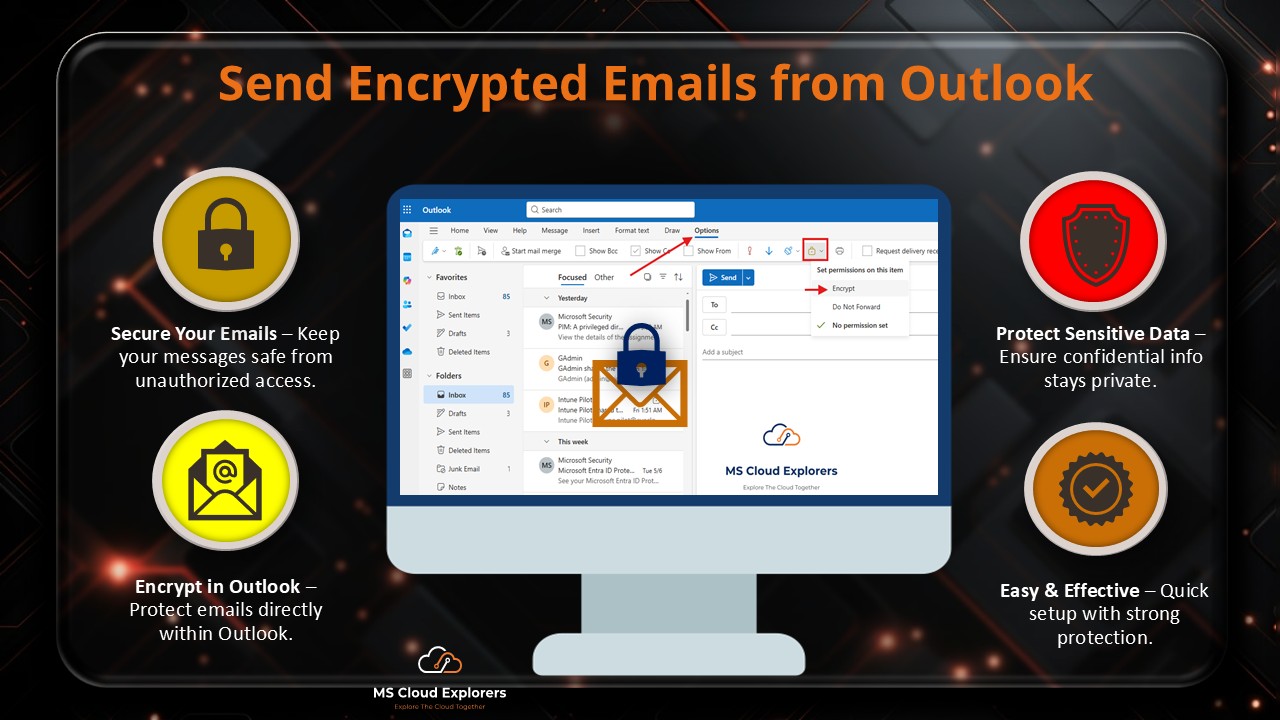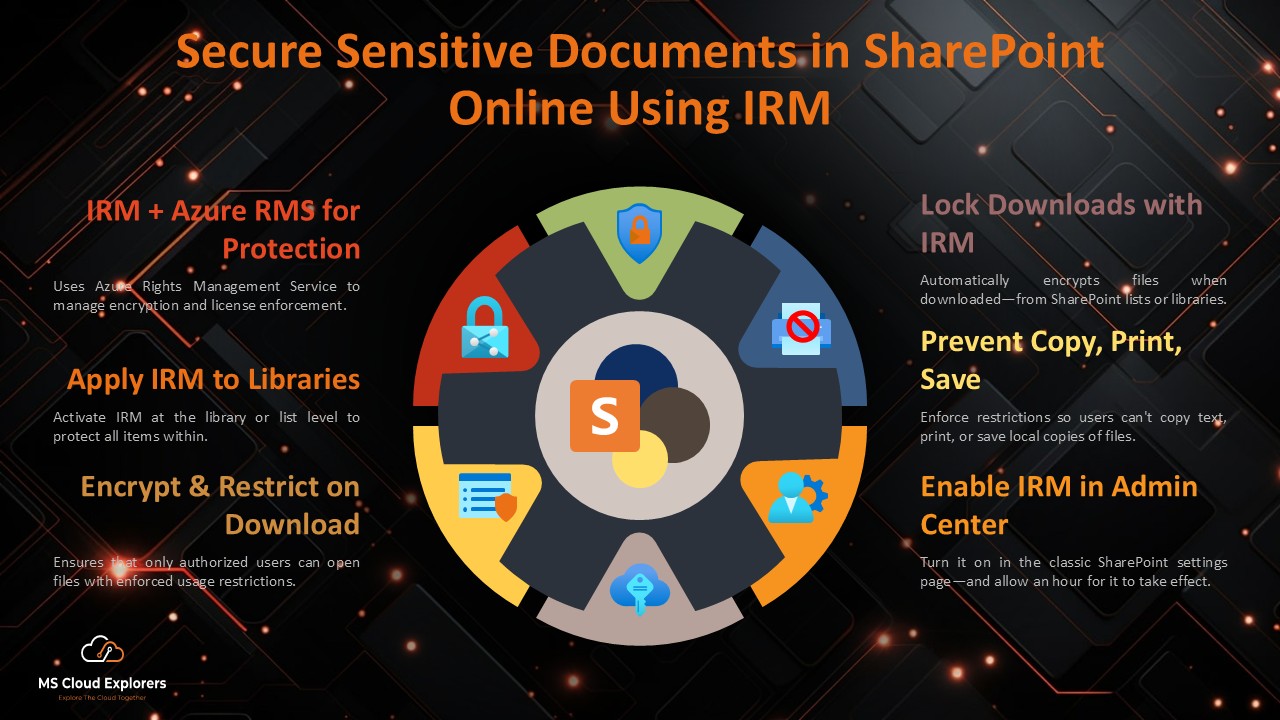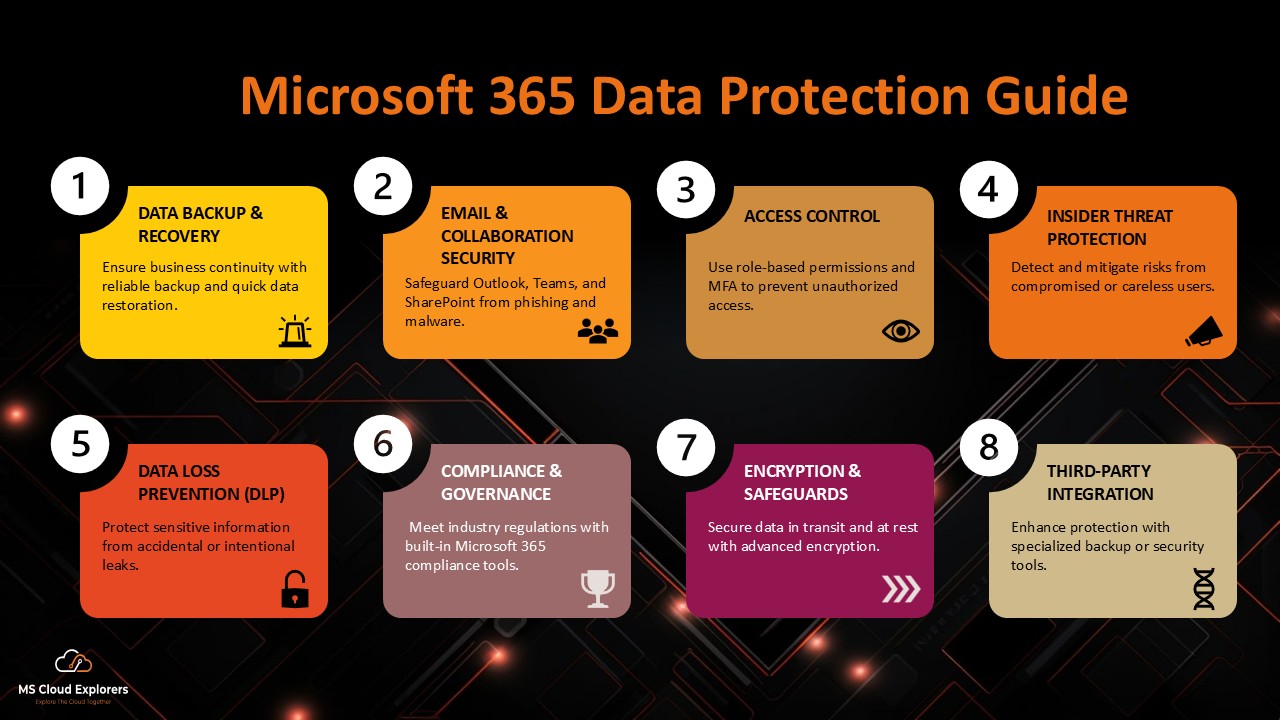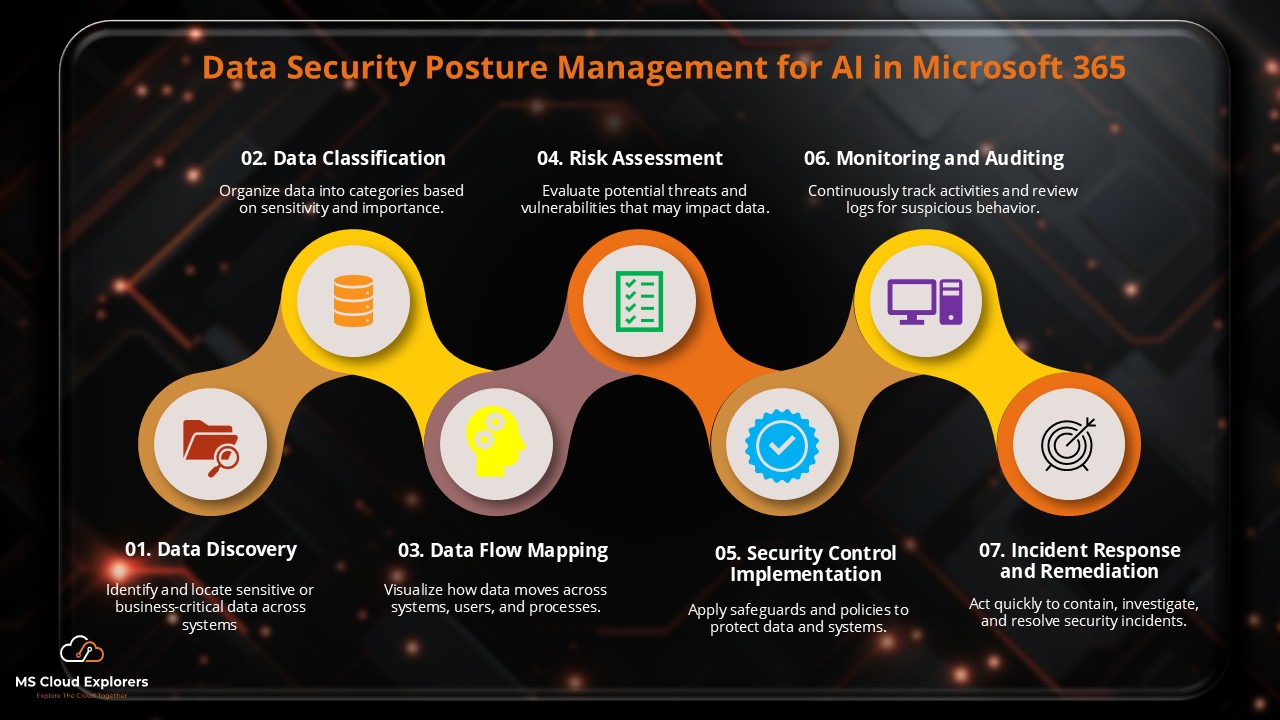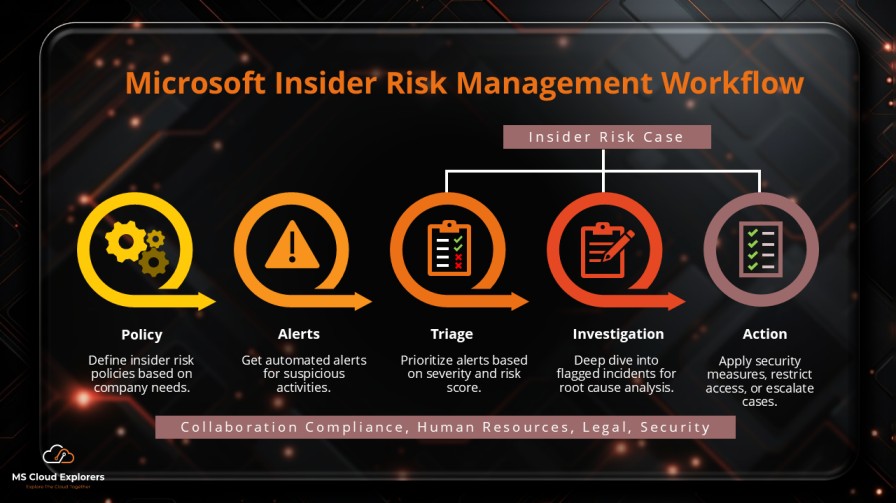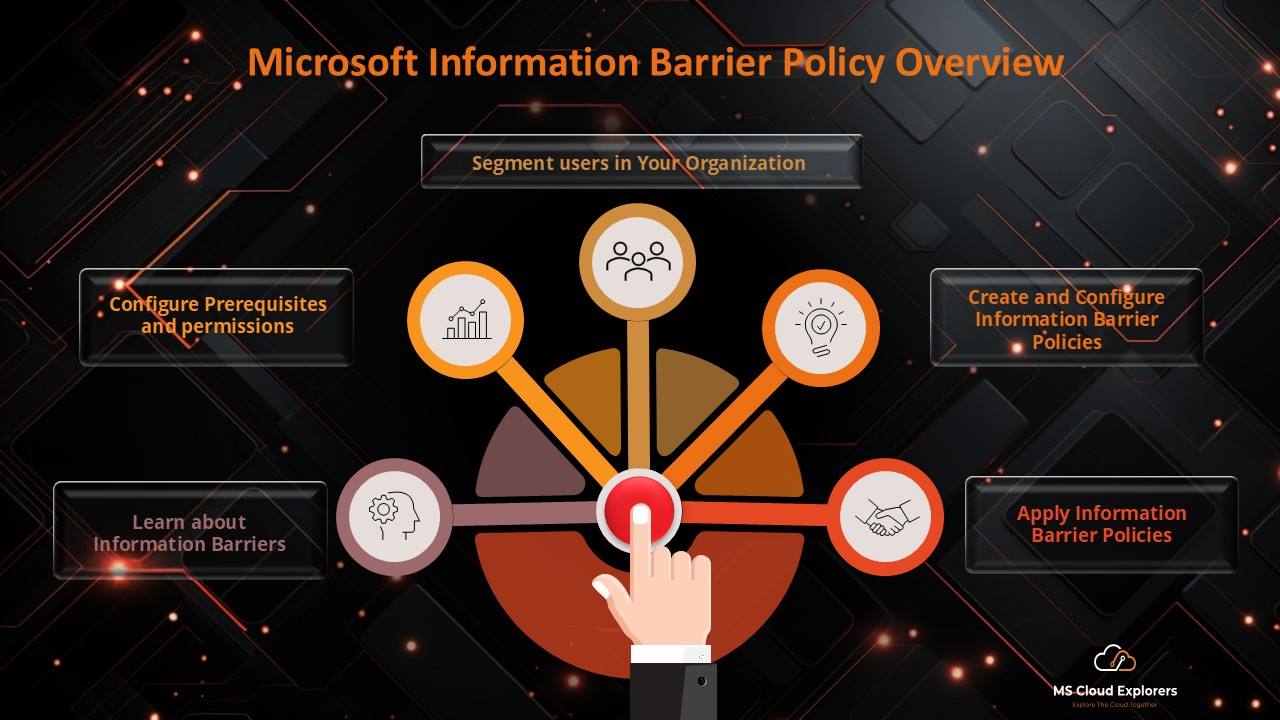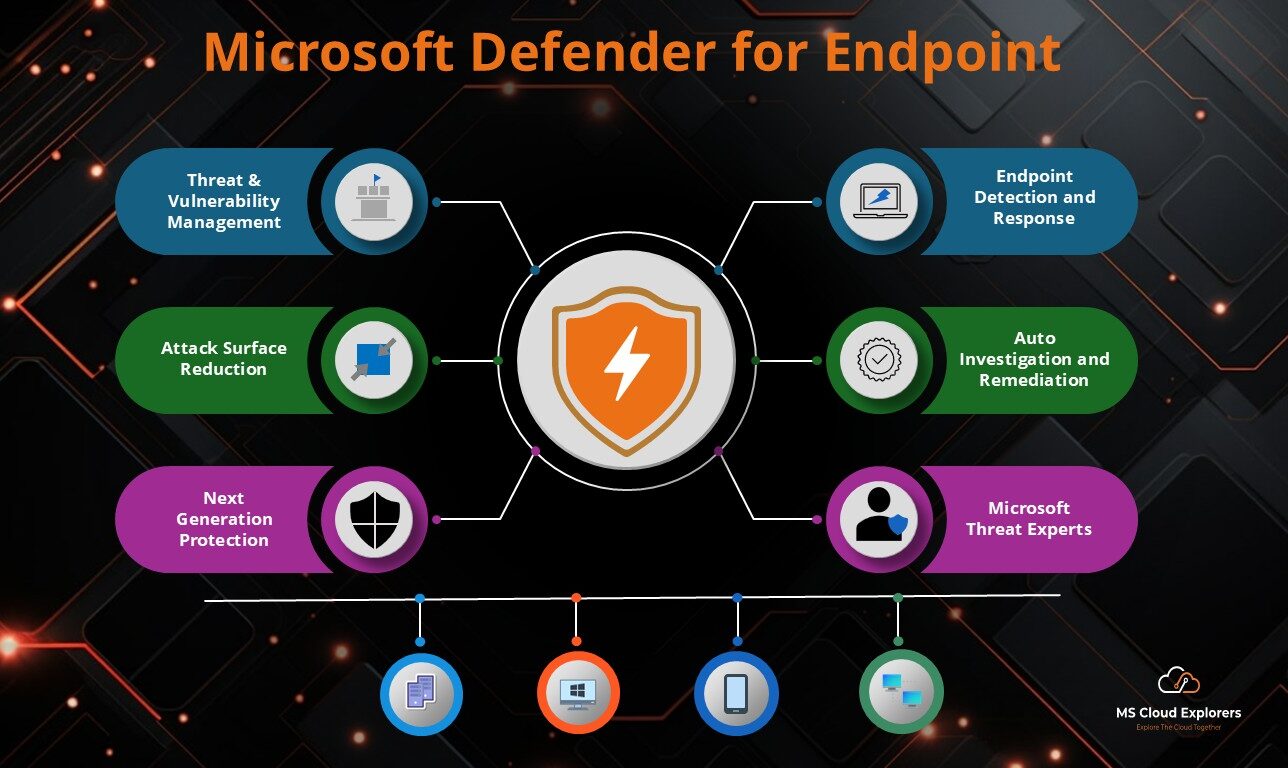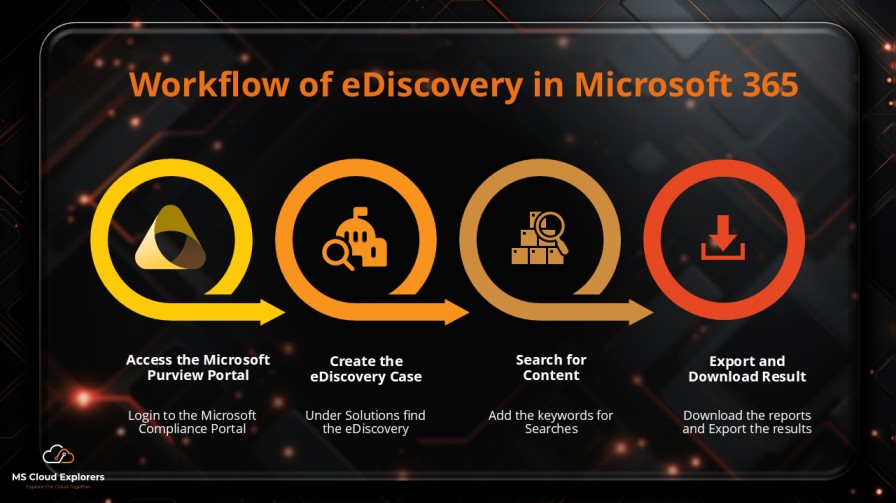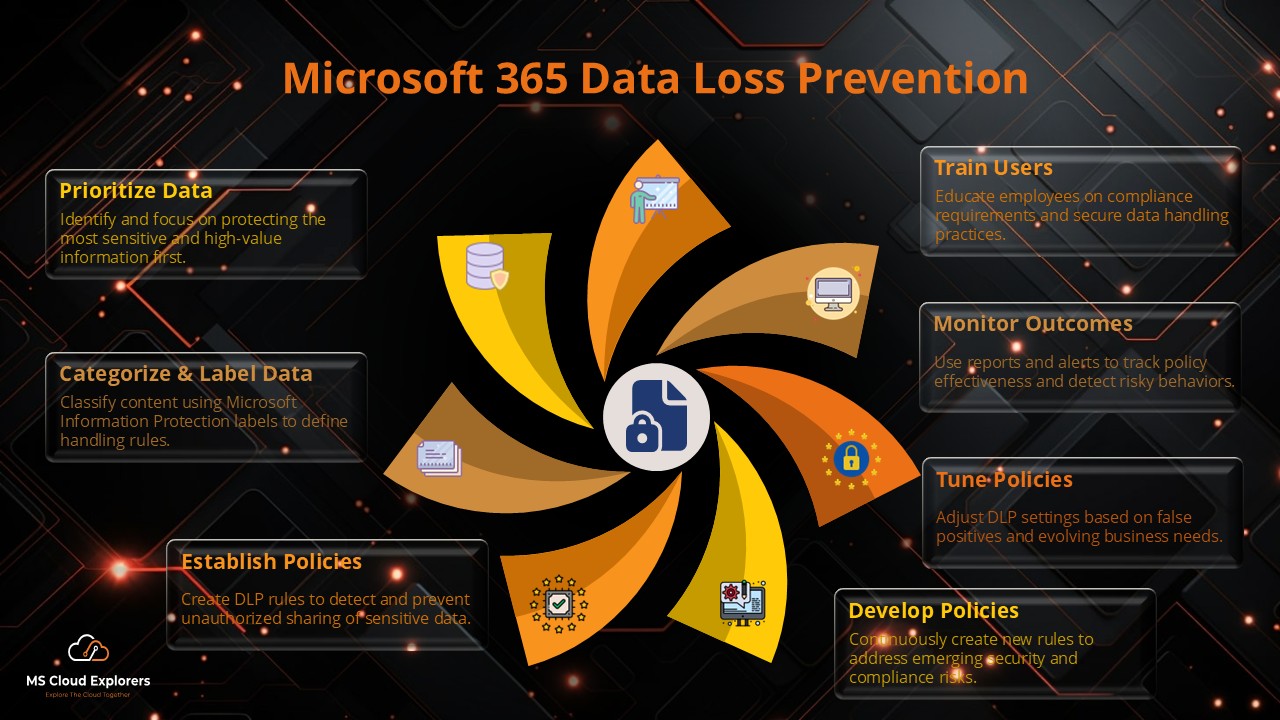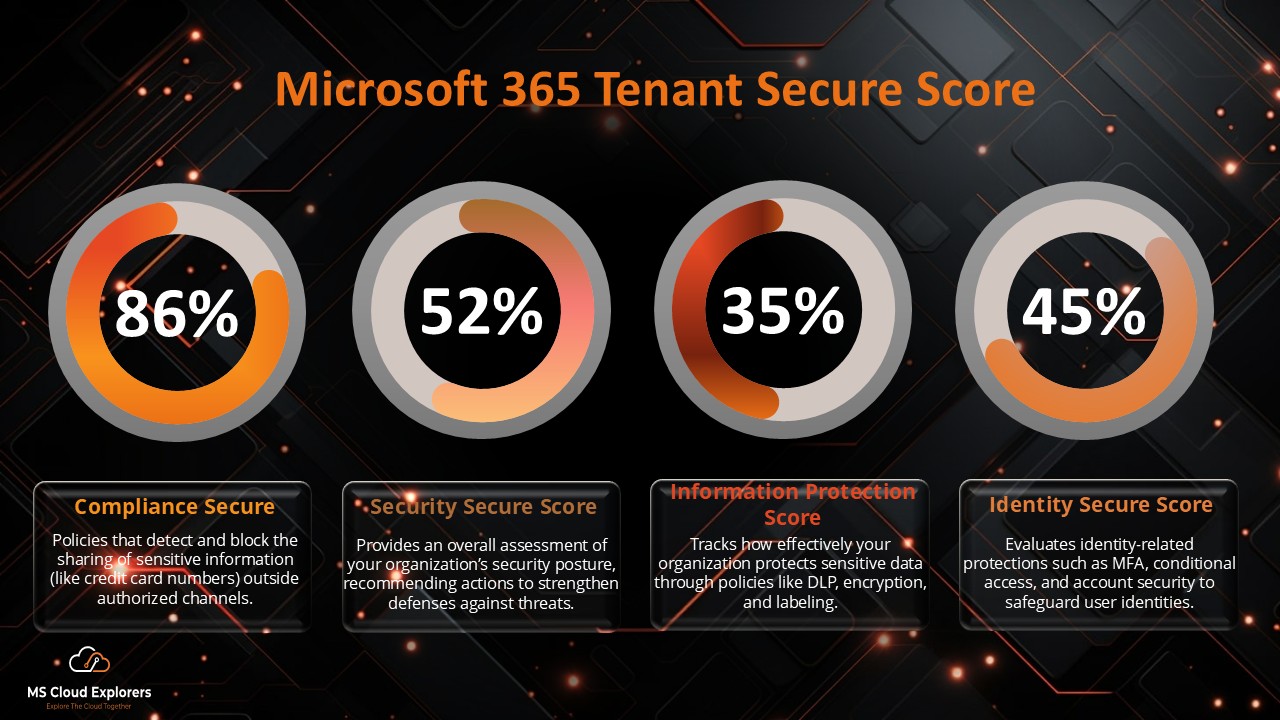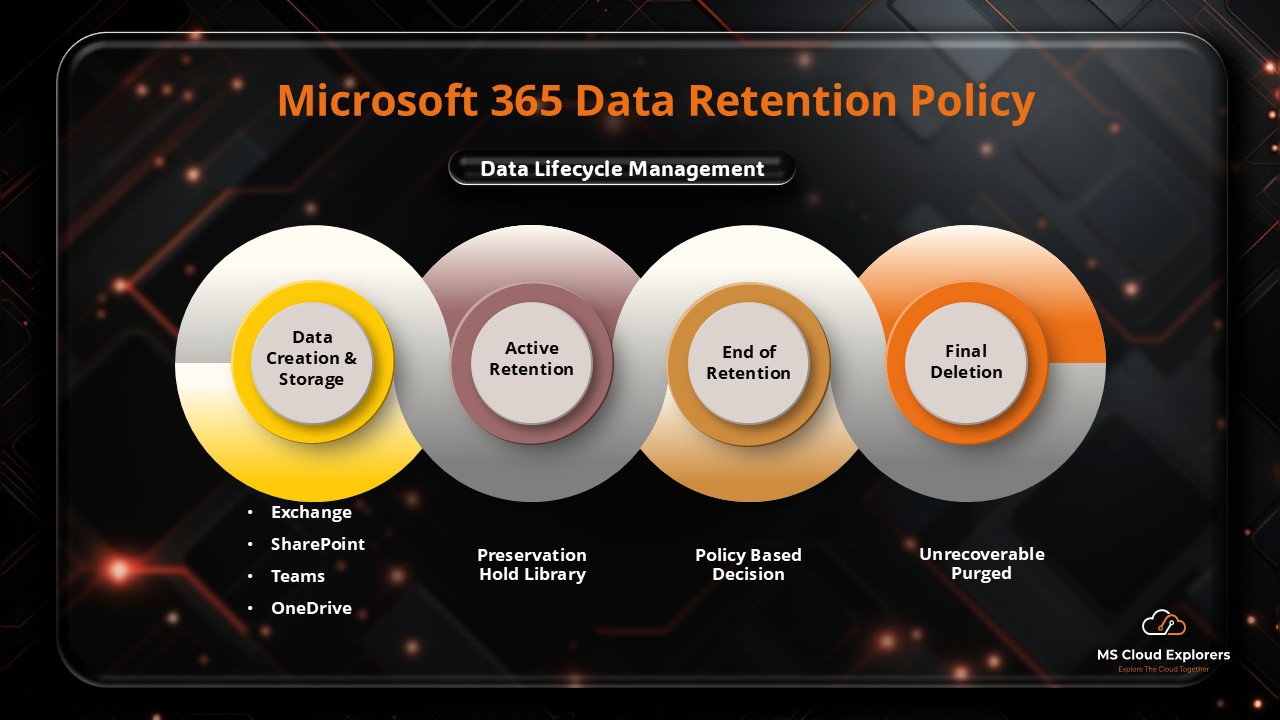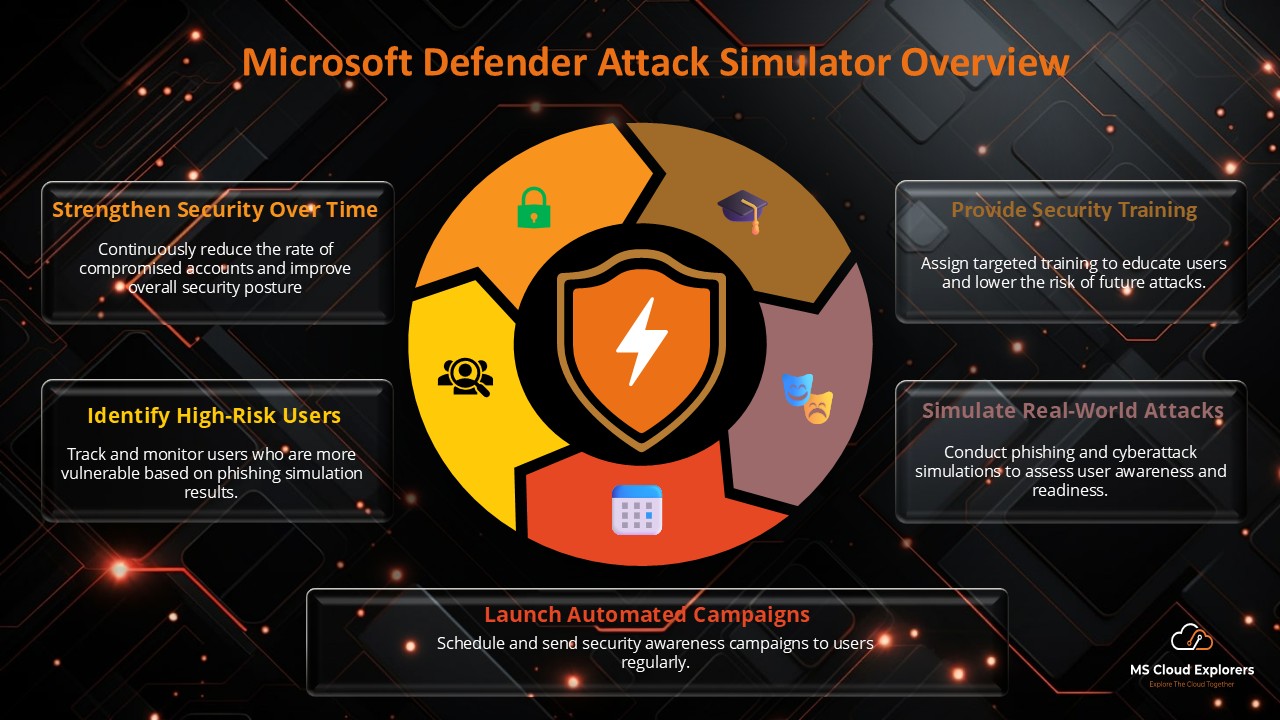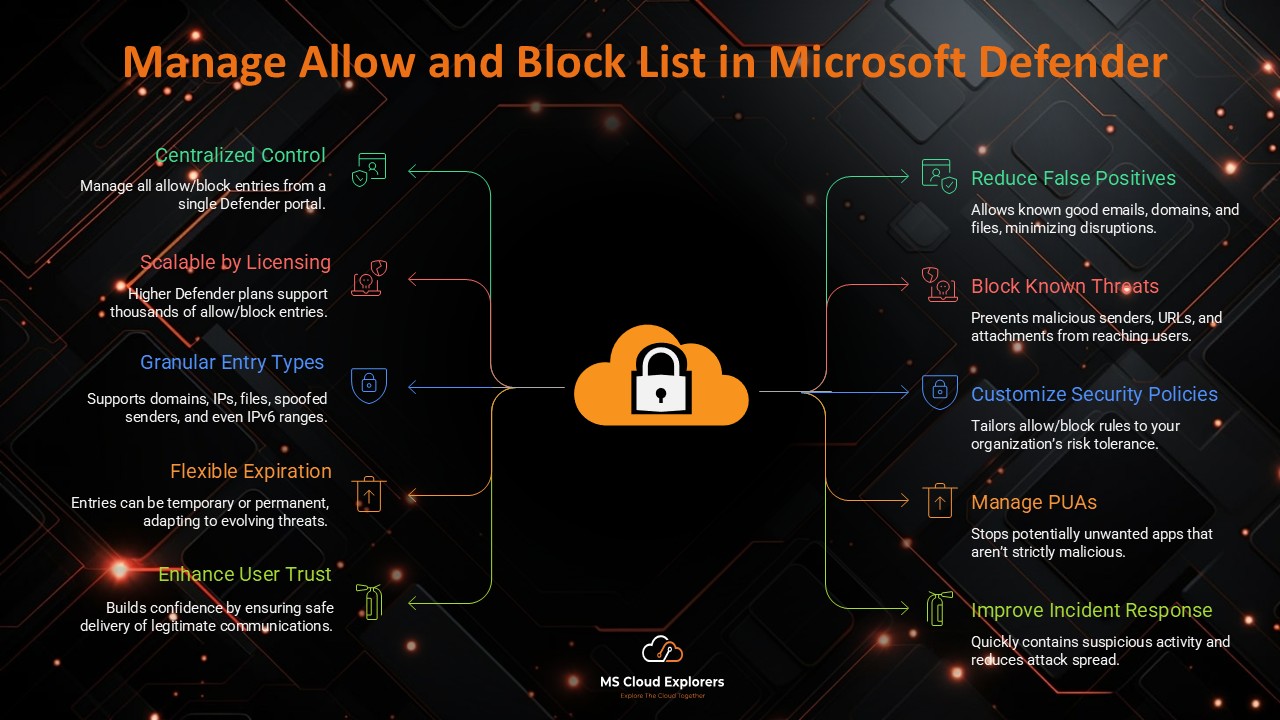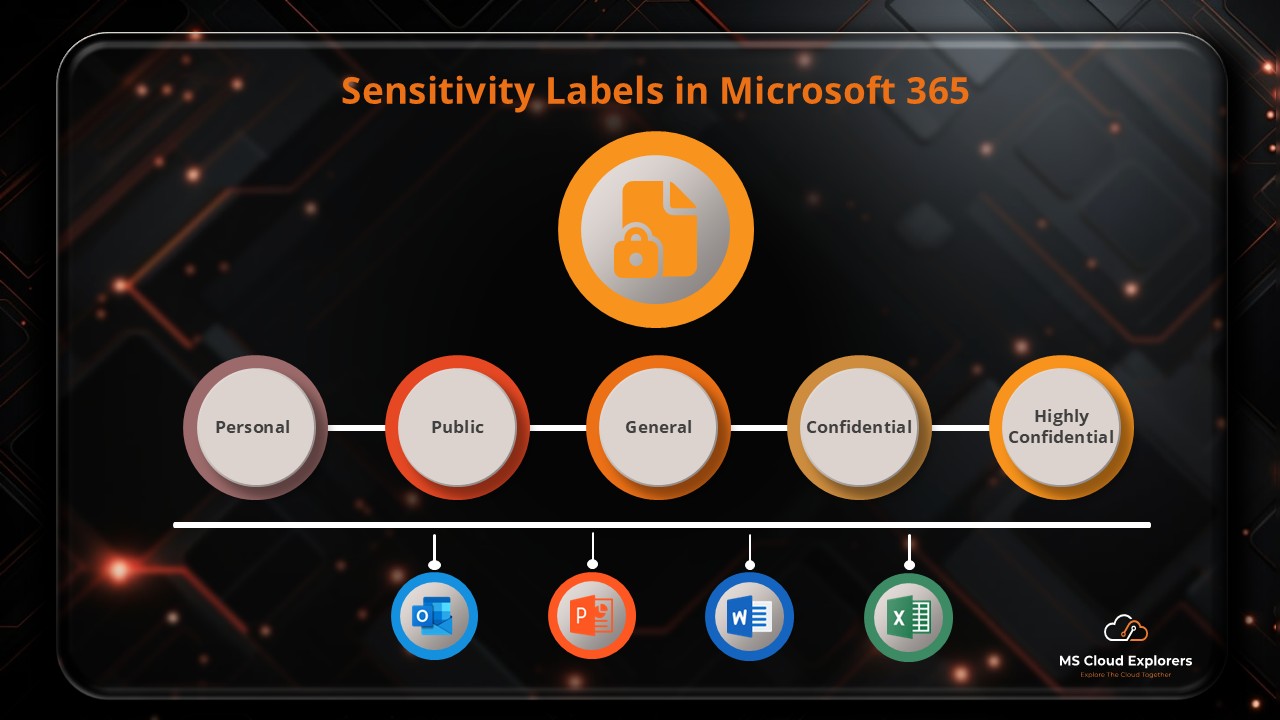
Data security is a top priority for businesses and organizations handling sensitive information. Microsoft Sensitivity Labels offer a powerful solution to classify, protect, and manage access to critical documents and emails. This guide will explore how Sensitivity Labels work in Microsoft Office, their benefits, setup process, and best practices for implementation.
Understanding Microsoft Sensitivity Labels
What Are Sensitivity Labels?
Microsoft Sensitivity Labels are part of the Microsoft Information Protection (MIP) framework, allowing organizations to classify and protect data based on sensitivity levels. These labels ensure that sensitive information is handled correctly and remains secure within Microsoft 365 applications.
Key Features and Benefits
- Data Classification: Labels help categorize documents and emails as Confidential, Public, Internal, or Restricted.
- Protection Mechanisms: Labels enforce encryption, access restrictions, and visual markings (headers, footers, watermarks).
- User Guidance: Provides in-app prompts to educate users on appropriate labeling.
- Compliance Support: Helps organizations meet data protection regulations like GDPR and HIPAA.
How Sensitivity Labels Work in Microsoft Office
Applying Sensitivity Labels to Documents
Users can manually or automatically apply Sensitivity Labels to files in Word, Excel, and PowerPoint, ensuring appropriate security measures are in place.
Sensitivity Labels in Microsoft Word, Excel, and PowerPoint
- Labels appear in the toolbar for easy access.
- Visual indicators like watermarks and headers notify users of document sensitivity.
- Encryption can restrict unauthorized access.
Email Protection with Sensitivity Labels in Outlook
- Labels apply encryption to emails containing sensitive information.
- Users can prevent forwarding or copying of classified emails.
- DLP (Data Loss Prevention) policies work alongside labels for enhanced security.
Setting Up Sensitivity Labels in Microsoft 365
Prerequisites for Using Sensitivity Labels
- Microsoft 365 E3 or E5 license with MIP capabilities.
- Admin access to the Microsoft Purview compliance center.
How to Create and Configure Sensitivity Labels
- Navigate to Microsoft Purview compliance center.
- Select Information Protection > Sensitivity Labels.
- Click Create a Label and configure classification settings.
- Define encryption, visual markings, and policy settings.
- Publish the label to users via label policies.
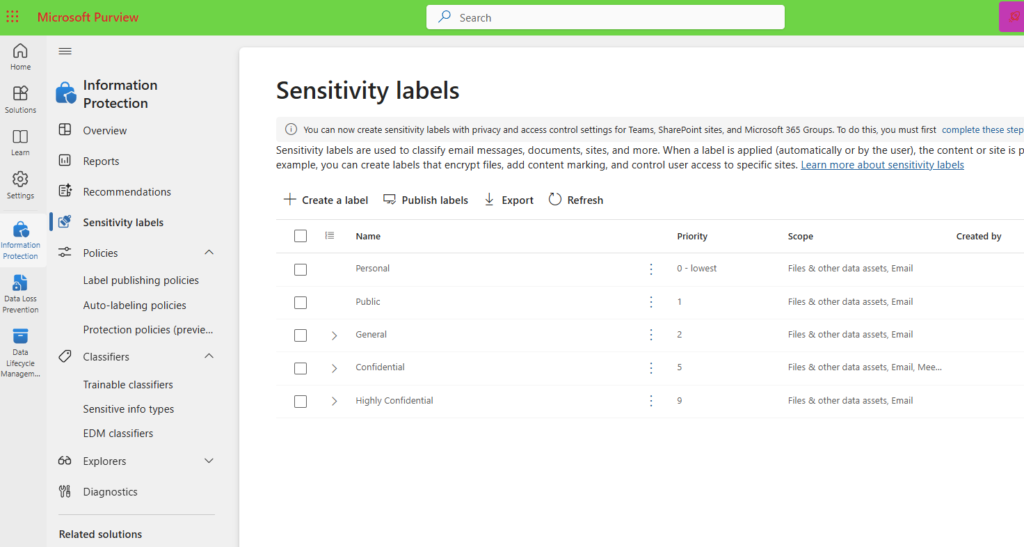
Assigning Sensitivity Labels to Users
Admins can assign Sensitivity Labels to specific groups or individuals, ensuring security policies align with organizational needs.
Customization and Policy Enforcement
Customizing Labels to Fit Your Organization’s Needs
Organizations can create custom labels tailored to their security framework, such as “Confidential – Finance” or “Highly Restricted – Legal.”
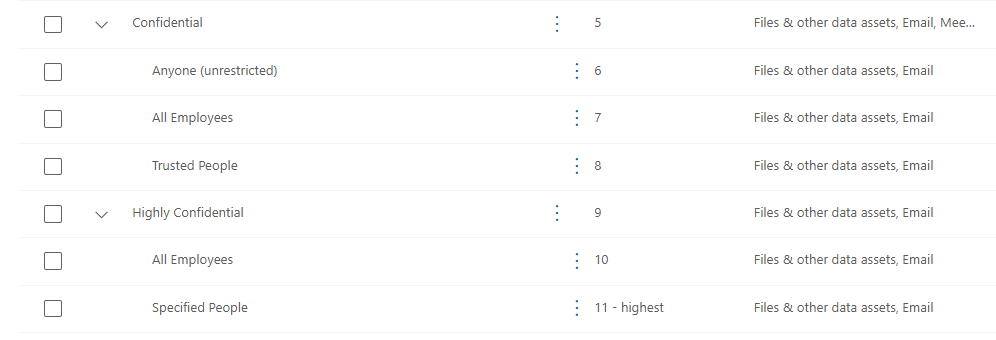
Automating Label Application
Using AI-based auto-labeling, organizations can classify content based on keywords, content types, or metadata.
Labeling Policies and User Experience
Organizations can enforce labeling policies with:
- Mandatory labeling (users must apply a label before saving a file).
- Justifications for label changes (users must explain why they downgrade sensitivity).
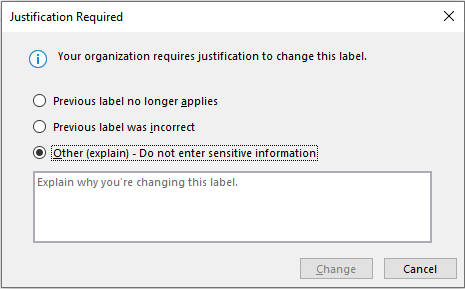
Sensitivity Labels and Data Protection
How Sensitivity Labels Enhance Security
- Prevent unauthorized sharing of classified documents.
- Ensure compliance with industry regulations.
Encryption and Access Control Features
- Apply rights management to restrict viewing, editing, and sharing.
- Encrypt emails and files with Microsoft’s Azure Information Protection (AIP).
Integration with Microsoft Information Protection (MIP)
Sensitivity Labels integrate with DLP, AIP, and Conditional Access Policies to form a comprehensive security strategy.
Best Practices for Implementing Sensitivity Labels
- Educate Employees: Train staff on proper labeling and data handling.
- Manage Label Hierarchies: Define clear label categories and access permissions.
- Monitor Usage: Use Microsoft 365 compliance reports to track label application trends.
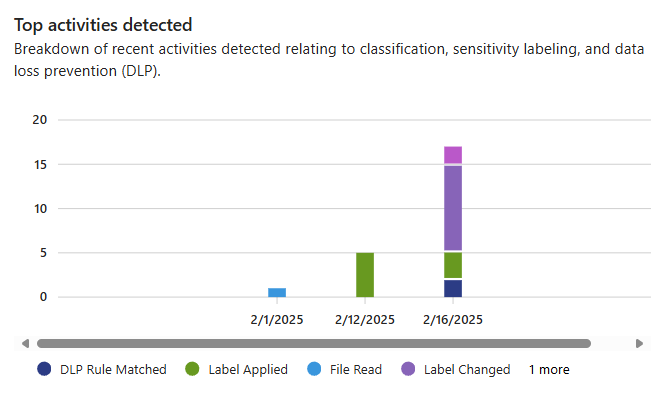
Common Challenges and Troubleshooting
Issues with Label Application
- Labels may not appear if policies are misconfigured.
- Users need an updated Microsoft Office version to see labels.
Troubleshooting Label Visibility in Office Apps
- Ensure Sensitivity Label policies are correctly published.
- Restart Office apps or clear cache to refresh label availability.
Resolving Access Problems with Labeled Documents
- Check if encryption settings restrict access to certain users.
- Adjust label permissions in Microsoft Purview compliance center.
Conclusion
Microsoft Sensitivity Labels provide a robust framework for data classification and protection in Microsoft Office. By implementing a well-structured labeling strategy, organizations can enhance security, ensure compliance, and improve data governance.
FAQs
- How do sensitivity labels differ from retention labels?
Sensitivity labels classify and protect data, while retention labels manage data lifecycle and deletion policies. - Can sensitivity labels be used with third-party apps?
Yes, Microsoft supports integrations through APIs and third-party security tools. - What happens if a document has multiple sensitivity labels?
A document can only have one sensitivity label at a time; the most restrictive label typically applies. - Can users override applied sensitivity labels?
Only if the admin allows it; some policies require justification for downgrading labels. - How do I remove a sensitivity label from a document?
If permitted, users can remove or change labels via Office apps or the compliance center.
Stay updated on the latest in Microsoft 365, SharePoint, OneDrive, Teams, Exchange Online, Intune, and more! Subscribe to our newsletter for exclusive insights and updates.