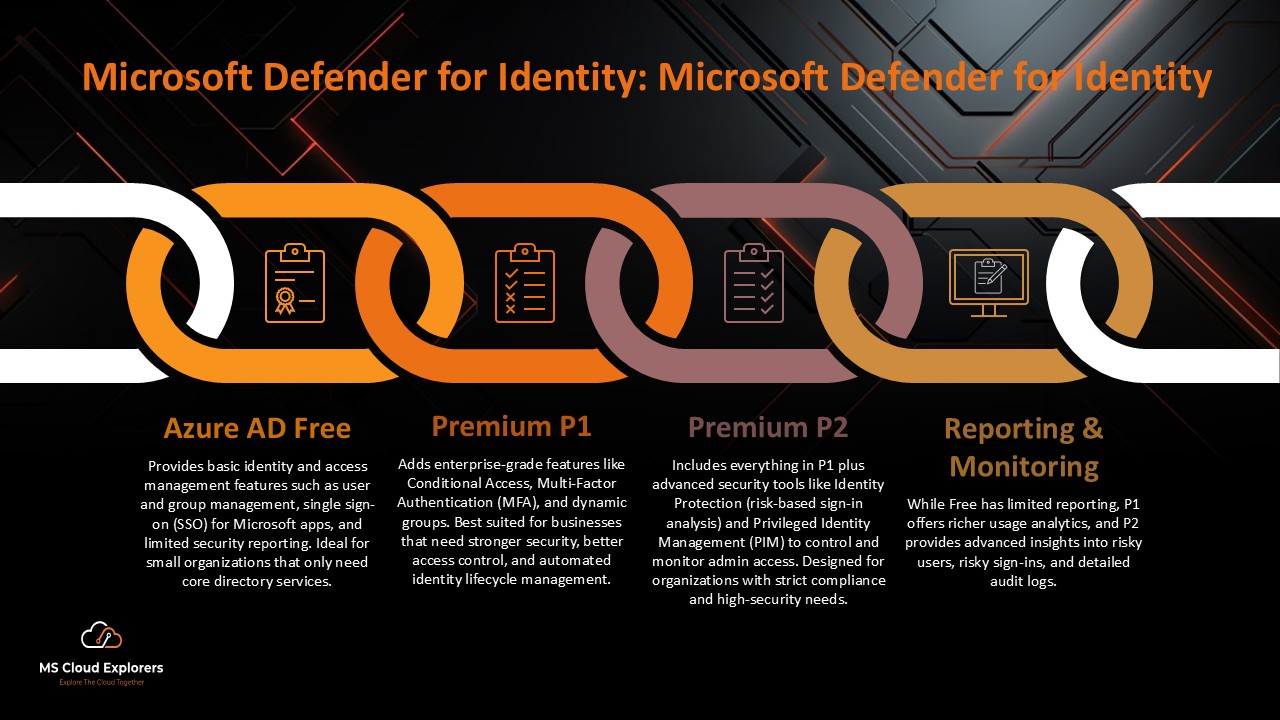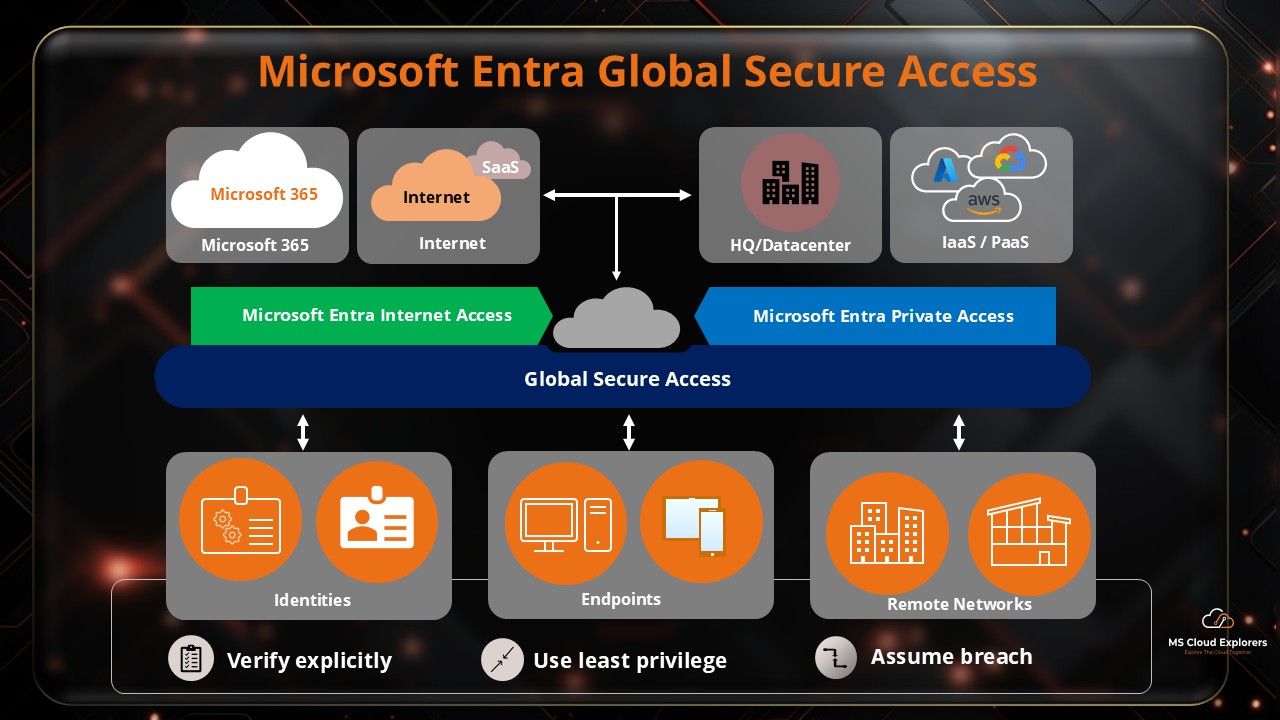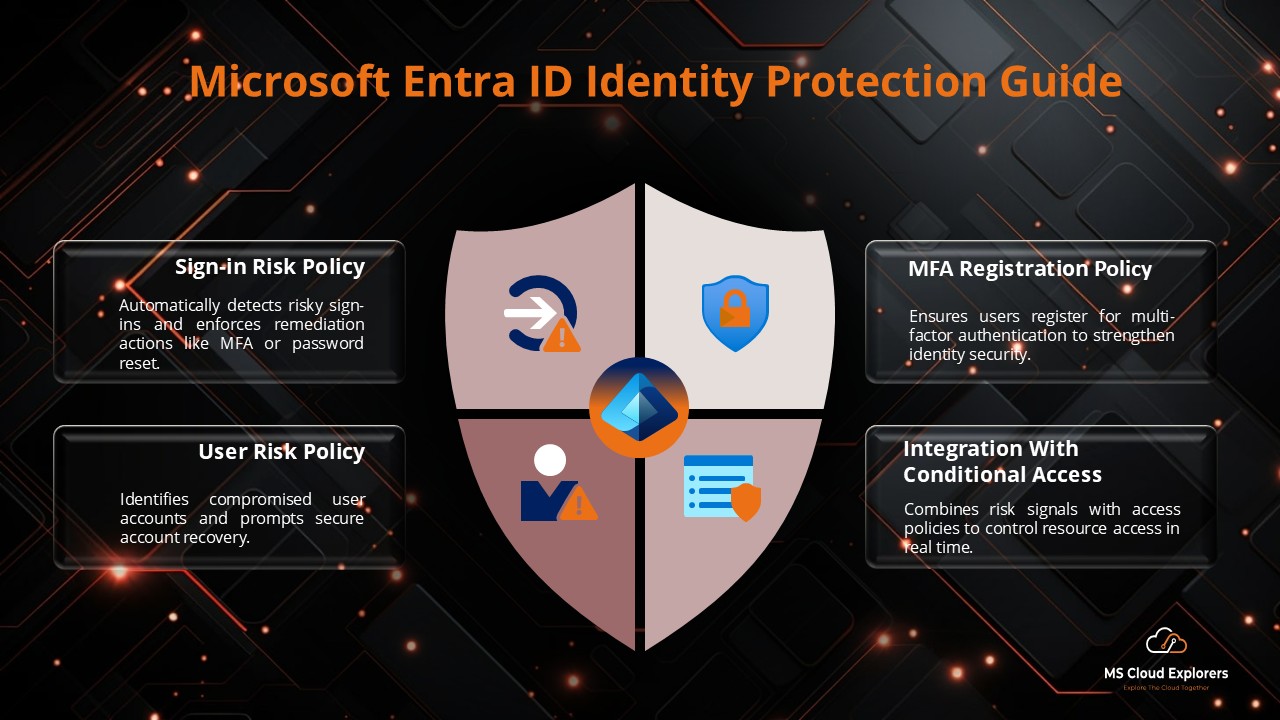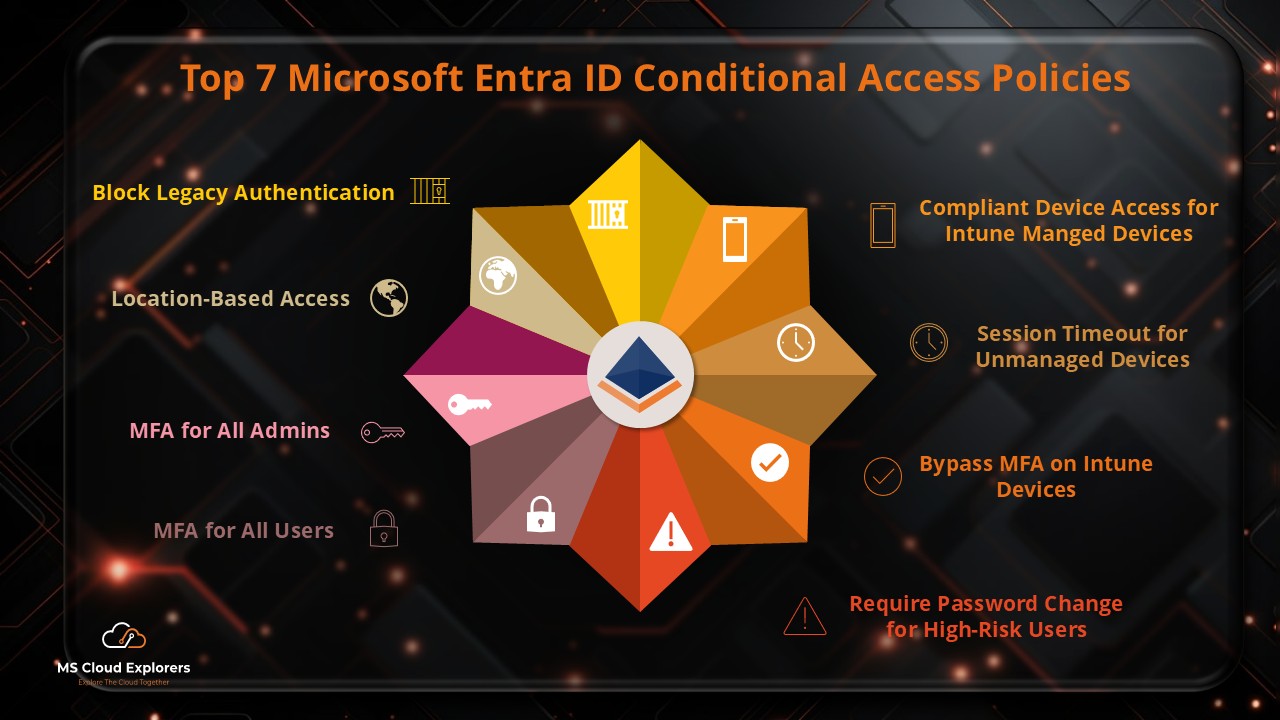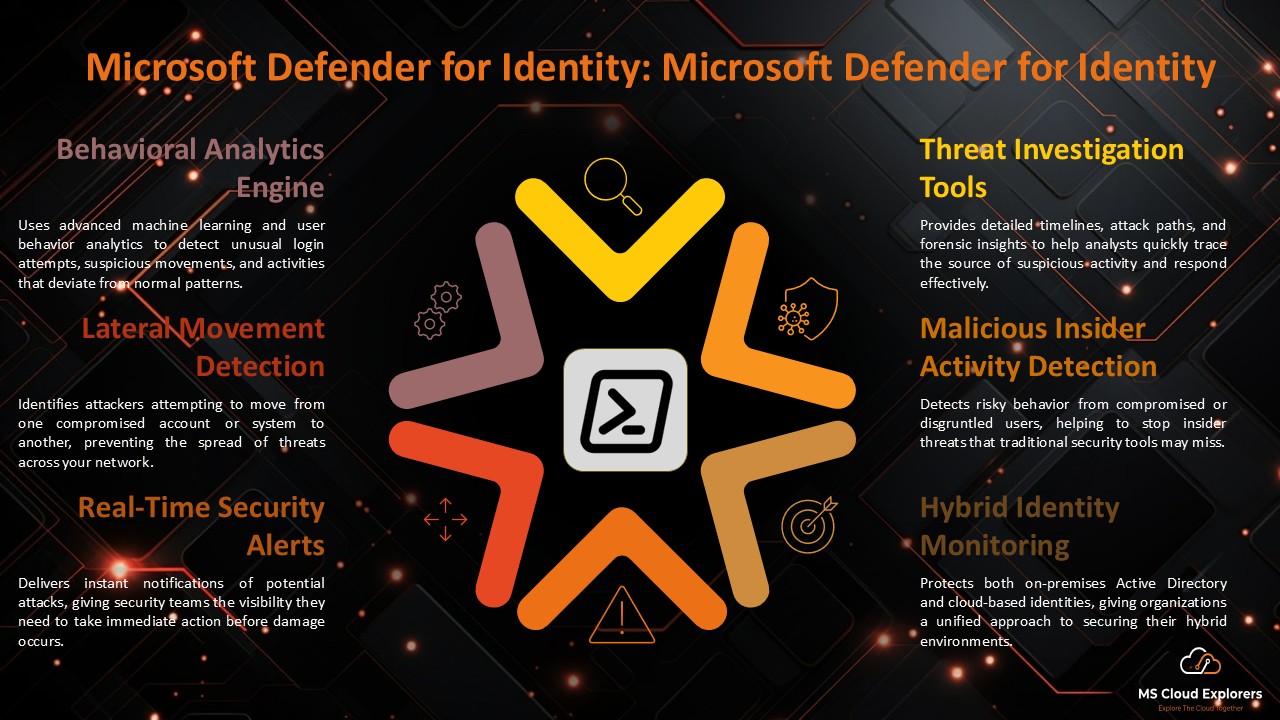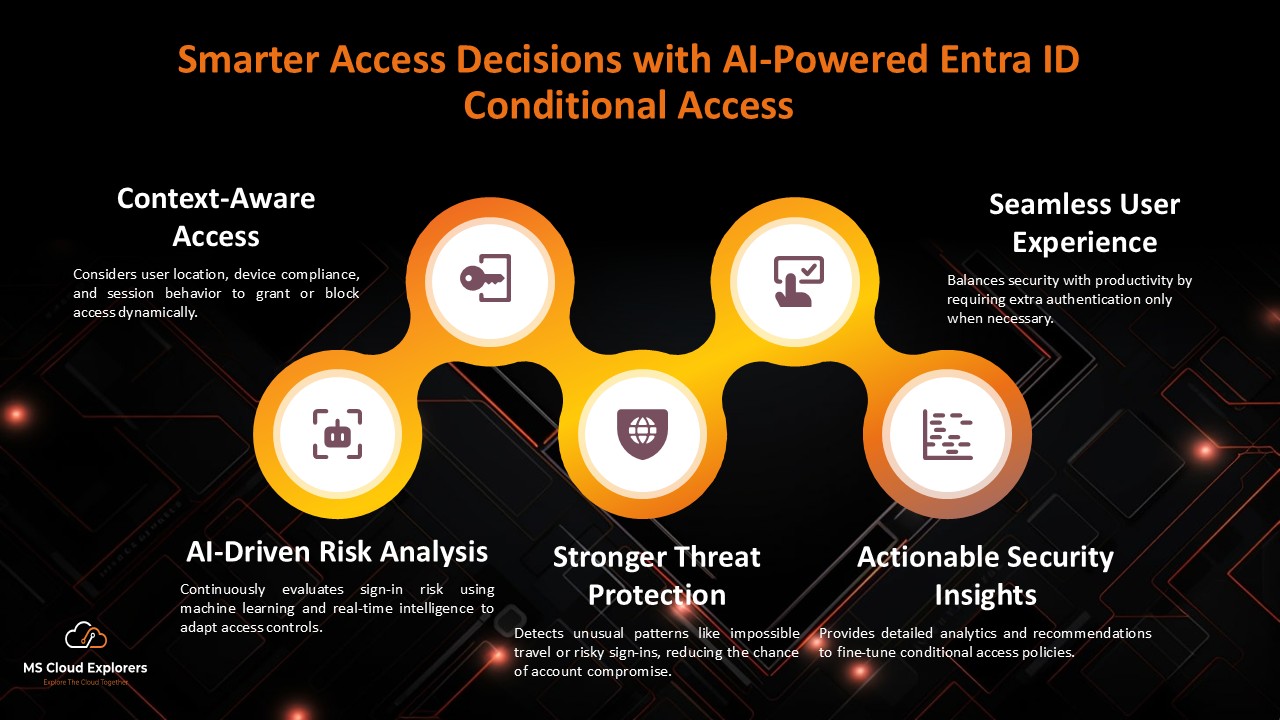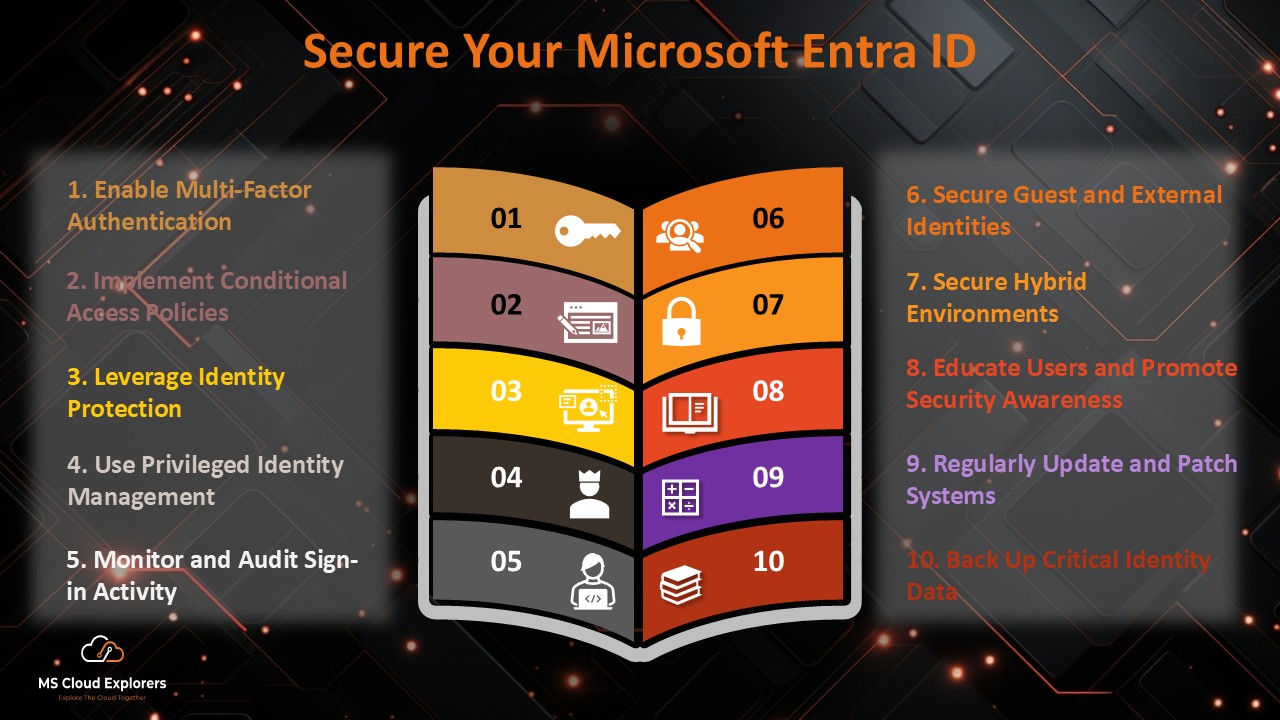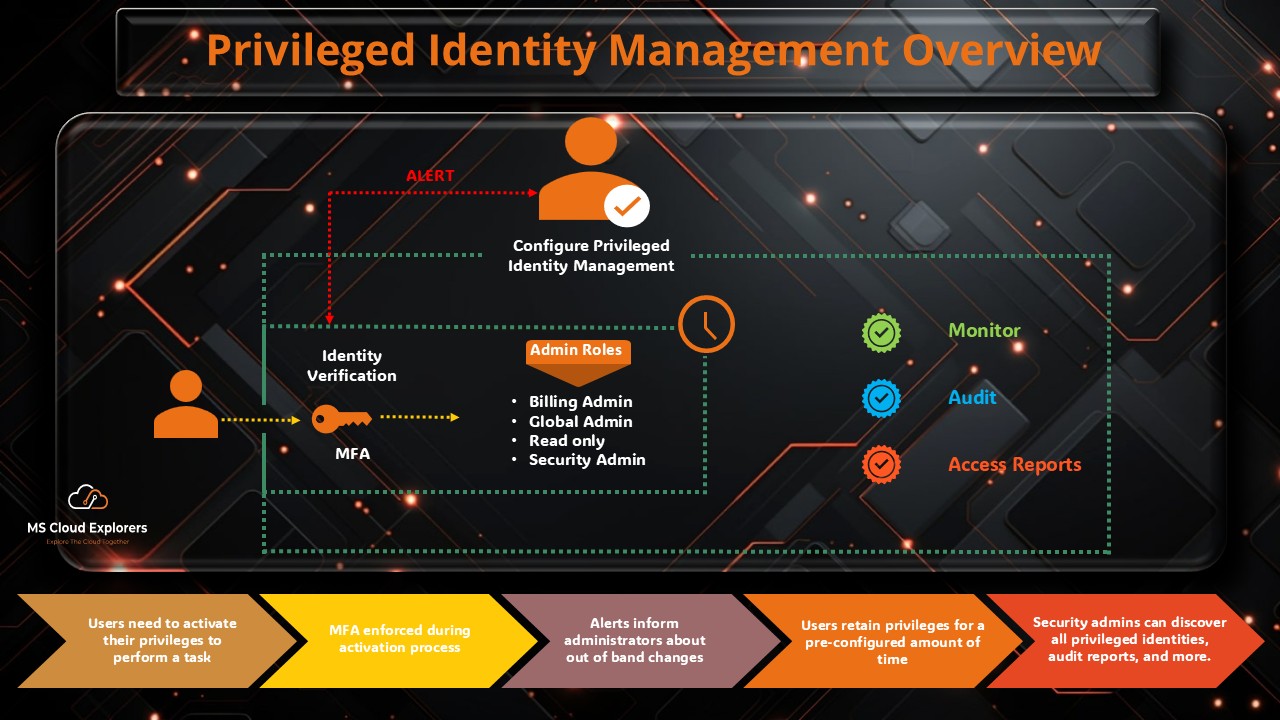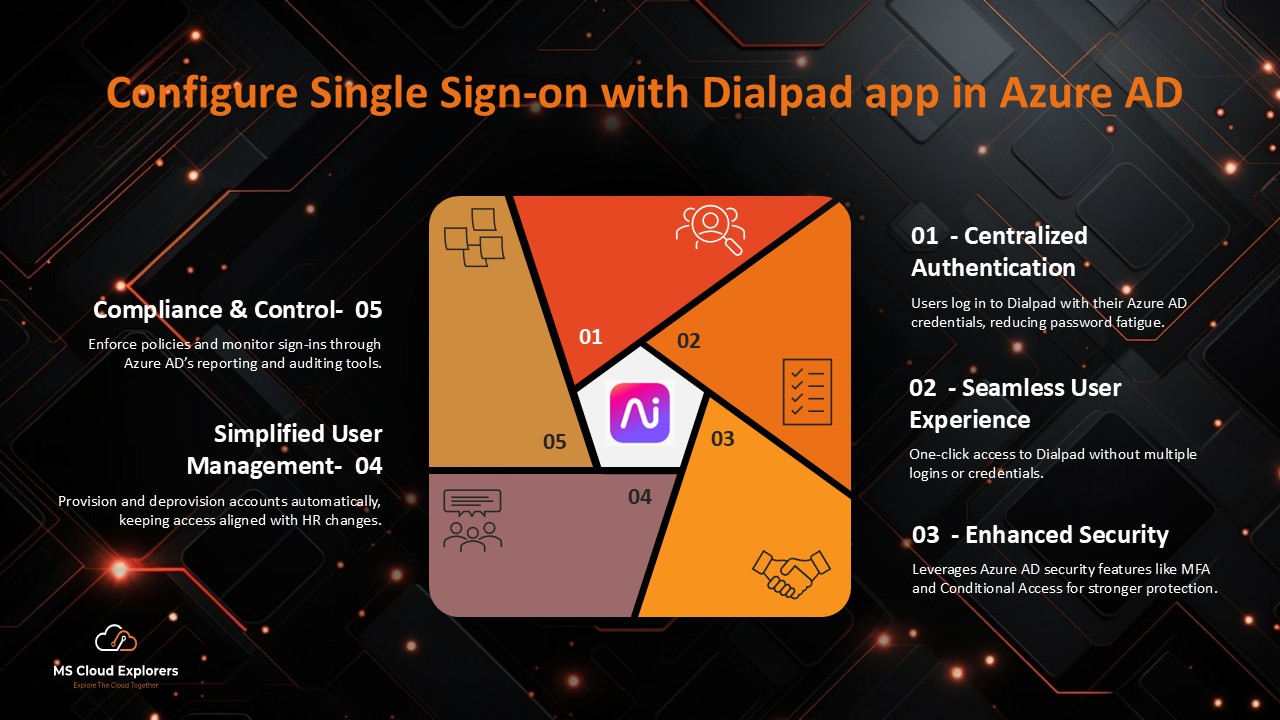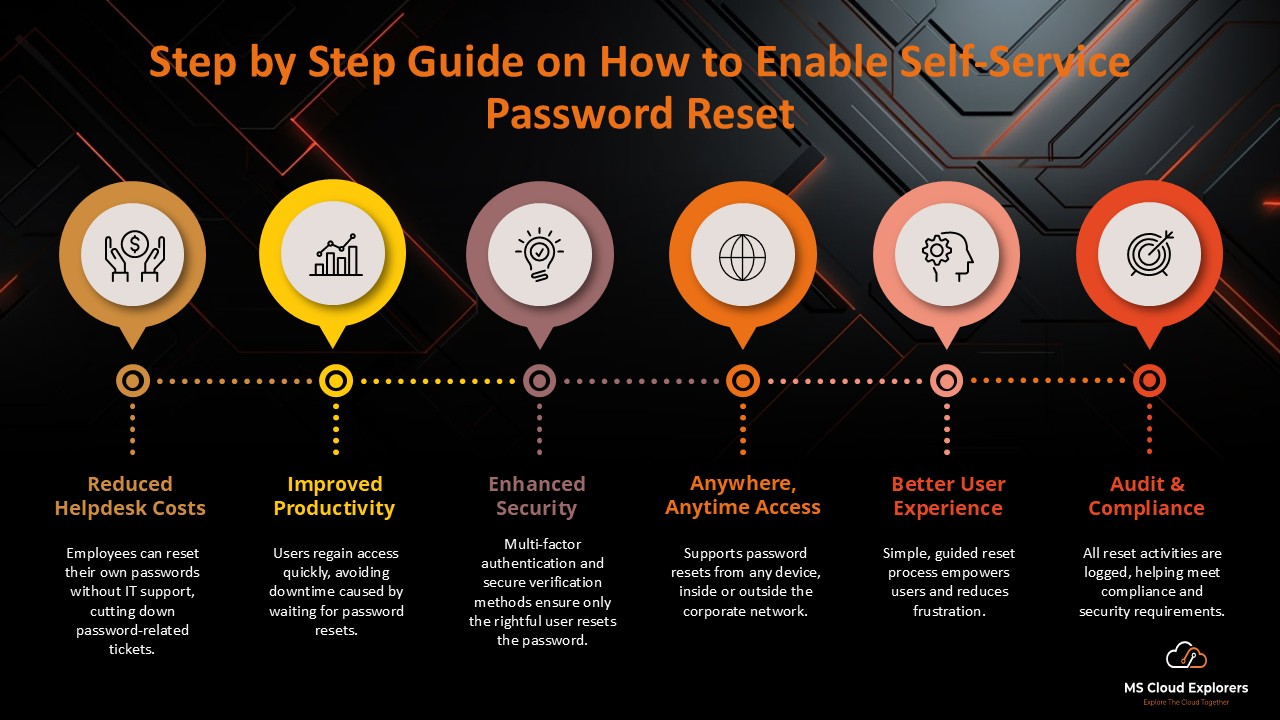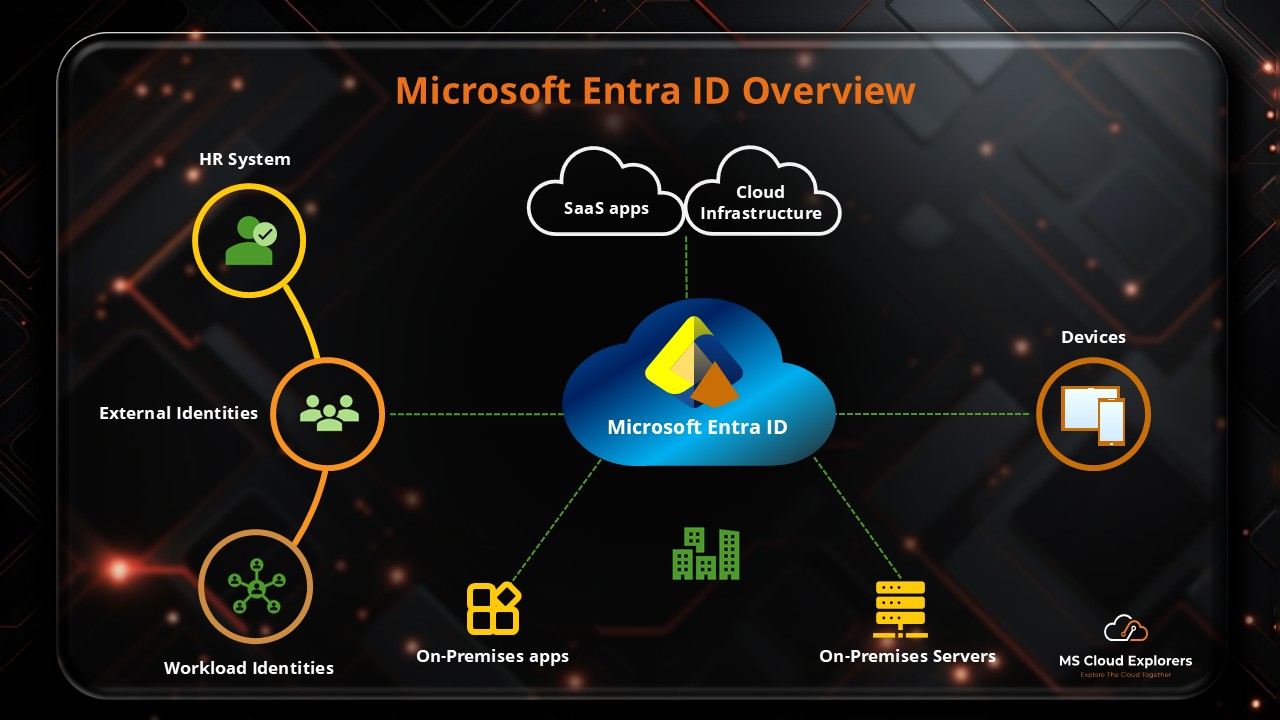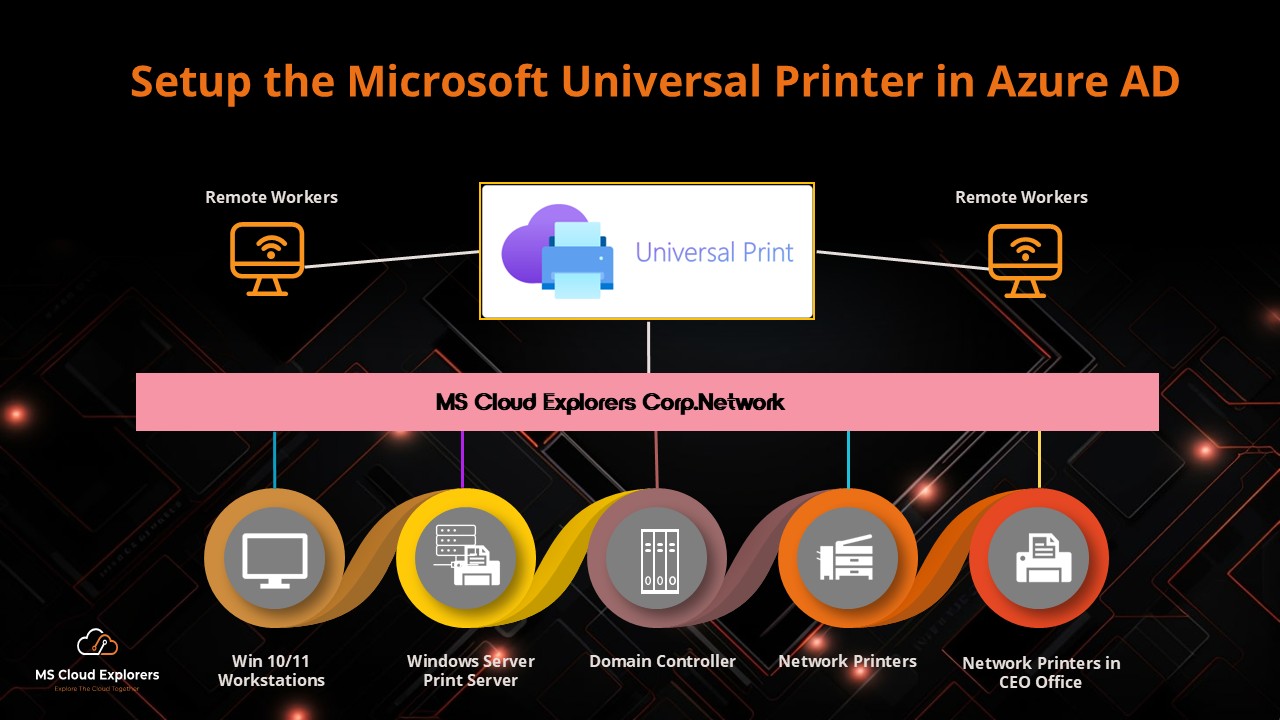
Microsoft Universal Print is a cloud-based printing solution that simplifies printing management for organizations. It removes the need for traditional print servers, making it a great option for businesses with remote or hybrid workers. This beginner-friendly guide will help you understand and set up Universal Print in your organization.
What is Microsoft Universal Print?
Microsoft Universal Print connects printers to Azure, allowing users to print securely from anywhere. It works with Universal Print-ready printers or standard network printers via a connector.
What You’ll Need to Get Started
Cloud Requirements
- An active Entra ID or Azure AD tenant.
- Universal Print licenses for users and administrators.
Device Requirements
- Windows 10 (version 1903 or later) or Windows Server 2016 and above.
- Internet access.
- Devices can be Azure AD Joined, Hybrid AD Joined, or Azure AD Registered.
Universal Print Connector
- For printers that aren’t Universal Print ready, you’ll need:
- A compatible Windows machine or server.
- .NET Framework 4.7.2 or later.
- Access to specific Microsoft endpoints (e.g., *.print.microsoft.com).
Steps to Configure Microsoft Universal Print
Step 1: Assign Universal Print Licenses
- Check Your Subscription:
Universal Print is included with Microsoft 365 and Windows 10 subscriptions like Enterprise E3/E5 or Business Premium. You can also purchase standalone licenses.
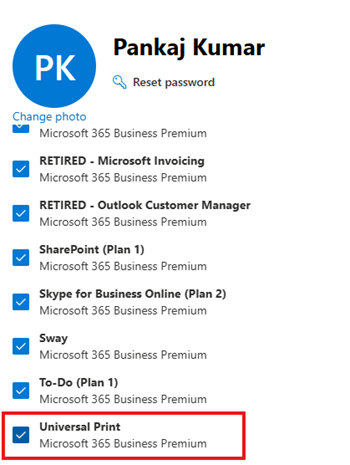
2. Assign Licenses:
- Log in to the Microsoft 365 Admin Portal.
- Navigate to Billing > Licenses.
Assign licenses to users or groups
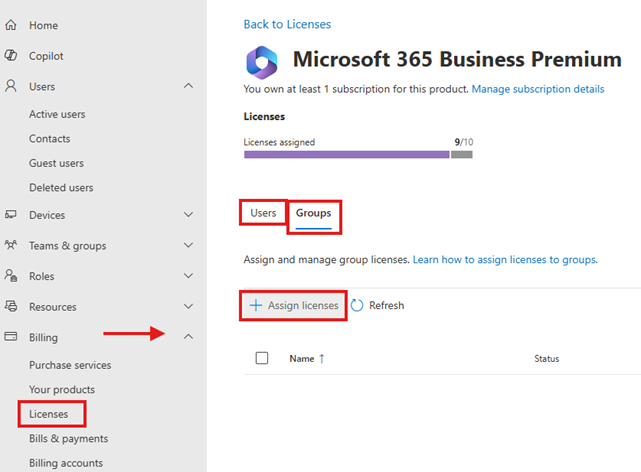
Create a Group or Dynamic group for better management.
Step 2: Install the Universal Print Connector
Why You Need It: If your printers are not Universal Print ready, the connector bridges the gap.
- How to Install:
- Download the connector from Microsoft’s website.
- Install it on a Windows 10 or Print Server machine that can access your printers.
- Register the connector in your Azure tenant using a Global Admin or Printer Administrator account.
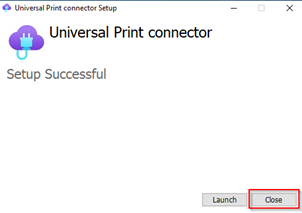
Step 3: Register Your Printers
Open the Universal Print Connector interface.
- Login on the Universal Print connector with Global Admin or Printer Admin.
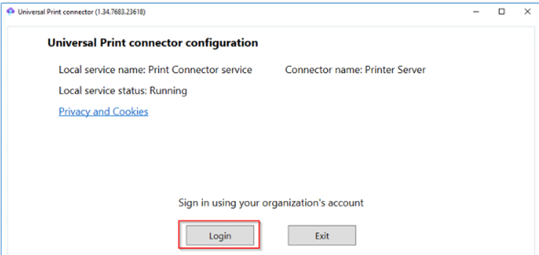
- Give the connector Name and register the printer connector.
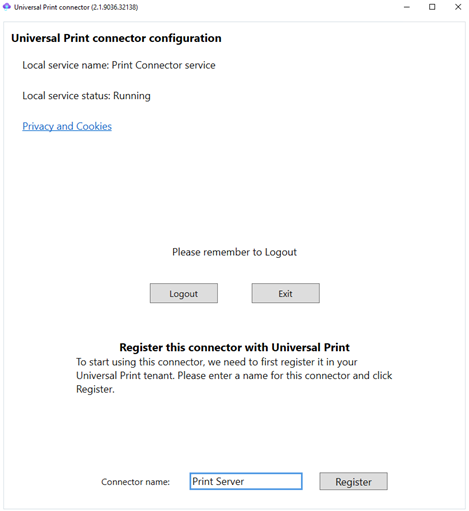
- Select the printers you want to use and register them with Azure. (for me I have only one but you may have multiple)
Note: Only printers recognized as “local printers” can be registered.
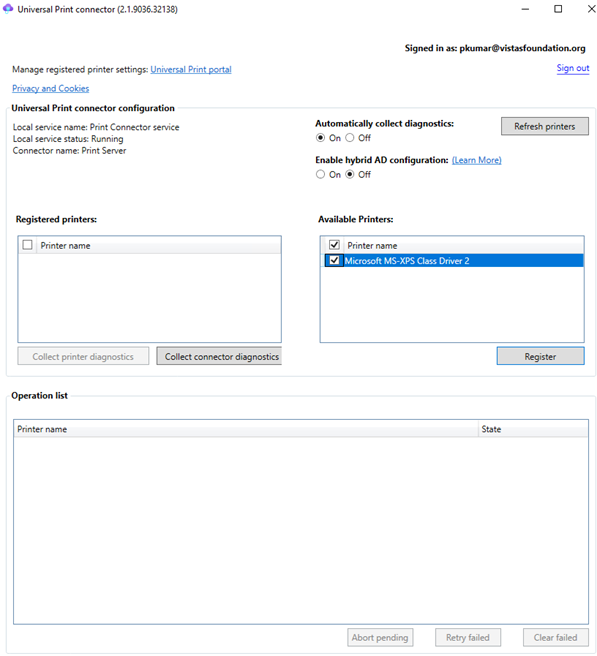
- Select the all printer which you want to share with Users. You can track the progress below Operation List.
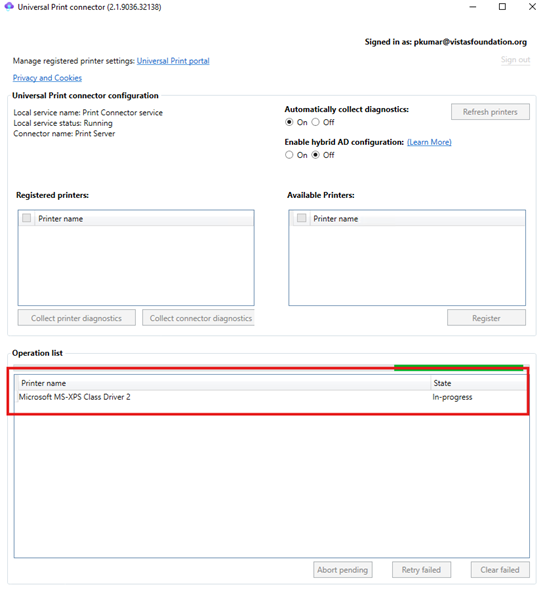
- Once the registration is completed you should see the printer under the Registered Printers.
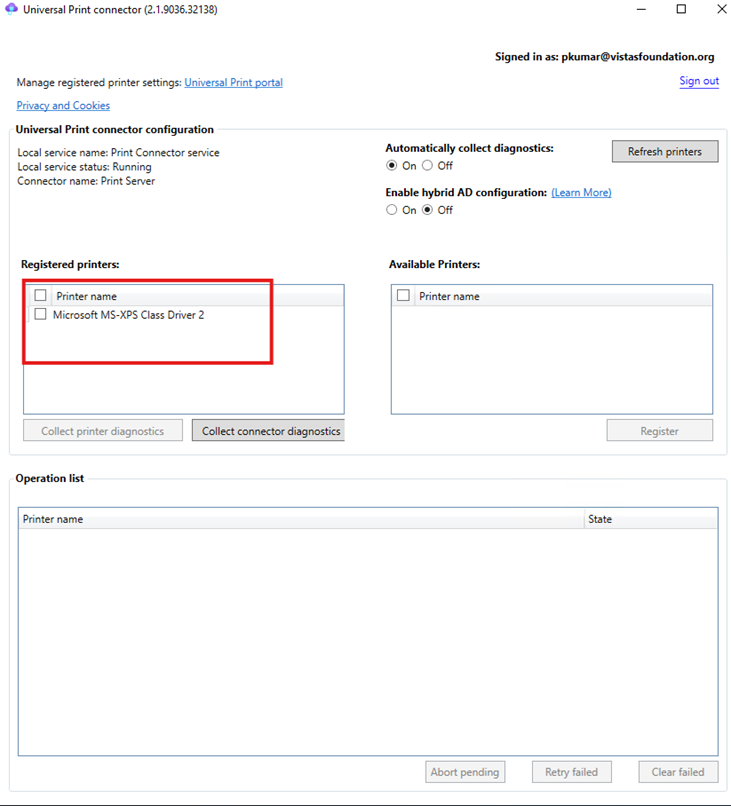
Step 4: Share Printers
1. Go to the Azure Portal and Search for Universal Print > Manage > Printers.
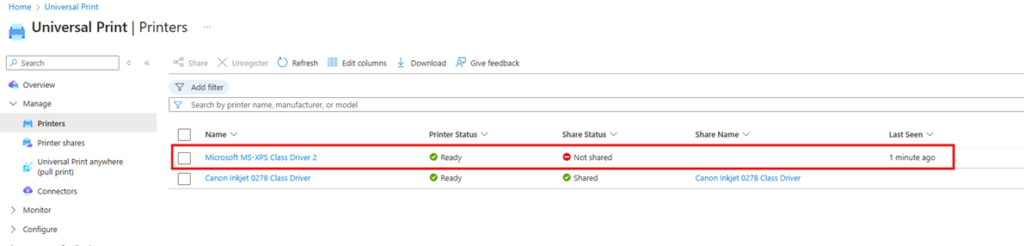
2. Choose a printer and click Share.
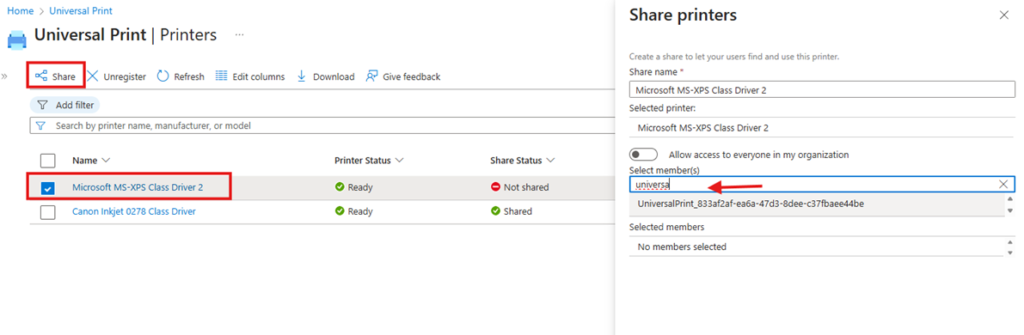
3. Assign access to specific users or groups.
Step 5: Add Printers on User Devices
- On a Windows 11 device, go to Settings > Bluetooth & Devices > Printers & Scanners.
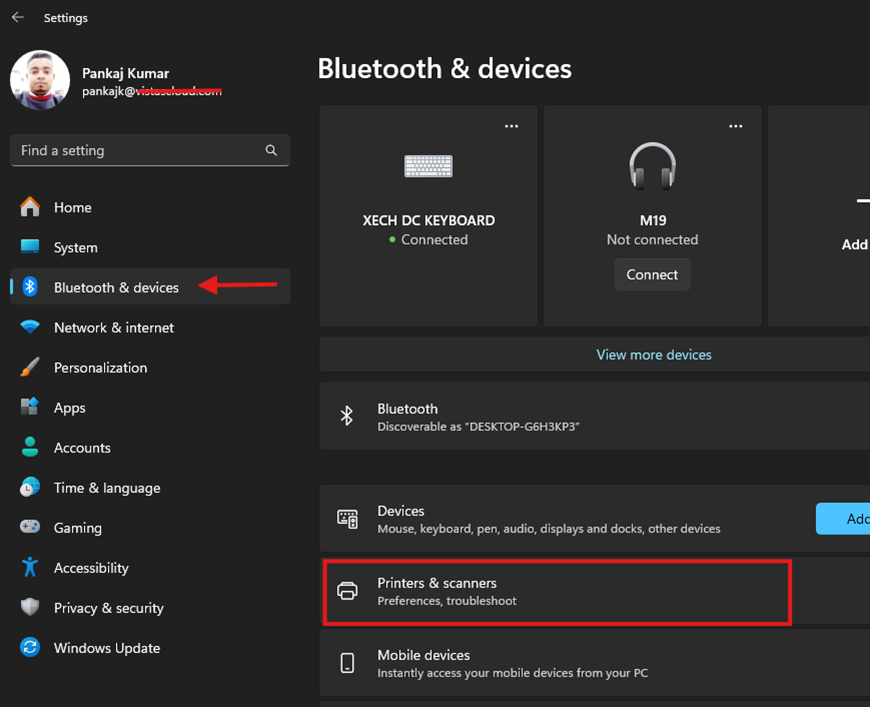
- Click Add a printer or scanner to discover shared printers.
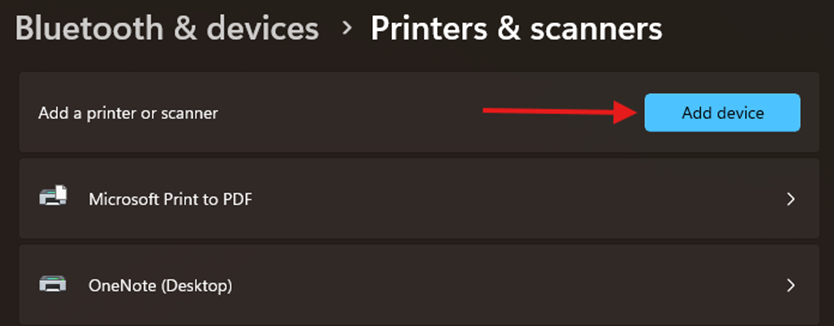
- Select the desired printer and click Add Device (These are just examples for the printers)
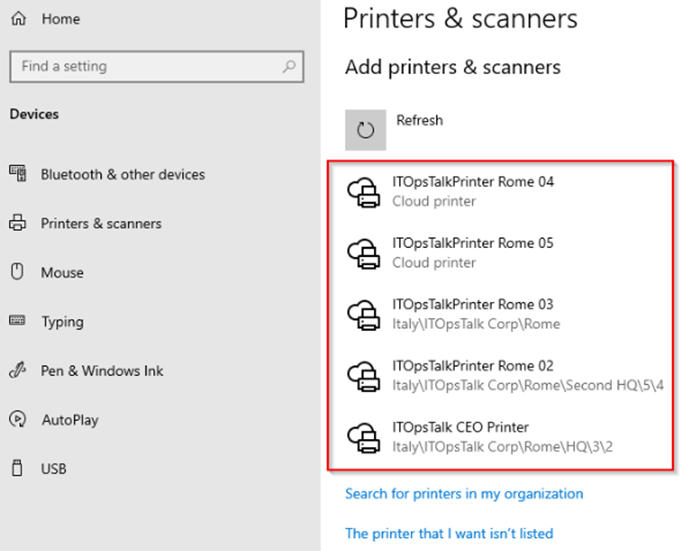
Recommendation: Deploy these printers using an Intune configuration profile to all Intune-enrolled devices for better management and assign the correct printer for right user.
Key Features of Universal Print
- Driverless Printing: Windows 10 devices don’t require separate printer drivers for Universal Print compatible printers.
- Centralized Management: Manage printers, shares, and access control directly from the Azure Portal.
- Secure Access: Restrict printer usage to authorized users only.
Best Practices
- Keep the Universal Print Connector updated for optimal performance.
- Educate users on adding and using shared printers.
- Monitor printer usage and adjust configurations as needed.
Conclusion
By following this comprehensive guide, organizations can effectively configure and manage Microsoft Universal Print, streamlining their printing infrastructure and enhancing productivity.
FAQs
1. What is Microsoft Universal Print?
Microsoft Universal Print is a cloud-based printing solution that eliminates the need for traditional print servers. It enables organizations to manage their printers directly through Azure and allows users to print seamlessly from any device.
2. How does Universal Print work?
Universal Print integrates with Azure Active Directory and uses a Universal Print Connector for printers that are not Universal Print ready. It allows users to print directly to shared printers without the need for on-premises infrastructure.
3. What are the prerequisites for using Universal Print?
To use Universal Print, you need:
- An Azure Active Directory tenant.
- Universal Print licenses for users and administrators.
- Compatible devices running Windows 10 version 1903 or later.
- Access to specific Microsoft endpoints.
4. Can I use my existing printers with Universal Print?
Yes, existing printers can be used with Universal Print if they are connected to a Universal Print Connector. Some modern printers are Universal Print ready and can integrate directly with the service.
5. What are the benefits of using Universal Print?
The key benefits include:
- Simplified printing infrastructure by removing the need for on-premises print servers.
- Centralized management through Azure.
- Secure and seamless printing experience for users.
- Scalability to support remote and hybrid work environments.
6. Is Universal Print secure?
Yes, Universal Print leverages Azure’s security features, including secure access through Azure Active Directory, encryption of data, and detailed audit logs for monitoring.
7. How can I monitor and manage printers in Universal Print?
Printers can be managed through the Azure Portal by navigating to Universal Print > Printers > Manage > Jobs Administrators can monitor printer status, manage permissions, and configure settings from this interface.
8. Can Universal Print be used with macOS or mobile devices?
Universal Print primarily supports Windows 10 devices. However, users on other platforms can print through shared network printers if additional configurations or third-party tools are used.
Stay updated on the latest in Microsoft 365, SharePoint, OneDrive, Teams, Intune, and more! Subscribe to our newsletter for exclusive insights and updates.