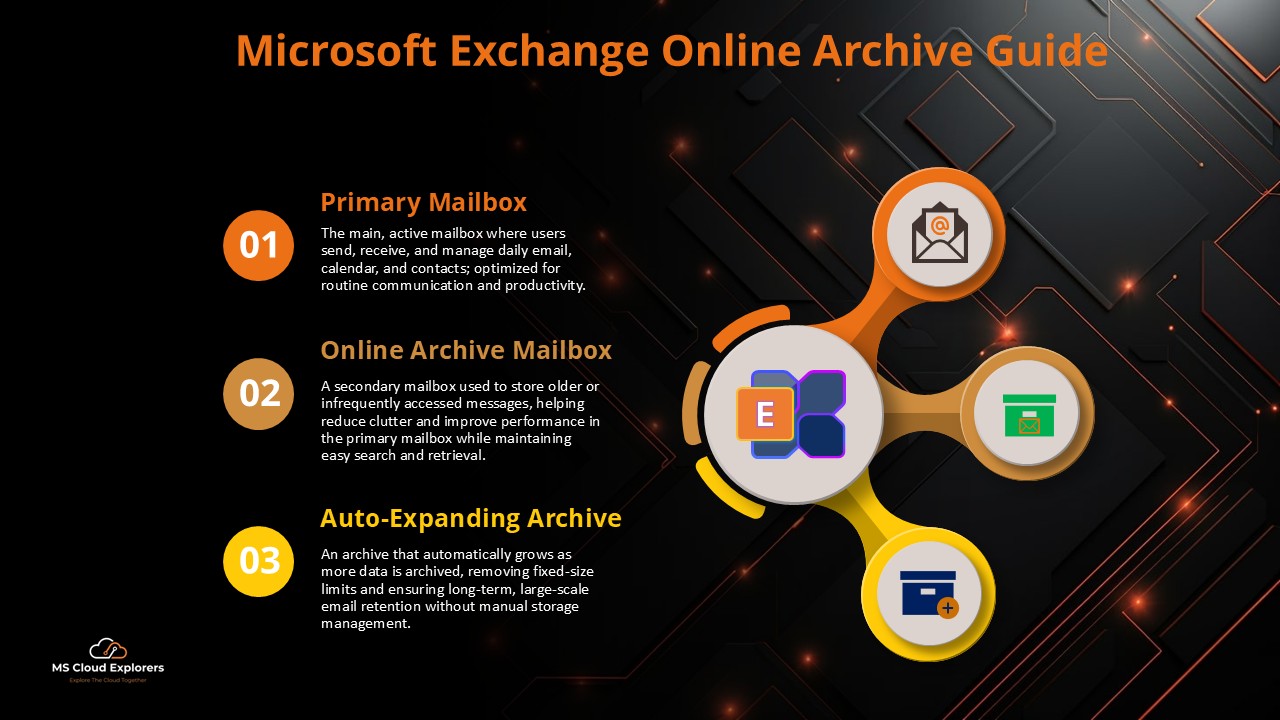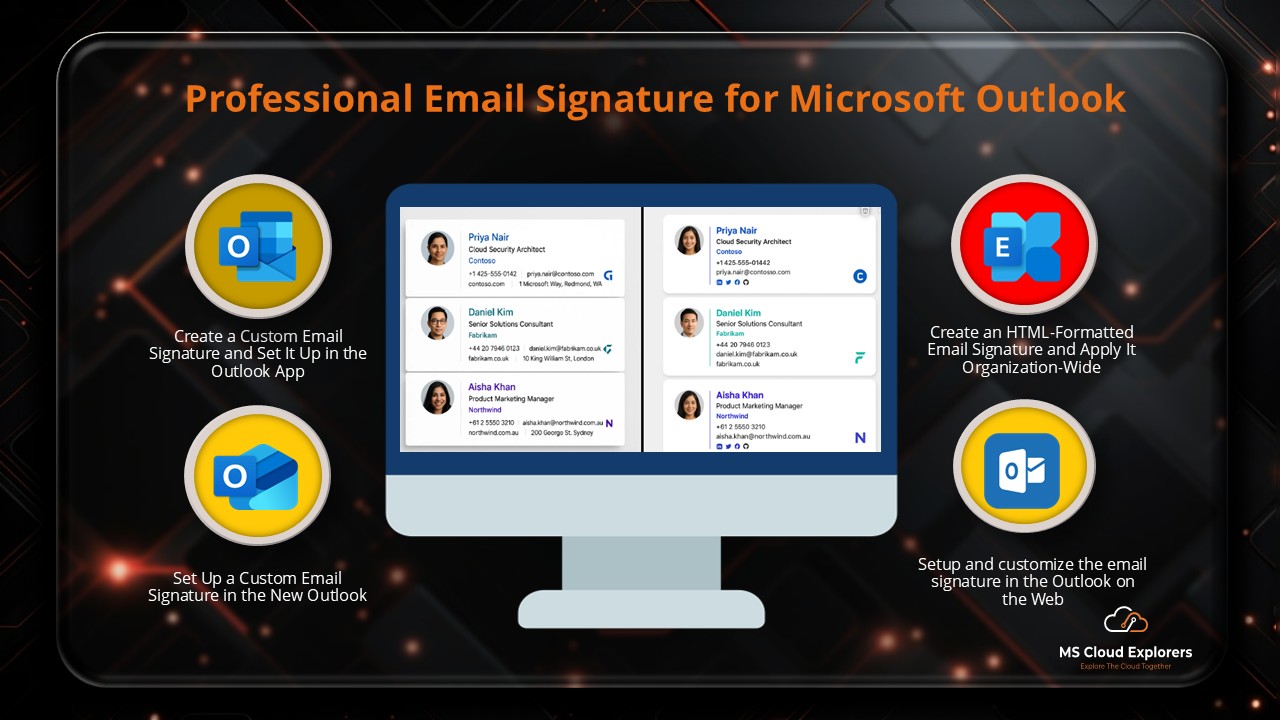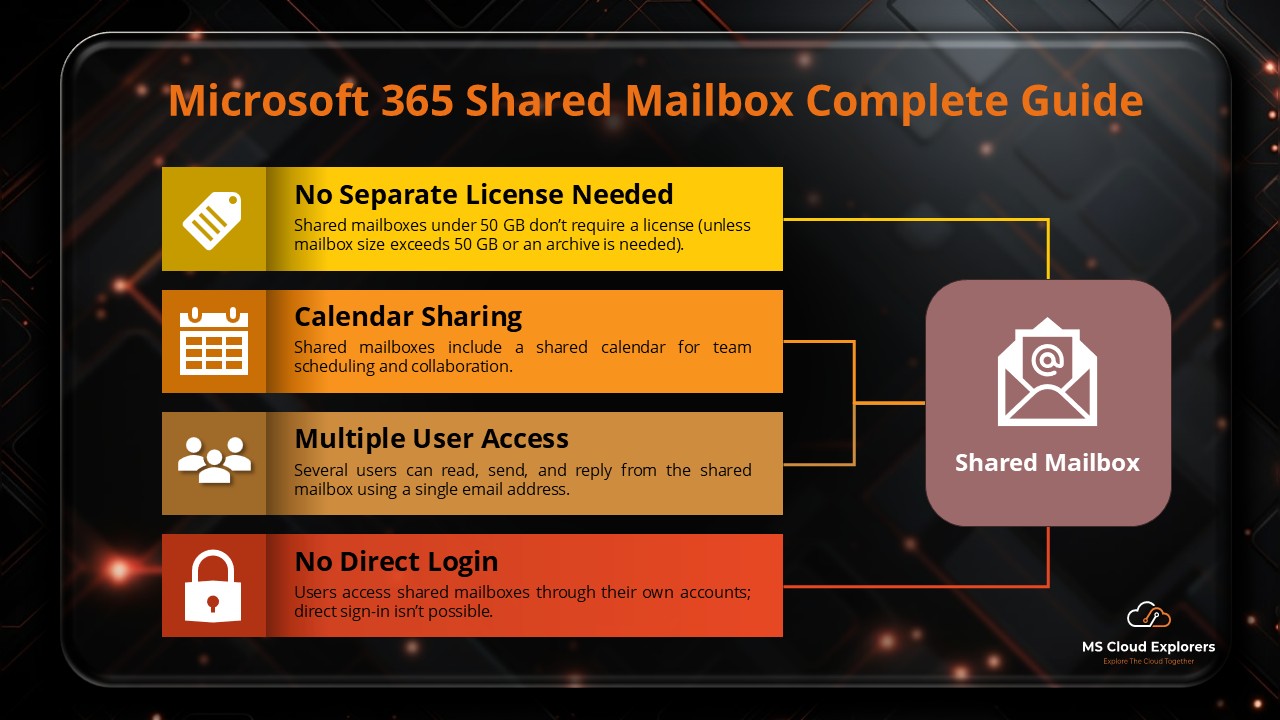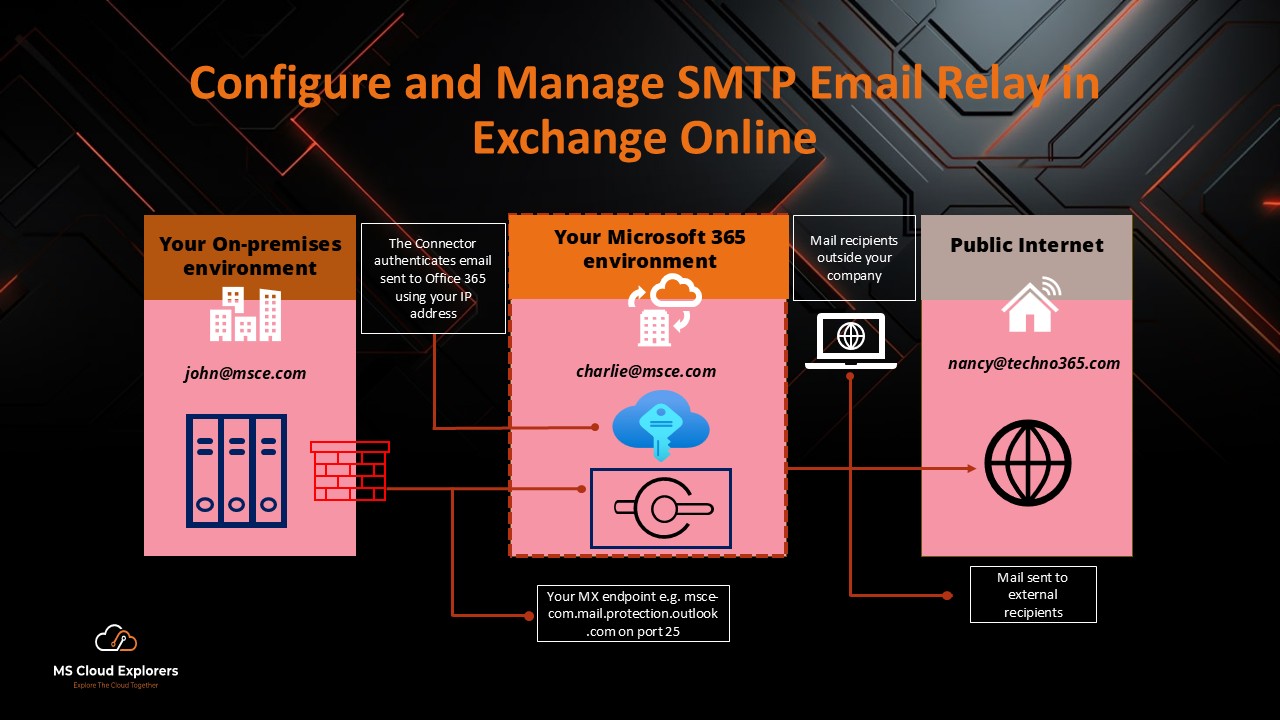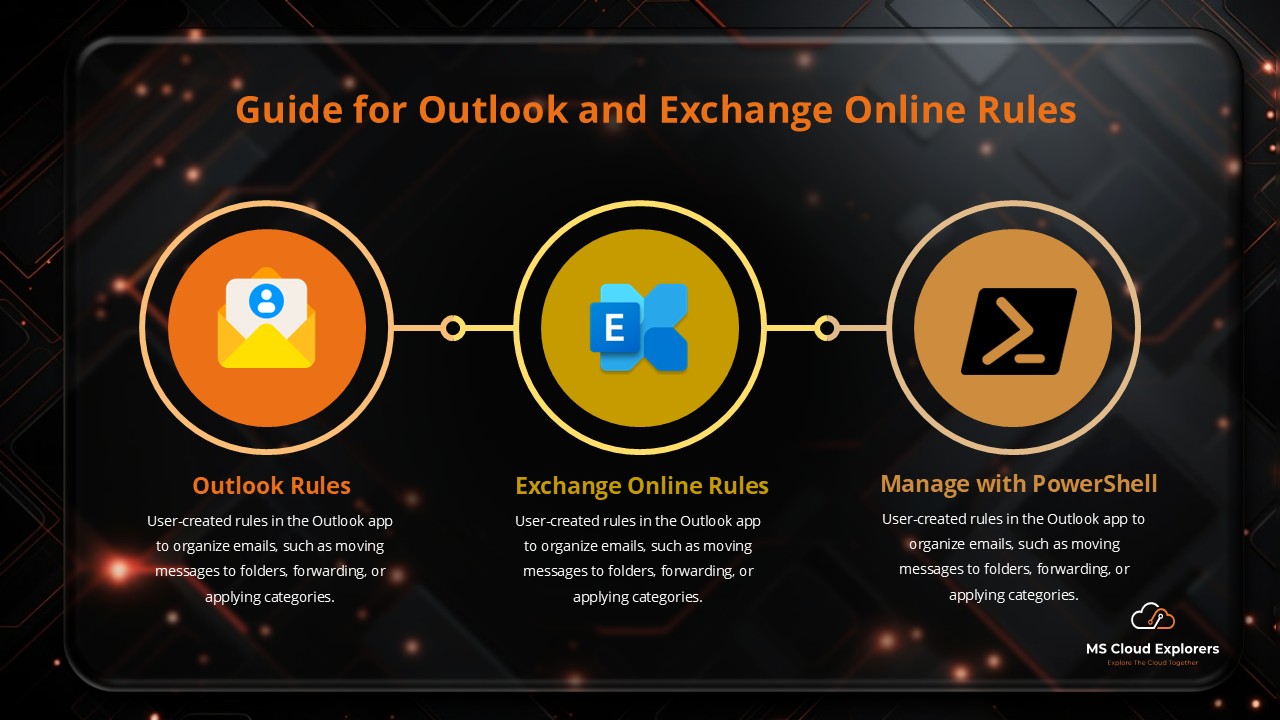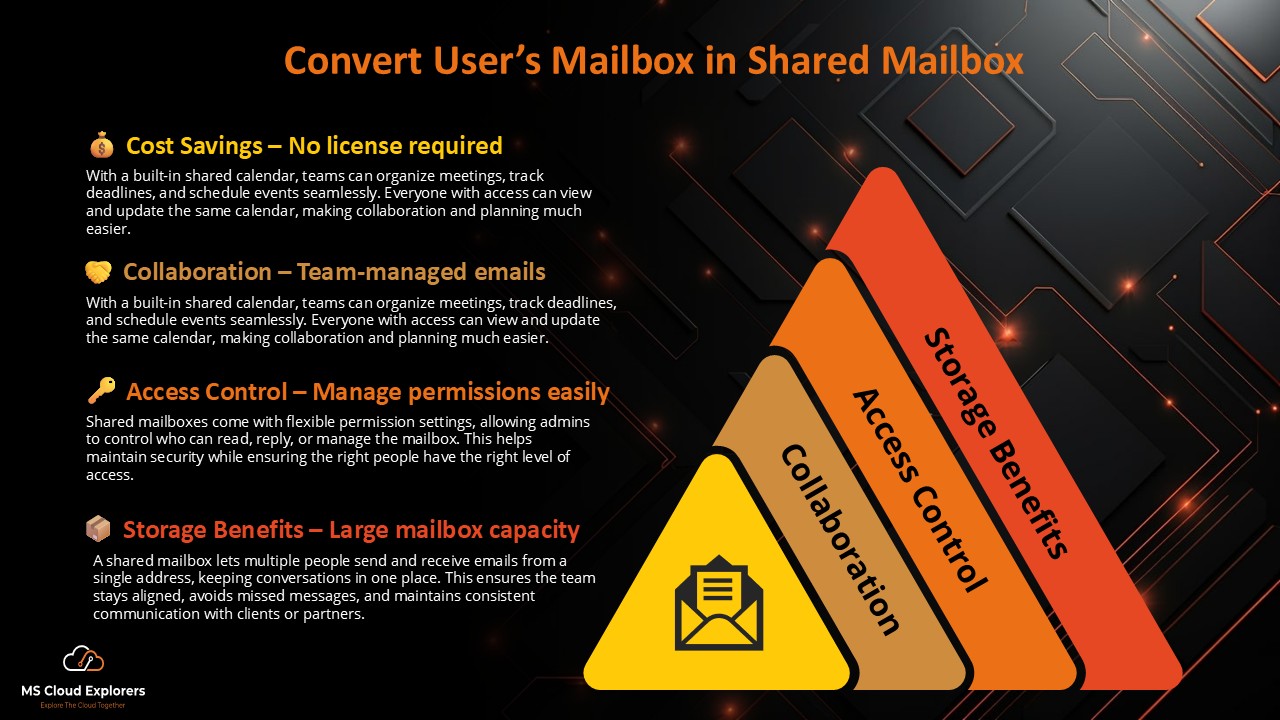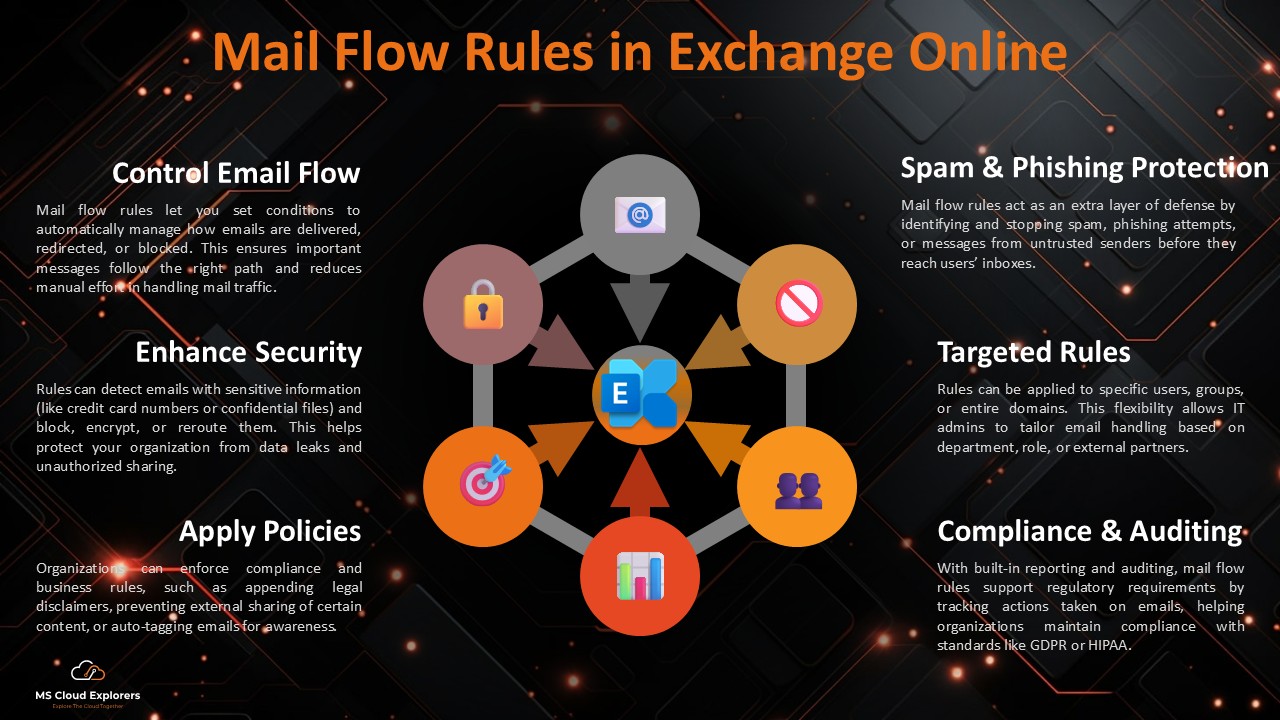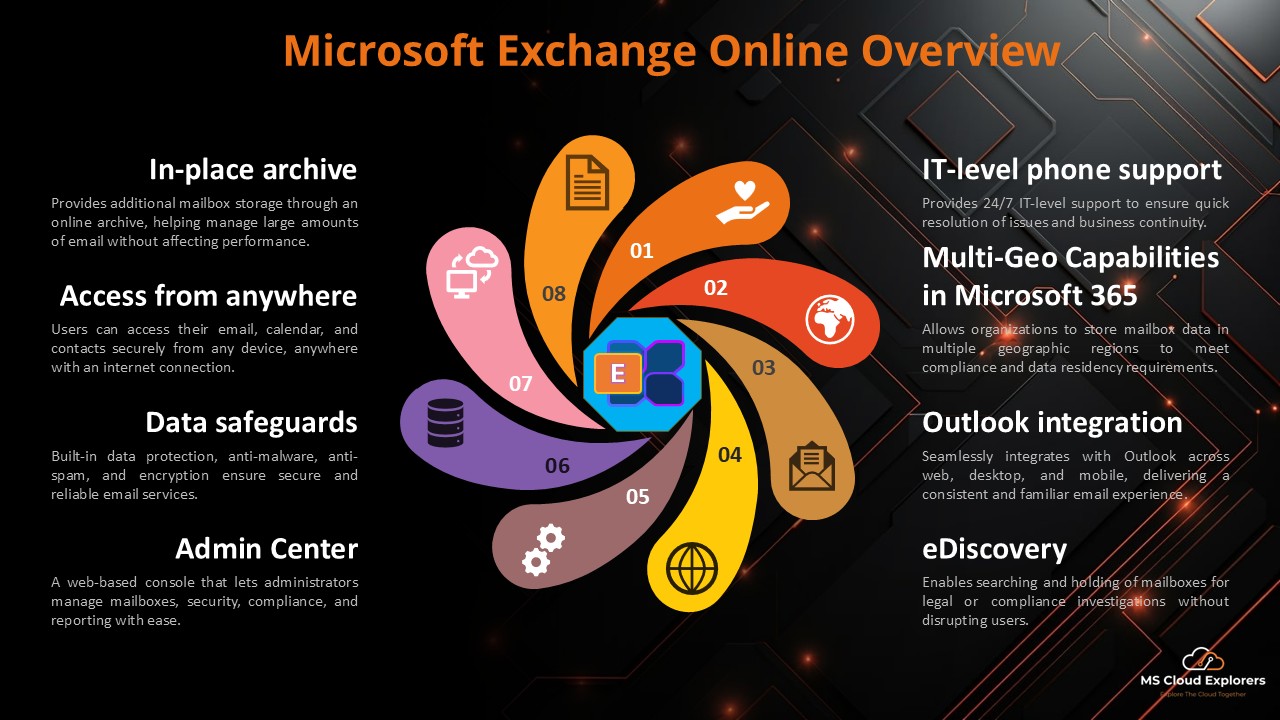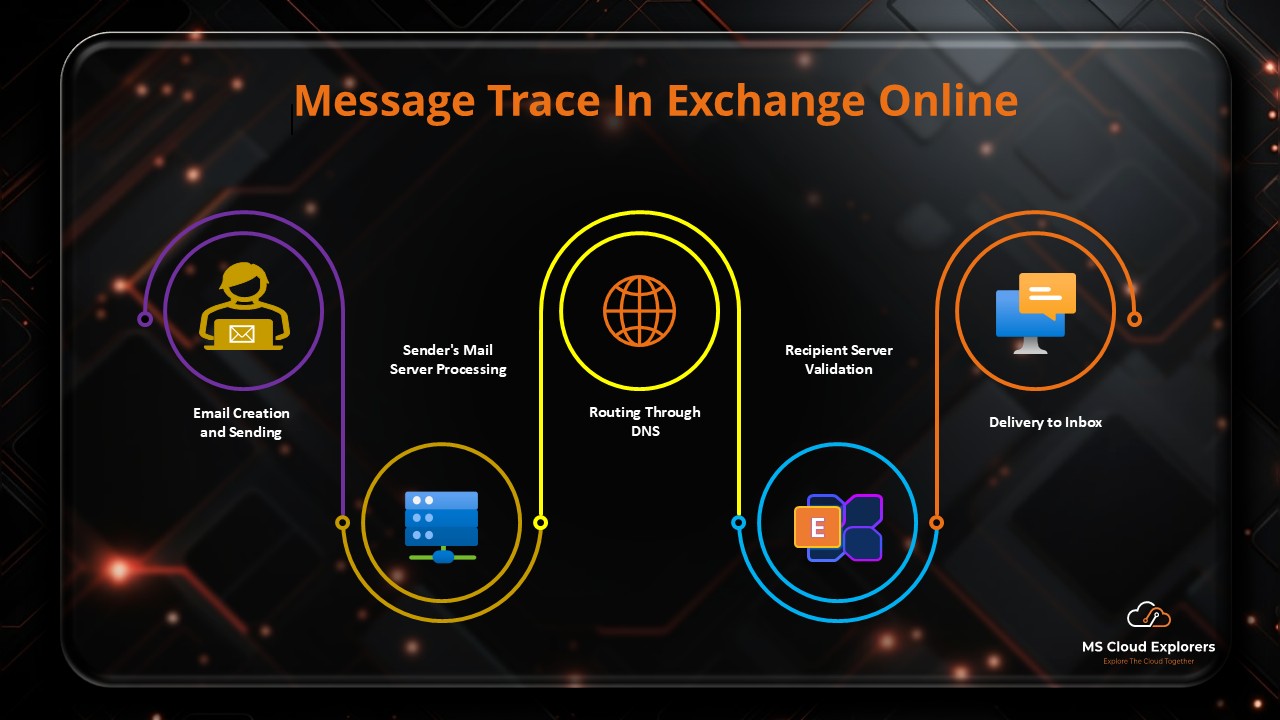
Managing email communication in Microsoft 365 is critical for organizational efficiency and security. The extended message trace feature allows administrators to monitor email activity comprehensively, troubleshoot issues, and ensure compliance. This guide outlines a detailed step-by-step process to effectively run extended message traces.
What is an Extended Message Trace in Microsoft 365?
An Extended Message Trace provides detailed information about email messages processed in Microsoft 365, including delivery status, delays, and failures. It is particularly useful for tracking specific emails and diagnosing delivery problems.
Prerequisites for Running Message Traces
Before running a message trace, ensure you have the following:
- Global Administrator or Exchange Admin Role: Proper permissions in the Exchange admin Center.
Step-by-Step Guide to Running an Extended Message Trace
Step 1: Go to Microsoft 365 Admin Center in the Browser
- Sign in to the Microsoft 365 Admin Center.
- Navigate to Exchange:
- Select Mail flow > Message Trace.
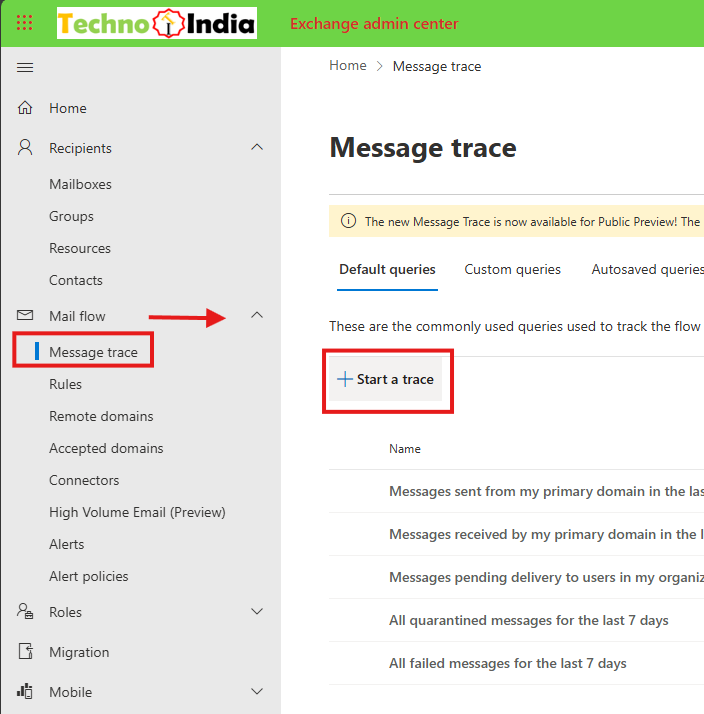
Step 2: Configure Basic Message Trace Parameters
- Select the type of messages you want to trace:
- Emails sent or received within a specific date range.
- Options include Last 7 Days, Last 30 Days, or a Custom Range.
- Enter the sender’s or recipient’s email address to filter results.
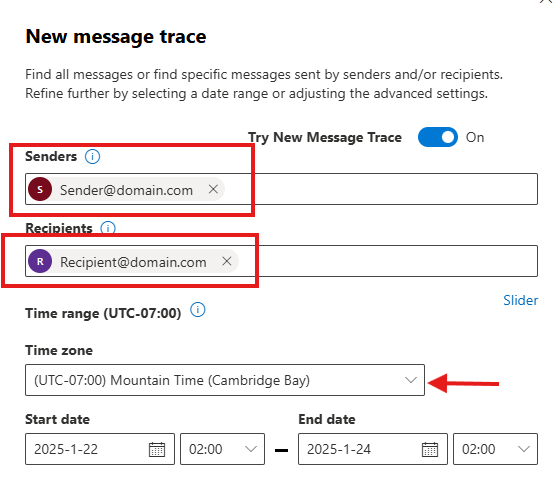
Step 3: Switch to Extended Trace for In-Depth Analysis
- For detailed logs, select the Advanced Message Trace option.
- Configure the following parameters:
- Date Range: For extended traces, a range of up to 90 days can be selected.
- Message ID: Use a unique identifier for precise email tracking.
- Direction: Choose Inbound, Outbound, or Internal.
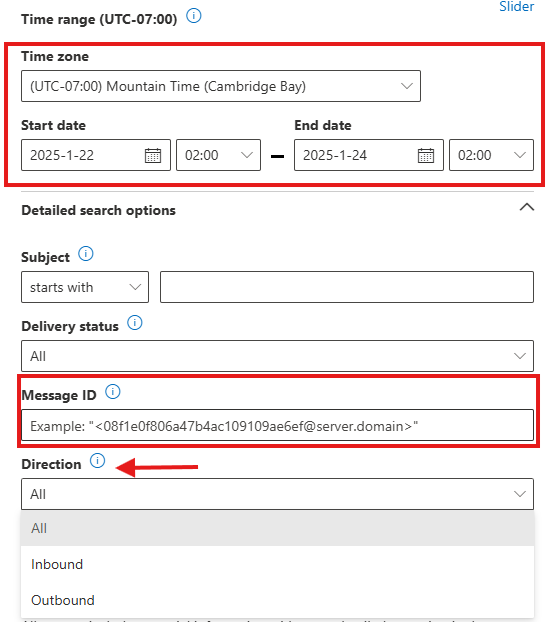
Step 4: Run the Trace
- Click on Search to execute the trace.
- The results will show delivery status, timestamps, and routing details.
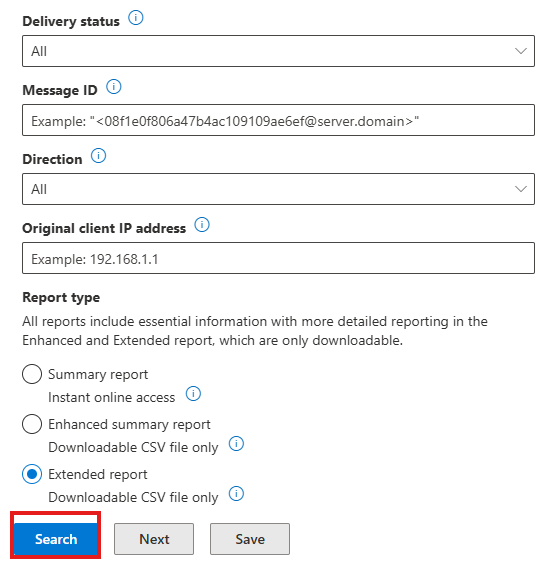
Step 5: Download and Analyze Results
- Export trace results as a CSV file for in-depth analysis.
- Open the CSV file in Excel or another data analysis tool to review detailed logs, such as:
- Message origin and destination.
- Delivery status and error codes.
- Routing details through Microsoft 365 servers.
Please note that completing the message trace may take some time. You will be able to download it once the process is finished.
Common Scenarios for Using Extended Message Trace
- Email Delivery Failures: Identify reasons for failed email deliveries with detailed error codes.
- Security Monitoring: Detect suspicious activity, such as unauthorized email forwarding.
- Compliance Audits: Trace email communications to ensure compliance with organizational policies.
Best Practices for Running Extended Message Traces
- Use Filters: Narrow down results by specifying sender, recipient, or date range.
- Schedule Reports: Set up recurring traces for automated monitoring.
- Monitor Frequently: Regularly review message traces to maintain email flow and security.
Troubleshooting Tips
- Ensure Correct Permissions: Verify that you have the required admin roles.
- Double-Check Parameters: Ensure date ranges and email addresses are correct.
- Review Error Codes: Use error messages in the trace results to identify root causes.
Conclusion
Running an Extended Message Trace in Microsoft 365 is an essential skill for administrators managing email communication. It provides detailed insights into email delivery, ensuring security, compliance, and troubleshooting efficiency. By following the step-by-step guide, administrators can track emails accurately, identify issues, and take corrective actions promptly. Implementing best practices and using tools like scheduled reporting further enhances the monitoring process, making it an indispensable part of your Microsoft 365 management toolkit.
FAQs
- What is the purpose of an Extended Message Trace?
An Extended Message Trace provides detailed logs about email delivery, including timestamps, routing, and error codes, helping administrators troubleshoot delivery issues and maintain compliance. - How far back can I trace emails in Microsoft 365?
With an Extended Message Trace, you can trace emails for up to 90 days. Basic traces are limited to the past 10 days. - Who can run an Extended Message Trace in Microsoft 365?
Only users with the appropriate admin roles, such as Global Administrator or Exchange Admin, can access and run message traces in the Exchange Online admin center. - What details can I find in the trace results?
Extended Message Trace results include sender and recipient information, delivery status, timestamps, error codes, and routing through Microsoft 365 servers. - How do I download the results of an Extended Message Trace?
Once the trace is complete, you can export the results as a CSV file for further analysis using tools like Excel. - What should I do if my email is not delivered?
Run an Extended Message Trace to identify the issue. Review error codes and routing details to pinpoint the cause and apply the necessary fixes. - Can I run a message trace for internal emails only?
Yes, you can filter your search to include only internal emails by specifying the direction as “Internal” in the trace parameters.
Stay updated on the latest in Microsoft 365, SharePoint, OneDrive, Teams, Exchange Online, Intune, and more! Subscribe to our newsletter for exclusive insights and updates.