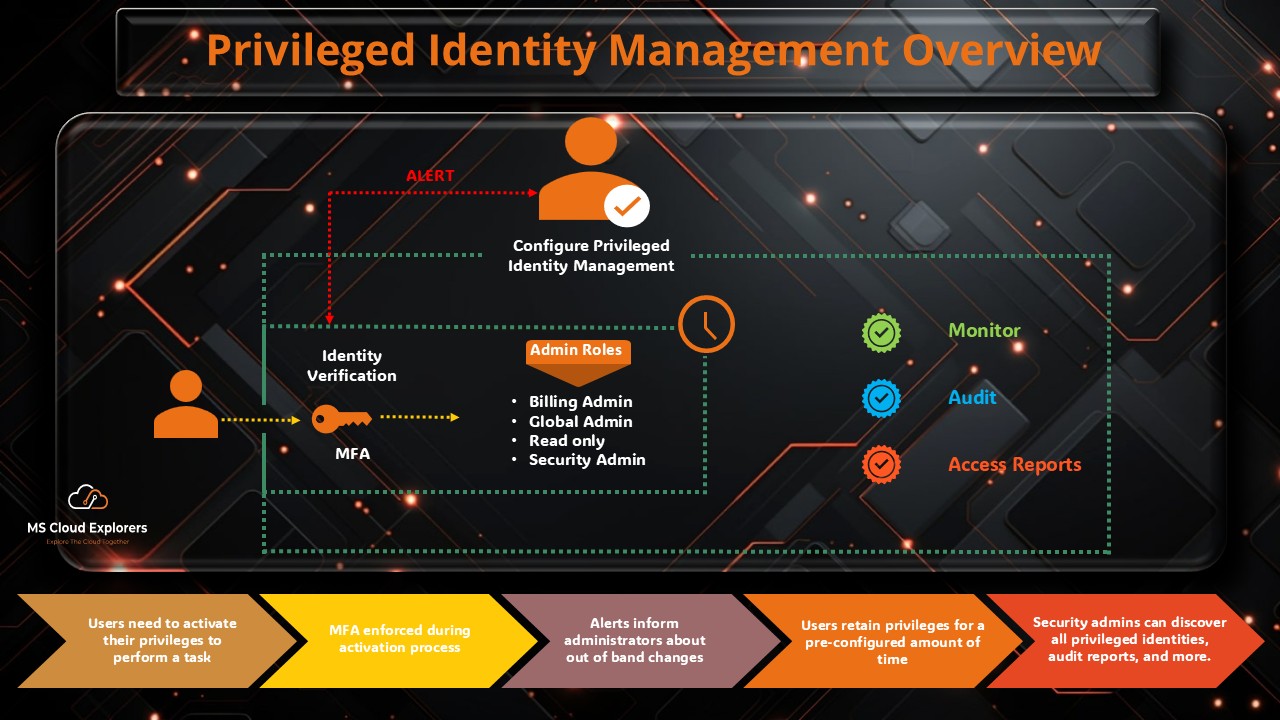
In today’s digital workplace, managing and securing privileged access is not just a best practice — it’s essential for protecting your organization from internal and external threats.
Microsoft Privileged Identity Management (PIM), part of Microsoft Entra ID (formerly Azure Active Directory), offers a powerful way to control, monitor, and manage privileged identities. With PIM, you can ensure that elevated permissions are granted just-in-time and only to the right people for the right duration.
What is Privileged Identity Management?
Privileged Identity Management (PIM) is a feature in Microsoft Entra ID designed to help organizations apply the principle of least privilege.
In simple terms, Azure PIM ensures that users only get privileged roles when they actually need them — and only for as long as necessary. This minimizes the security risks associated with standing admin access.
Key Features of Azure PIM
- Just-in-Time (JIT) Access – Activate privileged roles only when needed, reducing exposure windows for potential threats.
- Time-Bound Role Assignments – Define start and end dates for access, useful for projects or temporary tasks.
- Approval-Based Role Activation – Require pre-approval before elevated permissions are granted.
- Multi-Factor Authentication (MFA) Enforcement – Verify the identity of the user activating a role.
- Access Reviews – Periodically review who has access to privileged roles and remove unnecessary permissions.
- Detailed Audit Logs – Track all role activations and changes for compliance and forensic purposes.
Entra ID P1 vs. Entra ID P2: License Comparison
| Feature | Entra ID P1 | Entra ID P2 |
| Basic Conditional Access | ✅ | ✅ |
| Multi-Factor Authentication (MFA) | ✅ | ✅ |
| Identity Protection | ❌ | ✅ |
| Privileged Identity Management (PIM) | ❌ | ✅ |
| Access Reviews | ❌ | ✅ |
| Just-in-Time Access | ❌ | ✅ |
To use Azure Privileged Identity Management, you need Microsoft Entra ID P2, which also includes Identity Protection and Access Reviews.
Microsoft PIM Best Practices
- Always Require MFA – Ensure that every role activation involves an MFA check.
- Prefer Eligible Over Permanent Roles – Limit permanent privileged assignments.
- Run Regular Access Reviews – Keep role assignments aligned with current job responsibilities.
- Monitor Audit Logs Frequently – Detect unusual or suspicious activation patterns.
- Use Time-Bound Assignments – Align privileged access durations with project timelines.
Benefits of Implementing Azure PIM
- Improved Security Posture – Reduced risk of credential abuse.
- Regulatory Compliance – Meets standards like PCI-DSS, HIPAA, and SOX.
- Operational Efficiency – Automated workflows reduce manual effort.
- Consistent Governance – Centralized privileged identity management across the organization.
Step-by-Step Guide to Configuring Privileged Identity Management in Azure AD
Step 1: Enable PIM in Azure Portal
- Sign in to the Azure Portal.
- Click on Privileged Identity Management in the left-hand menu or Search in the Global Search bar.
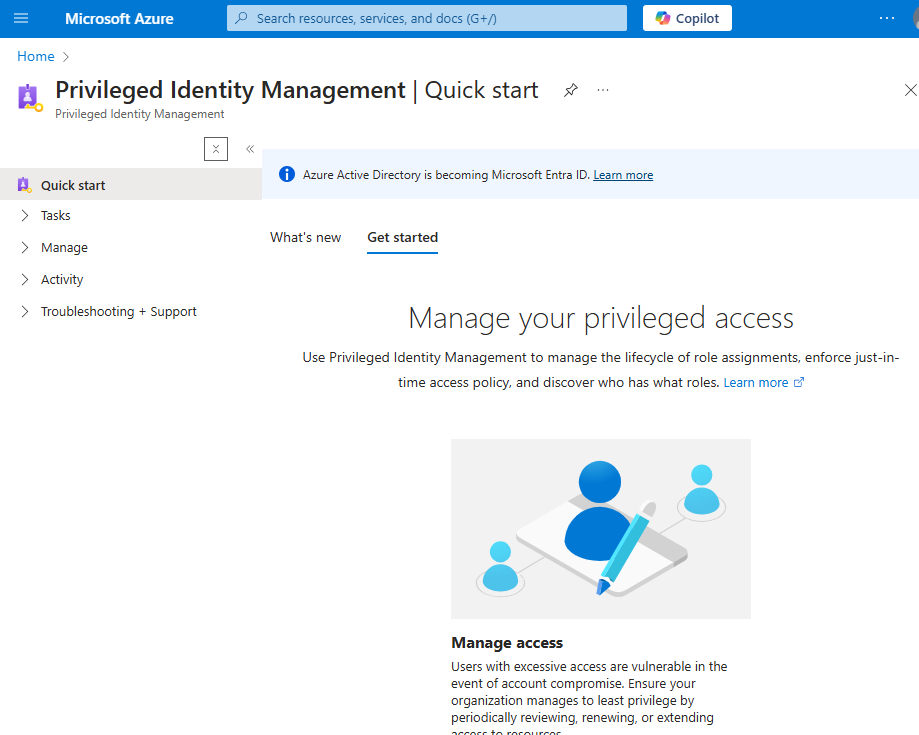
- Onboard your directory or subscription to PIM by following the on-screen instructions.
Step 2: Assign Roles
- Navigate to Azure PIM.
- Click on Manage > Roles.
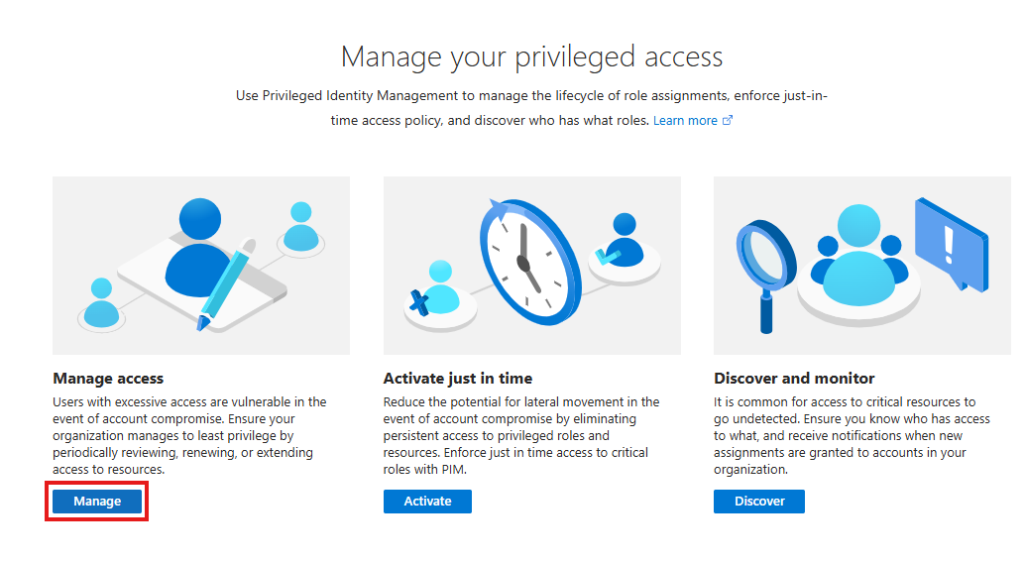
- Select the role you want to manage and click Add assignments.
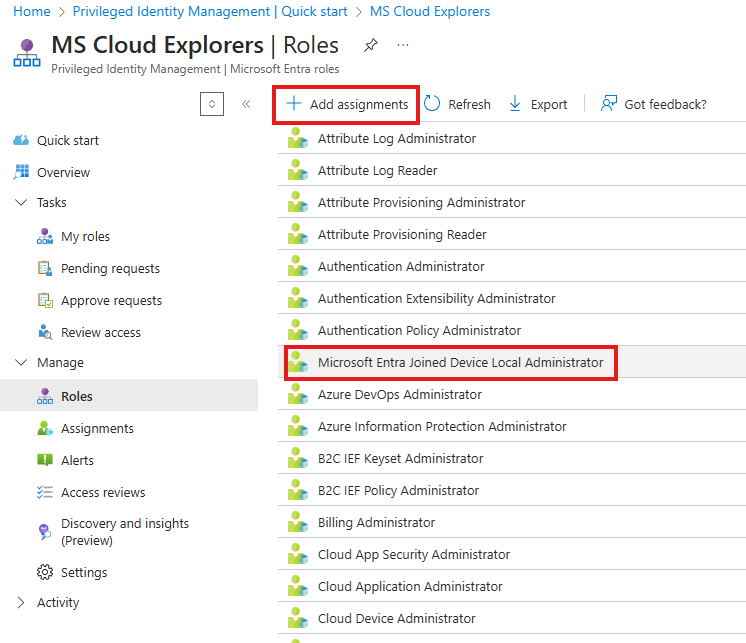
- Choose Eligible or Active assignment, depending on the requirement.
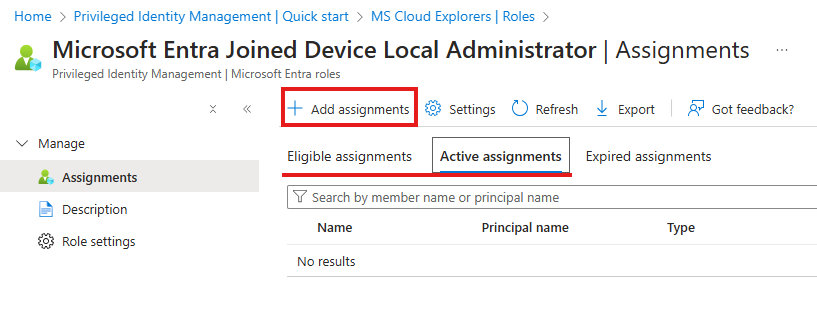
- Delegate the Azure AD role to users or groups.
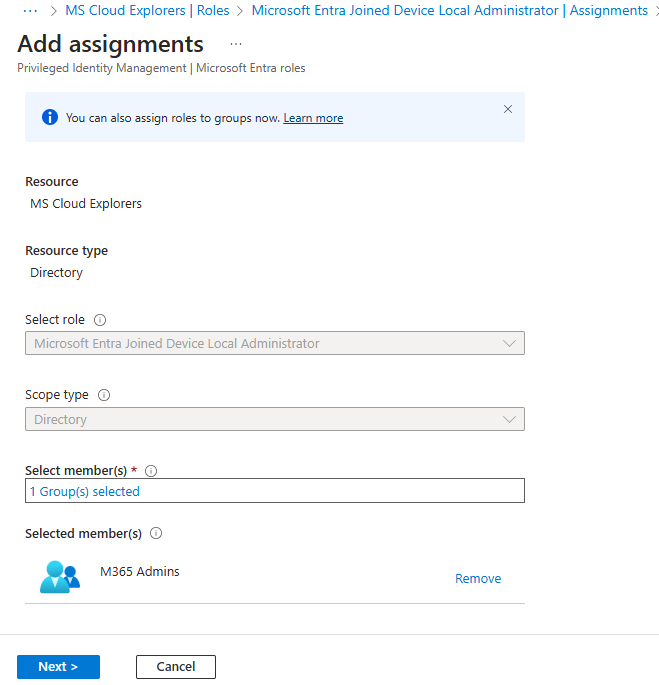
Step 3: Configure Role Settings
- Define activation requirements (e.g., MFA, justification, approval).
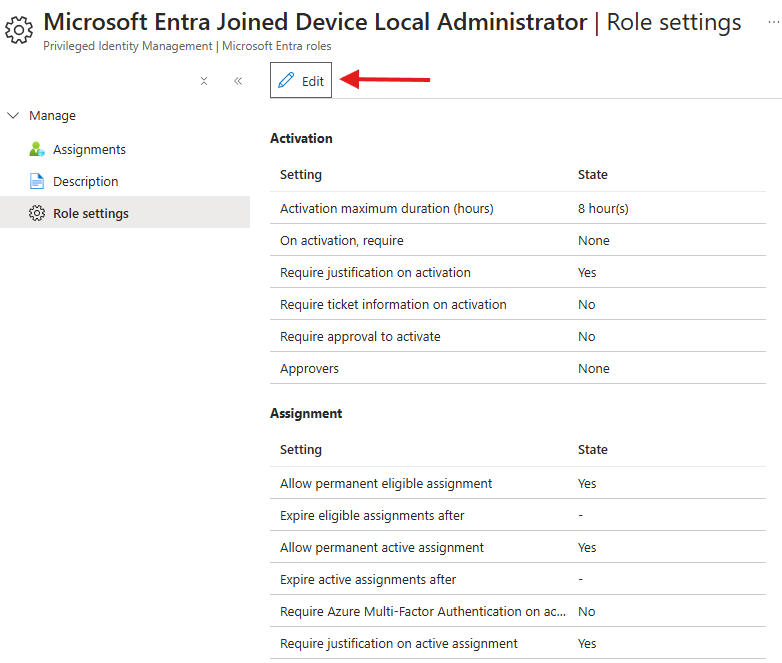
- Set the maximum activation duration to limit the period of privileged access.
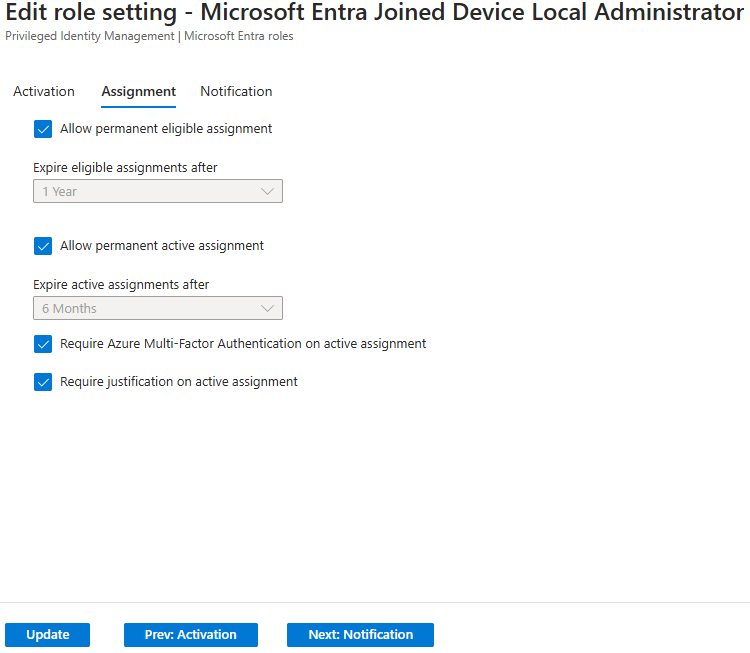
- Enable notifications to track role activations.
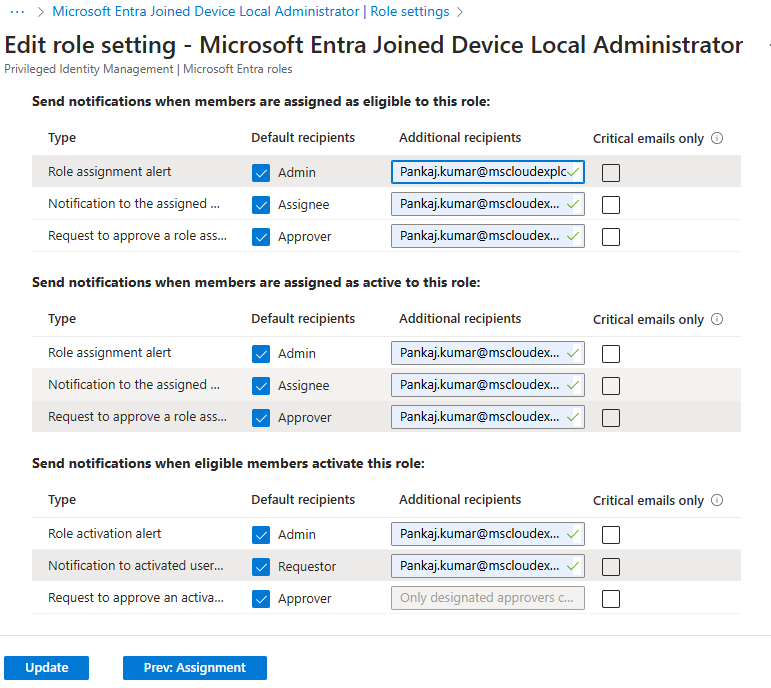
Step 4: Set Up Approval Workflows
- Navigate to Approval settings.
- Designate approvers for role activation requests.
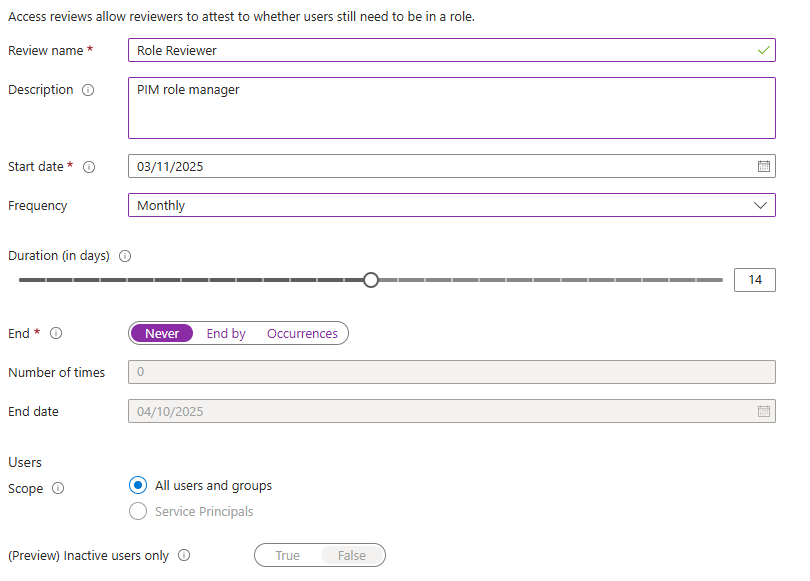
- Configure notifications to alert approvers of pending requests.
Step 5: Implement Access Reviews
- Go to Azure PIM > Access Reviews.
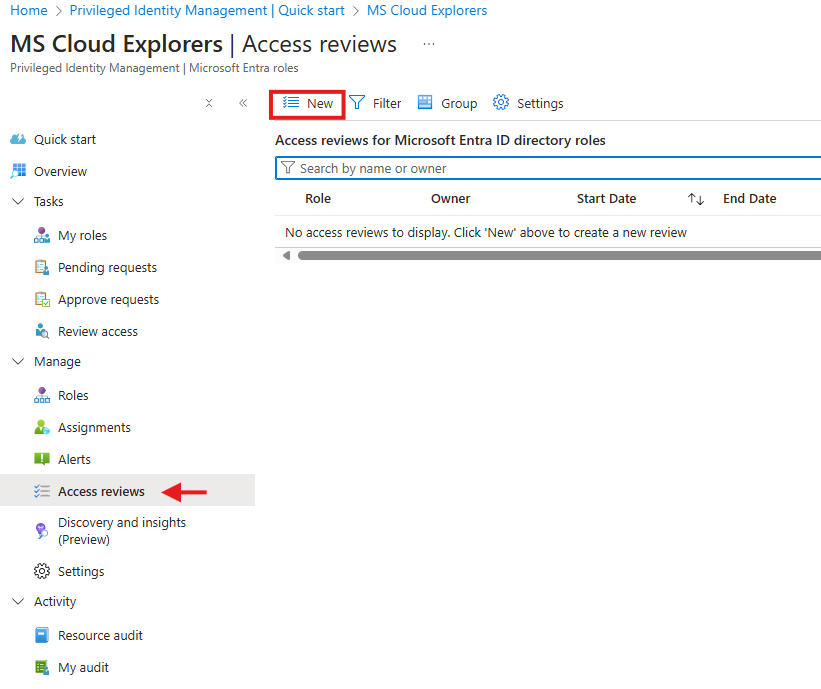
- Click New Access Review.
- Define the review period and reviewers.
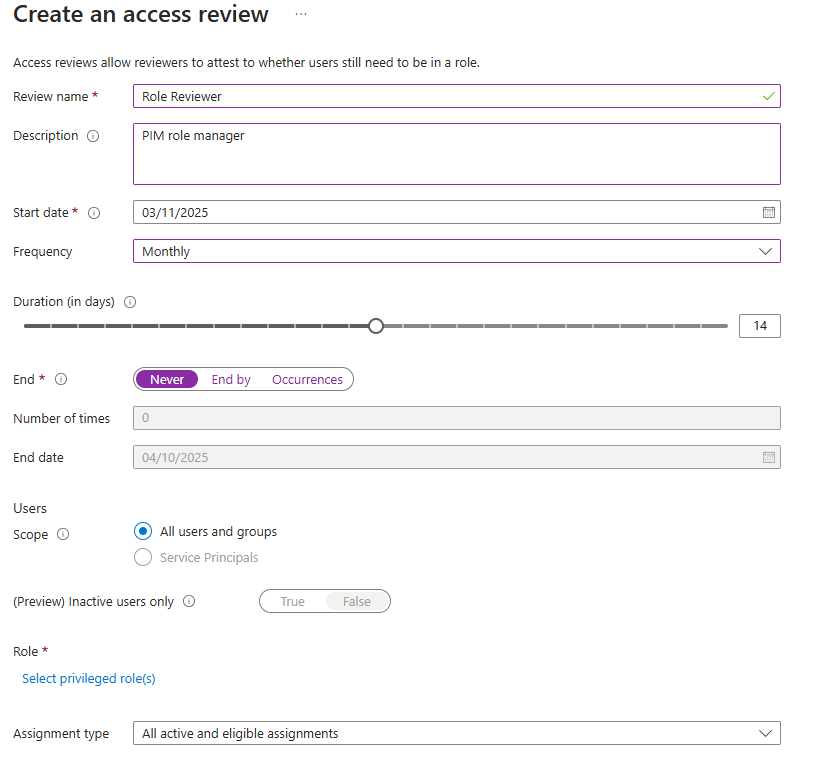
- Enable automated removal of access for users who fail reviews.
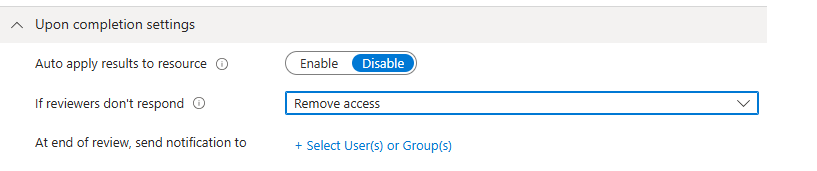
Conclusion
Whether you call it Azure PIM, Microsoft PIM, or Privileged Identity Management, the goal is the same: to protect critical resources by controlling and monitoring privileged access.
By following best practices such as just-in-time access, approval workflows, and regular reviews, your organization can significantly reduce security risks while improving compliance.
FAQs
- What is Azure Privileged Identity Management?
A Microsoft Entra ID feature that controls and monitors privileged roles to prevent excessive permissions. - Which license is needed for Microsoft PIM?
Microsoft Entra ID P2. - Can I automate access reviews in PIM?
Yes — Azure PIM supports scheduled, automated reviews. - How is Azure PIM different from regular role assignments?
PIM focuses on temporary, controlled activation rather than permanent standing privileges.
Stay updated on the latest in Microsoft 365, SharePoint, OneDrive, Teams, Intune, and more! Subscribe to our newsletter for exclusive insights and updates.
Related Links:

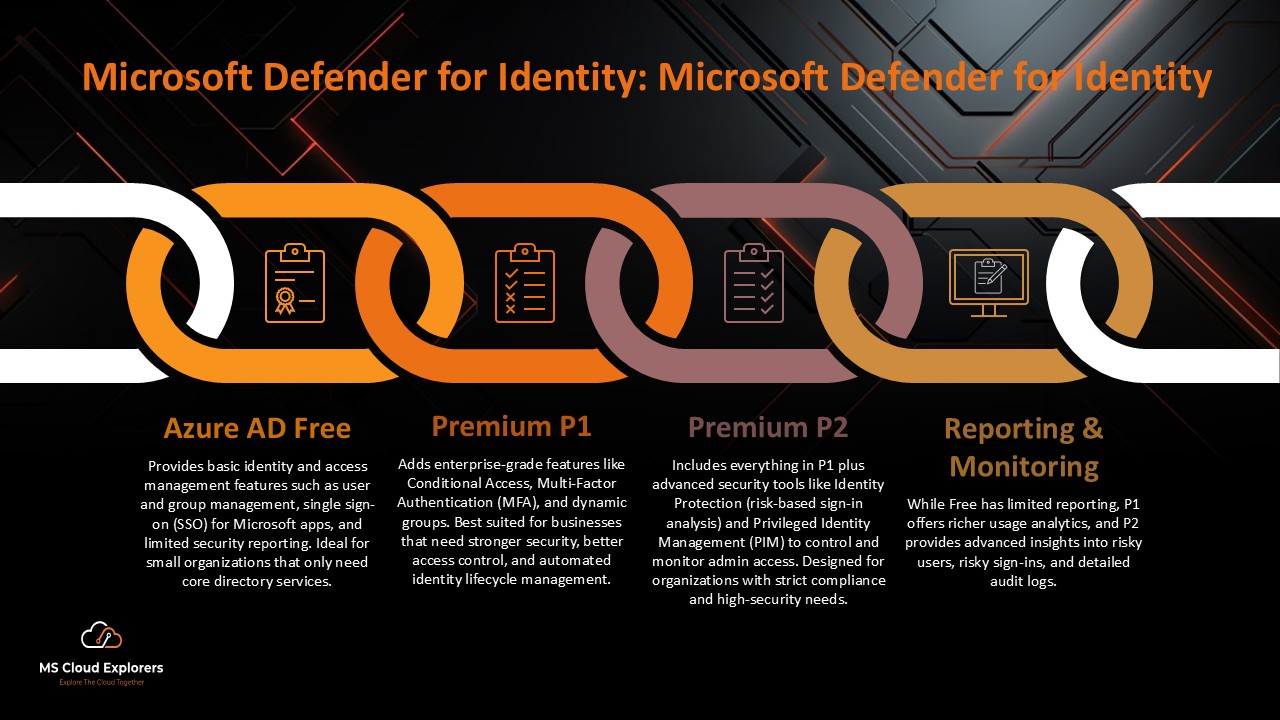
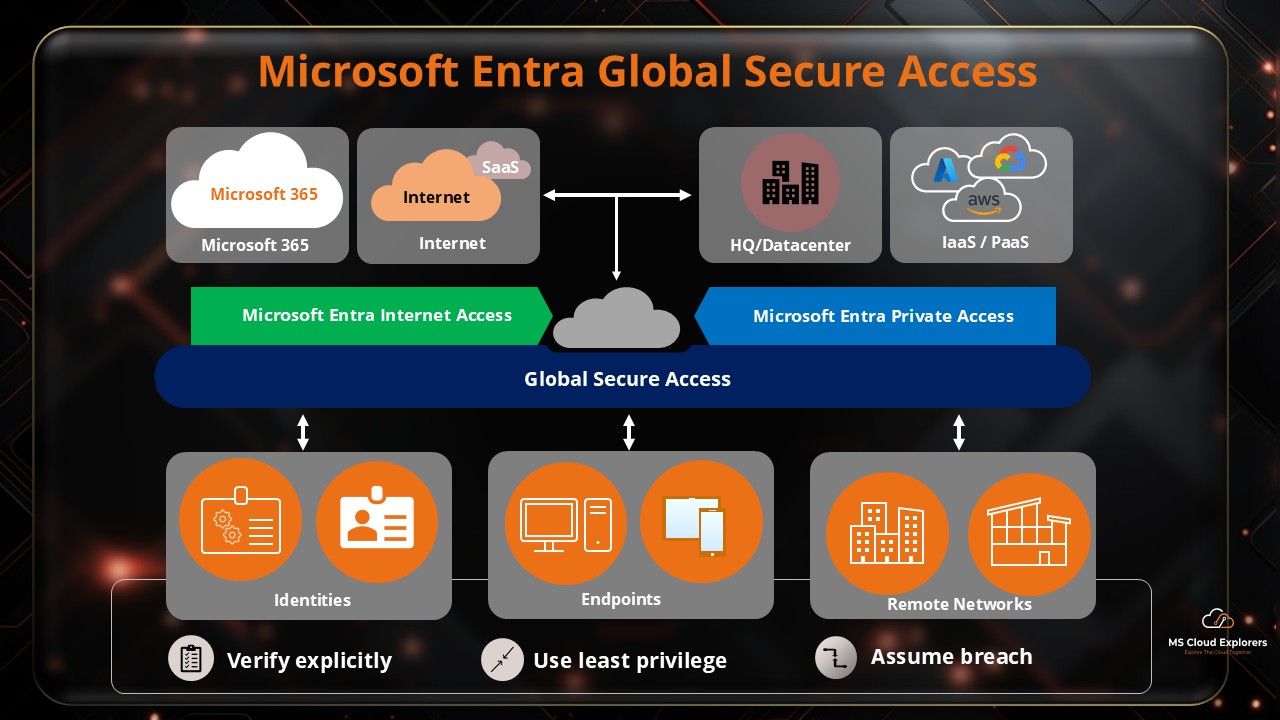
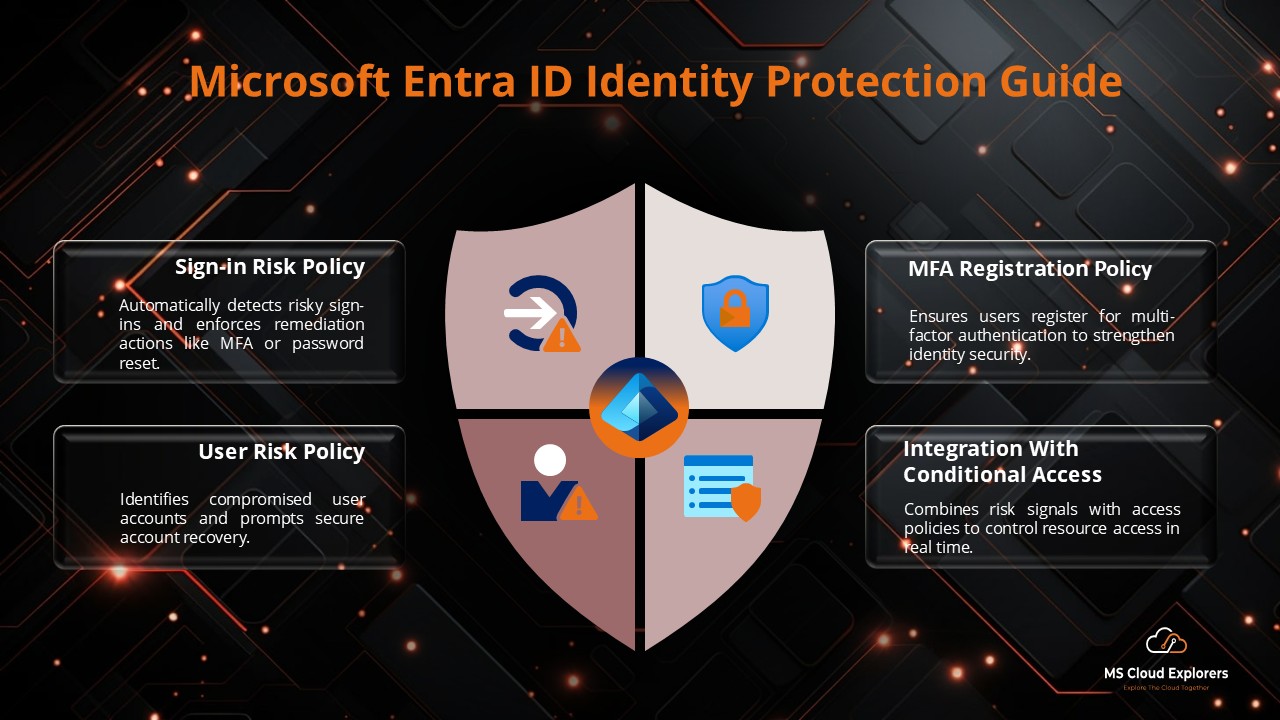
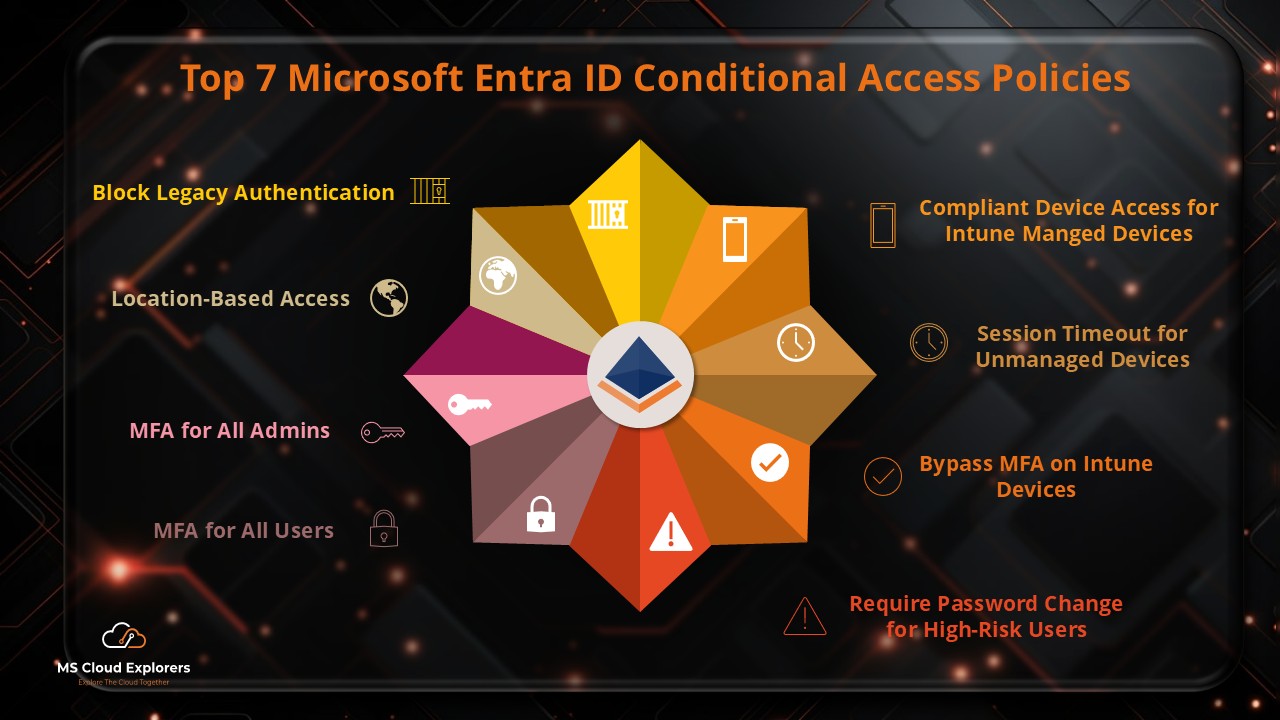
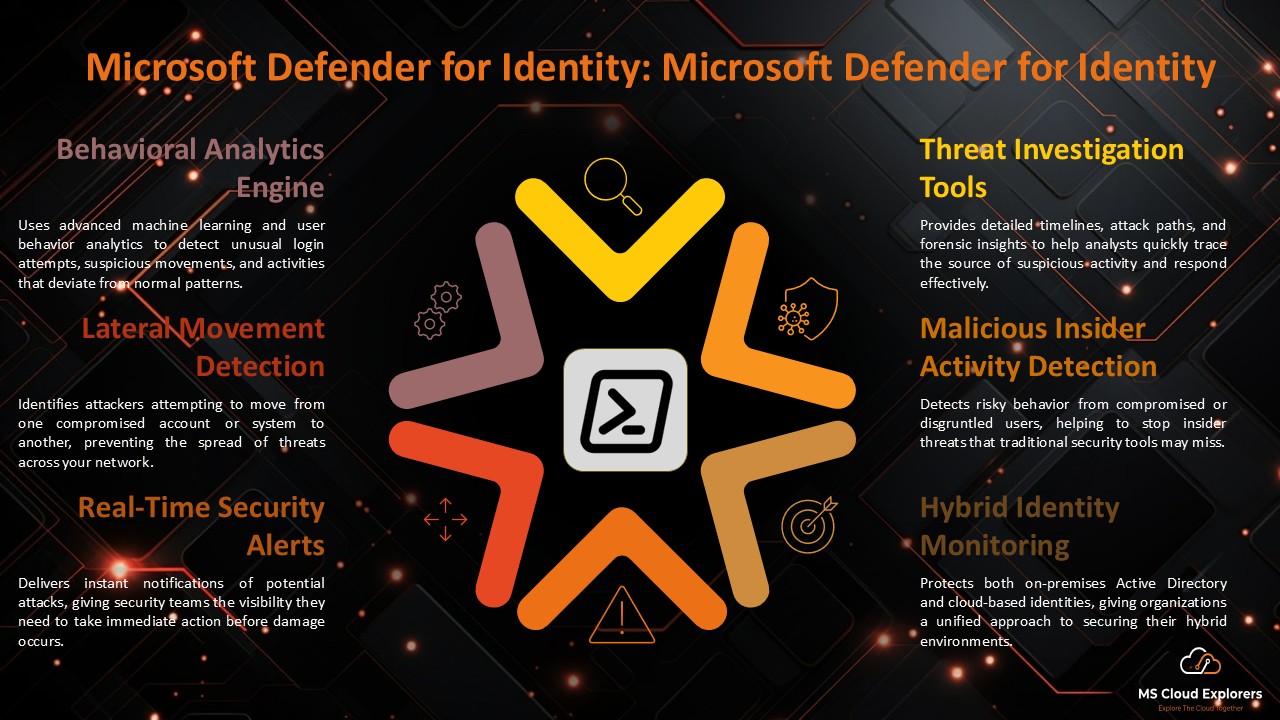
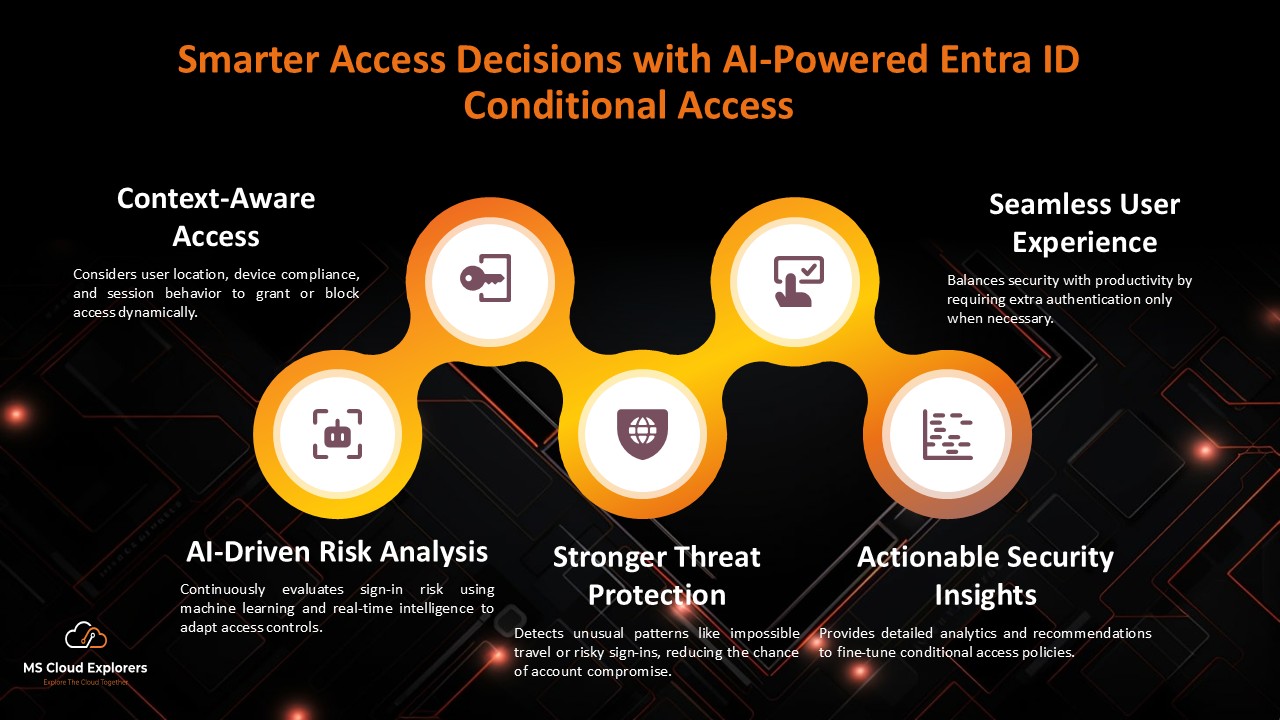
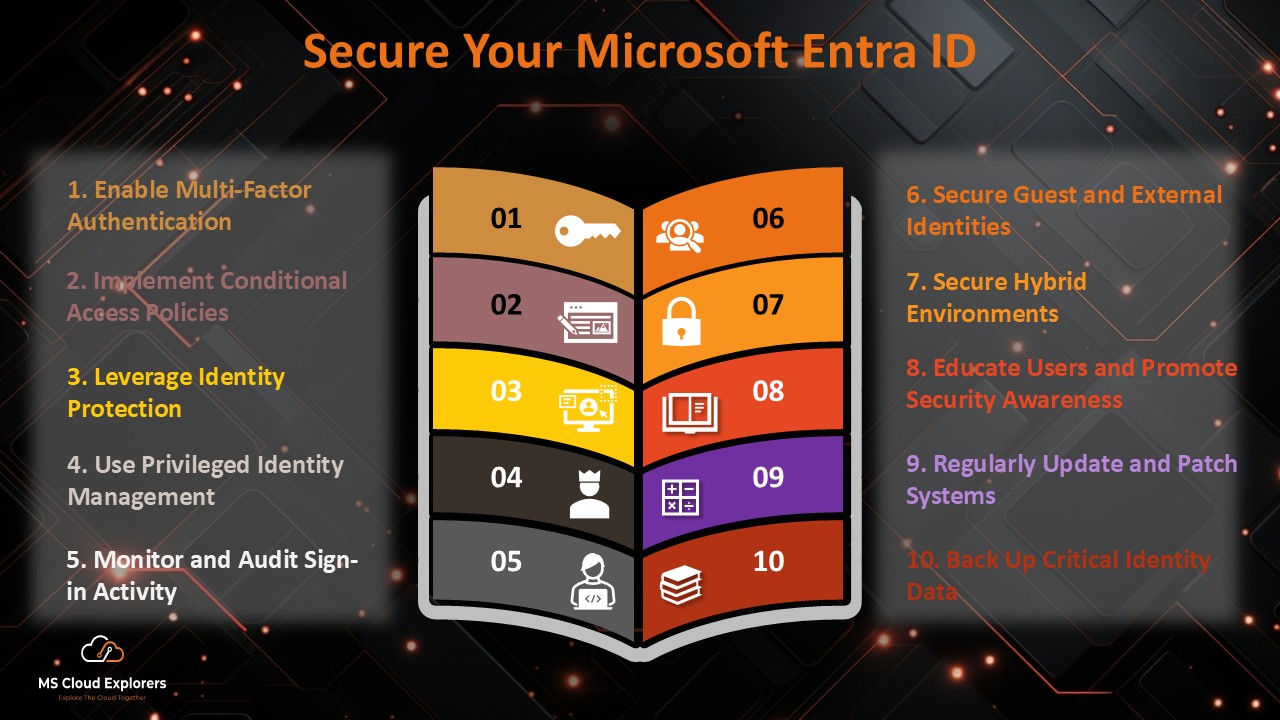
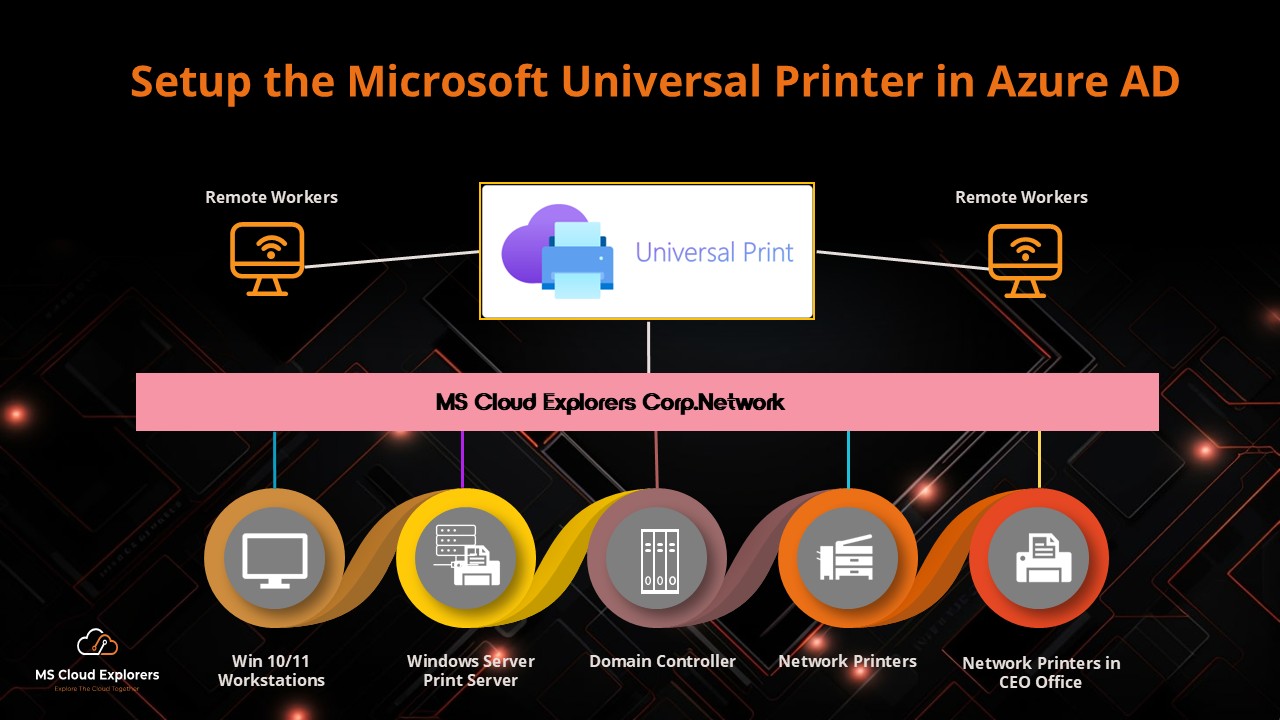
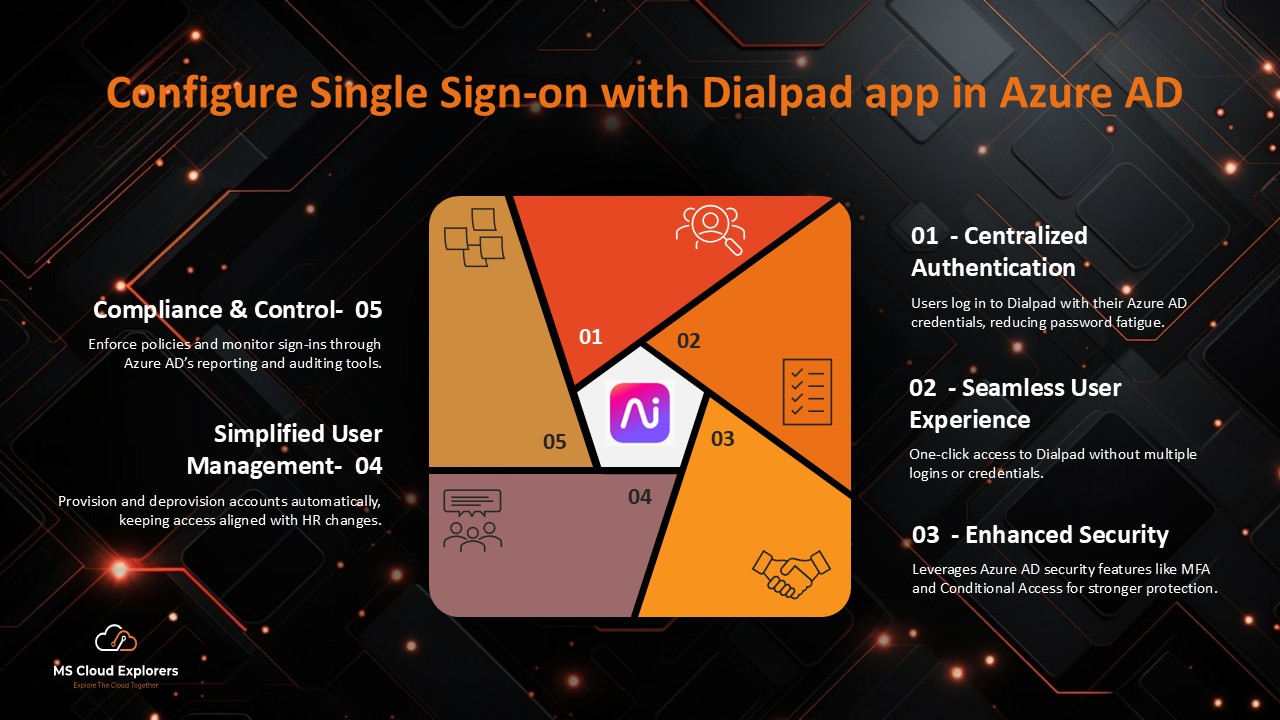
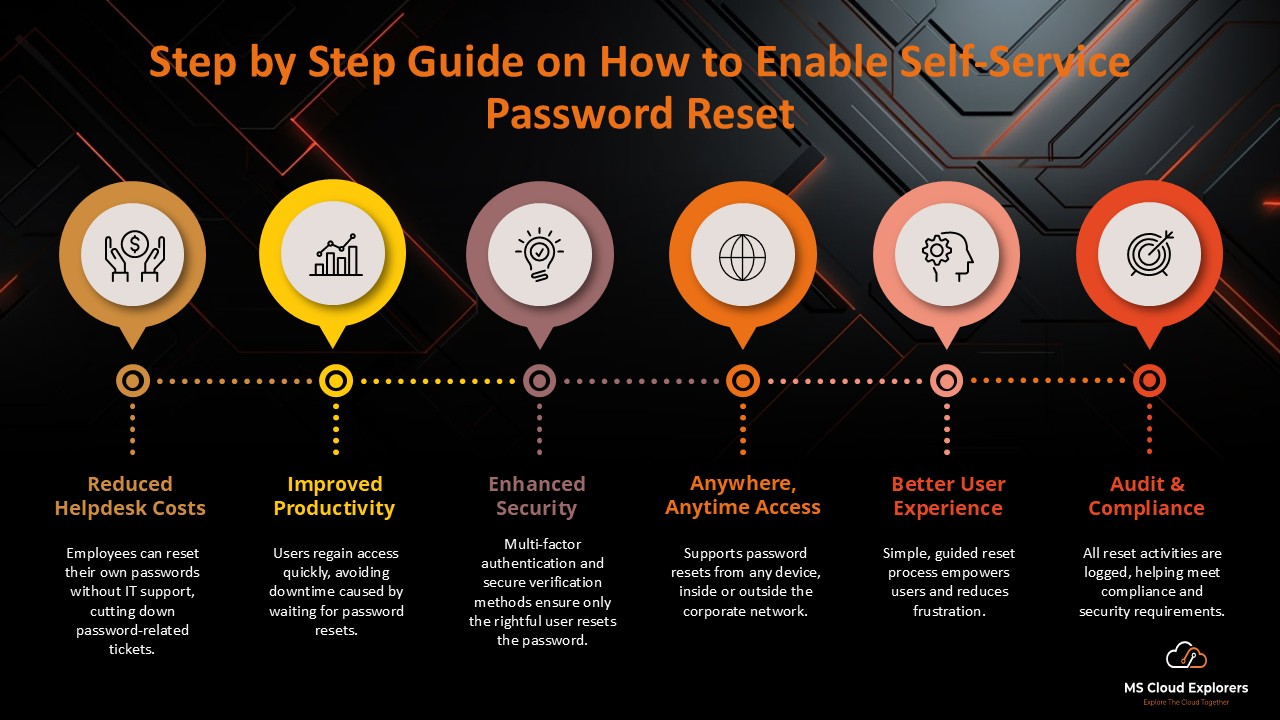

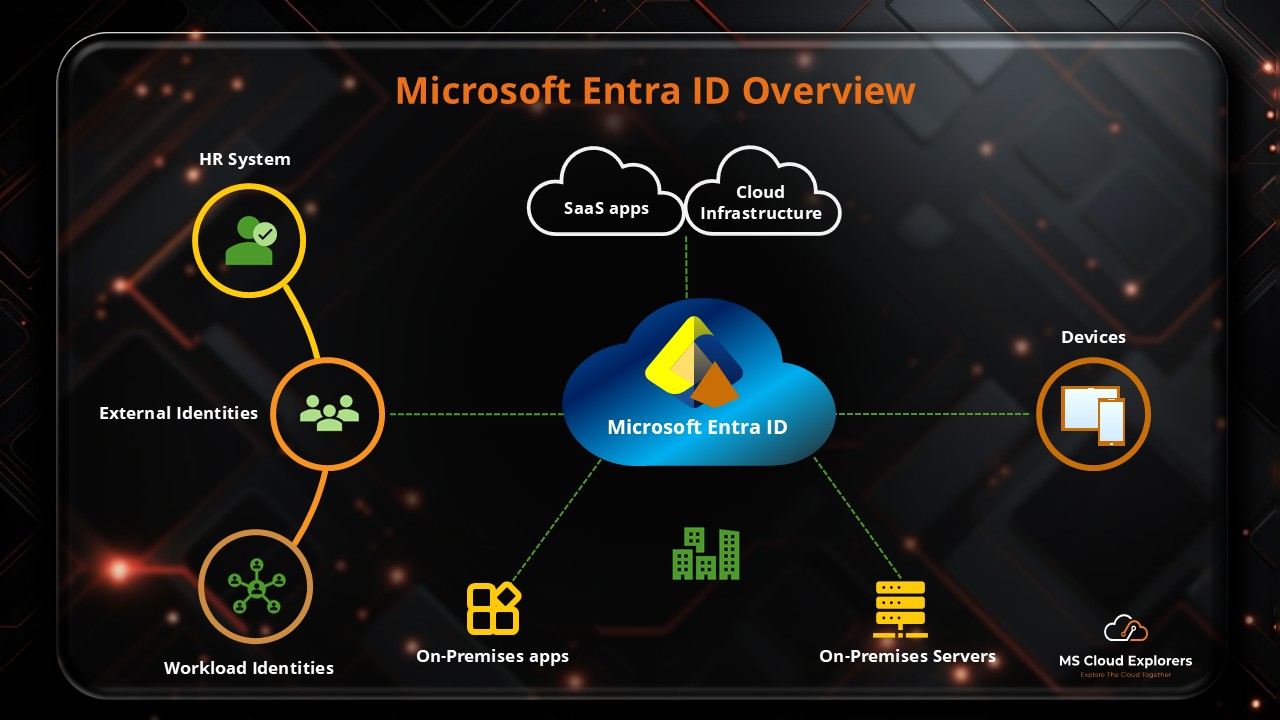
I’m not that much of a online reader to be honest but your sites really nice, keep
it up! I’ll go ahead and bookmark your site to come
back down the road. All the best
Thank you so much for the kind words—it really means a lot! 😊
We know there’s a lot out there online, so we truly appreciate you taking the time to check out our site and even bookmarking it. We’ll keep working hard to bring helpful, easy-to-digest content your way. See you again soon, and all the best to you too!
This guide is gold! I’ve been looking for a simplified explanation of PIM for ages. The just-in-time access concept makes so much sense now. Quick question—can we set up approval workflows for certain roles in PIM?
Yes, absolutely—you can configure approval workflows for eligible role assignments in PIM. This adds an extra layer of security by requiring designated approvers before access is granted.