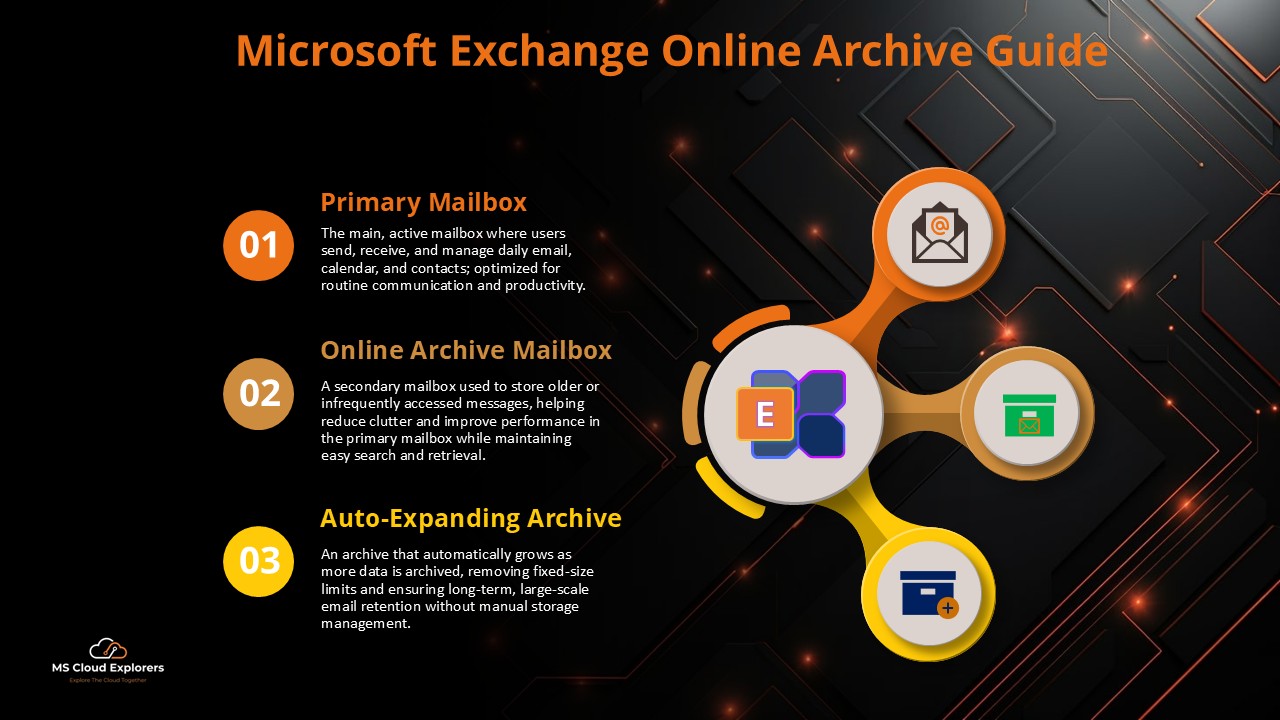
What Is Email Online Archive in Exchange Online?
The Email Online Archive in Microsoft Exchange Online is a critical feature designed to help organizations manage email storage efficiently and ensure long-term data retention. It provides a cloud-based, secondary mailbox that users can access directly from Outlook or Outlook on the web, functioning seamlessly alongside the primary mailbox.
With the growing demand for email storage and compliance with legal and regulatory requirements, an Exchange Online Archive acts as a scalable, secure, and accessible solution to prevent primary mailboxes from becoming bloated.
Why Your Organization Needs Email Online Archive
Organizations generate a tremendous amount of email traffic daily. Without an effective archiving strategy, this can lead to performance issues, increased storage costs, and difficulty maintaining compliance.
Key Benefits of Email Online Archive:
- Unlimited Storage (with auto-expanding archive enabled)
- Seamless Integration with Outlook clients
- Compliance and eDiscovery capabilities
- Improved User Productivity
- Cost-Effective Data Retention
How Exchange Email Online Archive Works
The Email Online Archive is essentially an archive mailbox that resides in the cloud and is linked to a user’s primary Exchange mailbox. Emails that are older than a specified retention period are automatically moved to the archive mailbox based on policies configured by the administrator.
The archive mailbox is accessed just like the primary one — users can drag and drop messages or use folder structures. Outlook or Outlook on the web displays the archive mailbox in the same folder pane, making it intuitive and user-friendly.
Setting Up Email Online Archive in Exchange Online
Step-by-Step Configuration Guide:
- Assign Exchange Online Plan 2.
- Enabling the Online Archive for mailbox doesn’t require any License but when you enable the online archive in auto-expanding mode it must be require Exchange Online Plan 2 License .
- Enable Archive Mailbox:
- Go to the Microsoft 365 Compliance Center or Exchange Admin Center.
- Navigate to Recipients > Mailboxes.
- Select a user, and under Others Tab, click on Manage mailbox archive under Mailbox Archive

- Enable the check box and give it a Name and then save the changes.

- Configure Retention Tags and Policies:
- Default Policy is set to move 2 years old email move the archive. However, can create custom MRM policy in Compliance center. Based on that all of your older emails will be moved to Online Archive Mailbox

- Monitor Archive Usage:
- Use PowerShell or the Microsoft 365 admin center to track archive mailbox sizes and monitor compliance.
- Force the Changes.
- By default, the Managed Folder Assistant runs once a week. To apply changes immediately and start moving emails to the Online Archive, run the following PowerShell command:
Start-ManagedFolderAssistant -Identity user@example.comBefore running this command, you must connect PowerShell to Exchange Online. Please refer to the complete guide on how to connect PowerShell with Exchange Online.
Key Features of Exchange Online Archive
Auto-Expanding Archive
Microsoft offers auto-expanding archives that can grow beyond the standard 100 GB limit, up to 1.5 TB per user, ensuring businesses never run out of storage space.
In-Place Archiving
This allows emails, calendar items, and other mailbox content to be stored in a separate archive mailbox, which remains searchable and easily accessible to the end-user.
Advanced eDiscovery
Email archives are indexed and can be searched using eDiscovery and Content search, making it easier for compliance officers and legal teams to find relevant communications quickly.
User Experience in Outlook
Accessing Archives in Outlook Desktop and Web
- Outlook Desktop: Users see the Online Archive mailbox listed below their primary mailbox folders.
- Outlook Web Access (OWA): Archive folders are available in the left pane and can be browsed just like standard folders.
Users can search across both mailboxes simultaneously, enabling seamless access to current and historical emails without switching interfaces.
Best Practices for Managing Email Online Archive
- Educate Users: Train staff on how to use the Online Archive effectively.
- Apply Retention Policies: Ensure your compliance strategy is aligned with automated archiving.
- Monitor Storage: Regularly review mailbox sizes and enable auto-expansion as needed.
- Use PowerShell for Automation: Script archive activations and policy assignments at scale.
Limitations to Consider
While Email Online Archive is powerful, it’s important to remember:
- It’s not a backup solution; it’s for long-term storage.
- The archive mailbox is read-only in some eDiscovery views.
- Mobile access to archive folders may be limited in certain clients.
Understanding these nuances helps you design a reliable data retention and archiving strategy.
Final Thoughts
The Exchange Email Online Archive is not just a feature—it’s a necessity for modern enterprises. It empowers organizations to streamline mailbox management, meet compliance requirements, and improve overall productivity by offloading historical data. With its seamless integration and virtually limitless storage capabilities, it’s a solution that scales with your business.

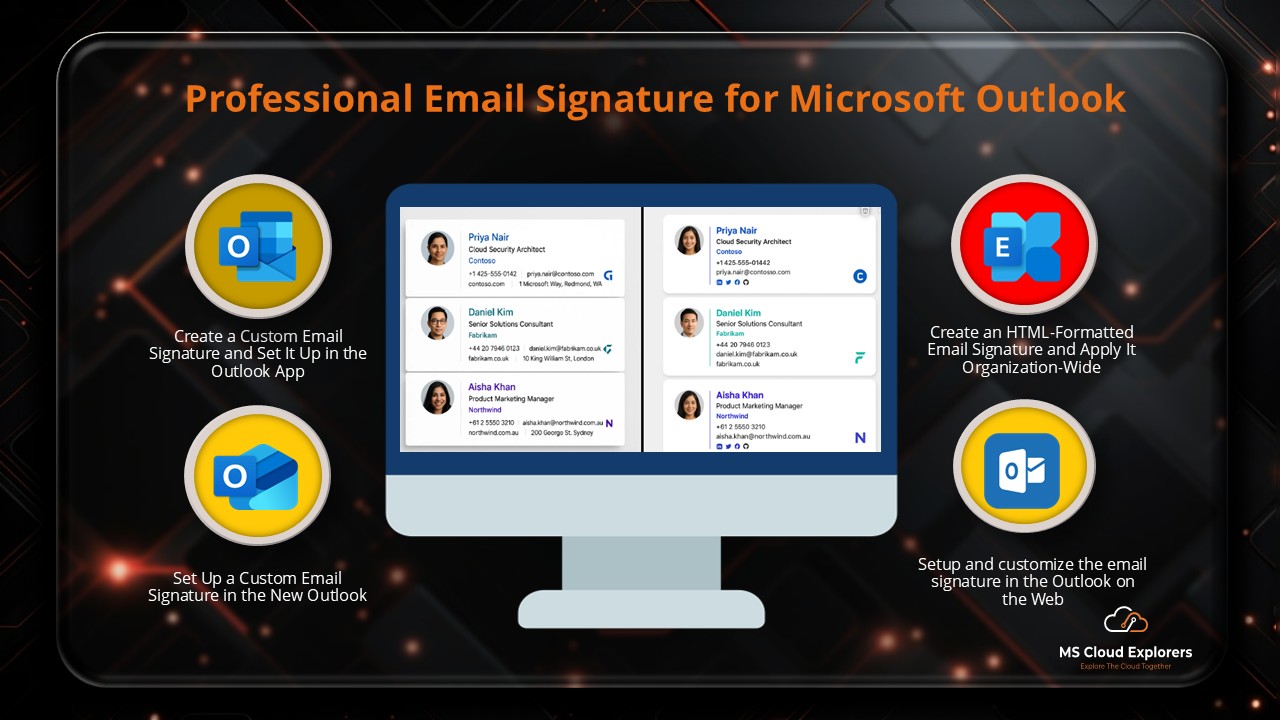
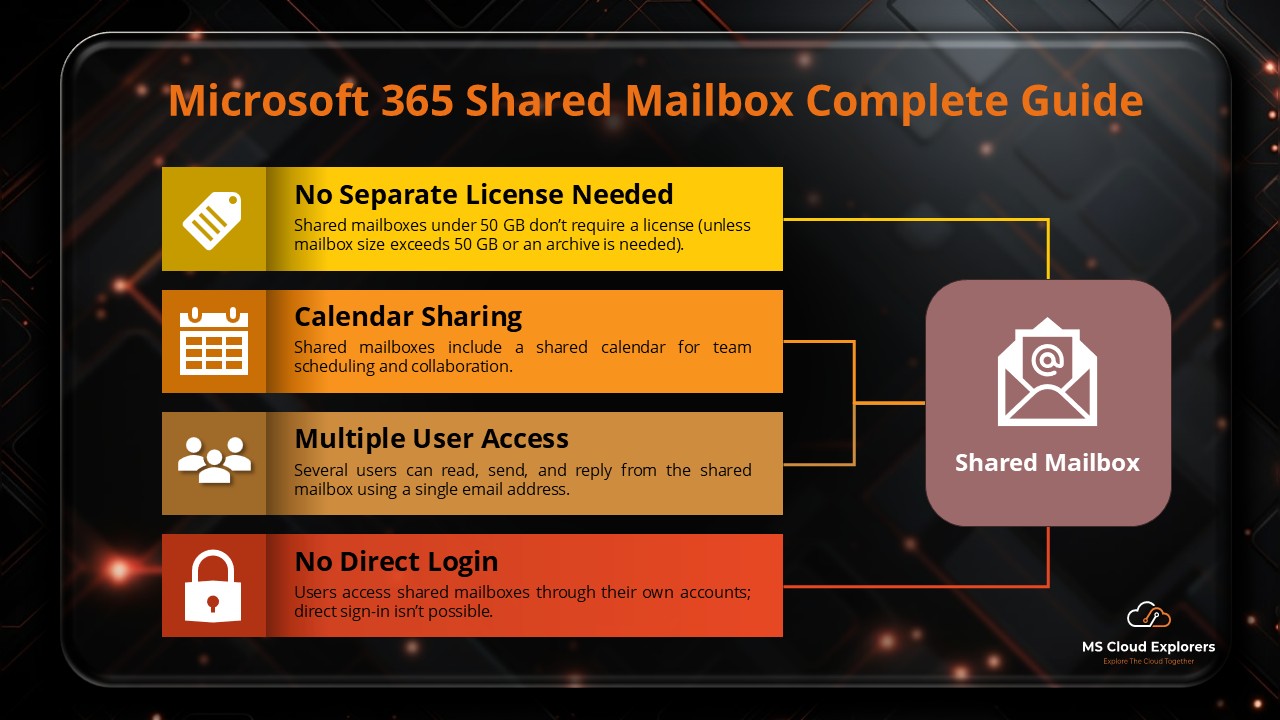
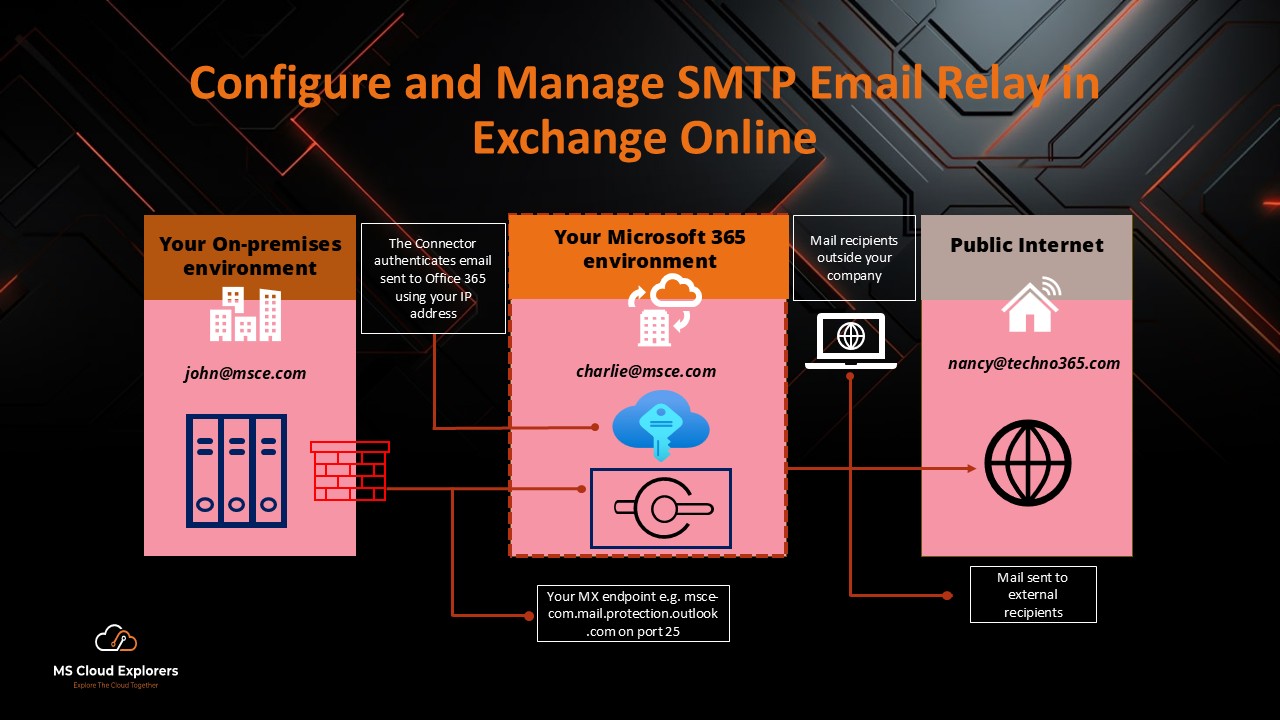
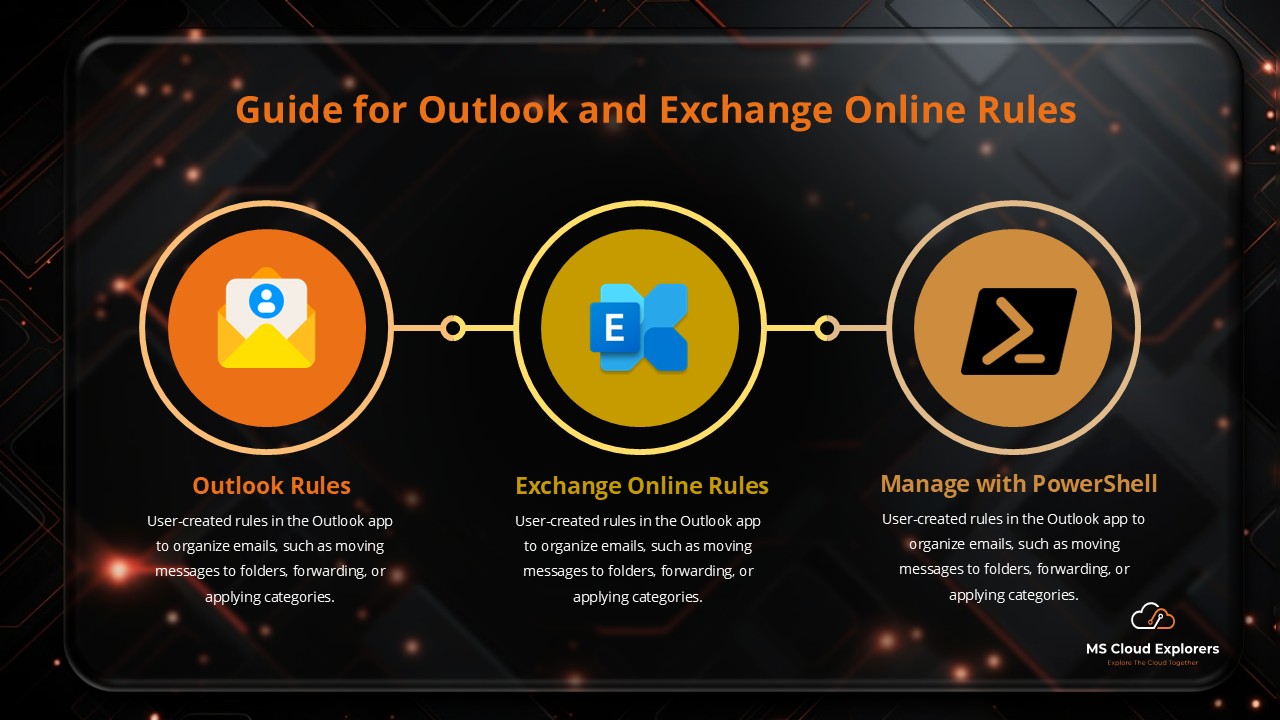
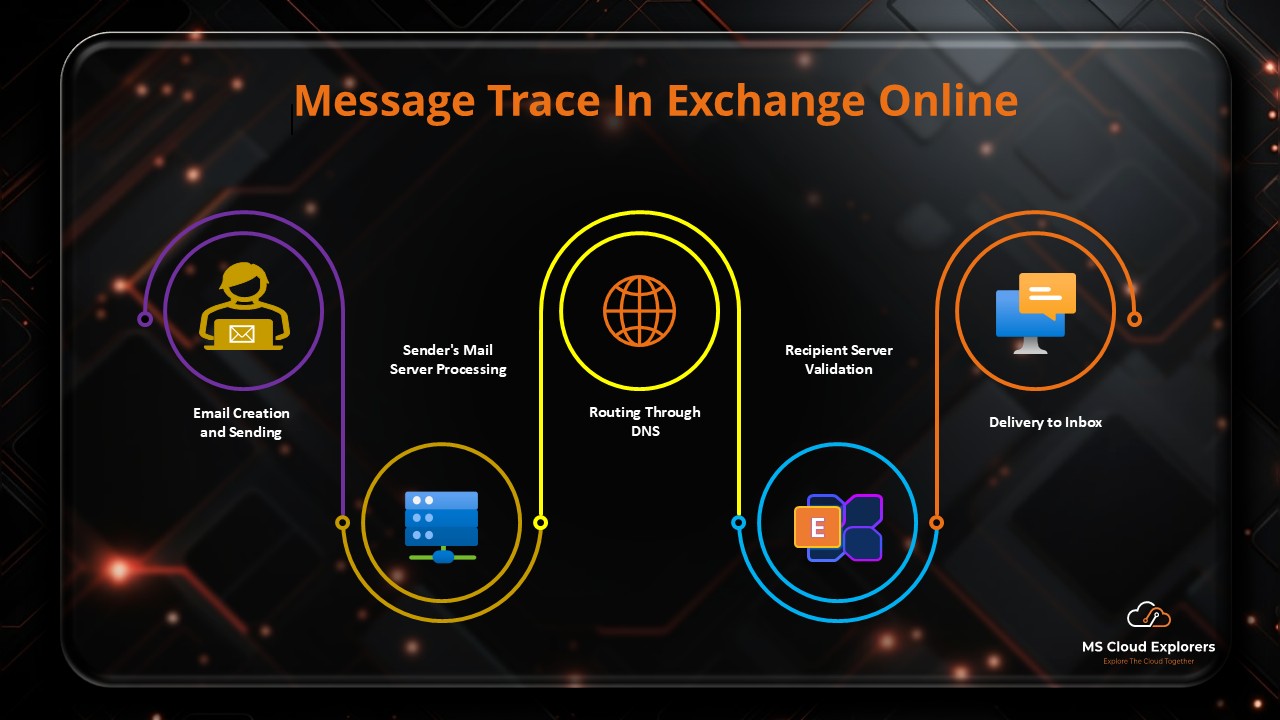
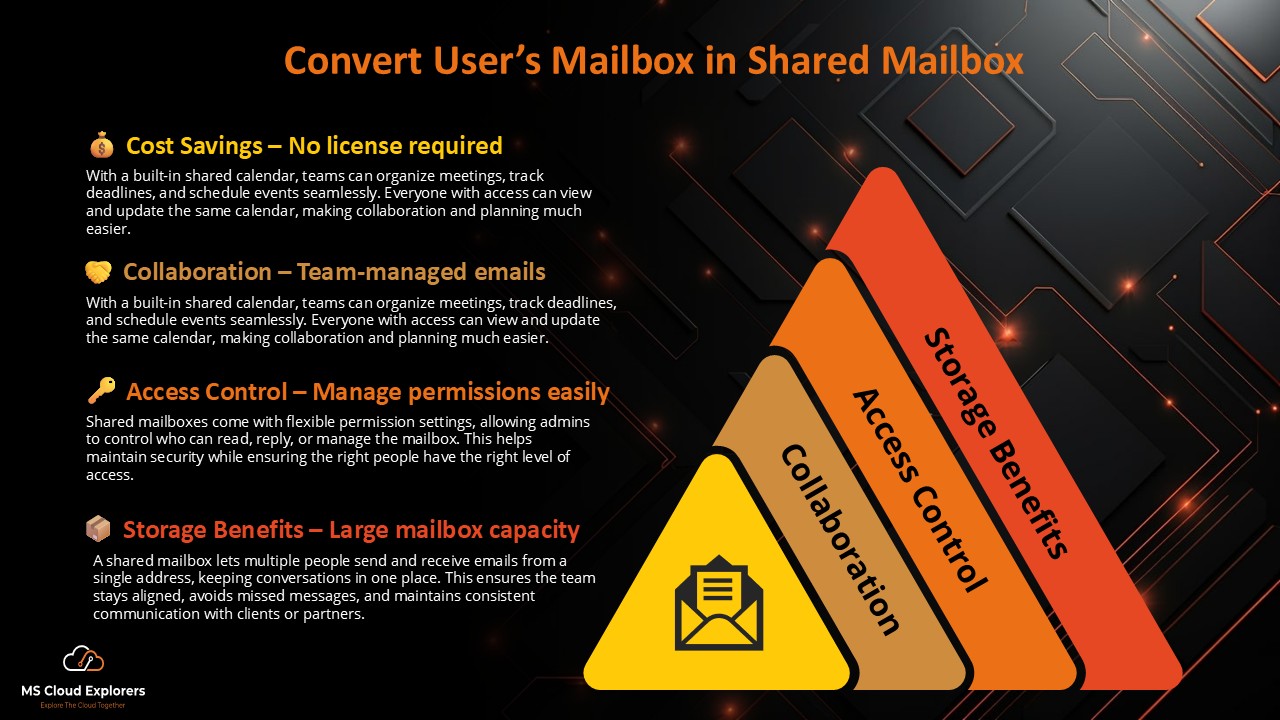
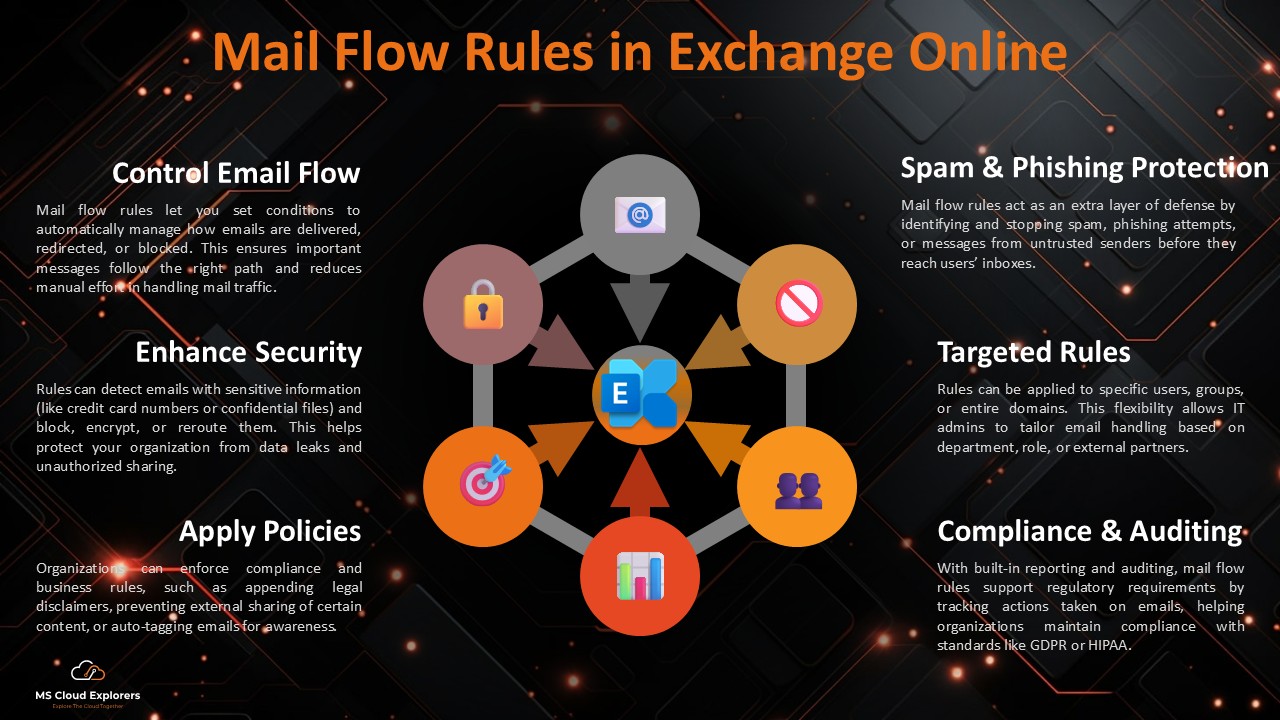
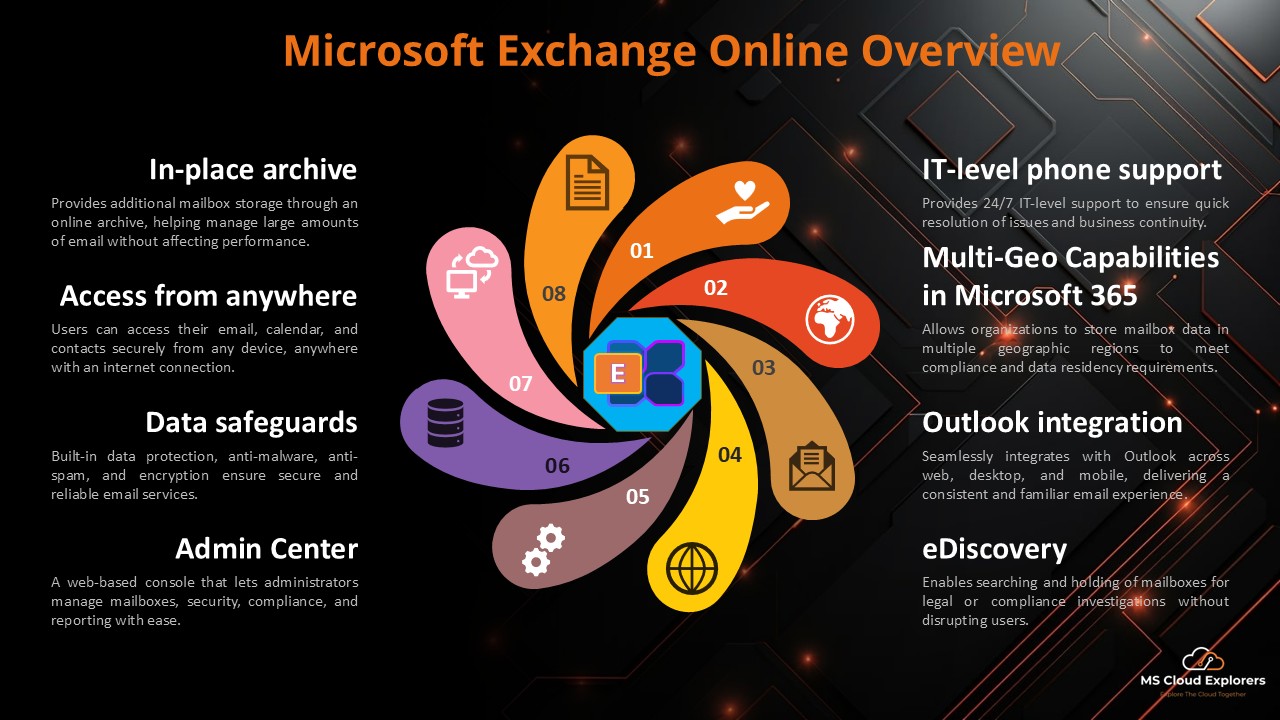
Fantastic overview of Exchange Online Archiving! The clear explanation of retention policies and auto-expansion archiving is really helpful. Would love a quick comparison of archive limits and features across license tiers (e.g., E1 vs E3/E5). Thanks for the straightforward guide!
Thank you for your thoughtful comment! I’m glad you found the article useful. Great suggestion—I’ll add a comparison table showing archiving limits and features in E1, E3, and E5 licenses. Appreciate your feedback