
Azure Active Directory (Azure AD) offers a powerful feature known as Dynamic Groups, which automatically manage group memberships based on defined rules. This guide will help you understand Azure AD Dynamic Groups, their use cases, and how to configure them effectively.
What is an Azure AD Dynamic Group?
Azure AD Dynamic Groups are smart groups in Azure Active Directory that manage memberships automatically based on user or device attributes. Instead of manually adding or removing members, administrators can define rules to dynamically assign memberships. These groups play a pivotal role in simplifying IT operations, enhancing security, and ensuring efficient policy enforcement.
Types of Dynamic Groups in Azure AD
- Dynamic User Groups: Automatically include or exclude users based on attributes such as department, location, or job title.
- Dynamic Device Groups: Automatically include or exclude devices based on attributes such as device type, operating system, or compliance state.
Benefits of Azure AD Dynamic Groups
- Automated Membership Management: Reduces administrative overhead by automating group membership based on defined rules.
- Enhanced Security: Ensures policies and access controls are applied consistently without manual intervention.
- Scalability: Simplifies management for large organizations with constantly changing user and device rosters.
- Policy Enforcement: Streamlines assignment of policies, licenses, and applications to groups without manual input.
Use Cases for Dynamic Groups
- Role-Based Access Control (RBAC): Automatically assign users to groups based on their roles to manage permissions and access efficiently.
- License Assignment: Dynamically assign Microsoft 365 licenses to users based on department or location.
- Application Access: Control access to applications by assigning them to specific dynamic groups.
- Conditional Access Policies: Enforce security policies for devices or users meeting specific criteria.
- Device Management: Automatically segment devices into groups for Intune policy assignments or compliance monitoring.
Create a Dynamic Group in Entra ID Or Intune portal
Prerequisites
- Entra ID Premium P1 or P2 license required
- You must be Global Administrator, Intune Administrator, or User Administrator role assigned.
Step-by-Step Configuration
- Log in to Entra ID Portal:
- Create a New Group:
- Go to Groups and click New group.
- Choose Security as the Group Type.
- Provide a Group Name and Description.
- Define Membership Type:
- Select Dynamic User or Dynamic Device as the Membership type.
- Set Dynamic Membership Rules:
- Click Add dynamic query.
- Use the rule builder or enter a custom query based on attributes. Example queries include:
- Users in a specific department:
(user.department -eq "Sales")
-
-
- Devices running Windows 10:
-
(device.operatingSystem -eq "Windows") and (device.operatingSystemVersion -startsWith "10")
-
- Validate your query using the Validate Rules feature.
- Save and Review:
- Click Save to finalize the group creation.
- Review the group to ensure the correct members are included based on the rules.
How to Create an Autopilot Device Group in Microsoft Intune
Login to Azure AD poral or Intune Portal
Navigate to Groups Section in the left pane
Create new Group.
- Group type must be Security
- Group Name – Autopilot Devices Group
- Group Description (Optional) – Provide a brief description to help other admins understand the group’s purpose.
- Microsoft Entra roles can be assigned to group – NO
- Membership type – Dynamic Device
- Owner – select users who will manage this group
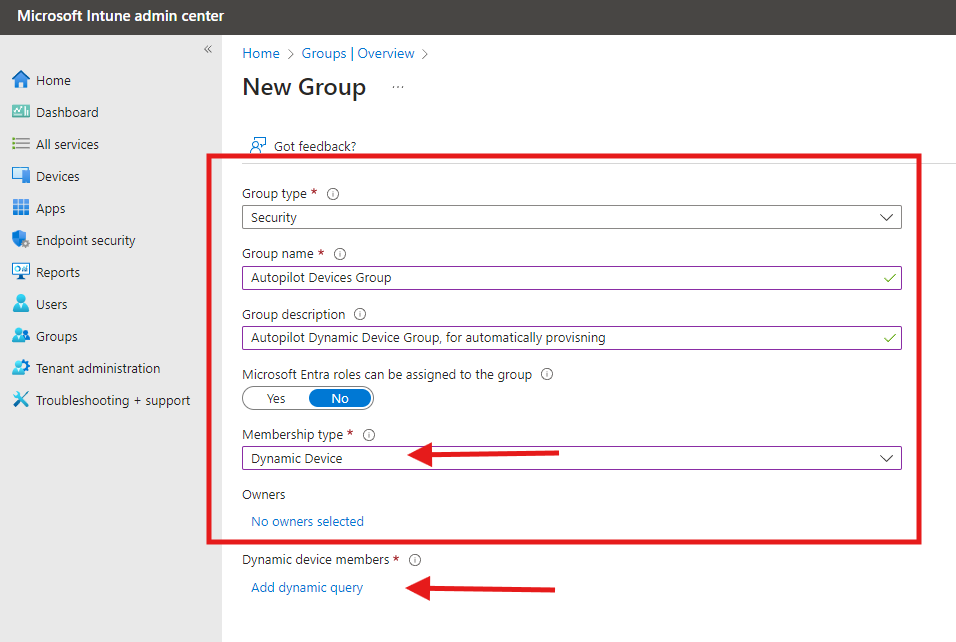
- Dynamic device members – Add the below query
(device.devicePhysicalIDs -any (_ -startsWith "[ZTDid]"))
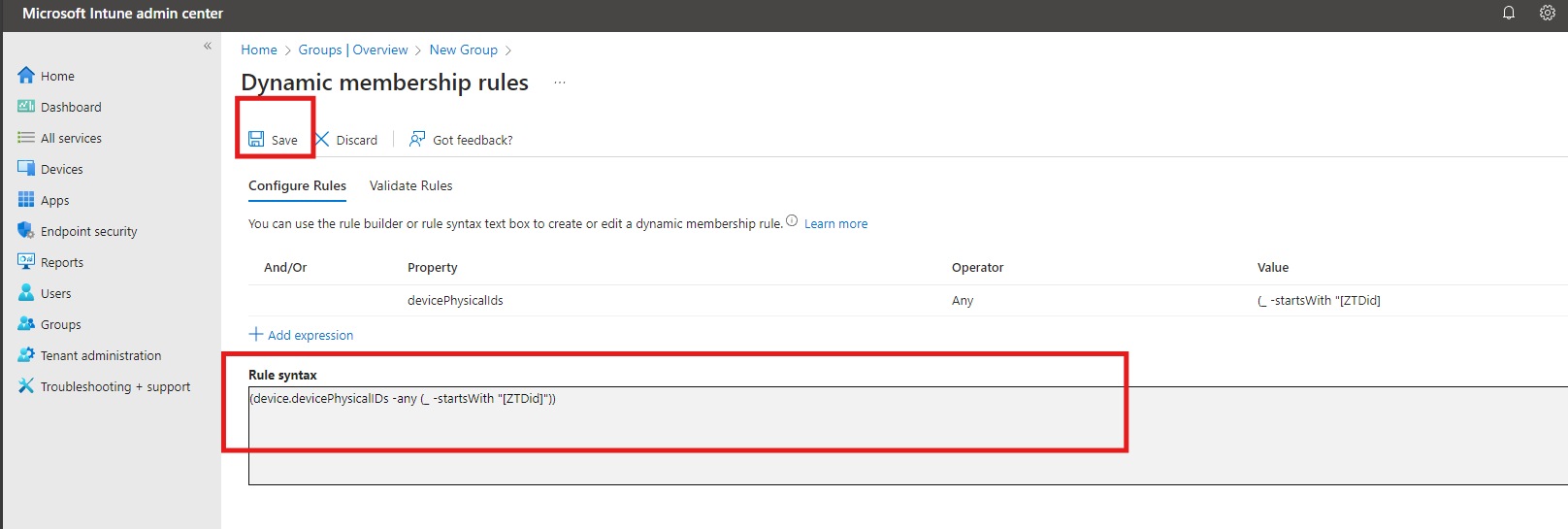
- This rule includes all devices registered with Windows Autopilot.
- Save the expressions once completed.
Best Practices for Using Dynamic Groups
- Keep Rules Simple: Complex rules can lead to errors and performance issues. Use straightforward queries.
- Test Rules: Always validate your dynamic membership rules before applying them to production groups.
- Monitor Group Membership: Regularly review group memberships to ensure rules are working as expected.
- Document Rules: Maintain a record of dynamic group rules for transparency and troubleshooting.
- Avoid Overlapping Rules: Ensure that rules for different dynamic groups don’t conflict or overlap unnecessarily.
Limitations of Dynamic Groups
- Licensing Requirement: Requires Azure AD Premium P1 or P2 licenses.
- Rule Complexity: Limited support for advanced rule conditions or nested groups.
- Membership Evaluation Delay: Changes in attributes might take up to 24 hours to reflect in group membership.
- Static Members: You cannot manually add or remove members in a dynamic group.
FAQs
- What attributes can I use for dynamic group rules?
You can use various user and device attributes such as department, job title, location, operating system, and compliance state. - Can I combine static and dynamic memberships in a single group?
No, dynamic groups only support automated memberships based on rules. - How long does it take for dynamic group memberships to update?
Membership updates can take up to 24 hours, but changes are usually reflected sooner. - Are dynamic groups supported in all Azure AD plans?
No, dynamic groups require Azure AD Premium P1 or P2 licenses. - Can I use dynamic groups for assigning licenses?
Yes, dynamic groups are an excellent way to automate license assignments based on user attributes.
Conclusion
Azure AD Dynamic Groups are an indispensable tool for organizations aiming to automate and streamline group management. By leveraging dynamic membership rules, IT administrators can reduce manual efforts, enhance security, and ensure consistent policy enforcement. With the right configuration and best practices, Azure AD Dynamic Groups can transform your IT operations.
Start exploring Azure AD Dynamic Groups today to unlock their full potential and simplify your organization’s identity management processes. Check out our other blogs.

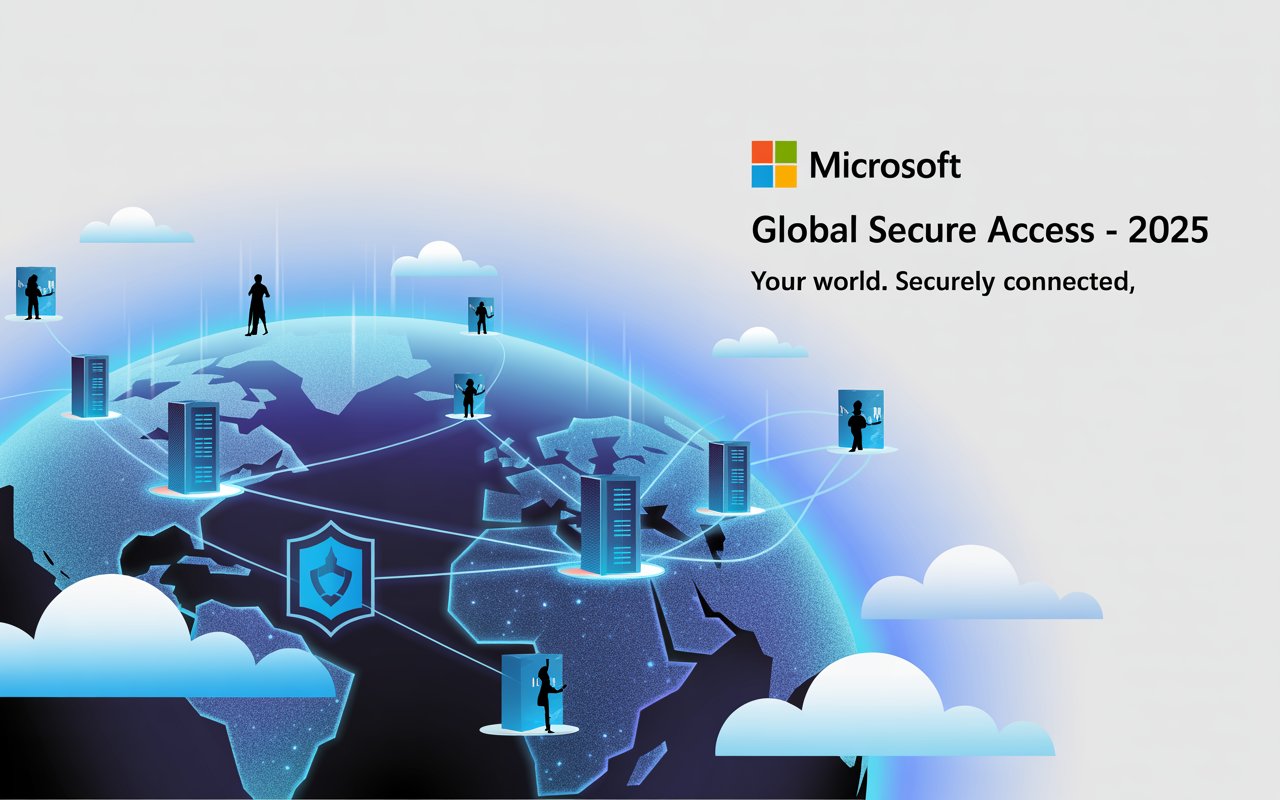

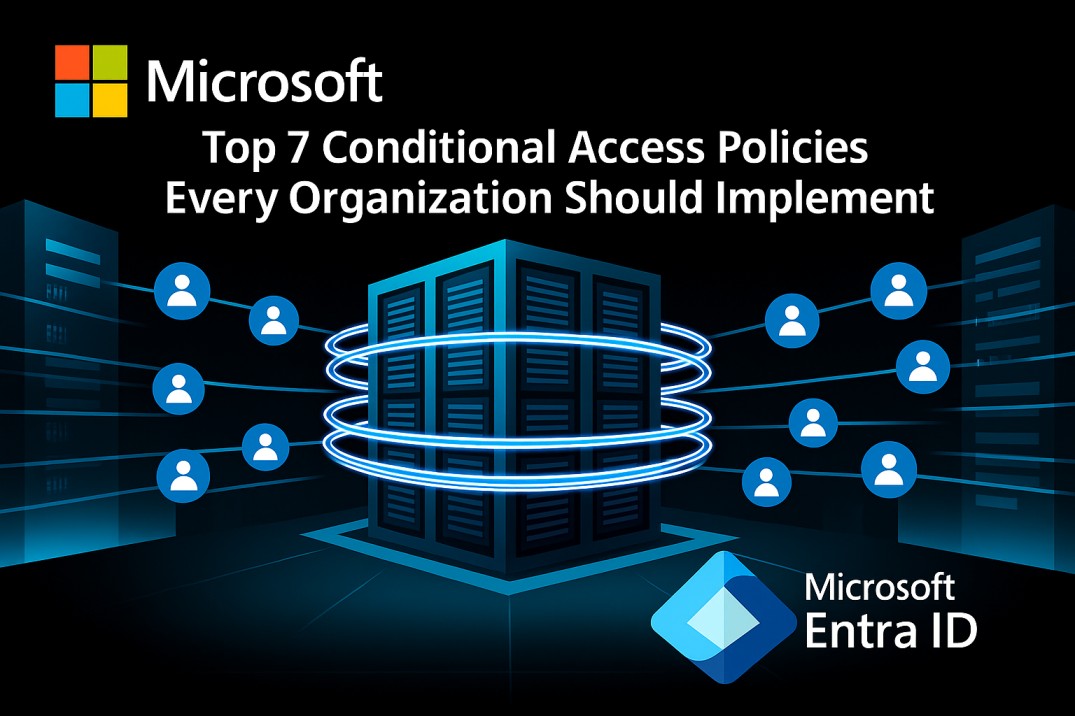
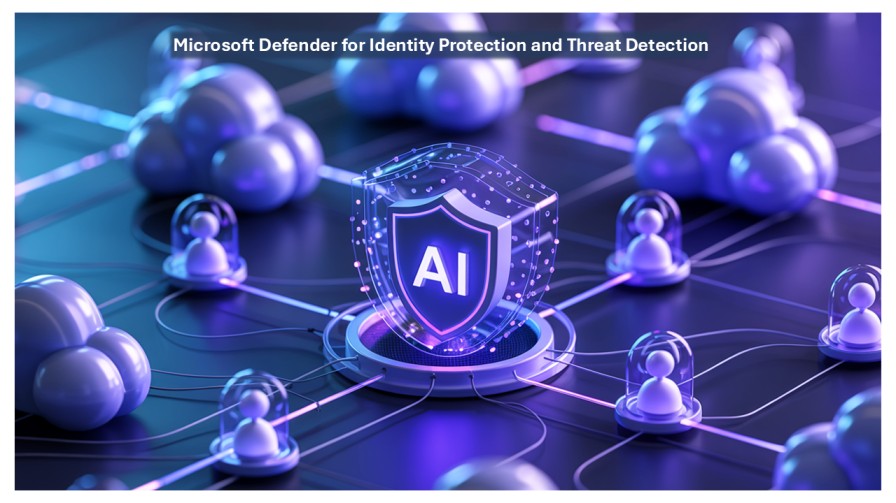
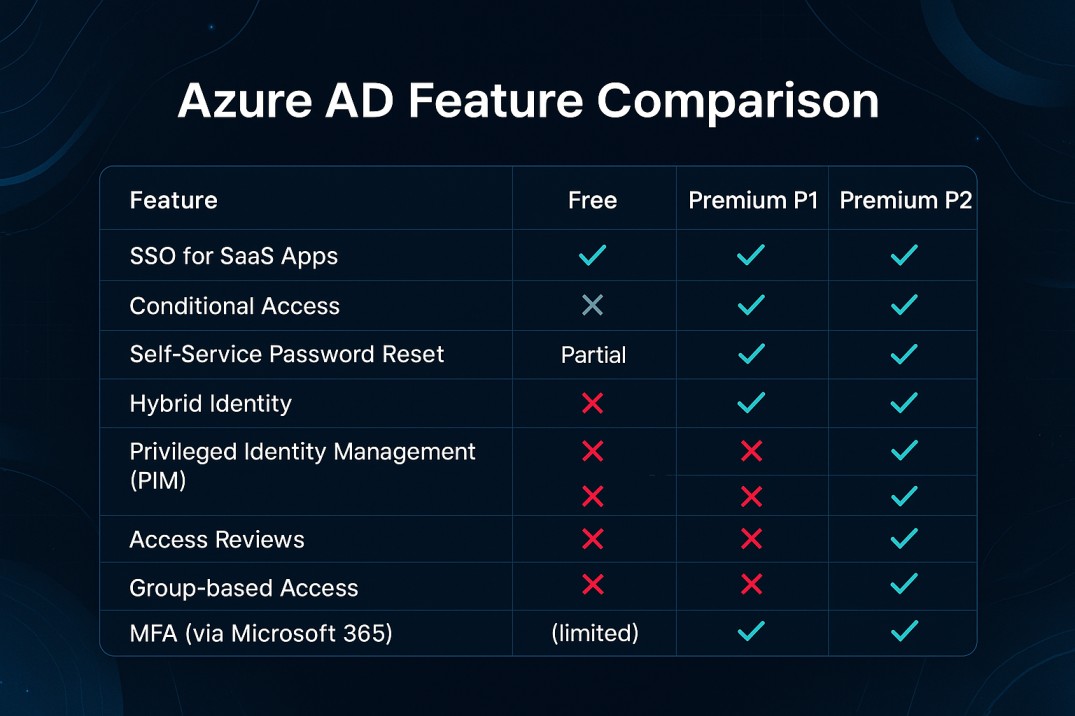
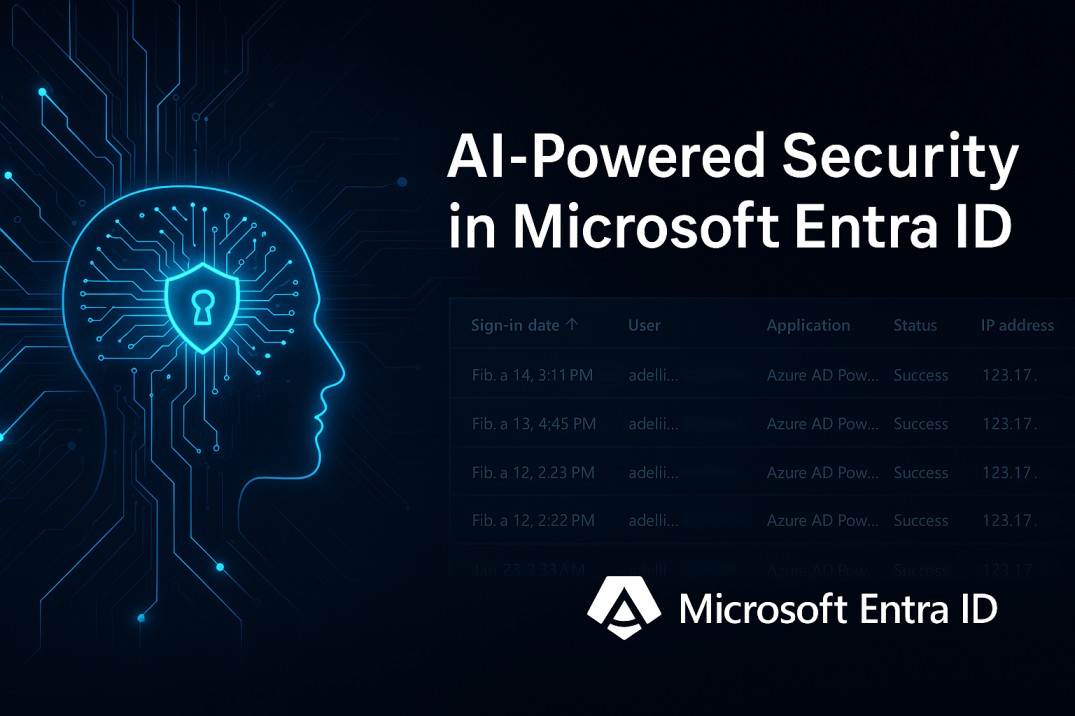

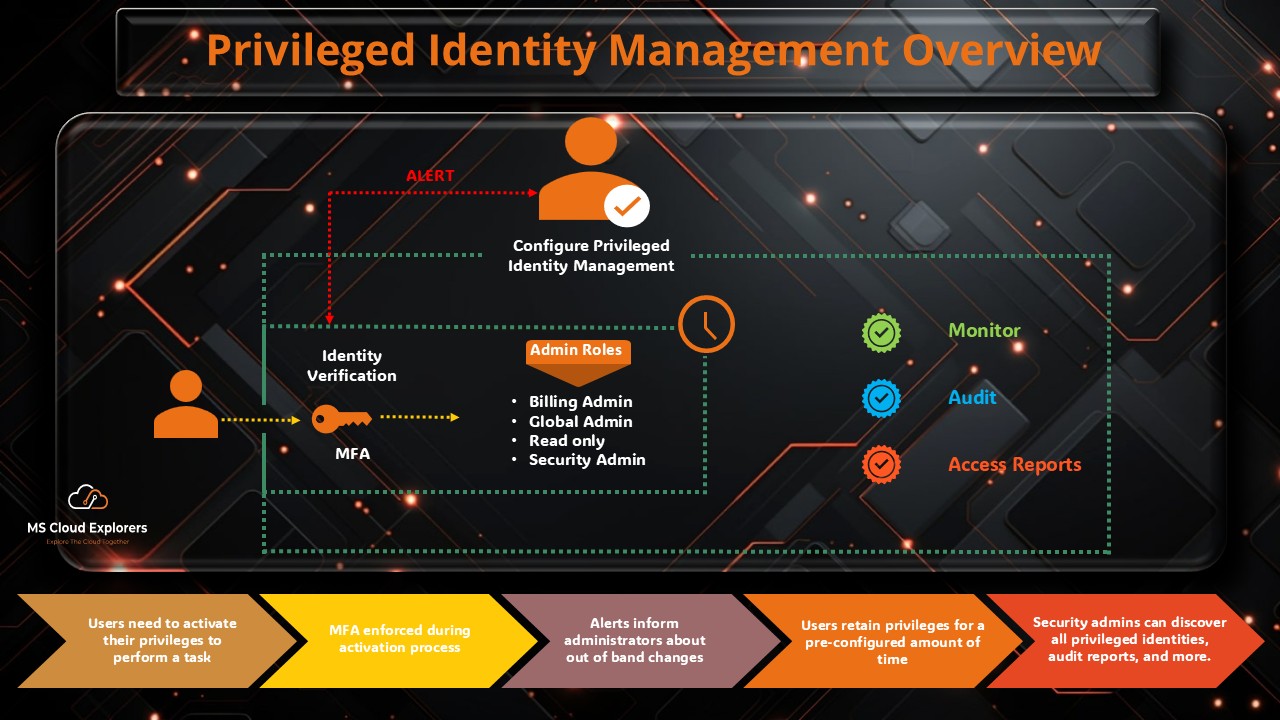
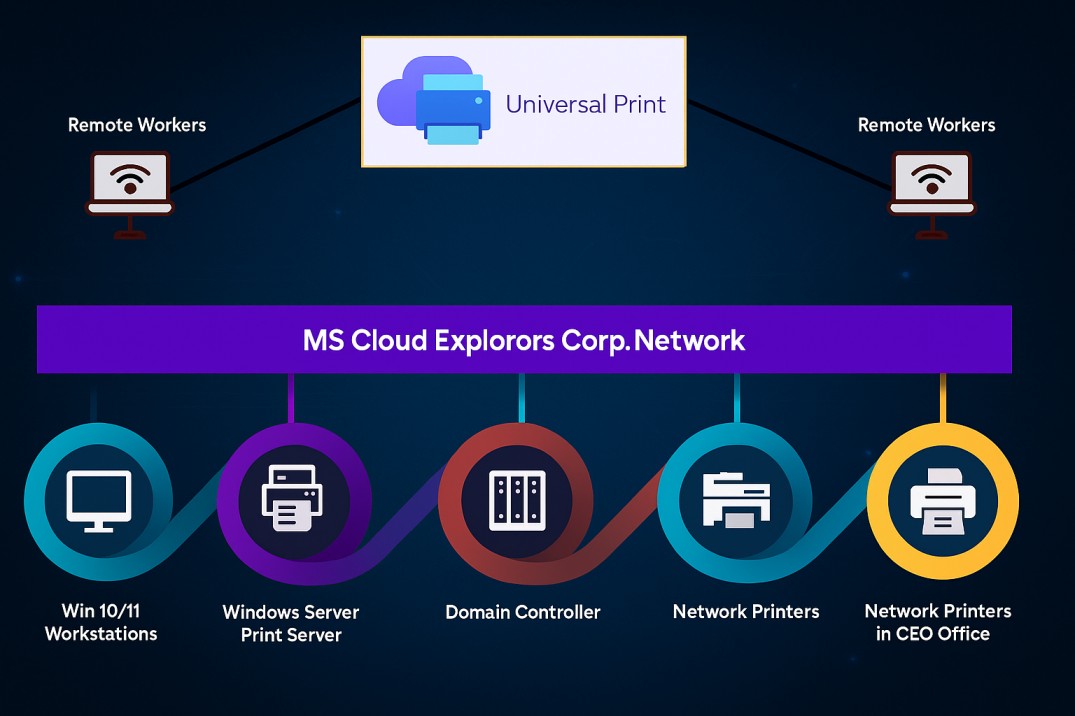
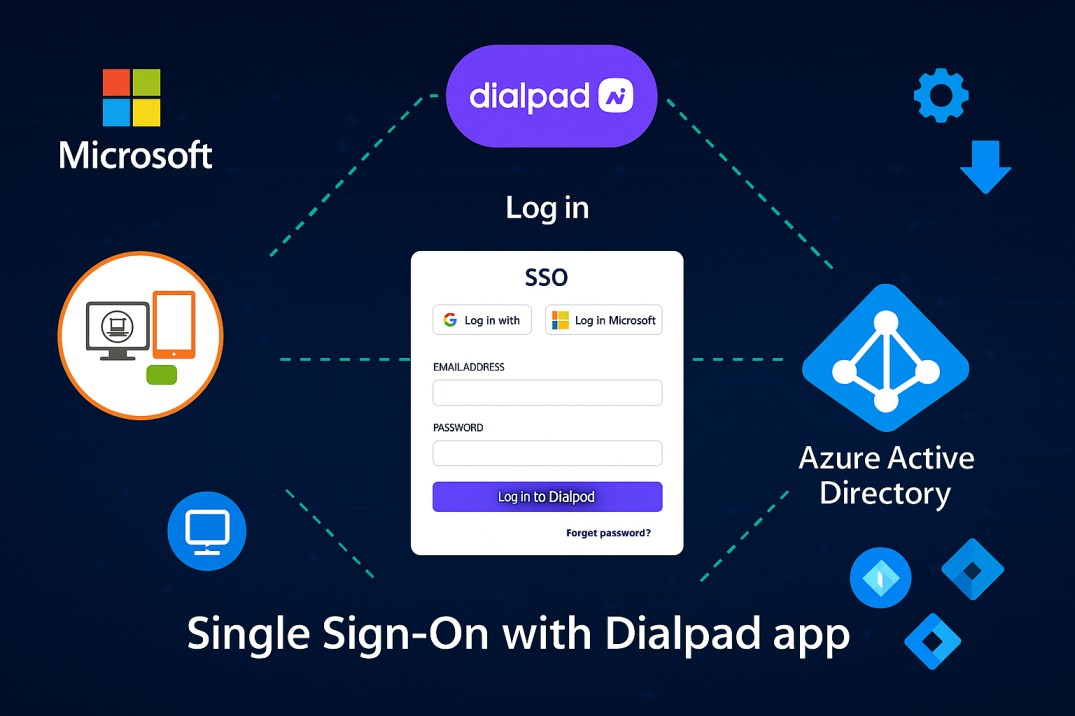

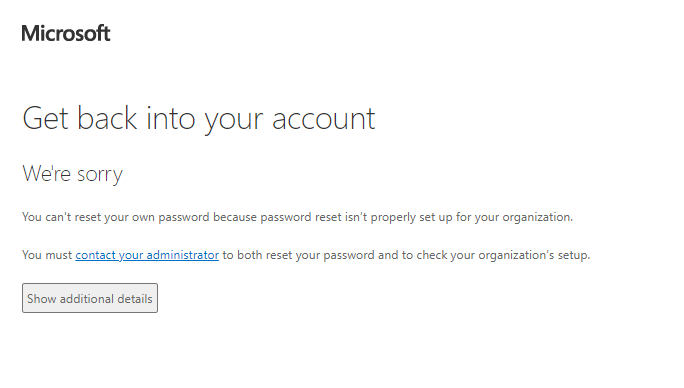
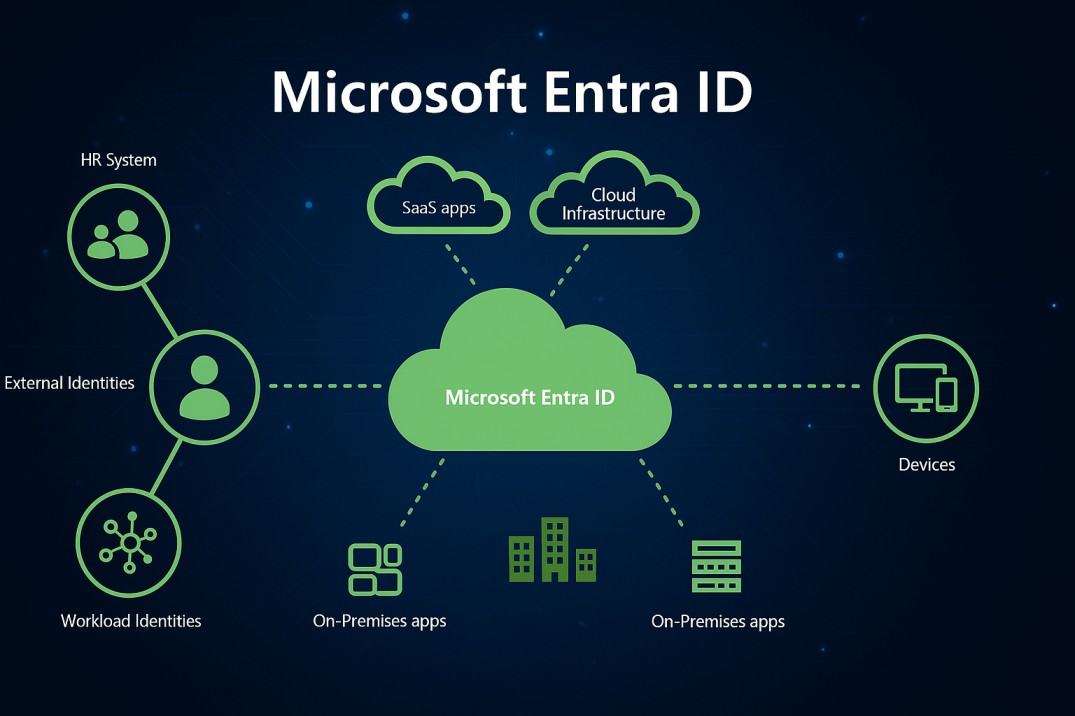
4 comments on “Mastering in Azure AD Dynamic Groups: A Comprehensive Guide”