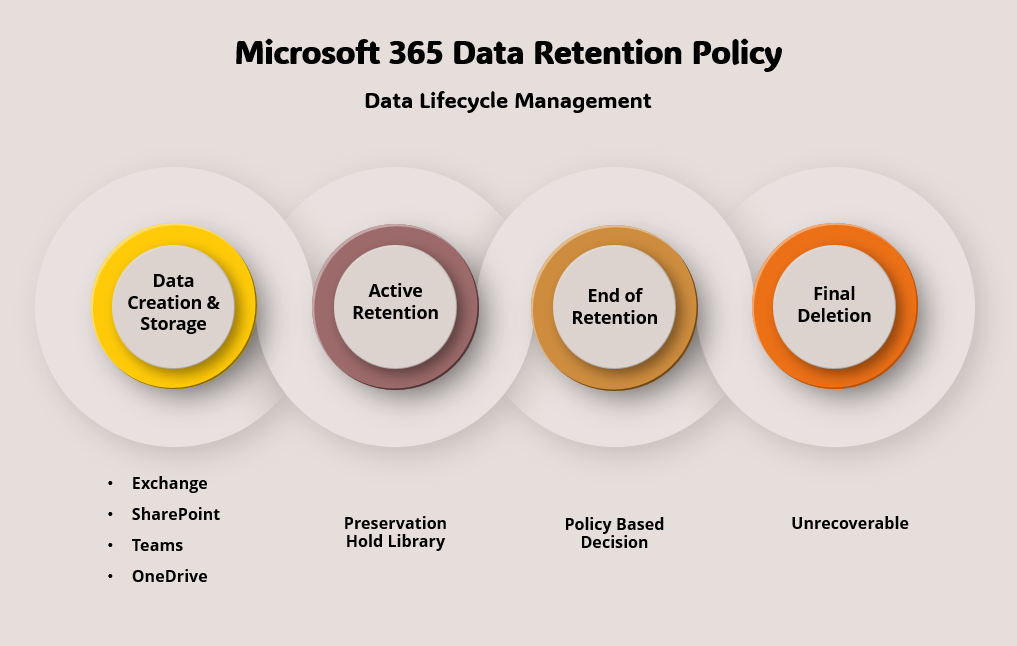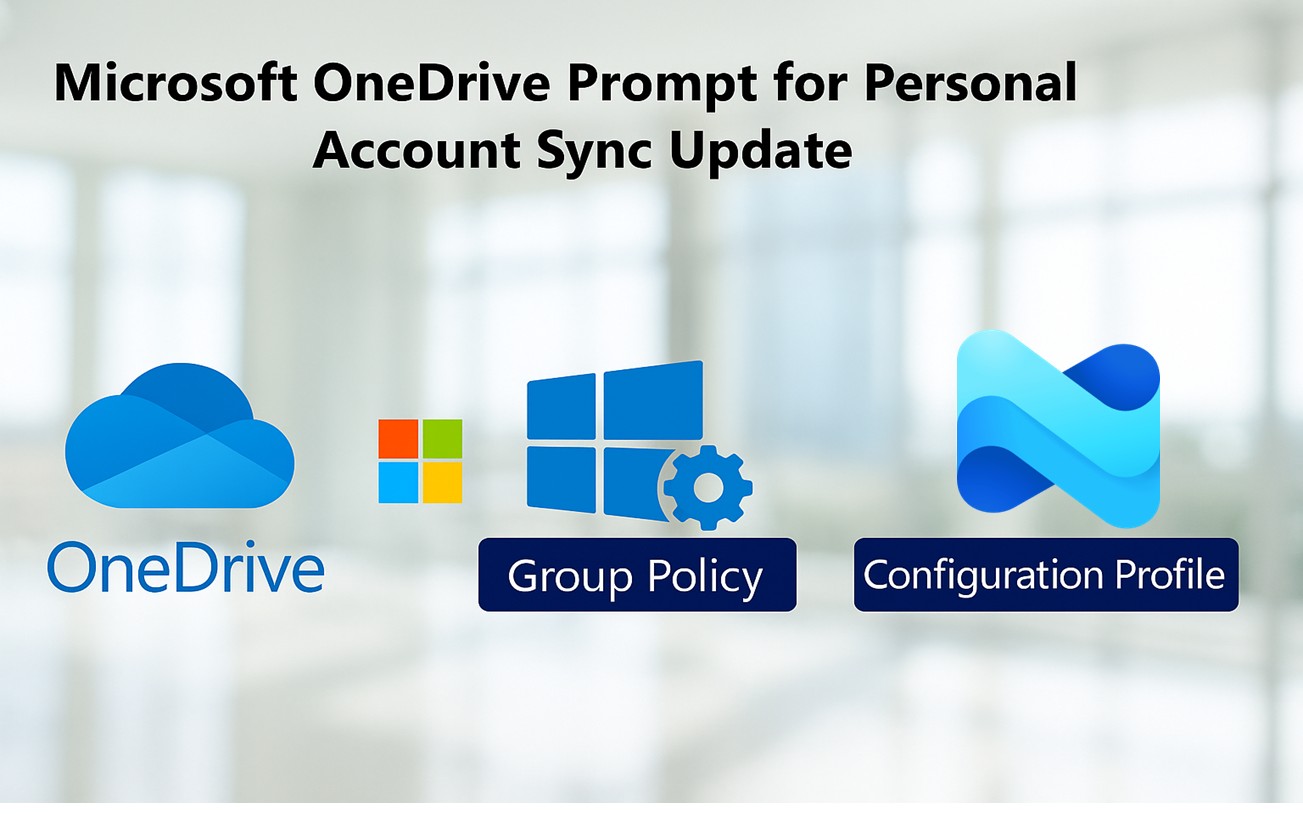
Microsoft is Rolling Out a New OneDrive Experience
Users can more easily sync their personal OneDrive files on work devices according to Microsoft. With a new update to the OneDrive Sync Client on Windows, the system can now detect if a user has a personal Microsoft account (like Outlook.com or Hotmail). If found, it will prompt the user to sync their personal files alongside their work files.
This new feature is on by default and requires no manual setup. However, IT admins can disable it using Group Policies or Microsoft Intune.
Why This Update Was Introduced
Microsoft understands that many people use the same device for both personal and work purposes. By allowing users to access both types of files from one place, Microsoft aims to:
- Save time by eliminating the need to switch between accounts
- Improve user experience and convenience
- Support hybrid work environments
🔄 Before the Update
- Manual Setup Required: Users had to proactively add their personal Microsoft accounts to the OneDrive Sync client.
- No Automatic Prompts: There were no system-generated prompts suggesting users sync their personal OneDrive accounts.
- Controlled Environment: IT administrators had more direct control over which accounts were added and synced on corporate devices.
🚀 After the Update
- Automatic Detection: The OneDrive Sync client now automatically detects known personal Microsoft accounts associated with business devices.
- Prompt to Sync: Users receive a prompt asking if they’d like to sync their personal OneDrive files alongside their work files.
- Enabled by Default: This behavior is activated by default, requiring no action from users to initiate the prompt.
- Potential Security Concerns: This change raises concerns among IT professionals about the inadvertent mixing of personal and corporate data, potentially leading to data exfiltration risks.
What Users Will See
If you have a personal Microsoft account connected to your Windows device, you may see a pop-up that says:
“We noticed you have a personal Microsoft account. Do you want to sync your personal OneDrive files?”
If you click “Yes,” your personal OneDrive will begin syncing in a new folder named “OneDrive – Personal” in File Explorer.
Your work files will remain separate, under “OneDrive – [Your Company Name]”.
Key Features of This Update
- Automatic detection of personal Microsoft accounts
- Simple one-click setup to start syncing
- Separate folders for personal and work files
- No changes to existing work OneDrive sync
Is This Safe? What About Security?
Yes, syncing personal OneDrive files is separate from your work account. Your company files are still protected by your organization’s policies. However, companies may choose to turn off this feature to avoid:
- Security concerns about mixing personal and work data
- Increased support requests from confused users
- Compliance issues in regulated industries
How IT Admins Can Manage This Feature
By default, this prompt is enabled. But IT teams can control it using:
Group Policy:
-
Open Group Policy Editor:
-
Navigate to:
-
-
Configure Policies:
-
Enable Prevent users from syncing personal OneDrive accounts to set
Enabled.
-
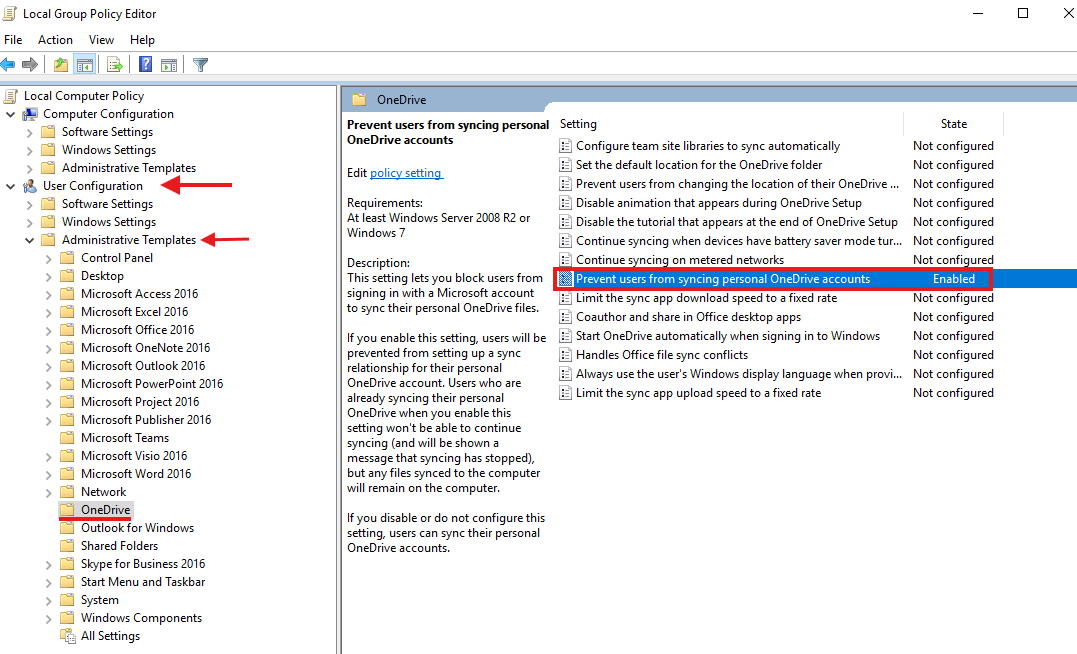
If you don’t see the OneDrive option in the Group Policy Editor, check out the blog written by Ali Tajran on how to add ADMX and ADML files.
Microsoft Intune (Endpoint Manager):
-
Sign in to Microsoft Intune Admin Center:
-
Create a Configuration Profile:
-
Profile Settings:
-
Platform: Windows 10 and later
-
Profile type: Settings catalog
-
-
-
Add Settings:
-
Search for OneDrive in the settings picker.
-
Add Prevent users from syncing personal OneDrive accounts.
-
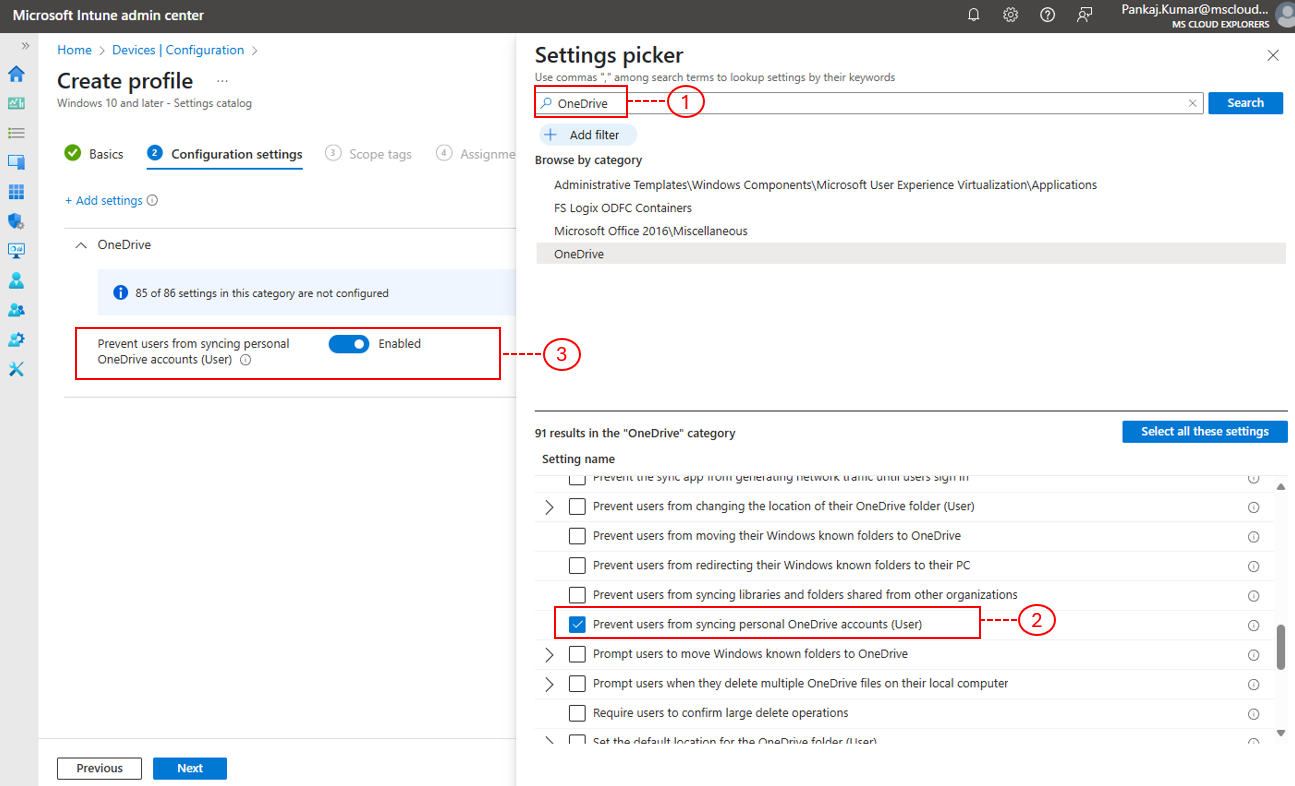
-
Assign and Deploy:
-
Assign the profile to the desired user or device groups and deploy.
-
This gives IT full control over who can or can’t use this feature.
Best Practices for Organizations
If you plan to allow this feature:
- Notify users ahead of time
- Offer simple guidance on using personal and work OneDrive folders
- Monitor sync behavior using Microsoft tools
- Set clear policies around personal data use on work devices
Real-World Examples
Great for:
- Employees who use the same laptop for both work and personal tasks
- Small businesses or startups with flexible device policies
Not ideal for:
- Organizations with strict security and compliance requirements
- Healthcare, finance, or government agencies
Tips for a Smooth Rollout
- Test the feature on a small group first
- Use Intune or Group Policy to manage rollout
- Avoid making changes during business-critical hours
- Monitor user feedback and adjust if needed
What’s Next for OneDrive?
This is part of Microsoft’s larger goal to unify personal and work experiences. Expect more updates that help users stay productive and connected, without the need to juggle accounts.
Conclusion
Microsoft’s new OneDrive prompt makes it easy to sync personal files on your work device—saving time and streamlining access. While the feature is optional and secure, businesses can disable it if needed using built-in policies.
This update is all about flexibility and user convenience, while still giving IT teams the control they need.
FAQs
1. Can users choose not to sync their personal OneDrive?
Yes, they can simply click “No” when prompted.
2. Does this affect OneDrive for Business?
No, your business files stay completely separate and secure.
3. Can I stop this from showing up on company devices?
Yes, use Group Policy or Intune to disable the prompt.
4. Is this available on macOS?
No, this update is currently for Windows devices only.
5. What if my personal OneDrive is full?
You’ll receive a notification from Microsoft, and syncing will pause until you free up space or upgrade your storage.
📬 Stay Connected with the Latest in Microsoft 365
Enjoyed this article? Stay ahead in the world of Microsoft 365, SharePoint, Teams, Identity, Security, and Compliance by subscribing to our newsletter. You’ll receive curated insights, updates, and expert tips directly to your inbox.
For real-time updates and professional discussions, follow us on LinkedIn. Join our community to connect with industry experts and stay informed about the latest developments in Microsoft technologies.