
Outlook is a powerful email and productivity tool, but like any software, it’s not immune to occasional hiccups. From freezing issues to persistent sign-in prompts, knowing how to troubleshoot common problems can save you time and frustration. This guide will walk you through the most effective solutions for Outlook troubleshooting, with a focus on Outlook 365 troubleshooting, new Outlook troubleshooting, and more.
Understanding Outlook Troubleshooting: Why It Matters
Outlook plays a crucial role in business and personal communication. When issues arise, they can disrupt workflows and cause delays. Troubleshooting Outlook effectively ensures seamless email management, calendar synchronization, and task organization.
Troubleshoot Outlook for Common Issues
Outlook Not Responding
Cause: Corrupted data files, outdated add-ins, or insufficient system resources. Solution:
- Open Task Manager and end any Outlook-related processes.
- Launch Outlook in Safe Mode (“outlook.exe /safe” in the Run dialog).
- Disable unnecessary add-ins by navigating to File > Options > Add-Ins.
- Repair your Outlook data file via File > Account Settings > Data Files.
Outlook Freezing Frequently
Cause: Large PST/OST files or outdated application versions. Solution:
- Update Outlook to the latest version via Office Updates.
- Archive old emails to reduce PST/OST size.
- Use the Inbox Repair Tool (Scanpst.exe) to fix data file corruption.
Fixing Sign-In Pop-Up Prompt Windows
Cause: Incorrect credentials or authentication issues. Solution:
- Clear stored credentials in the Windows Credential Manager.
- Re-enter your account credentials and ensure multi-factor authentication is configured correctly.
- Check for server settings under File > Account Settings.
If Outlook Is Not Working: Basic Troubleshooting Steps
- Restart Your Device: Simple but effective for resolving minor glitches.
- Check Your Internet Connection: Make sure you’re connected to a stable internet connection.
- Run Microsoft Support and Recovery Assistant: Download this tool from Microsoft’s official site for automated troubleshooting. SARA Download
- Create a New Outlook Profile: Navigate to Control Panel > Mail > Show Profiles > Add to set up a new profile. Or try these steps mentioned in the guide – Outlook Profile
Outlook Troubleshooting: Resolving Connection Problems
Symptoms: Emails not syncing, “Disconnected” status in the lower-right corner. Steps:
- Verify Exchange Server settings in Account Settings.
- Enable Cached Exchange Mode under File > Account Settings > Change.
- Run the “Test E-mail AutoConfiguration” tool (Ctrl + right-click on the Outlook icon in the system tray).
- Use the “Repair” option from the Control Panel’s Programs and Features section.
New Outlook Troubleshooting: Tips for a Smooth Experience
The redesigned Outlook offers advanced features but can pose challenges:
- UI Compatibility Issues: Switch to Classic Ribbon under View > Layout to resolve display issues.
- Search Not Working: Rebuild the search index by going to File > Options > Search > Indexing Options > Modify.
- Calendar Sync Errors: Reconnect your calendar by removing and re-adding it in Account Settings.
Advanced Solutions for Persistent Outlook Problems
Repairing an Outlook Data File
- Locate Scanpst.exe in your Office installation directory.
- Run the tool and select your PST/OST file.
- Follow the prompts to repair the file.
Resetting Account Configurations
- Navigate to File tab at the top left corner > Account Settings > Manage Profiles.
- Select the problematic account and click “Repair.”
- Re-add the account if repair fails.
Preventive Measures to Keep Outlook Running Smoothly
- Regular Updates: Keep your Office suite updated.
- Manage Add-Ins: Disable unused add-ins to enhance performance.
- Backup Data: Regularly back up PST/OST files.
- Optimize Mailbox Size: Archive old emails and delete unnecessary ones.
FAQs
- What are common issues in Outlook, and how can they be fixed? Common issues include freezing, not responding, and sign-in prompts. Most can be resolved by clearing credentials, updating software, or repairing data files.
- If Outlook is not working, what is the basic troubleshooting step? Restart your device, check your internet connection, and run the Microsoft Support and Recovery Assistant.
- How do I fix Outlook freezing or not responding issues? Launch Outlook in Safe Mode, disable unnecessary add-ins, and repair data files.
- What should I do when I see repeated sign-in prompts in Outlook? Clear stored credentials and ensure your server settings are correct.
- How can I resolve Outlook connection problems in Office 365? Verify server settings, enable Cached Exchange Mode, and use the “Repair” option in the Control Panel.
- Why does Outlook keep crashing, and how can I prevent it? Crashes are often due to large PST files or outdated versions. Regularly update Outlook and optimize mailbox size.
- How can I repair an Outlook data file? Use the Inbox Repair Tool (Scanpst.exe) to fix PST/OST file corruption.
- How do I reset Outlook account settings without losing data? Use the “Repair” option in Account Settings, or create a new profile while retaining your old data files.
- What preventive measures can I take to avoid Outlook issues? Keep your system updated, manage mailbox size, and back up your data regularly.
- How do I resolve calendar synchronization issues? Re-add the calendar to your account and verify sync settings.
Stay updated with the latest insights, updates, and expert guidance on Microsoft 365, Azure, and cloud productivity tools by subscribing to MS Cloud Explorers empowering you to stay ahead in the digital workspace.







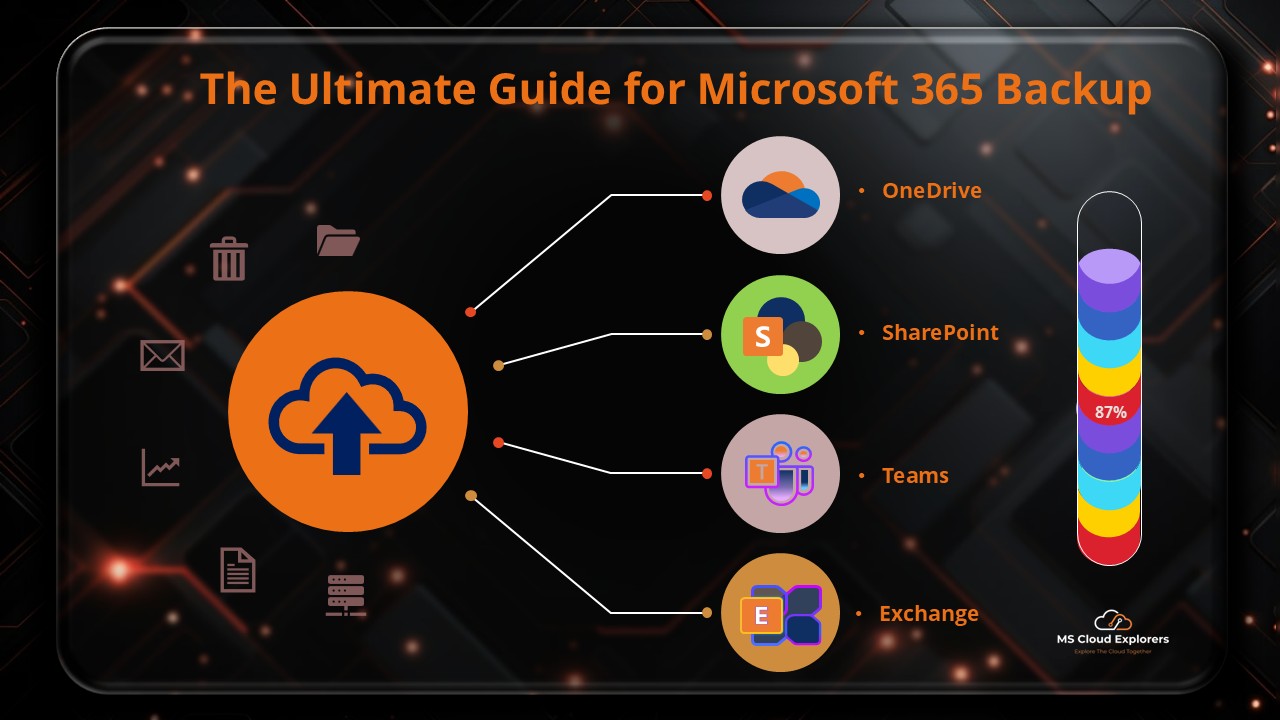

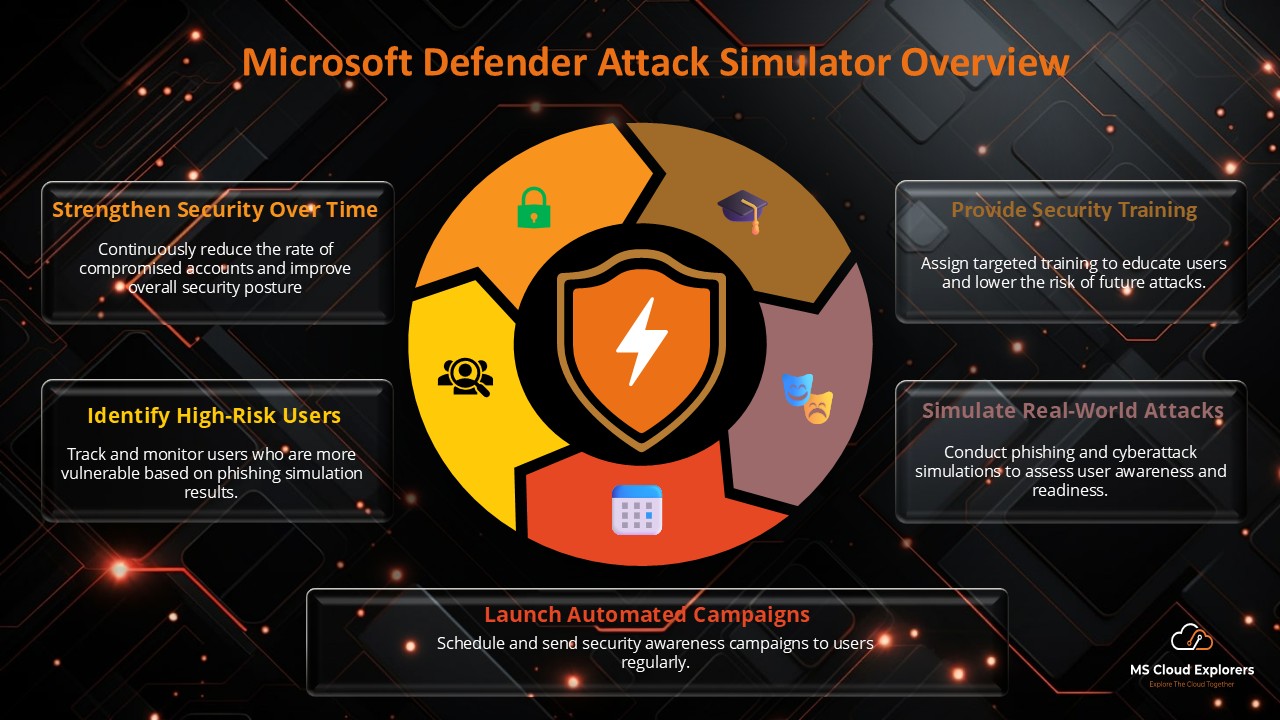
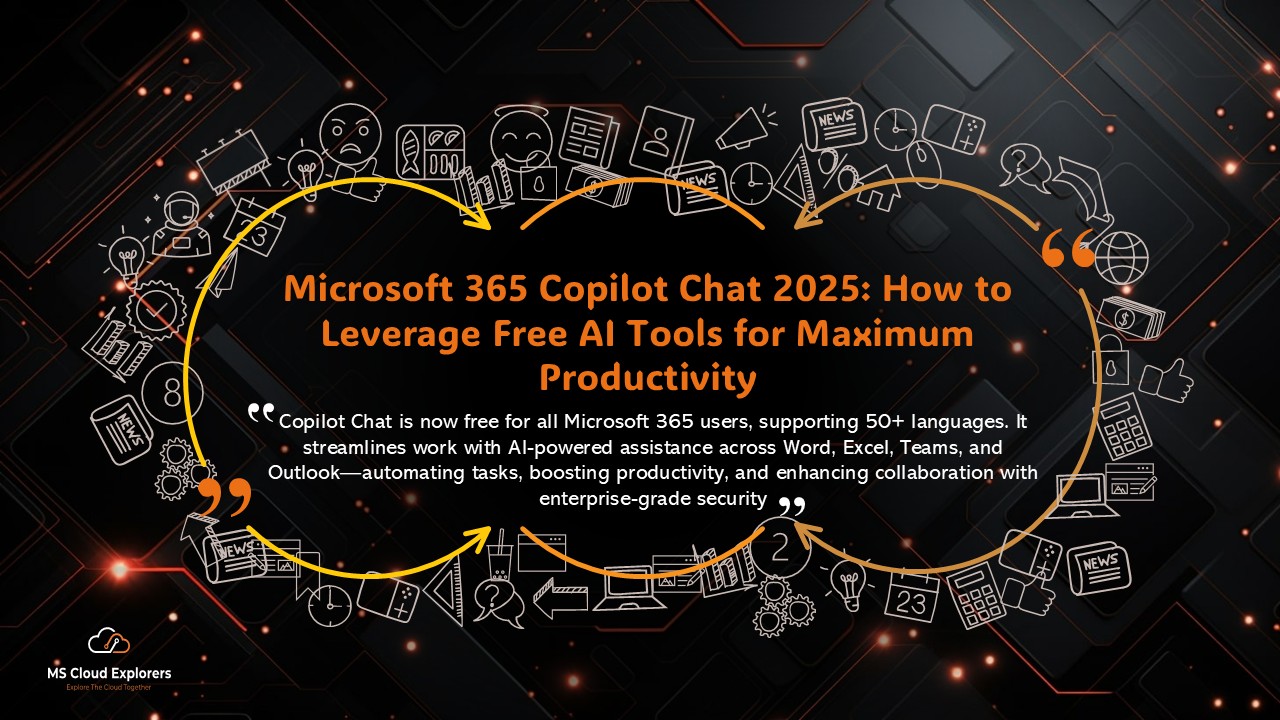

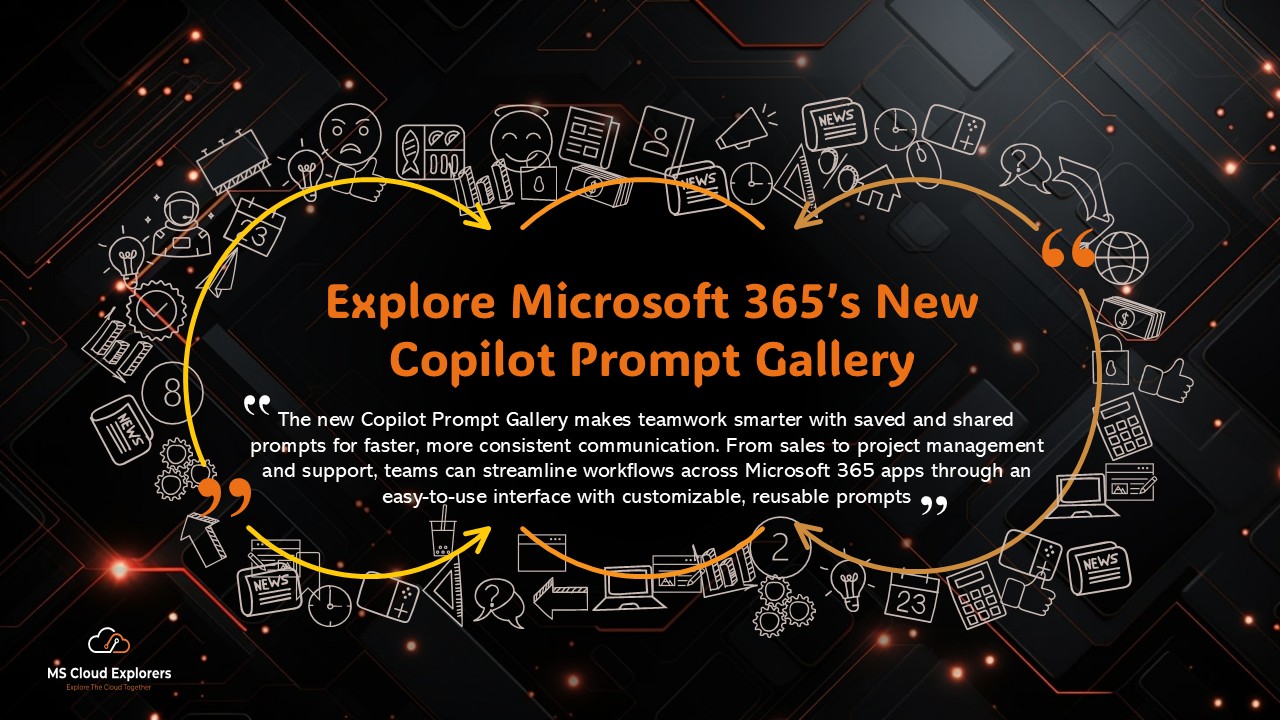

Thanks for this! Quick question — I’ve been getting the “Outlook not responding” error almost daily. I tried safe mode, but it still happens. Any idea what else I can check?
Great question! If safe mode didn’t help, it might be worth checking for any problematic add-ins or outdated OST files. Also, try repairing Office from the Control Panel — that fixes a lot of persistent issues. Let us know if that works or if you need help with the steps!