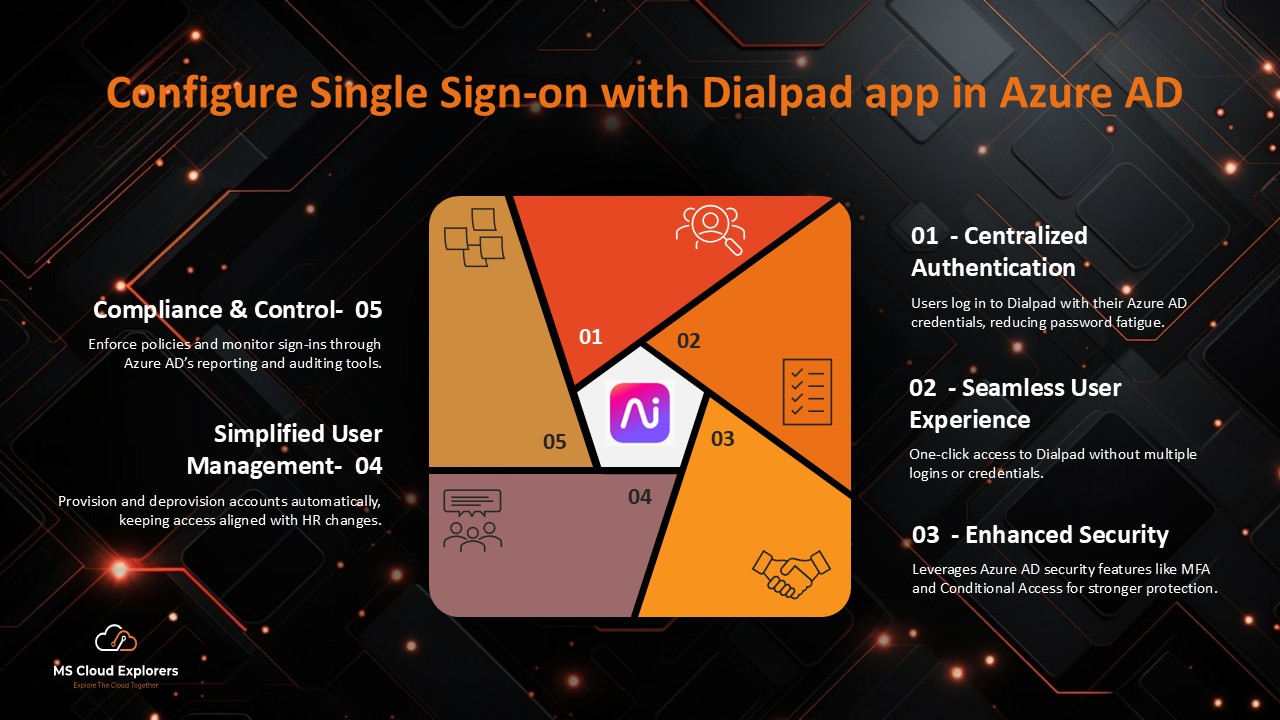
Dialpad integration with Azure Active Directory (Azure AD) for Single Sign-On (SSO) is a game-changer for organizations seeking to enhance security and improve user experience. By implementing SSO, businesses can provide employees with seamless access to Dialpad while minimizing password-related challenges. This integration simplifies login processes, strengthens security through centralized authentication, and ensures users can quickly access Dialpad and other essential applications without juggling multiple credentials.
Why SSO with Dialpad and Azure AD Is Essential
- Enhanced Security: SSO ensures that access to Dialpad is managed through Azure AD, which offers robust identity protection mechanisms.
- Streamlined User Experience: Employees only need one set of credentials to access multiple applications, reducing login friction.
- Centralized Access Control: Administrators can manage access to Dialpad directly from Azure AD, simplifying user provisioning and deprovisioning.
- Compliance: SSO enables organizations to enforce strict compliance policies, ensuring data security and regulatory adherence.
Benefits of Enabling SSO with Dialpad Using Azure AD
- Time Savings: Eliminate the need for employees to remember multiple passwords.
- Reduced IT Overhead: Fewer password resets lead to lower helpdesk costs.
- Improved Security Posture: Centralized authentication protects against phishing attacks and unauthorized access.
- Scalability: Gain access control with ease as your company expands.
Steps to Configure SSO for Dialpad Using Azure AD
Prerequisites
Ensure you have the following:
- An active Azure AD subscription.
- Administrative access to the Azure AD portal.
- A Dialpad admin account with access to the Admin portal.
- A premium subscription plan in Dialpad that supports SSO.
Step 1: Configure SSO in the Dialpad Admin Portal
- Log in to the Dialpad admin portal.
- Navigate to Settings > My Company > Authentication > SAML.
- Select “Custom” as the provider.
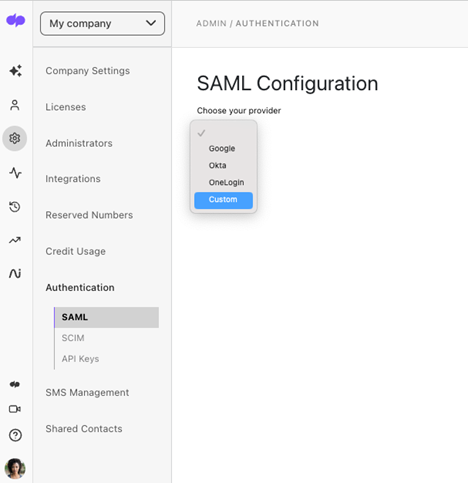
- Copy the SP SSO URL (ACS) and SP Entity ID for later use.
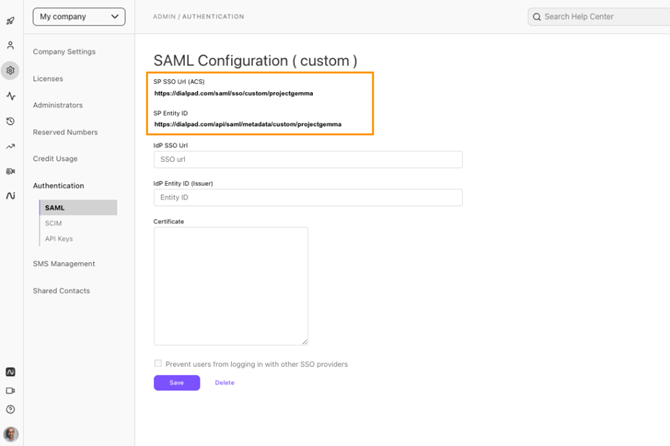
Step 2: Set Up the Application in Azure AD
- Log in to the Azure AD portal with administrator credentials.
- In the left Side select the Enterprise Applications, under the Manage.
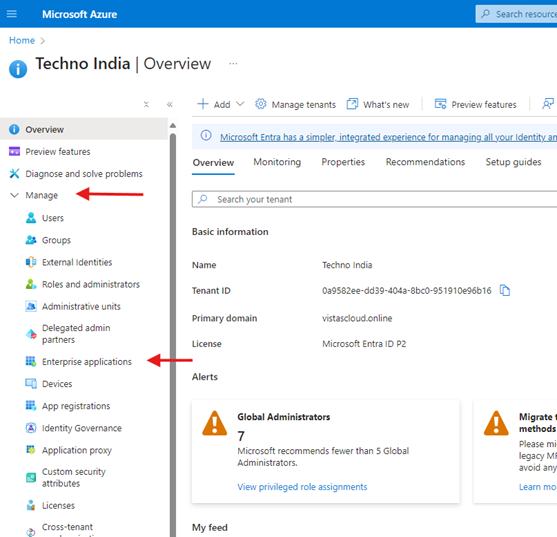
- Navigate to Enterprise Applications > New Application.
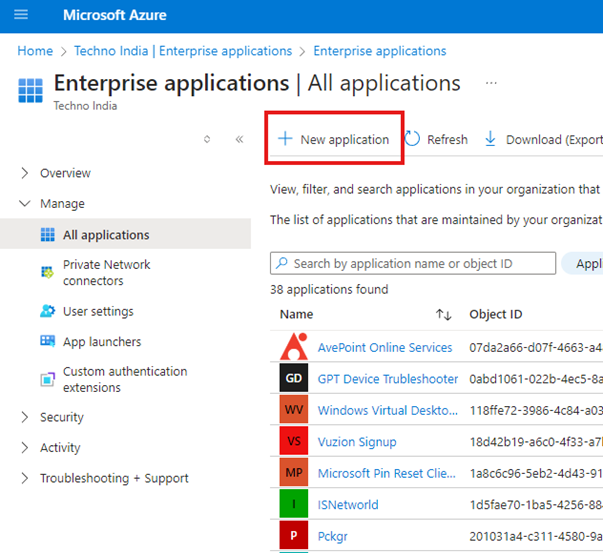
- In the Search type “Microsoft Entra SAML Toolkit” and click add it.
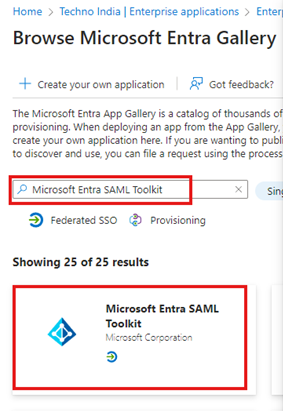
- Name the application “Dialpad SSO (SAML)” and click Create.
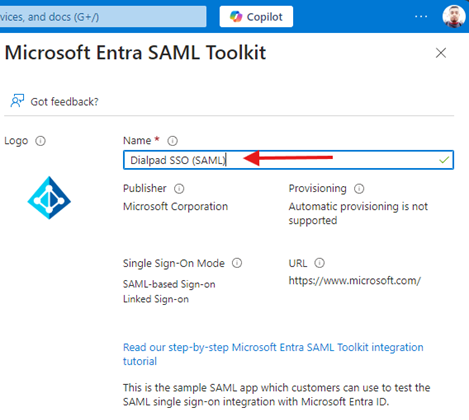
Step 3: Configure SSO in Azure AD
- Under the Dialpad app in Azure AD, navigate to Single Sign-On and select SAML.
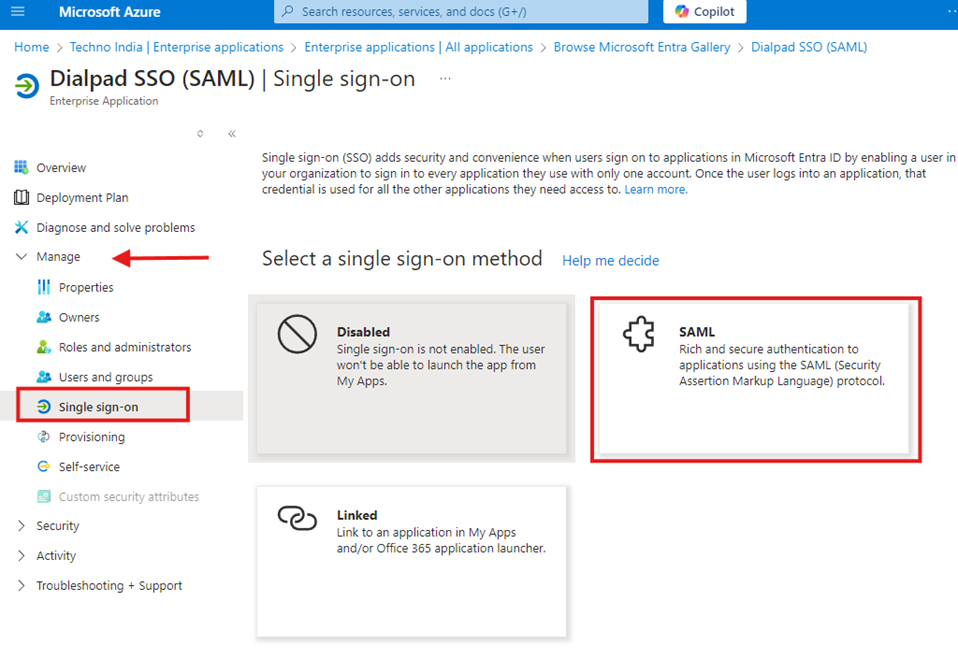
- In the basic SAML configuration, enter the SP SSO URL and SP Entity ID copied earlier. Save the configuration.
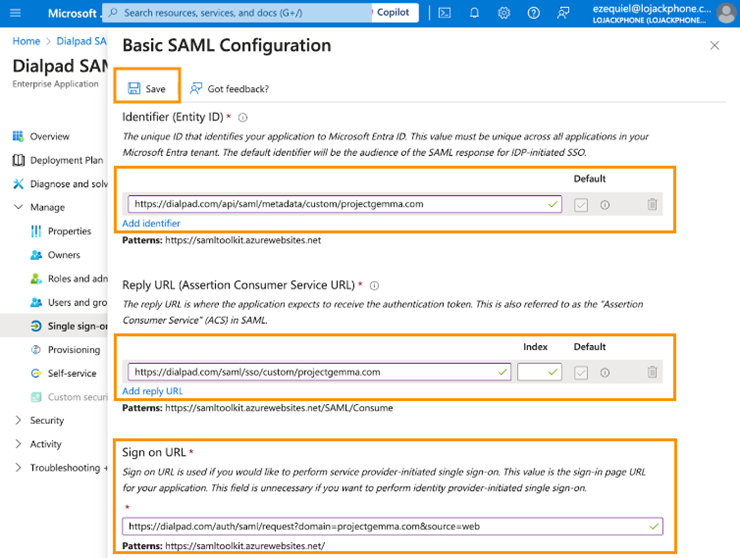
- Add claims as required by Dialpad.
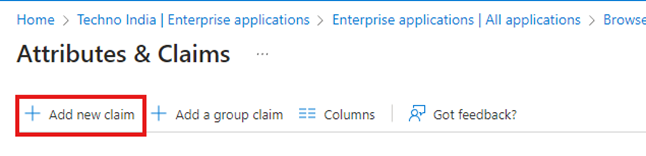
- Add the Name and Source Attribute as mentioned below
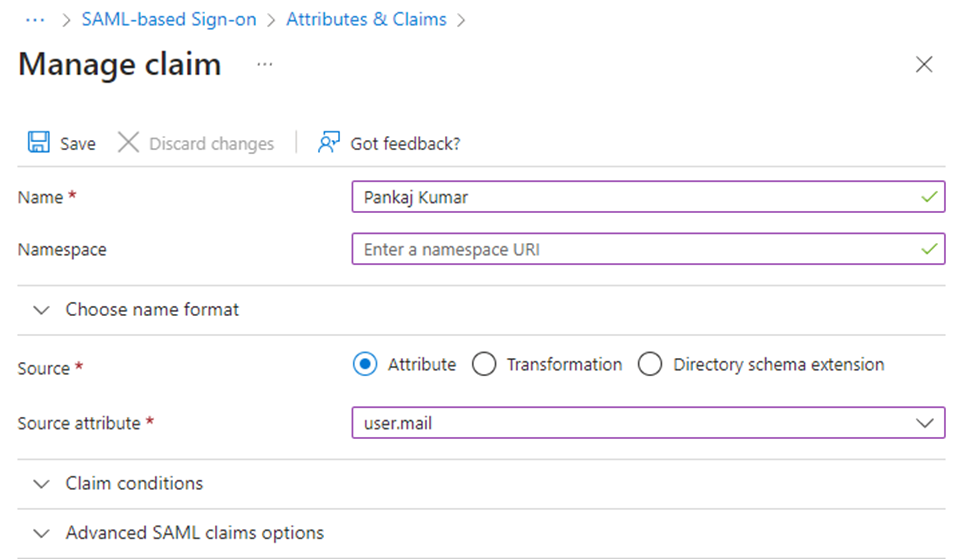
- Save the changes. Now you should see newly created claim.
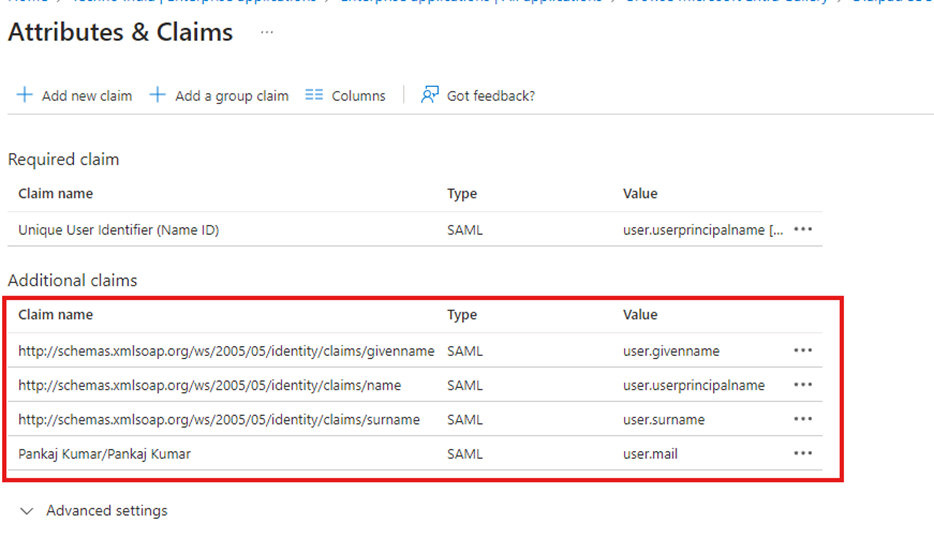
- Download the certificate Under SAML Certificates.
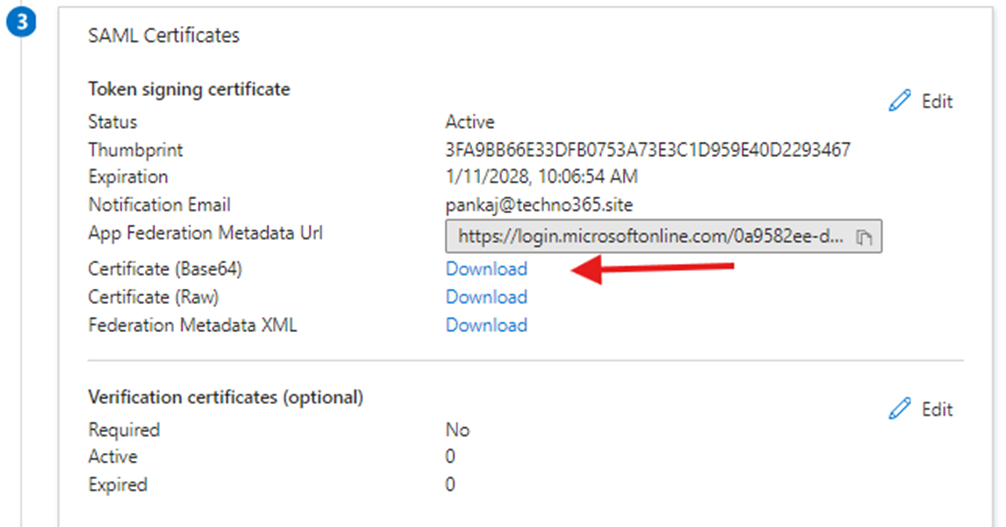
- Note the Login URL and Microsoft Entra Identifier for later use under the Set up Dialpad SSO (SAML).
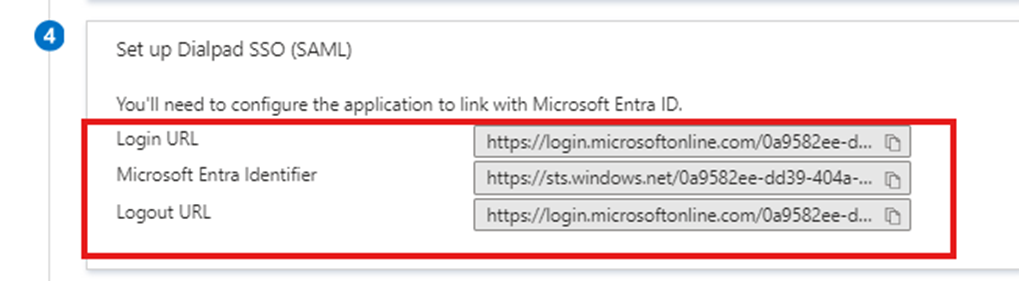
Step 4: Complete SSO Setup in the Dialpad Admin Portal
- Add the Login URL and Microsoft Entra Identifier to the Dialpad admin portal.
- Upload the certificate downloaded from Azure AD.
- Save the changes.
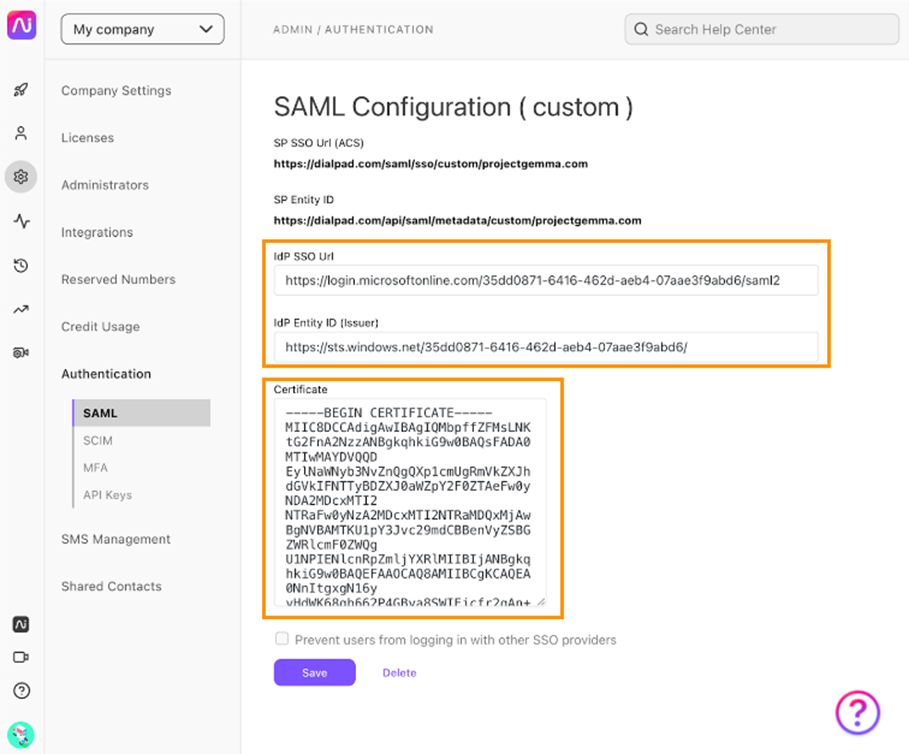
Step 5: Assign Users and Groups in Azure AD
- Go to Users and Groups in the Dialpad app in Azure AD.
- Click Add Assignment and assign users or groups to the app.
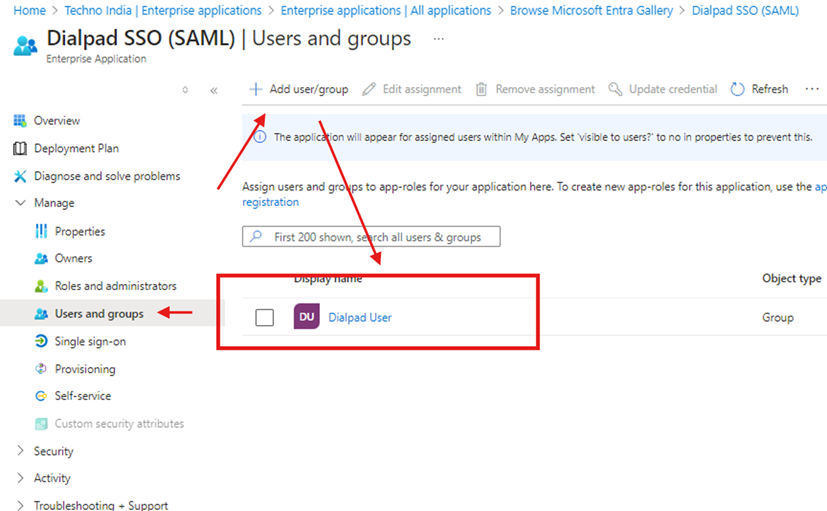
Testing the SSO Configuration
- Log in to Dialpad using Azure AD credentials.
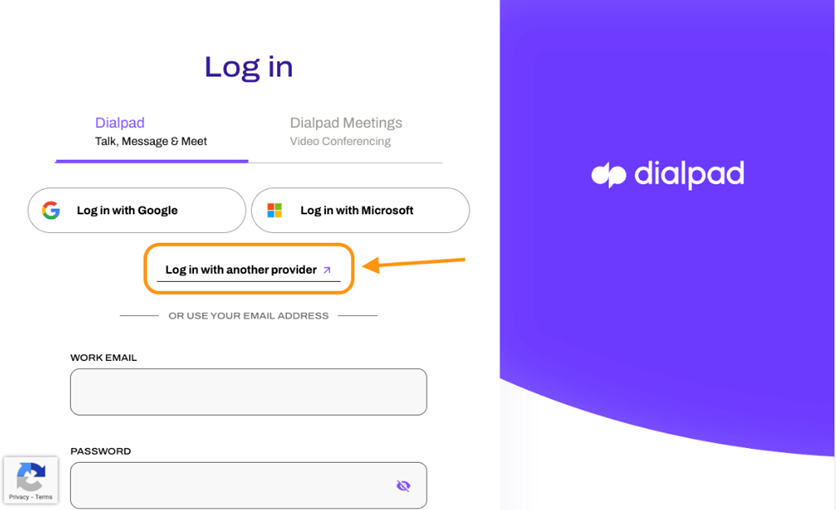
- Confirm successful redirection and authentication.
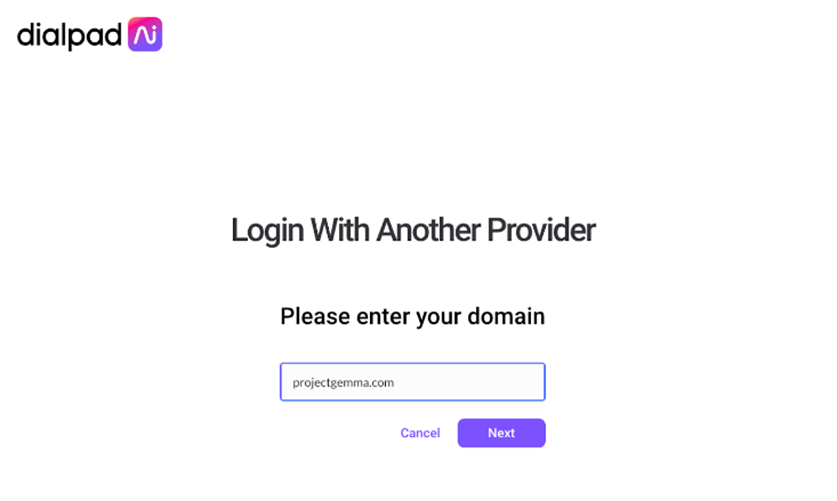
- Test with multiple users to verify mapping and permissions.
Troubleshooting Common Issues
- Login Failure: Verify Identifier and Reply URL fields in the SAML configuration.
- Attribute Mapping Errors: Ensure user attributes align between Azure AD and Dialpad.
- Access Denied: Confirm that users/groups are assigned to the Dialpad app in Azure AD.
Best Practices for SSO Integration
- Use Conditional Access Policies to require MFA for Dialpad access.
- Regularly update SSO metadata to avoid disruptions.
- Monitor Azure AD logs for insights and potential issues.
Conclusion
Integrating Dialpad with Azure AD for SSO enhances security, streamlines access, and reduces administrative overhead. By following this step-by-step guide, your organization can unlock the full potential of SSO while ensuring a seamless experience for users.
Stay updated on the latest in Microsoft 365, SharePoint, OneDrive, Teams, Intune, and more! Subscribe to our newsletter for exclusive insights and updates.

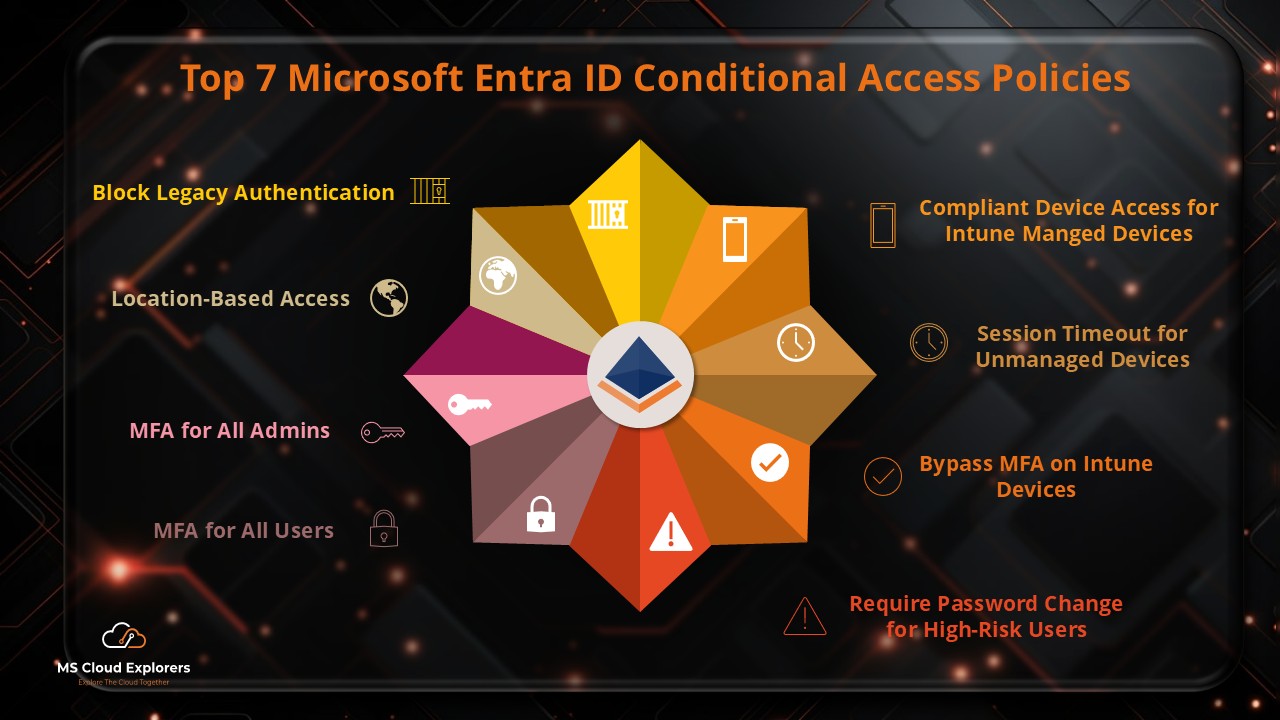
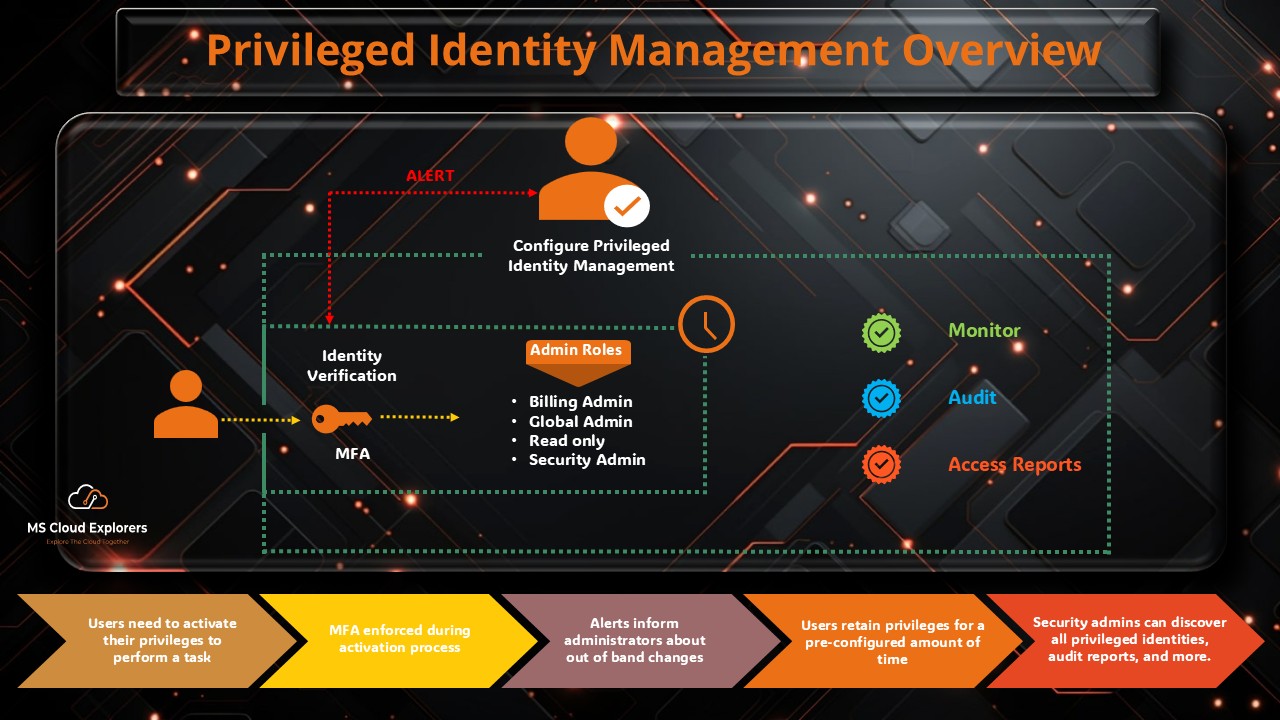
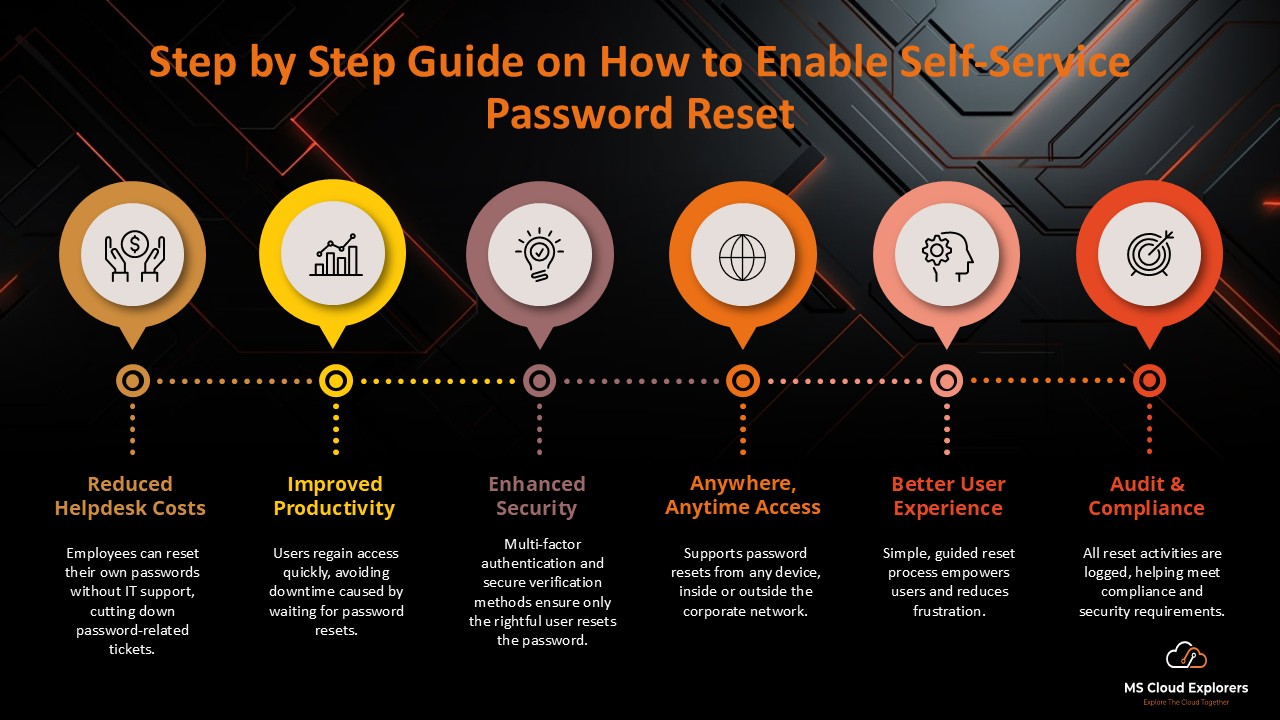
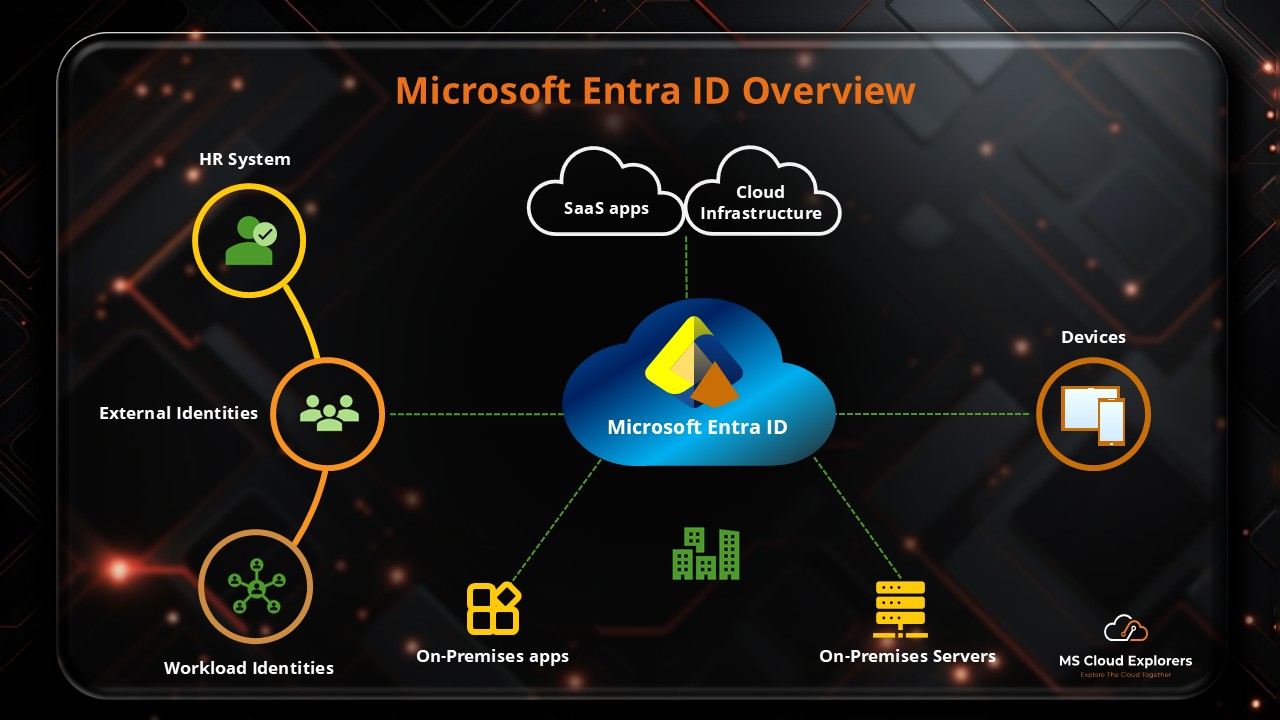
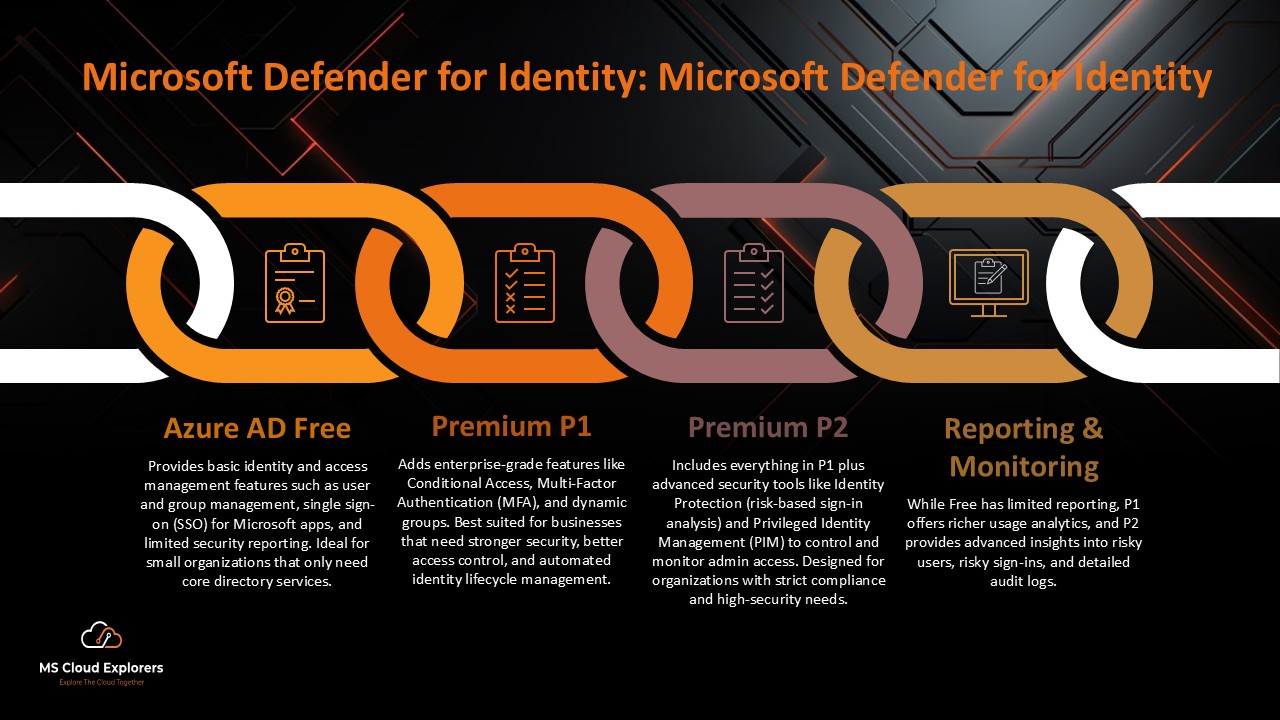
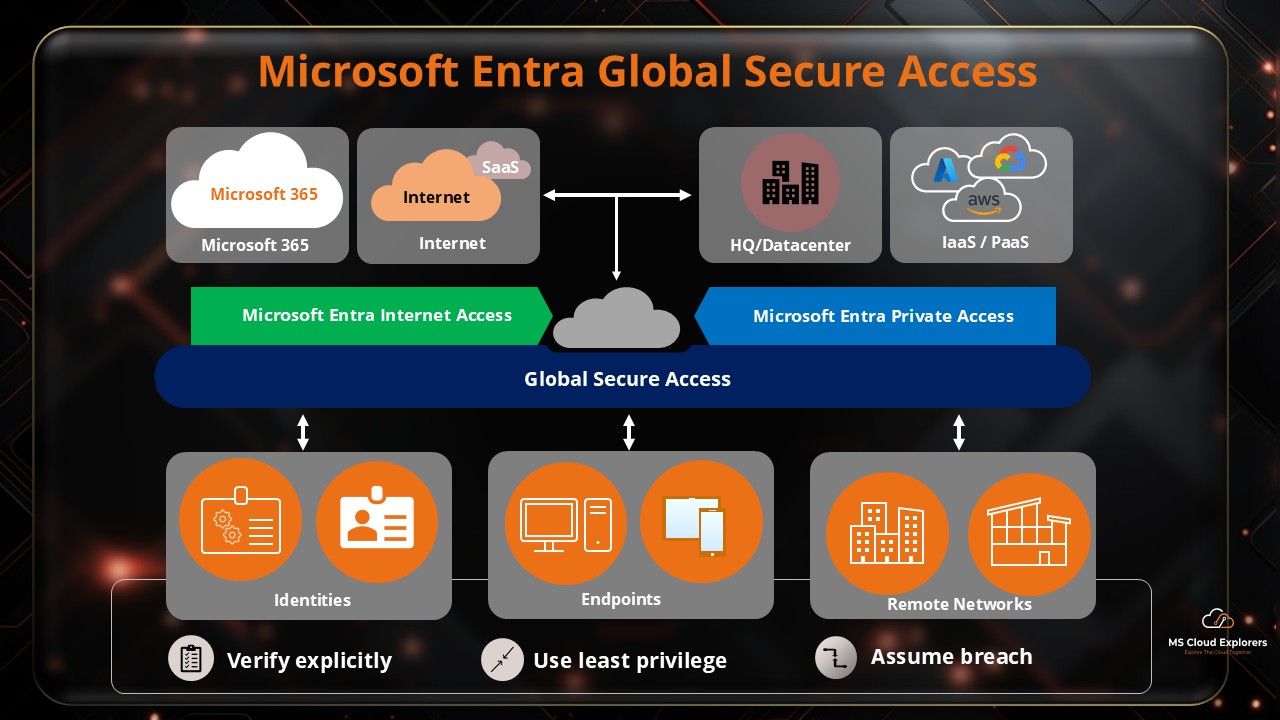
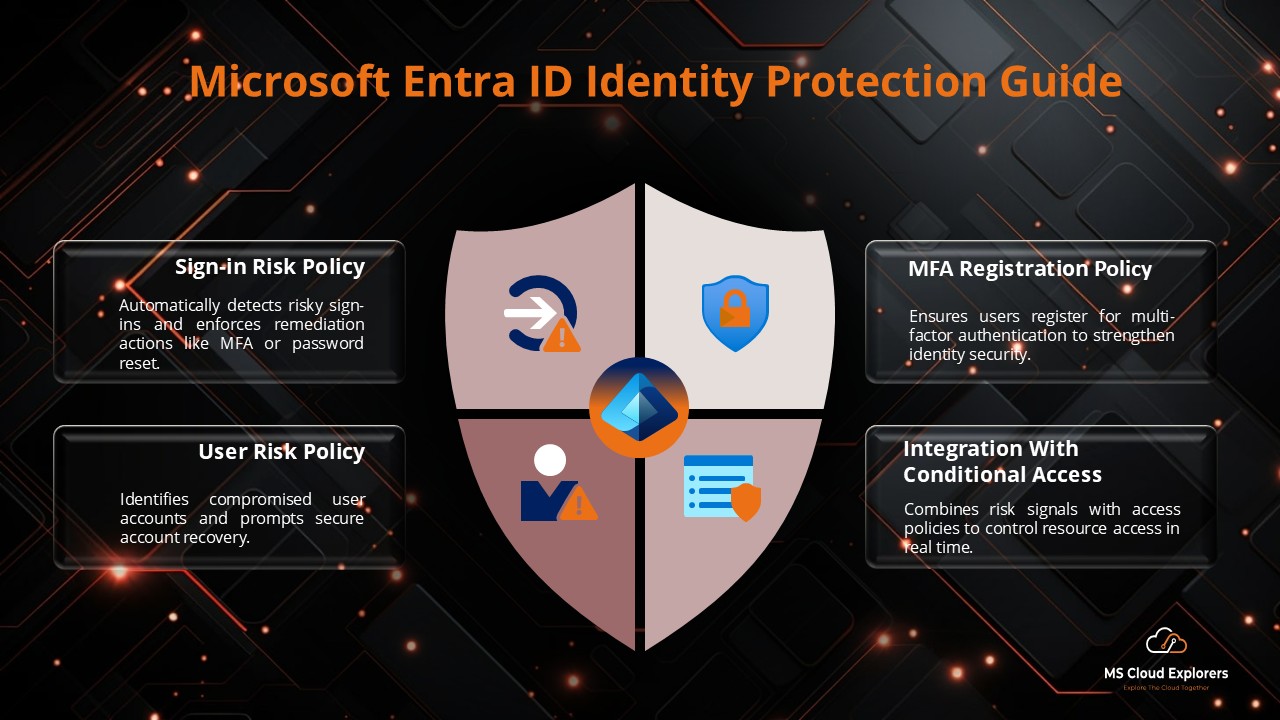
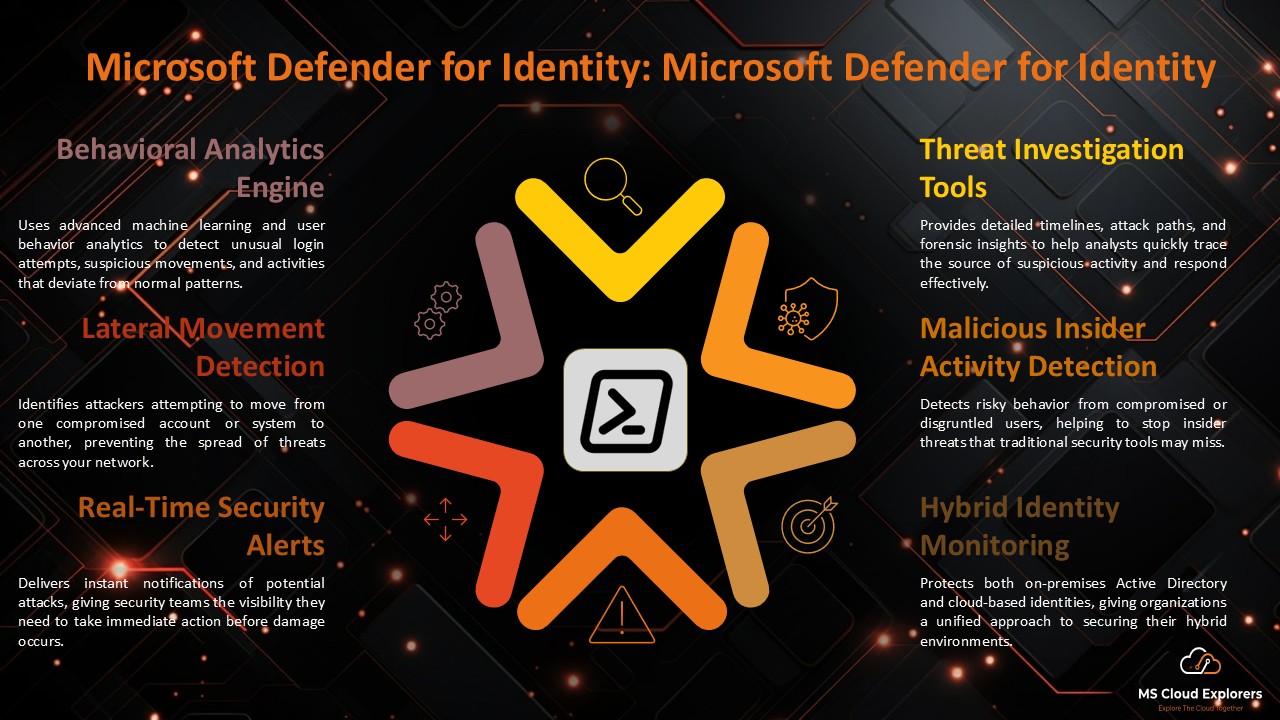
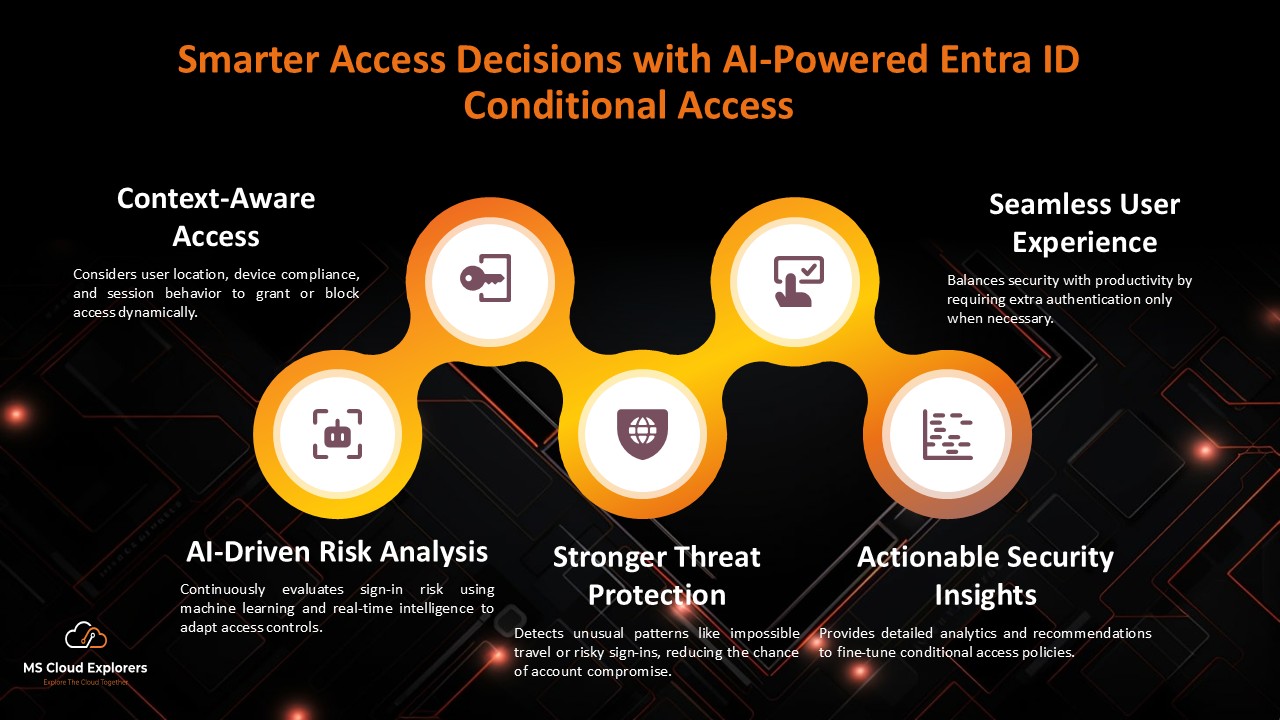
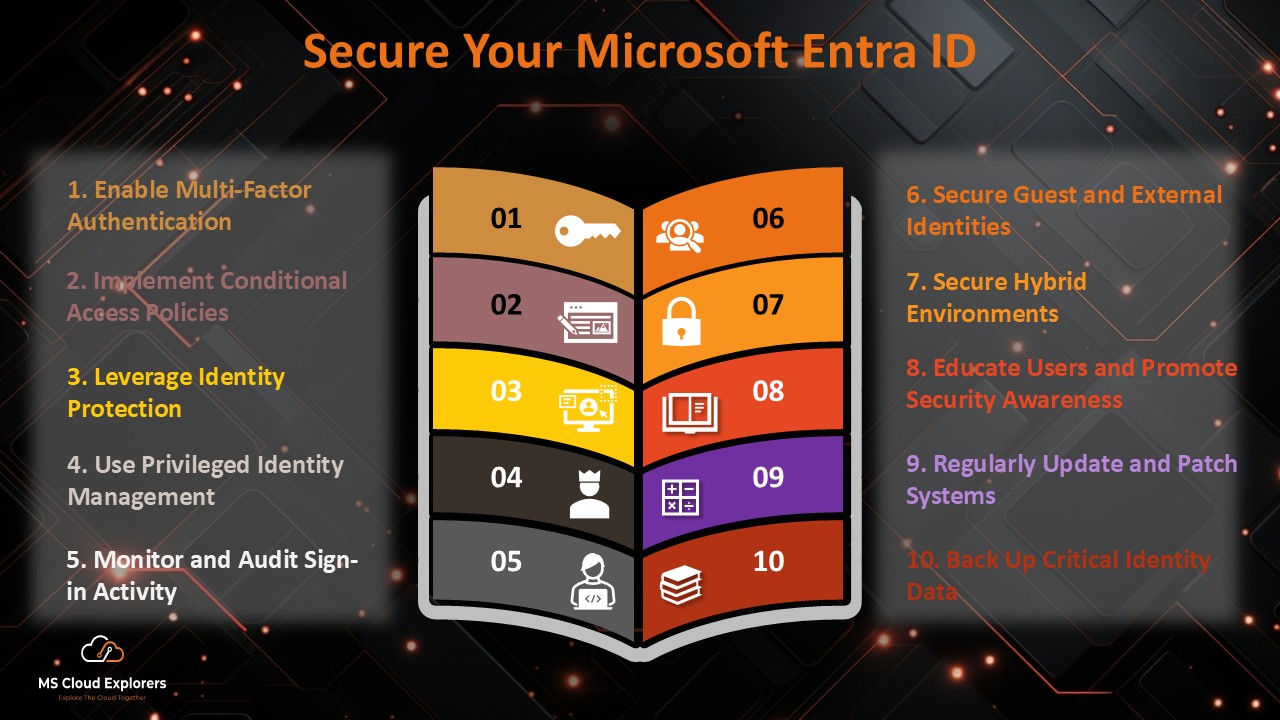
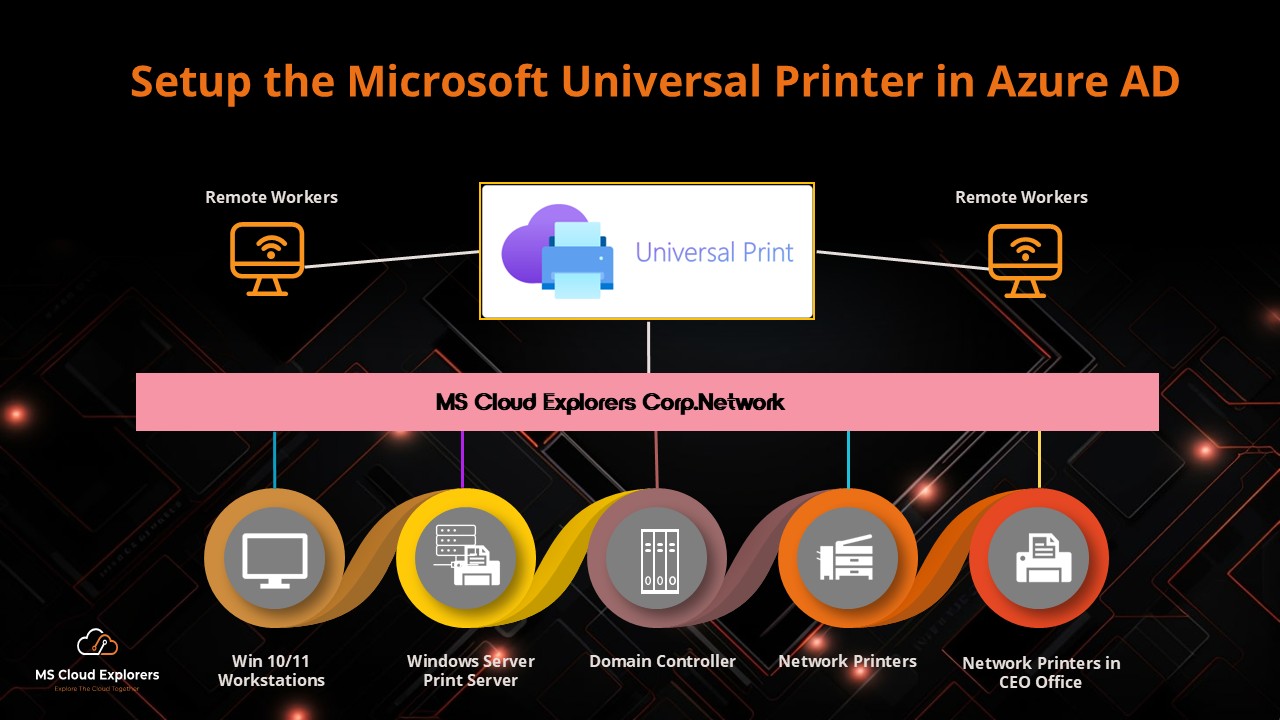

Thanks for providing great guide on this. I have completed my SSO for dialpad for my company.
checking if there are auto provision option for new users.
This is great blog, please help me the deploy Dialpad with Intune also
Yes, If you add any of new user in the Dialpad user group, they will automatically will be added in dialpad.
This is exactly what I was looking for—helped me configure group-based access and automatic provisioning effortlessly. One thing I’d love to see in a future update: how to troubleshoot common SAML errors when implementing SSO.
guide is already created, please check out other blogs on Intune and you should able to find the guide what you are looking for.
Excellent suggestion about SAML troubleshooting—great call. We’re working on adding a dedicated troubleshooting section that covers common issues like certificate mismatches, attribute mapping errors, and SSO session failures. It should go live within the next week!
Perfect timing—I was just evaluating whether our Azure AD tier supports automatic provisioning. The article helped clarify prerequisites and SAML‑claim steps. You’ve saved me a lot of troubleshooting!
That’s great to hear! We’re thrilled the timing worked out and that the content saved you some effort. More provisioning-focused content is on the way—stay tuned!