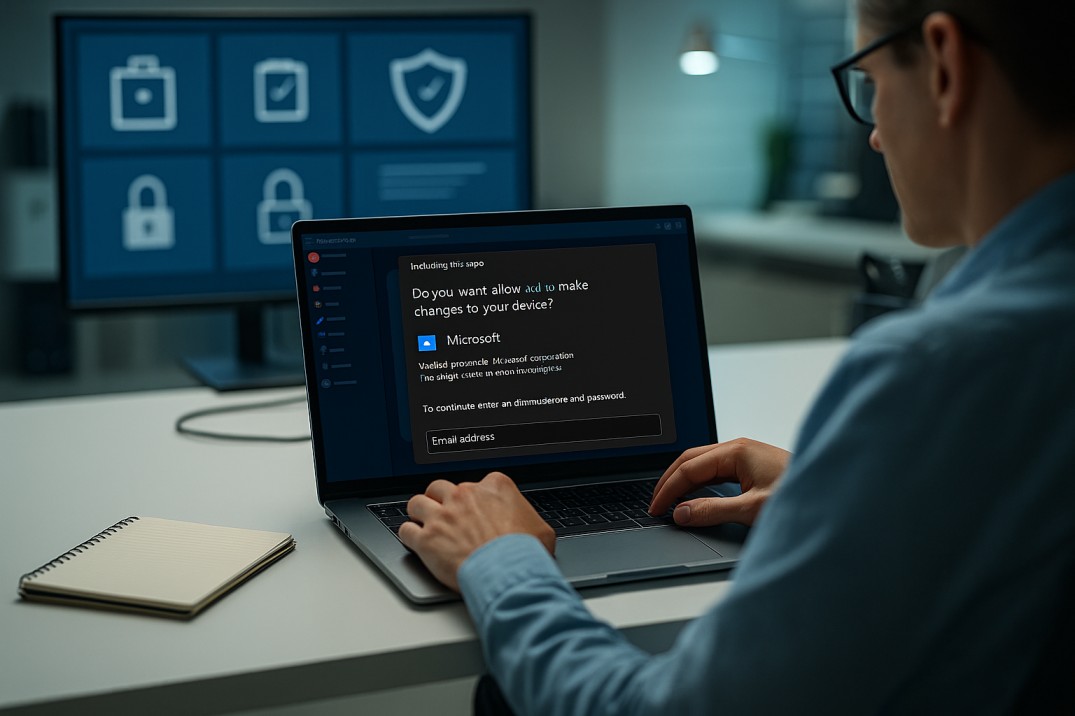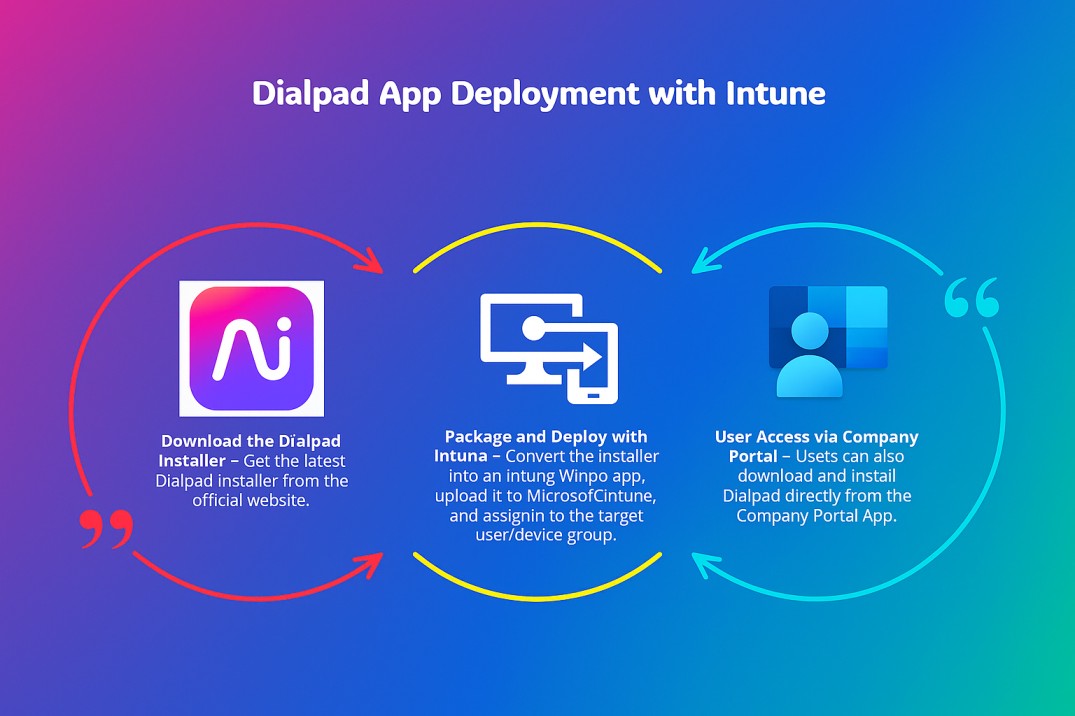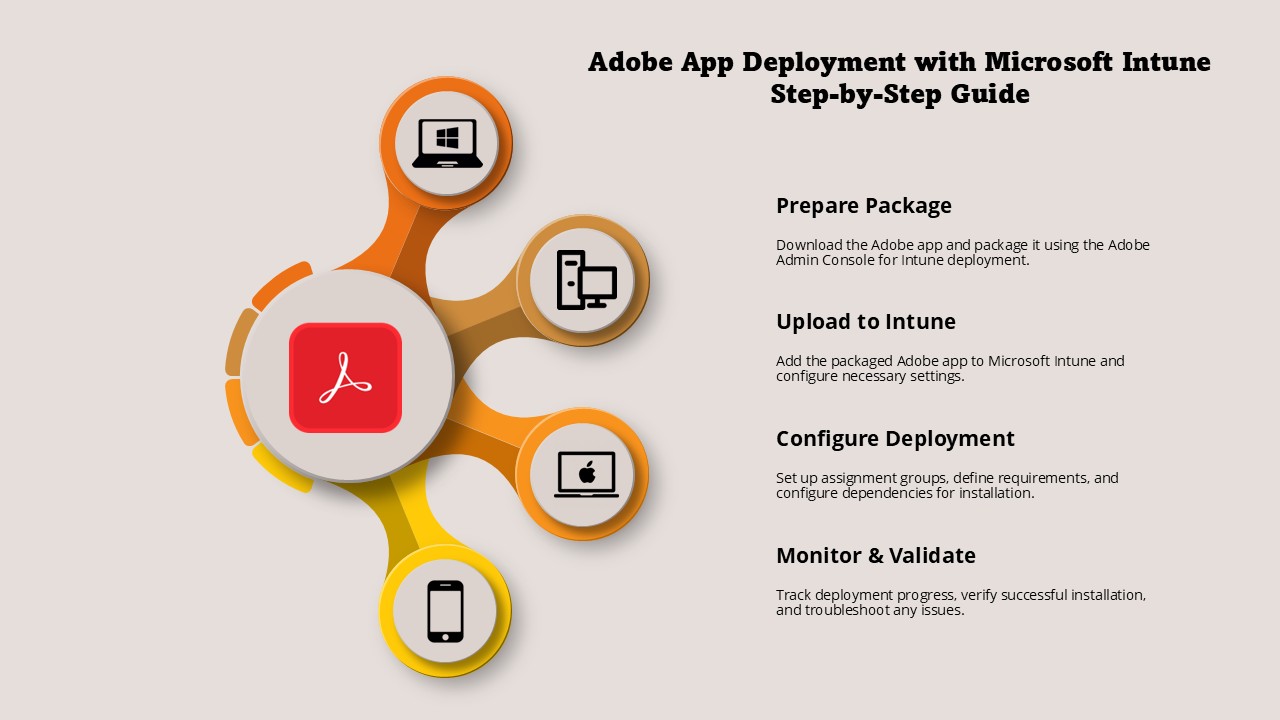In today’s mobile-first, cloud-powered world, managing and securing devices is paramount for businesses. Microsoft Endpoint Manager (MEM), featuring the robust Intune platform, offers unparalleled capabilities for device management and security. This guide introduces you to MEM’s features, benefits, and how it supports modern IT needs.
What Is Microsoft Endpoint Manager?
Microsoft Endpoint Manager is a unified platform designed to manage endpoints such as laptops, desktops, and mobile devices across an organization. It seamlessly integrates tools like Intune (cloud-based management) and Configuration Manager (on-premises management) to provide comprehensive device management and security.
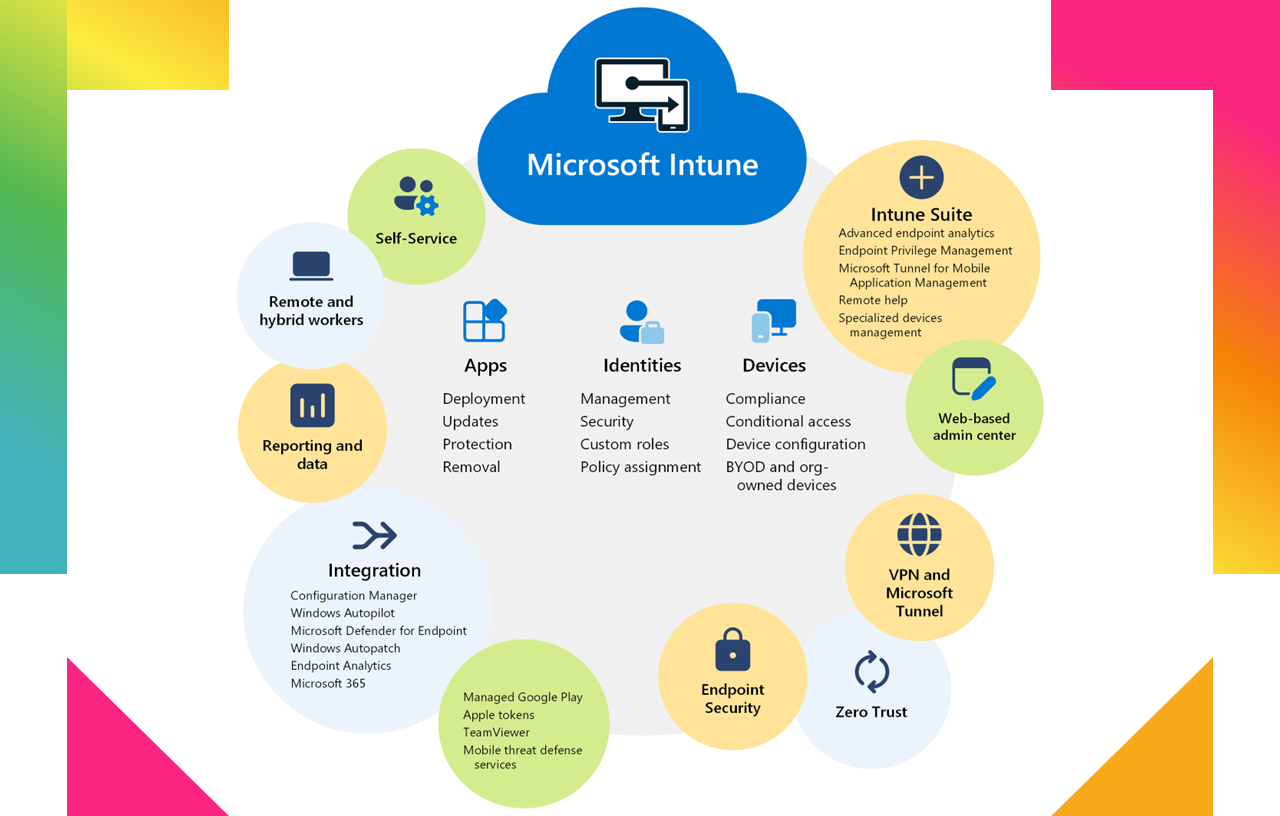
Key Features of Microsoft Endpoint Manager
Device Management:
- Cross-Platform Support: Manage devices running Windows, macOS, iOS, and Android, accommodating both company-owned and personal (BYOD) devices.
- Automated Enrollment: Simplify device onboarding with automated enrollment processes, ensuring devices are configured with necessary policies and applications upon activation.
App Management:
- Centralized Deployment: Deploy, update, and manage Microsoft 365 apps, third-party software, and custom business applications from a single console.
- App Protection Policies: Implement policies to protect corporate data within apps, even on unmanaged devices, by controlling actions like copy-paste and save-as.
Zero Trust Security:
- Conditional Access: Ensure that only compliant devices and authorized users can access corporate resources, evaluating conditions like user location, device compliance, and app health before granting access.
- Multifactor Authentication (MFA): Enhance security by requiring multiple forms of verification, reducing the risk of unauthorized access.
Compliance Policies:
- Security Standards Enforcement: Define and enforce compliance policies to ensure devices meet organizational security standards, automatically blocking non-compliant devices from accessing corporate data.
- Real-Time Monitoring: Continuously monitor device compliance status and receive alerts for any deviations, enabling prompt remediation.
Integration with Azure AD:
- Streamlined Identity Management: Leverage tight integration with Azure Active Directory (Azure AD) for unified identity and access management, simplifying user authentication and authorization processes.
- Single Sign-On (SSO): This enhances security and user experience by enabling users to access numerous apps with ease and with only one set of login credentials.
Check out the guides on how to integrate apps with Azure AD.
What Is Microsoft Intune?
Microsoft Intune is a core component of Endpoint Manager, offering cloud-based mobile device management (MDM) and mobile application management (MAM). It empowers IT administrators to:
- Control Access: Ensure only authorized users and compliant devices can access sensitive corporate resources, integrating with Azure AD for conditional access policies.
- Enforce Policies: Apply security measures such as encryption, password policies, and device restrictions to protect corporate data.
- Deploy Apps: Simplify the deployment and updating of business-critical apps without disrupting end users, supporting both managed devices and BYOD scenarios.
Why Choose Microsoft Endpoint Manager in 2025?
Benefits for Businesses:
- Enhanced Security: Protect sensitive data with robust security policies and Zero Trust principles, ensuring that only compliant devices and authenticated users can access corporate resources.
- Centralized Management: Manage all endpoints from a single, unified console, reducing complexity and saving time and resources.
- Flexibility for Hybrid Workforces: Securely support both remote and on-site teams, accommodating BYOD and company-owned device management to enable a productive and flexible work environment.
- Scalability: Whether you’re a small business or a large enterprise, MEM scales to meet your organization’s evolving needs, adapting to various device types and management scenarios.
Real-World Use Cases:
- Remote Workforce Enablement: Provide employees with secure access to corporate apps and data from any location, ensuring productivity without compromising security.
- BYOD Management: Securely manage personal devices while respecting user privacy through app-level controls, allowing employees to use their own devices without risking corporate data.
- Streamlined App Deployment: Deploy and update essential applications across thousands of devices efficiently, reducing downtime and ensuring all users have access to the tools they need.
Getting Started with Microsoft Endpoint Manager
Follow these steps to begin using MEM:
- Sign Up for Intune: Intune is available through various licenses, including Microsoft 365 E3/E5, Enterprise Mobility + Security (EMS) E3/E5, and Microsoft 365 Business Premium. Intune Licensing
- Set Up Device Enrollment: Configure enrollment processes for Windows, iOS, Android, and macOS devices, tailoring the setup to your organization’s requirements.
- Define Policies: Establish security and compliance policies aligned with your organization’s needs, covering aspects such as password requirements, encryption, and device health checks.
- Deploy Apps: Use the MEM portal to deploy and manage applications across managed devices, ensuring users have the necessary tools while maintaining control over corporate data.
- Monitor and Adjust: Regularly review device compliance and security status using MEM’s reporting tools, making adjustments as needed to address emerging threats and changing organizational needs.
Conclusion
Microsoft Endpoint Manager (Intune) is an essential solution for organizations aiming to simplify IT operations, enhance security, and support remote and hybrid workforces. By gradually exploring and implementing its features, you can unlock its full potential and drive digital transformation within your organization.
FAQs
Q1: What Is the Difference Between Configuration Manager and Co-Management?
- Configuration Manager: An on-premises tool for managing Windows devices, providing comprehensive control over device configurations and deployments.
- Co-Management: Allows the simultaneous use of both Configuration Manager and Intune to manage devices, enabling a transition to cloud-based management while retaining on-premises capabilities.
Q2: How does Microsoft Intune support app management?
Microsoft Intune simplifies app management by allowing administrators to add, assign, configure, and protect apps across various devices. This includes deploying Microsoft 365 apps, third-party applications, and custom line-of-business apps, ensuring users have access to the tools they need while maintaining organizational security standards.
Q3: Can Intune manage devices without user intervention?
Yes, Intune supports various enrollment methods that allow administrators to enroll and configure devices without user intervention. For example, Windows Autopilot enables the provisioning of new devices with pre-configured settings and apps, streamlining the deployment process and reducing the need for manual setup by end-users.
Q4: How does Intune integrate with other Microsoft services?
Intune integrates seamlessly with other Microsoft services such as Azure Active Directory (Azure AD) for identity and access management, Microsoft Defender for endpoint security, and Microsoft 365 for productivity applications. This integration provides a unified and secure environment for managing users, devices, and applications across the organization.
Stay updated on the latest in Microsoft 365, SharePoint, OneDrive, Teams, Intune, and more! Subscribe to our newsletter for exclusive insights and updates.