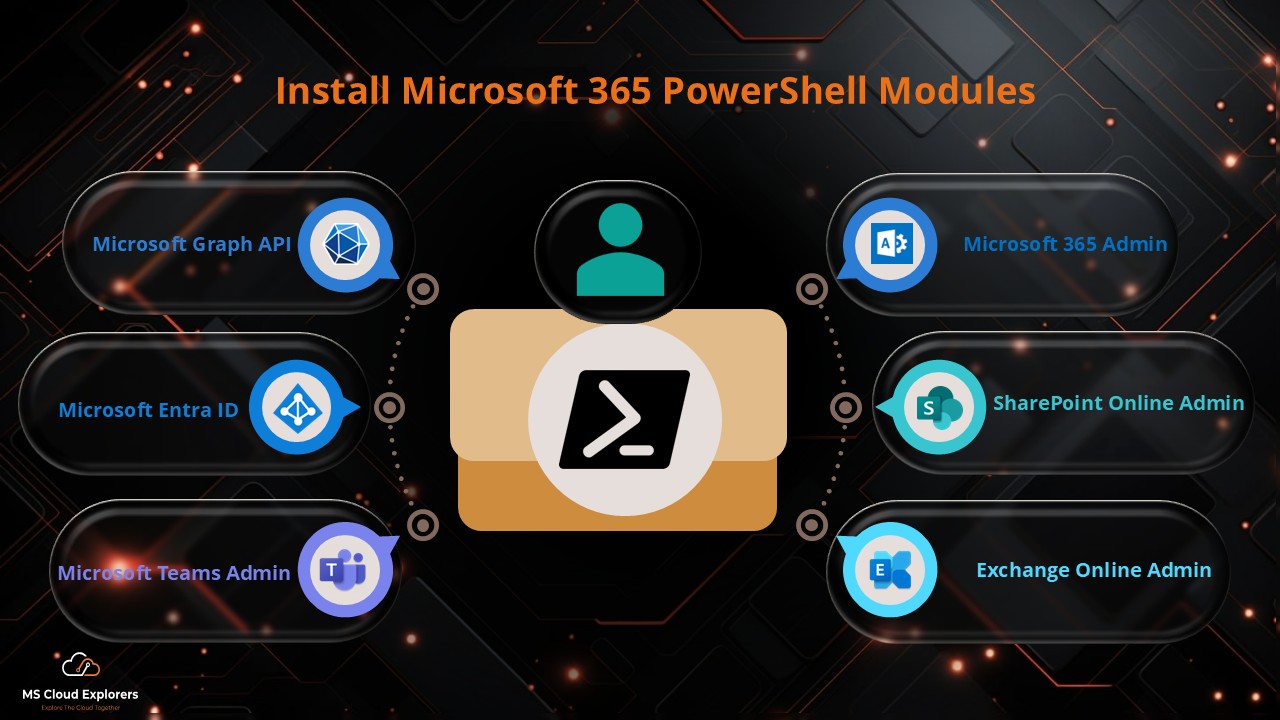
Microsoft 365 PowerShell modules enhance administrative capabilities, enabling IT admins to automate tasks, streamline workflows, and manage services like Exchange Online, SharePoint, Teams, Azure AD, and more. By installing these modules, administrators can gain deeper control and insight into their Microsoft 365 environment.
Managing Microsoft 365 effectively requires the use of specific PowerShell modules for automation, customization, and integration. This guide walks you through installing and connecting the most essential Microsoft 365 PowerShell modules, including modules for Exchange Online, SharePoint Online, Teams, Azure AD, and the Microsoft Graph API. Whether you’re a beginner or an advanced user, this step-by-step tutorial will help you understand why these modules are indispensable and how to set them up efficiently.
Why Use PowerShell Modules for Office 365 Management?
PowerShell modules are vital for administrators managing large-scale organizations. They simplify policy implementation, automate repetitive tasks, and provide advanced reporting options, saving time and ensuring consistency.
Getting Started with PowerShell
What Is PowerShell?
PowerShell is a scripting language and command-line interface made for configuration management and task automation. It is particularly powerful when used for managing Microsoft 365 services.
Setting Up PowerShell for Office 365 Modules
- Install PowerShell: Download the latest version of PowerShell from Microsoft’s GitHub page.
- Run as Administrator: Open PowerShell with administrative privileges to avoid permission issues.
- Set Execution Policy: Run the following command to enable script execution:
Set-ExecutionPolicy RemoteSigned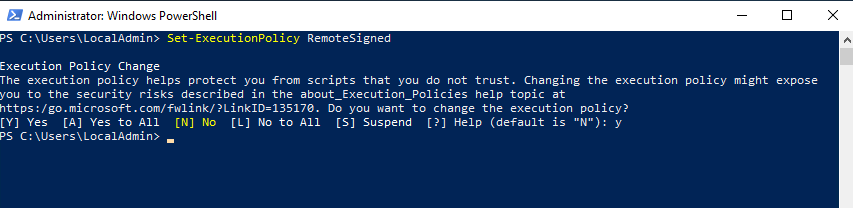
Installing and Connecting Microsoft 365 PowerShell Modules
1. Exchange Online: PowerShell Module for Office 365 Email Management
Why Use the Exchange Online Module? The Exchange Online module allows admins to manage mailboxes, distribution groups, and other email settings directly from PowerShell.
Steps to Install and Connect to PowerShell Exchange Online
- Install the module:
Install-Module -Name ExchangeOnlineManagement- Connect to Exchange Online:
Connect-ExchangeOnline -UserPrincipalName <YourAdminUsername>- Replace <YourAdminUsername> with your admin account email and authenticate
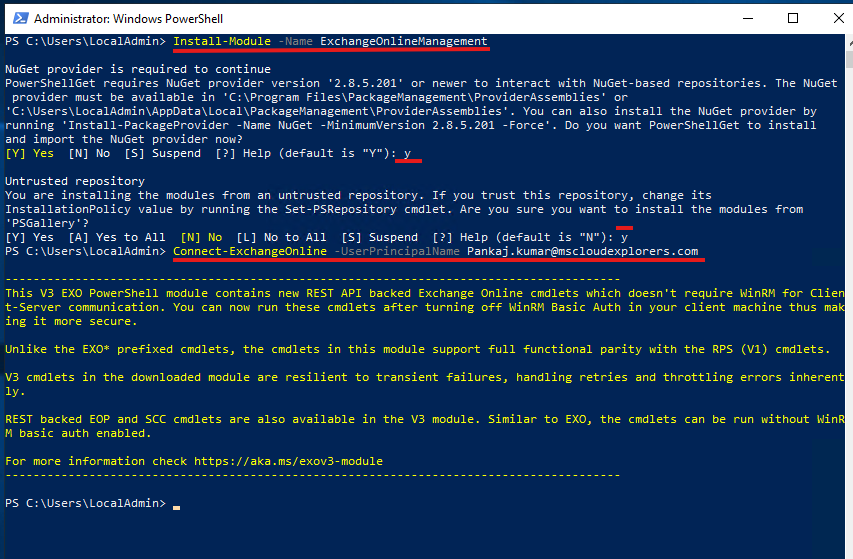
2. Microsoft 365 Admin: Managing Users/Groups/Licenses
Connecting Microsoft 365 Admin with PowerShell is essential for efficient management of users, groups, and licenses. PowerShell provides advanced automation capabilities, allowing administrators to perform bulk operations, script repetitive tasks, and retrieve detailed reports that are not easily accessible through the web interface.
Key Benefits:
- Automation: Automate repetitive tasks like user creation, license assignment, and group updates.
- Bulk Operations: Manage multiple users or groups simultaneously, saving time.
- Advanced Control: Access features and data that may not be available in the Microsoft 365 Admin Center.
- Customization: Write custom scripts tailored to specific organizational needs.
Commands to Install and Connect:
- Install Required Modules:
Install-Module -Name MSOnline -Force- Connect to Microsoft 365 Services:
Connect-MsolService
3. SharePoint Online: Managing Sites and Permissions
Why Use the SharePoint Online Module? – The SharePoint Online module helps admins efficiently manage sites, permissions, and configurations.
How to Install the SharePoint Online Module and Connect with SharePoint online
- Install the module:
Install-Module -Name Microsoft.Online.SharePoint.PowerShell- Connect to SharePoint Online:
Connect-SPOService -Url https://<YourDomain>-admin.sharepoint.com- Replace <YourDomain> with your organization’s domain.

4. Microsoft Teams: PowerShell Module for Collaboration
Importance of the Microsoft Teams Module – The Microsoft Teams module allows administrators to manage teams, users, and policies effectively.
Installing and Configuring the Microsoft Teams Module
- Install the module:
Install-Module -Name MicrosoftTeams- Connect to Microsoft Teams:
Connect-MicrosoftTeams- Authenticate with your admin credentials.
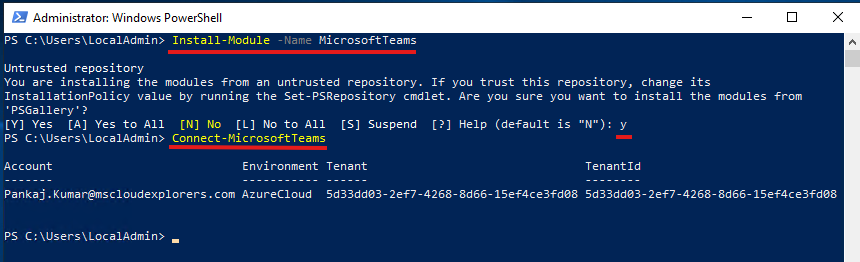
5. Azure AD: Managing Directory Services
Role of Azure AD in Microsoft 365 – Azure AD is the backbone of Microsoft 365, handling identity management, user authentication, and directory services.
How to Install and Use the Azure AD Module
- Install the module:
Install-Module -Name AzureAD- Connect to Azure AD:
Connect-AzureAD- Enter your credentials when prompted.
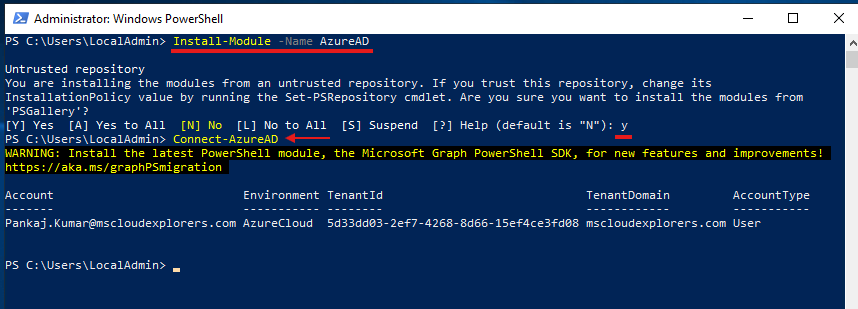
6. Microsoft Graph API: Advanced Customization and Integration
Why You Need the Microsoft Graph API Module – The Microsoft Graph API module offers comprehensive access to Microsoft 365 services, enabling advanced automation and integrations.
Step-by-Step Installation and Configuration
- Install the module:
Install-Module -Name Microsoft.Graph- Connect to Microsoft 365 services:
Connect-MgGraph -Scopes "User.Read.All"- Grant permissions during authentication.
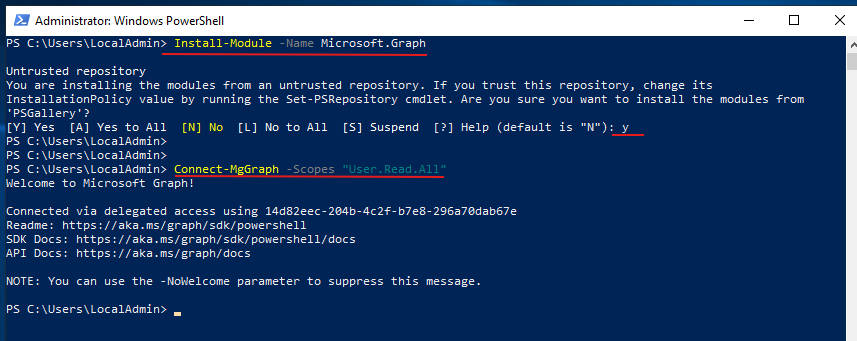
Important Update: Deprecation of Azure AD and MSOnline PowerShell Modules
Microsoft will deprecate the Azure AD, Azure AD Preview, and MSOnline PowerShell modules on March 30, 2024. While critical security updates will remain available, these modules will only function until March 30, 2025. Earlier versions of the MSOnline module (prior to version 1.1.166.0) may experience disruptions as early as June 30, 2024. To ensure seamless operations, administrators are strongly advised to migrate to the Microsoft Graph PowerShell module. For detailed guidance, refer to Microsoft’s official announcement.
Common Troubleshooting Tips
Resolving Installation Issues
- Run PowerShell as an administrator.
- Ensure the firewall and internet connection settings are working fine.
Updating PowerShell Modules
Keep your modules up-to-date using the command:
Update-Module -Name <ModuleName>Replace <ModuleName> with the specific module name
Installing and configuring Microsoft 365 PowerShell modules is a must for streamlining administrative tasks and enhancing productivity. From managing SharePoint sites to automating Teams operations and handling identities with Azure AD, these modules empower administrators to work smarter and more efficiently.
FAQs
- How do I ensure PowerShell is updated?
Download the latest versions of modules from PowerShell GitHub repository and install it. - Can I use these modules on Mac or Linux?
Yes, PowerShell Core supports cross-platform usage, allowing module installation on Mac and Linux. - What permissions are required for installing these modules?
You need administrative privileges on your machine and appropriate roles in Microsoft 365. - How do I troubleshoot connection errors?
Verify your credentials, check your internet connection, and ensure your organization’s tenant is accessible. - Are there any risks in using these modules?
Ensure proper security practices, as granting excessive permissions or using unverified scripts can pose risks.
Please subscribe to our newsletter on MS Cloud Explorers to stay updated with the latest tips, tools, and insights for mastering Microsoft 365.

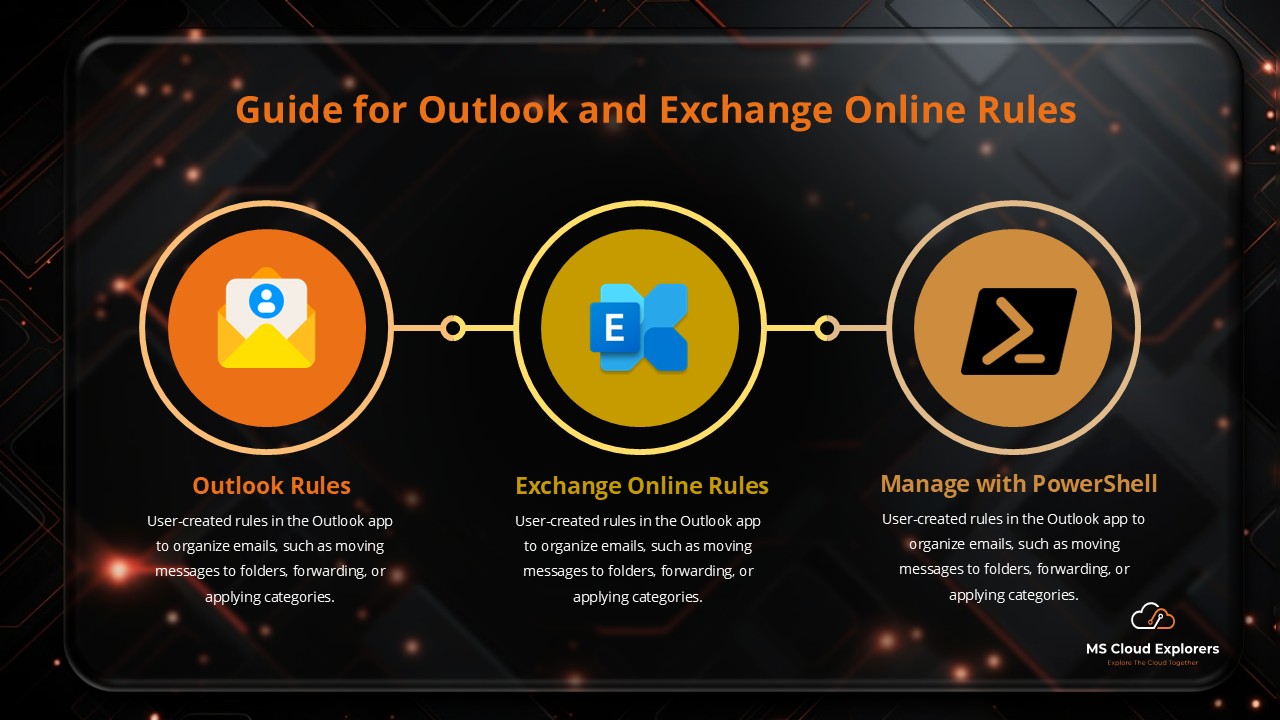
All is good but some of the module deprecated.
Ahaa, its pleasant dialogue about this piece of writing here at this
blog, I have read all that, so now me also commenting at this place.