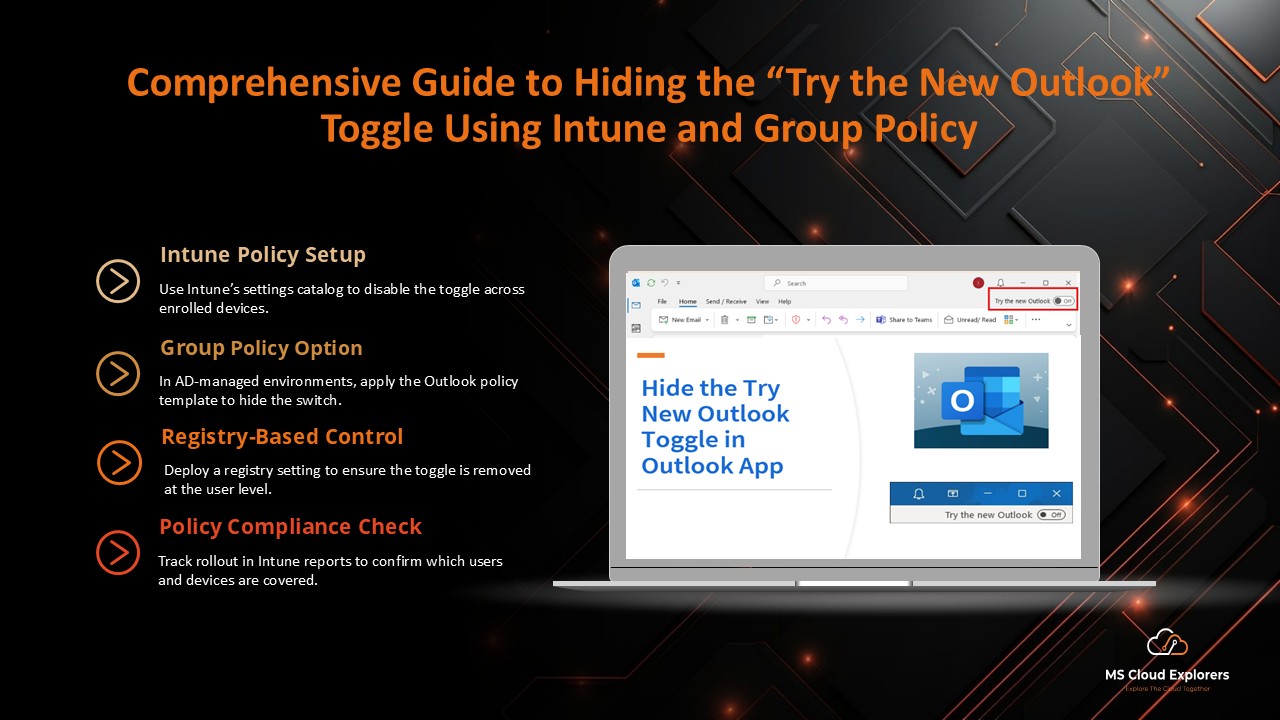
New Outlook toggle in the Outlook Desktop app allows users to preview the updated experience, but many organizations prefer to disable it for consistency. This tutorial explains how to hide the “Try the New Outlook” toggle using Intune and Group Policy (GPO).
While the “New Outlook” offers new features, some users have found it lacks key functionalities from the older version. To avoid disruptions, organizations can manage this toggle effectively. The feature is available in the Current Channel, Monthly Enterprise Channel (MEC), and Semi-Annual Enterprise Channel (Preview) and is enabled by default for licensed Microsoft Entra and Exchange Online users.
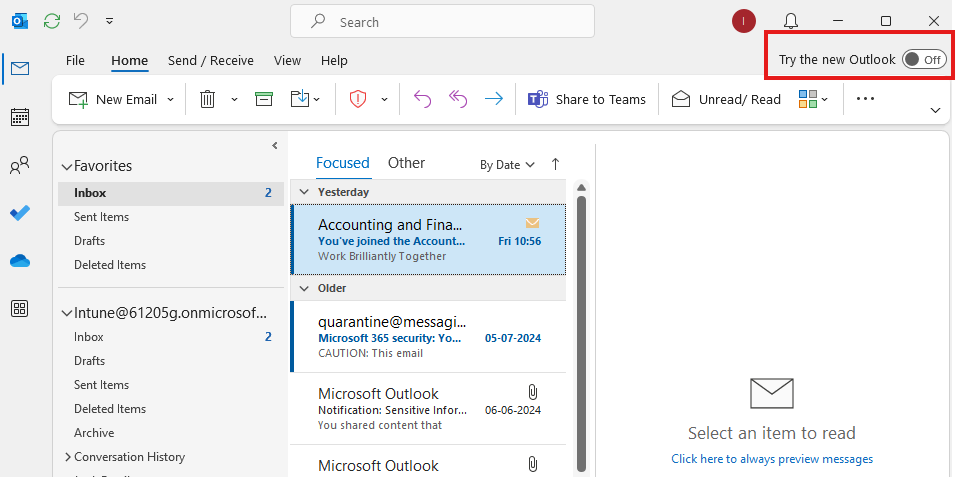
Why Hide the “Try the New Outlook” Toggle?
- Uniform User Experience: Ensures consistency in the Outlook interface across the organization.
- Avoid User Confusion: Prevents users from switching to a different interface that may disrupt their workflow.
- Compliance and Security: Some features in the new Outlook might not align with existing compliance or security policies.
Prerequisites
Before proceeding, ensure you meet the following requirements:
- Access to Microsoft Endpoint Manager (MEM) for Intune configurations.
- Administrator privileges to modify Group Policy Objects (GPOs).
- Active directory integration for deploying GPO settings
Disable the “Try the New Outlook” Toggle in Outlook via Registry
Microsoft has outlined a method for controlling the visibility of the “Try the New Outlook” toggle by modifying the Outlook Desktop registry keys. While registry changes are practical for a small number of devices, they may not be ideal for large-scale deployments.
The “HideNewOutlookToggle” registry key determines whether the toggle is displayed in the classic Outlook interface. Setting the value to “1” hides the toggle, while changing it back to “0” makes it visible again. After making changes, restart classic Outlook to apply the settings.
Enable the “Try the New Outlook” Toggle
To enable the toggle, follow these steps:
- Open Notepad and paste the following code:
Windows Registry Editor Version 5.00
[HKEY_CURRENT_USER\Software\Microsoft\Office\16.0\Outlook\Options\General]
"HideNewOutlookToggle"=dword:00000000 - Save the file as enablenewoutlooktoggle.reg.
- Run the .reg file, and when prompted, click Yes to confirm the changes.
- Download the registry file – enablenewoutlooktoggle.reg
Disable the “Try the New Outlook” Toggle
To disable the toggle, perform these steps:
- Open Notepad and paste the following code:
Windows Registry Editor Version 5.00
[HKEY_CURRENT_USER\Software\Microsoft\Office\16.0\Outlook\Options\General]
"HideNewOutlookToggle"=dword:00000001 - Save the file as disablenewoutlooktoggle.reg.
- Run the .reg file, and when prompted, click Yes to confirm the changes.
- Download the Registry file – disablenewoutlooktoggle.reg
By following these steps, you can efficiently control the visibility of the “Try the New Outlook” toggle in Outlook Desktop.
Hiding the Toggle via Microsoft Intune
Step 1: Create a Configuration Profile
- Log in to Microsoft Endpoint Manager:
- Navigate to Microsoft Endpoint Manager.
- Go to Devices:
- Select Devices > Configuration profiles > + Create profile.
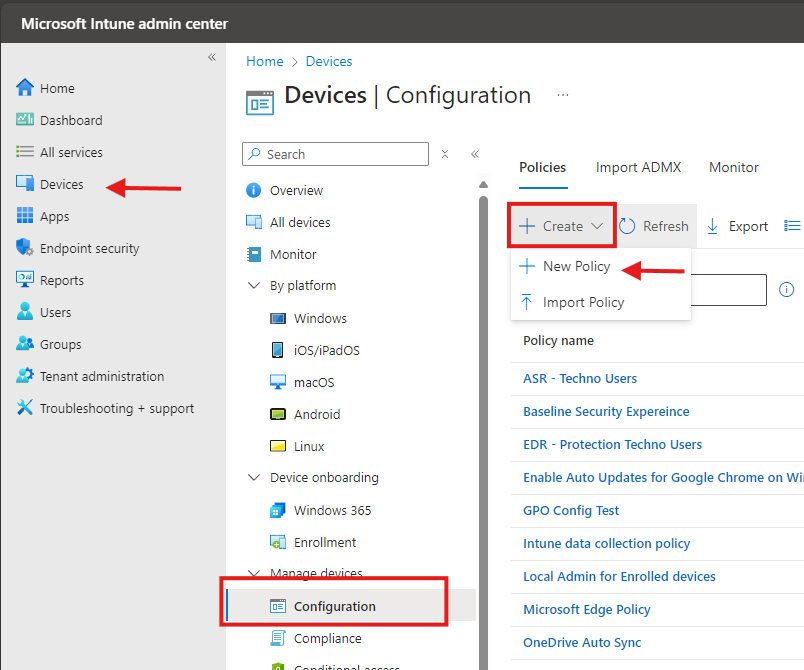
- Select Profile Settings:
- Platform: Windows 10 and later
- Profile Type: Settings catalog
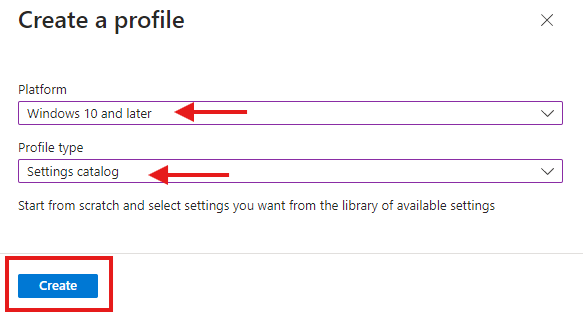
- Basic Details.
- Add the Name and Description of the Configuration profile
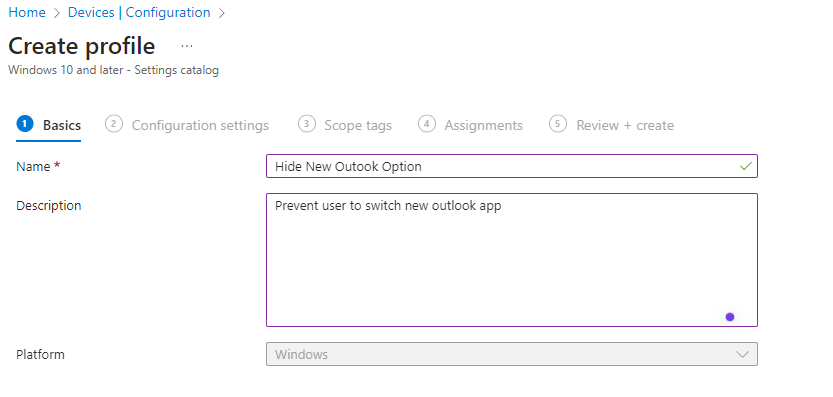
- Add Settings:
- Click + Add settings and search for “Outlook.”
- Select the setting: Hide the Try the New Outlook toggle in outlook (User).
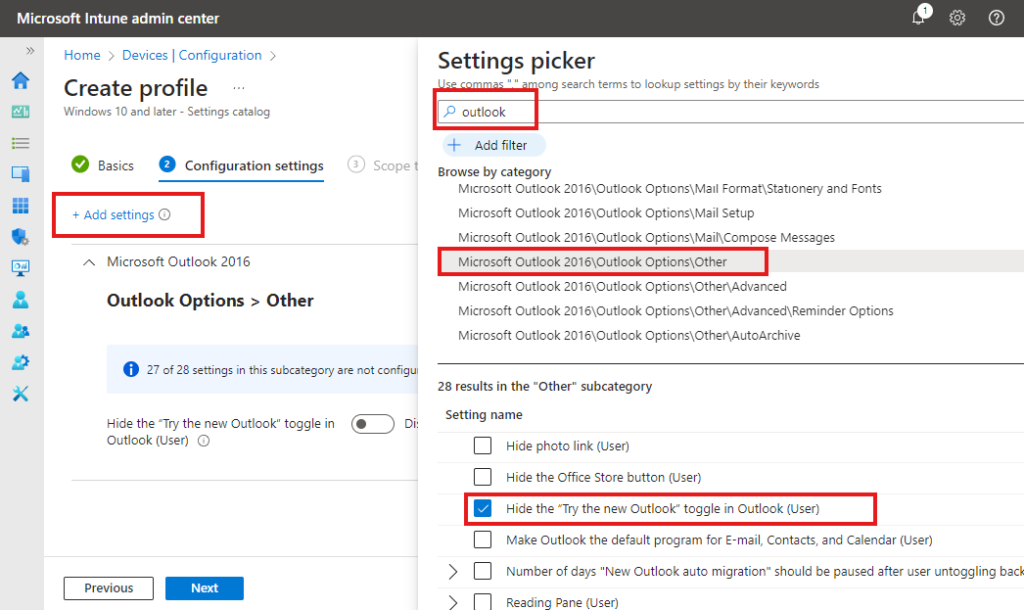
- Configure the Setting:
- Set the toggle to Enabled to hide the option.
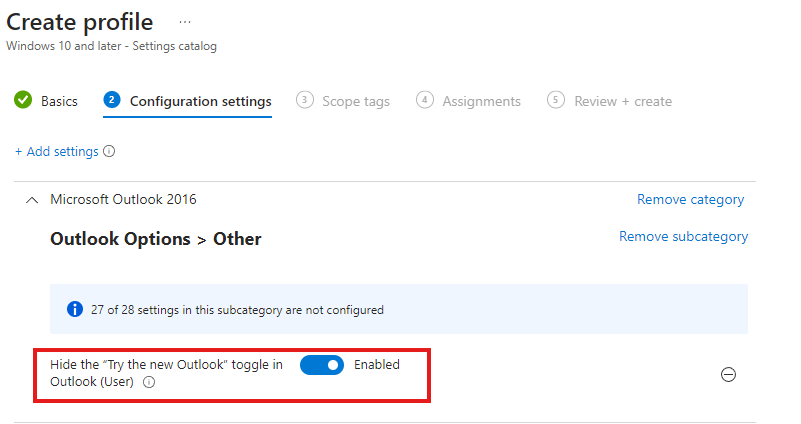
- Assign the Profile:
- Assign the configuration profile to the appropriate device group.
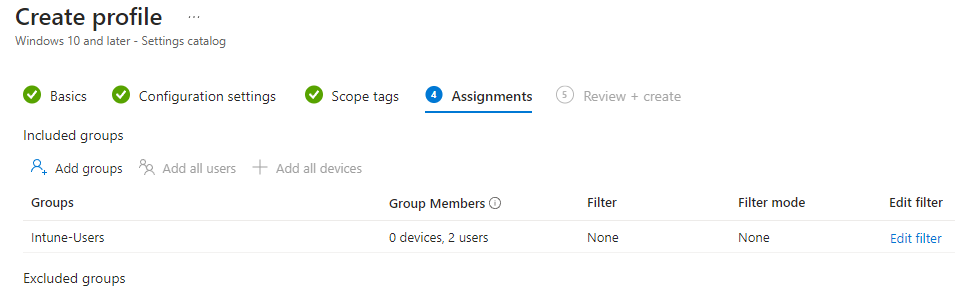
- Save and Deploy:
- Click Create and ensure the policy is deployed.
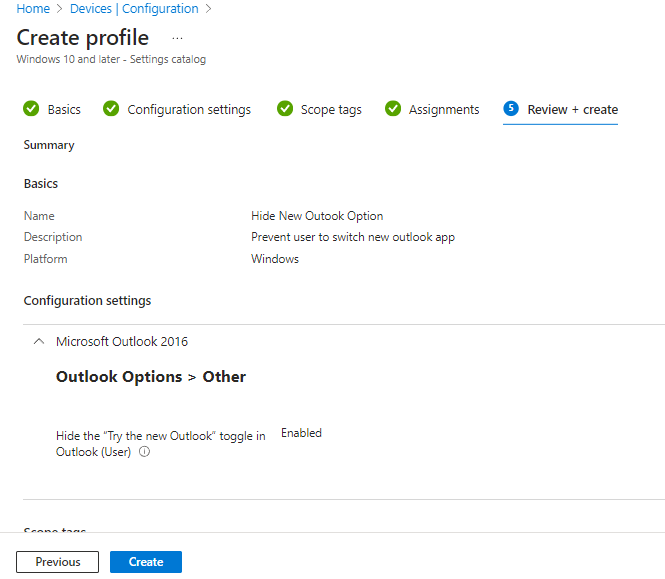
Hiding the Toggle via Group Policy
Step 1: Update Administrative Templates
- Download the Latest ADMX Files:
- Obtain the administrative template files from the Microsoft Download Center.
- Import ADMX Files:
- Copy the files to the PolicyDefinitions folder on the domain controller (e.g.,
C:\Windows\PolicyDefinitions).
- Copy the files to the PolicyDefinitions folder on the domain controller (e.g.,
Step 2: Configure the Policy
- Open Group Policy Management:
- Launch Group Policy Management Console (GPMC).
- Create or Edit a GPO:
- Navigate to the desired Organizational Unit (OU).
- Right-click and select Create a GPO in this domain, and Link it here.
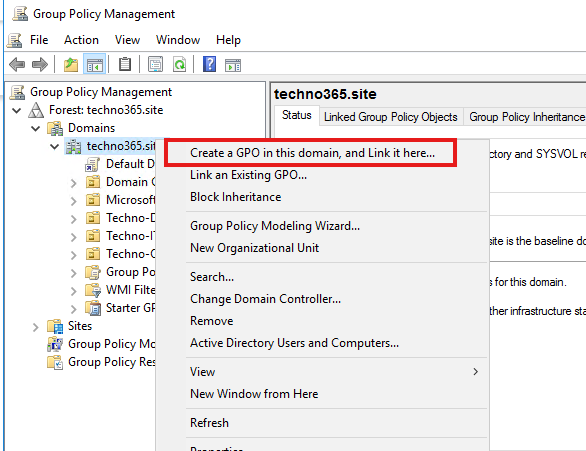
- Edit the GPO:
- Go to User Configuration > Policies >Administrative Templates > Microsoft Outlook 2016 > Outlook Options > Other
- Modify the Setting:
- Locate the policy: Hide the “Try the New Outlook” toggle in Outlook.
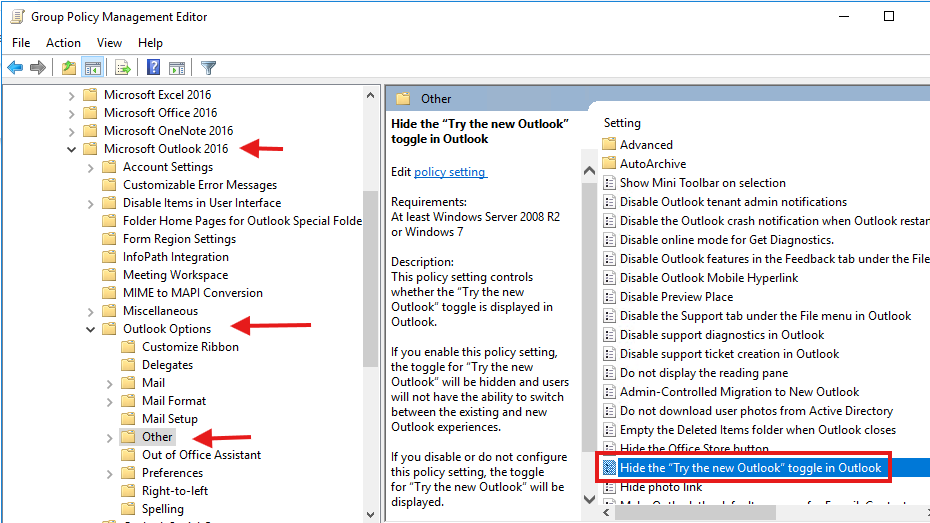
- Set the policy to Enabled.
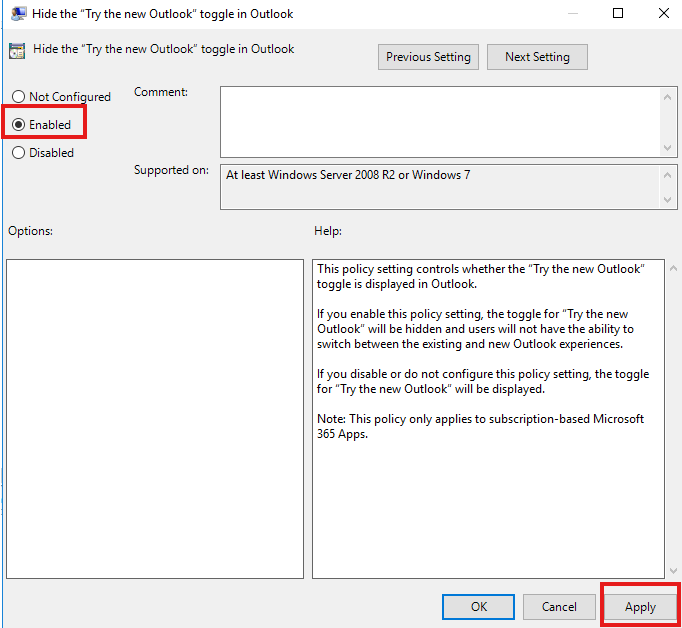
- Apply and Enforce:
- Save the changes and ensure the GPO is linked to the correct OU.
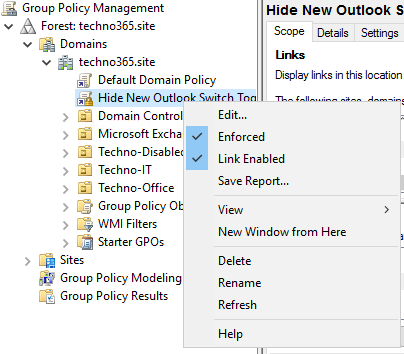
Step 3: Verify Deployment
- Force Policy Update:
- Run
gpupdate /forceon client machines.
- Run
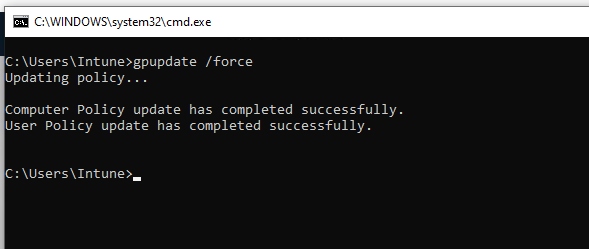
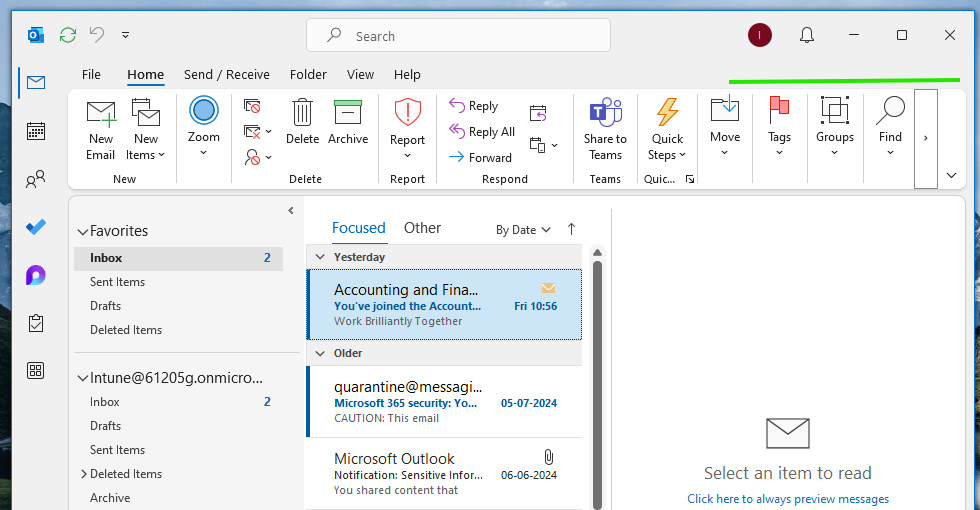
Troubleshooting Tips
- Intune Policy Not Applying:
- Check device compliance and ensure it is part of the assigned group.
- Verify that the Intune configuration sync is successful.
- GPO Not Taking Effect:
- Ensure that the latest ADMX templates are correctly imported.
- Verify the GPO is linked to the correct OU and no conflicting policies exist.
- User Still Sees the Toggle:
- Confirm that there are no cached settings or local overrides on the client machine.
- Restart the machine to apply the latest policies
FAQs
- What happens if the “Try the New Outlook” toggle is not hidden?
If the toggle is not hidden, users can switch to the new Outlook interface, which may disrupt workflows or introduce inconsistencies in the user experience. - Can I re-enable the toggle after hiding it?
Yes, administrators can re-enable the toggle by modifying the Intune configuration profile or GPO settings and setting the policy to “Not Configured” or “Disabled.” - Is hiding the toggle reversible for individual users?
No, these settings apply organization-wide. Users will not have the option to override these policies unless they have administrative permissions. - Do I need to restart devices after applying these settings?
Restarting devices ensures that the policies take effect, although in some cases, running gpupdate /force or syncing Intune policies might suffice. - Are these settings compatible with macOS devices?
No, these instructions are specific to Windows environments. For macOS, different management tools and configurations may be required.
Conclusion
By implementing the steps outlined in this guide, organizations can effectively hide the “Try the New Outlook” toggle, ensuring a consistent and streamlined user experience. Leveraging tools like Intune and Group Policy, administrators can maintain control over the user interface while preventing potential disruptions caused by premature feature adoption. This approach not only enhances productivity but also aligns with organizational compliance and security policies.
Stay updated on the latest in Microsoft 365, SharePoint, OneDrive, Teams, Intune, and more! Subscribe to our newsletter for exclusive insights and updates.

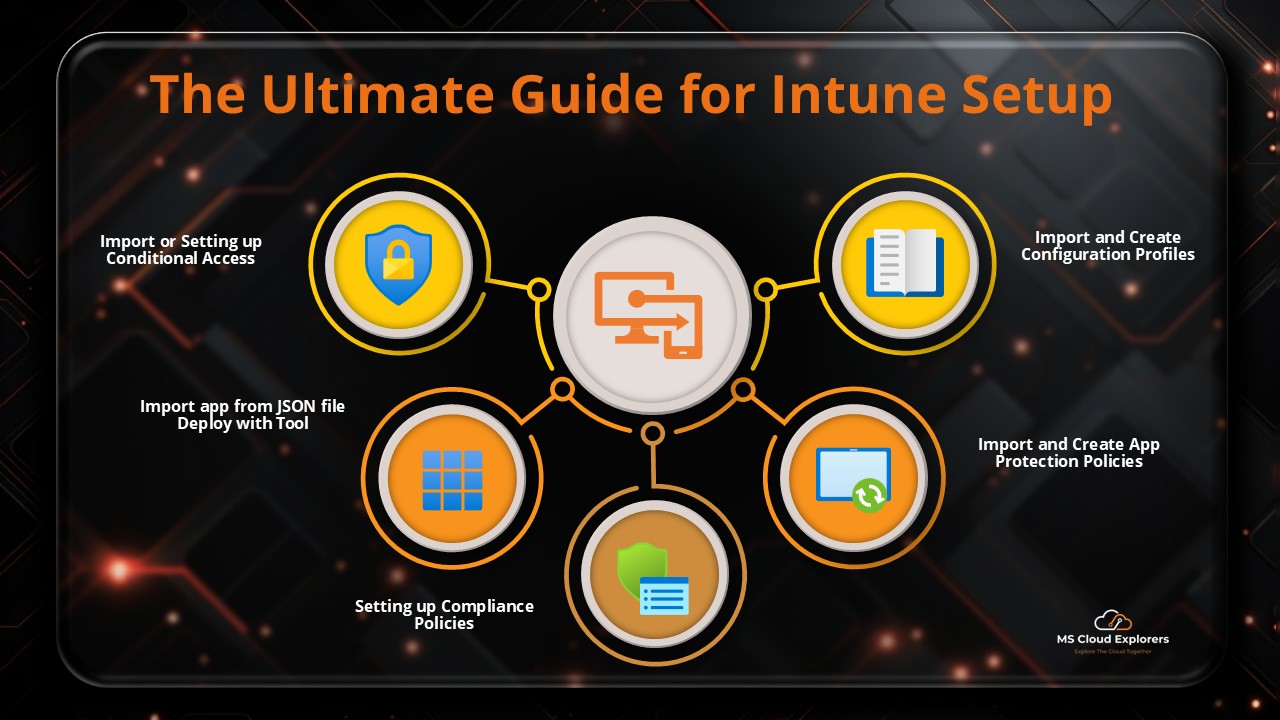
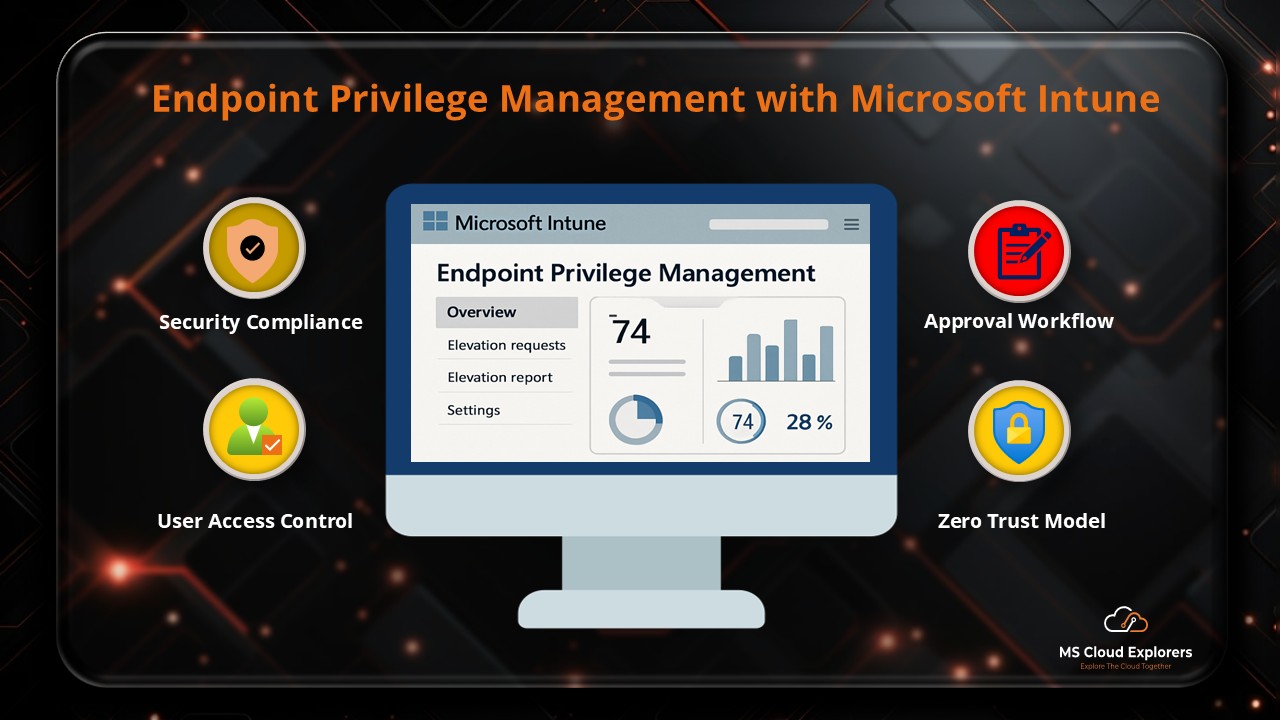
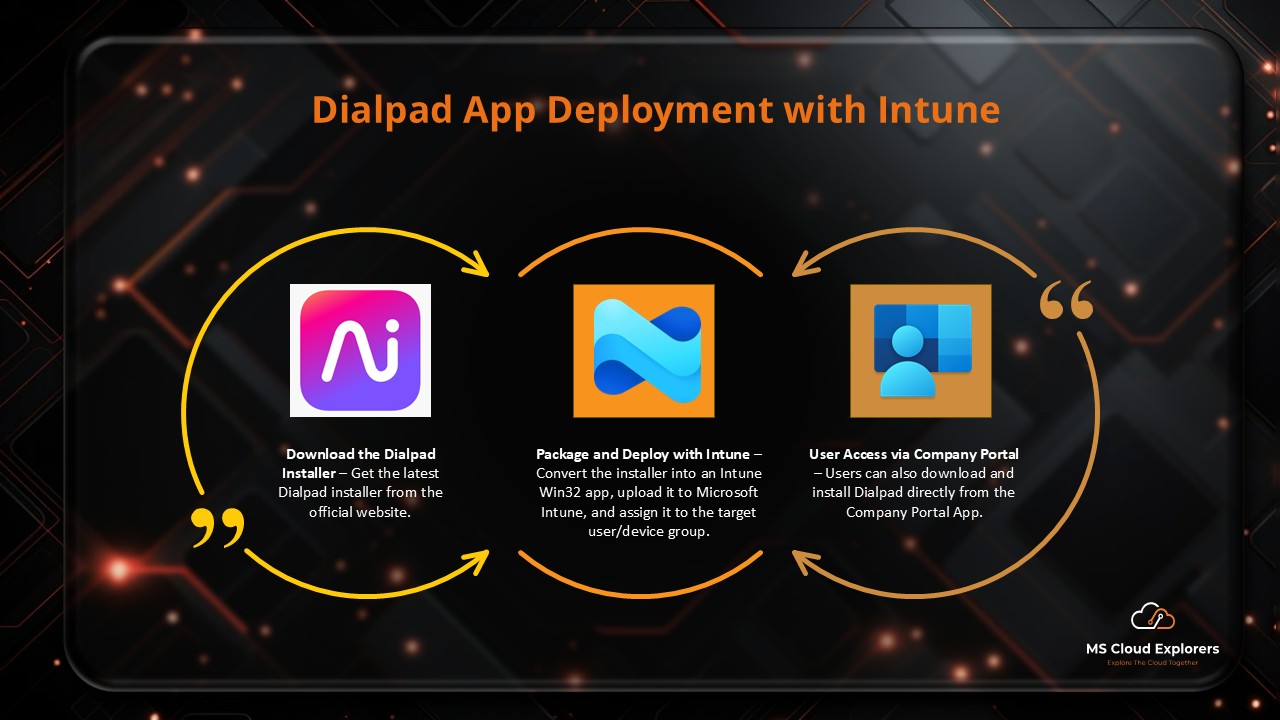
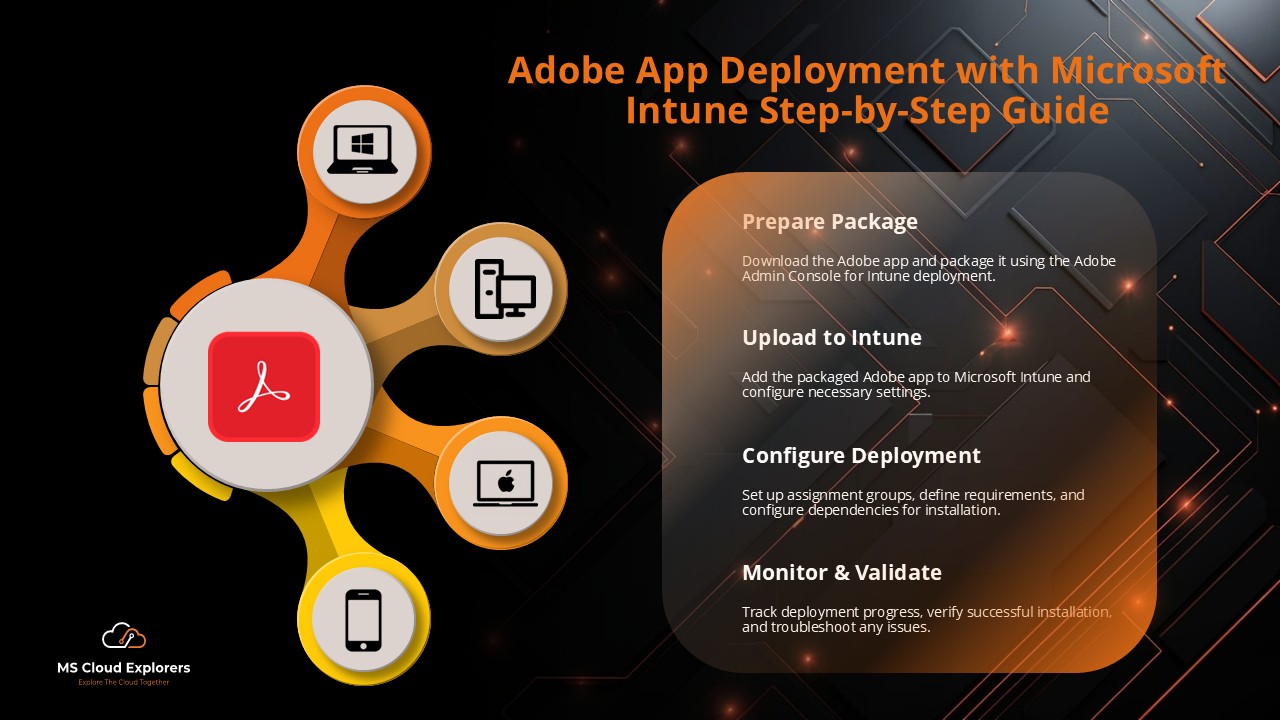
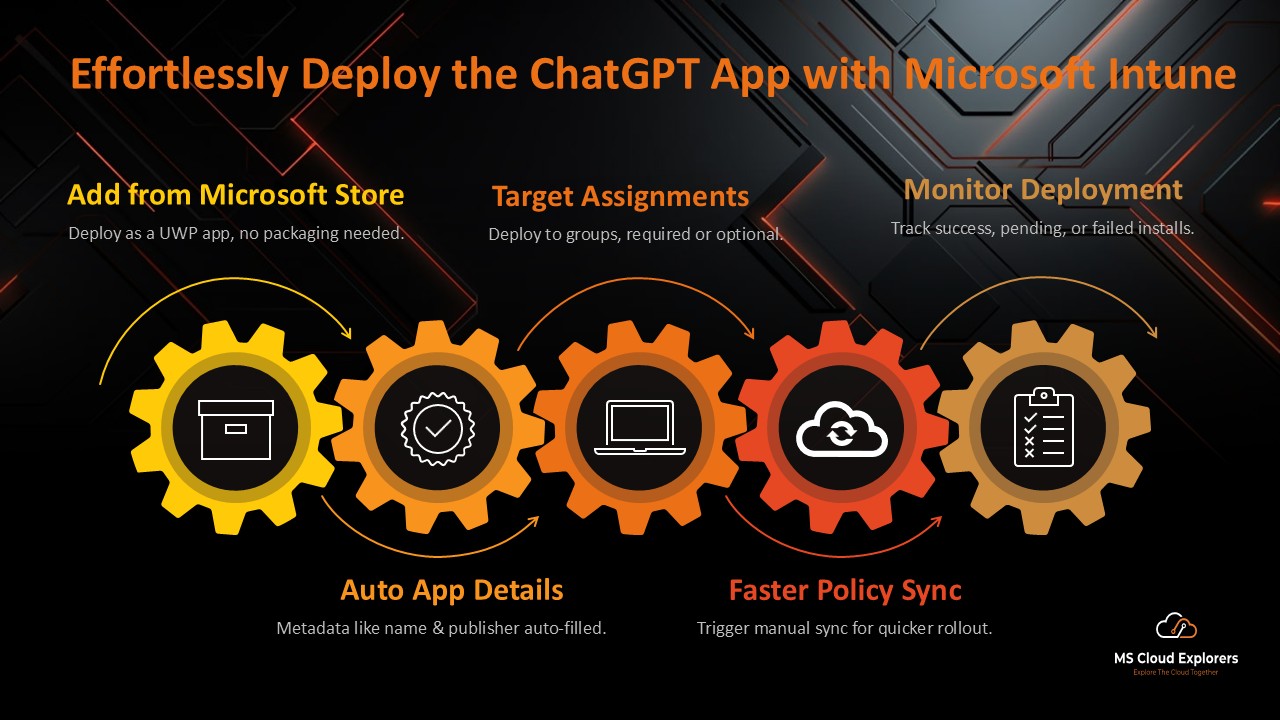
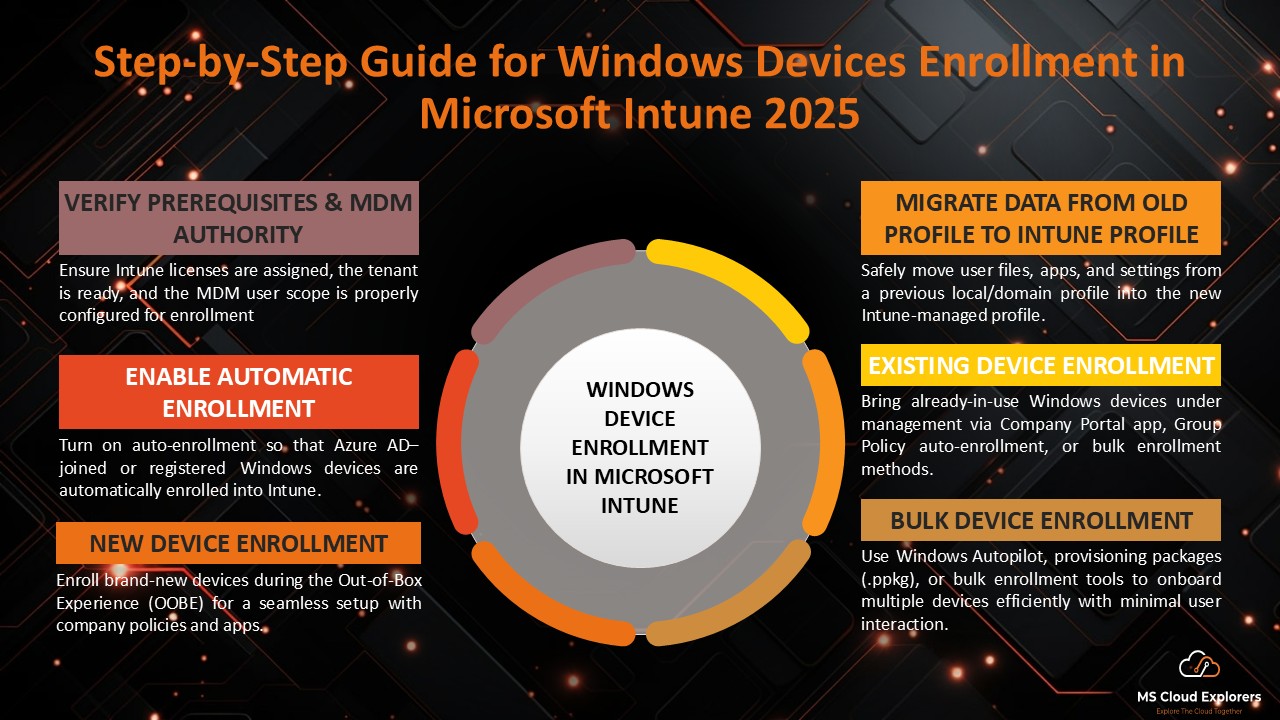
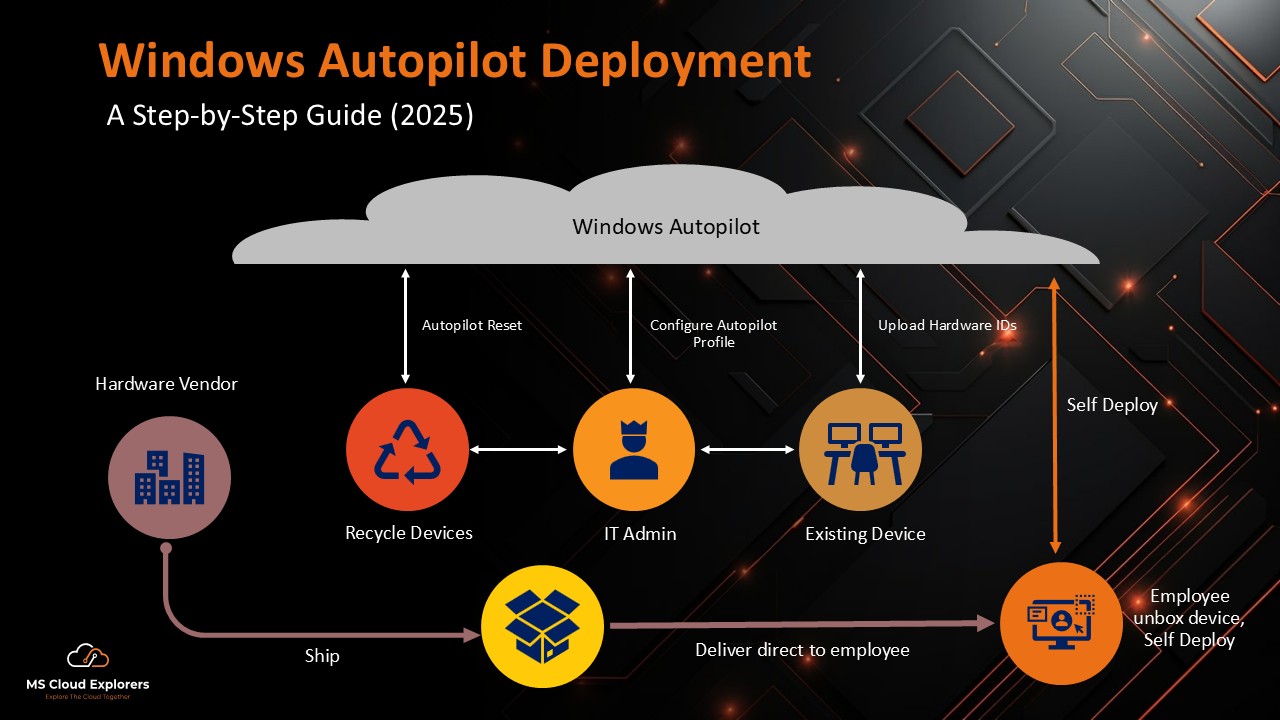
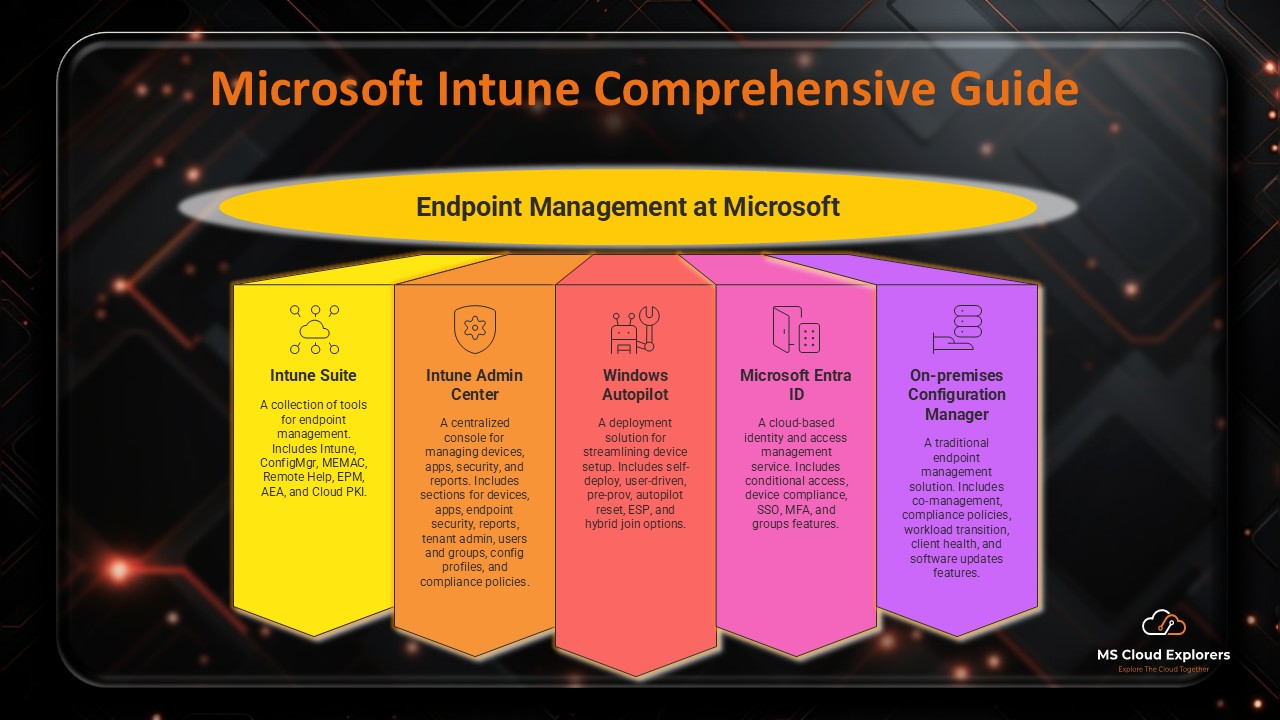
This is super helpful! We’ve been getting a lot of tickets from users confused about the new Outlook toggle. Just wondering—does this method also work for hybrid-joined devices, or is it strictly for AAD-joined only?
Yes, the method works for both Azure AD-joined and hybrid-joined devices, but for hybrid-joined devices, ensure that the Group Policy settings are correctly syncing via your on-prem domain controller and that Intune is in co-management mode (if you’re using both). For a more seamless experience, make sure the device is receiving the Intune configuration before relying on GPO fallback